PDF to TIFF API - Extract PDF Data to TIFF using PDF.co Web API
Why Use PDF to TIFF API?
Superior Quality with Multi-page Capability
Effortlessly transform your PDFs into TIFF format swiftly while maintaining high quality. This feature also extends to converting multi-page PDF documents.
Enhanced Data Protection
We ensure the highest level of security for all documents processed through our Web API, utilizing SSL, TLS, and robust file encryption methods. For further details on our security protocols, please visit our security page at https://developer.pdf.co/security.
Integration with Automation Platforms
The PDF.co API is versatile, supporting a broad spectrum of programming languages including PHP, JavaScript, Java, C#, .NET, ASP.NET, Visual Basic, and more.
For those without programming expertise, PDF.co is accessible via various automation platforms such as Make, Zapier, UiPath, BluePrism, Automation Anywhere, among others, enabling easy integration without the need for coding.
PDF to TIFF API Sample & Demo
We prepared this sample PDF to be used for this demo.
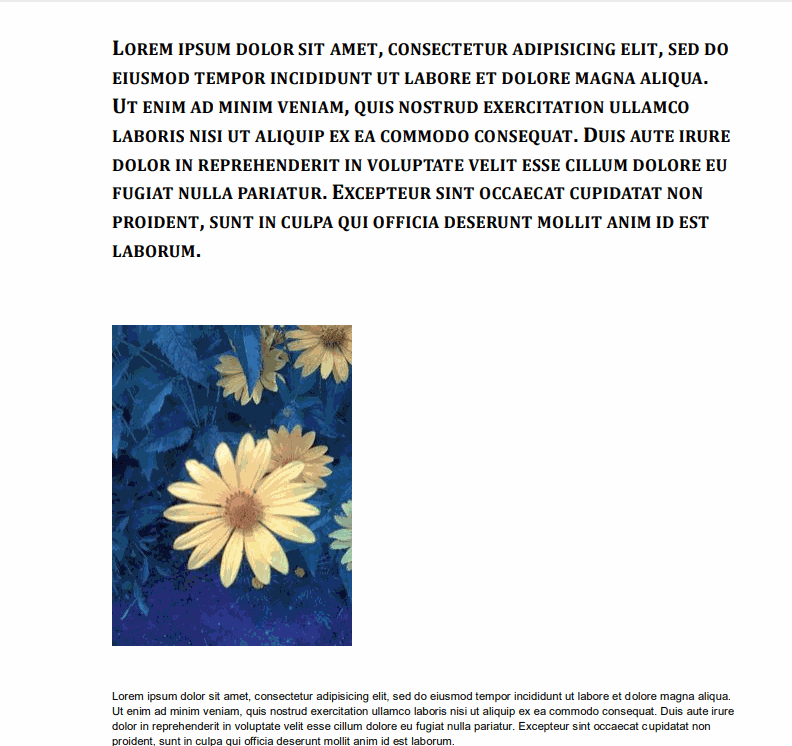
The code snippets used below can be written in different programming languages. The Web API engine converts our sample PDF file into a TIFF file. The final result will look like this.
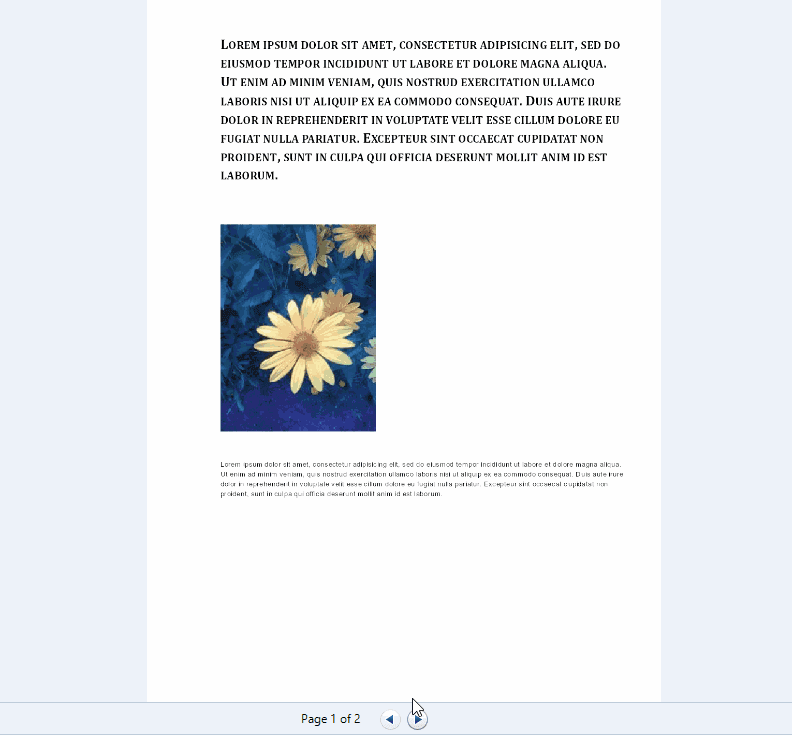
Before we proceed with the code, let us first check the /v1/pdf/convert/to/tiff parameters and its uses.
Endpoint
- URL:
https://api.pdf.co/v1/pdf/convert/to/tiff - Method: POST
- Parameters:
url: Required. Link to the source file.pages: Optional. Comma-separated list of page indices (or ranges) to process. IMPORTANT: the very first page starts with 0 (zero). To set a range use the dash –, for example:0, 2-5, 7-.rect: Optional. Defines coordinates for extraction, e.g. 51.8, 114.8, 235.5, 204.0. Must be astring.encrypt: Optional. Enable encryption for the output file:trueorfalse.async: Optional. Runs processing asynchronously. ReturnsjobIdto use withjob/check:trueorfalse.name: Optional. Output file name.profiles: Optional. Must be a String. Set custom configuration. See profiles examples.
Now we are ready to write some code.
cURL Code Snippet
curl --location --request POST 'https://api.pdf.co/v1/pdf/convert/to/tiff' \
--header 'x-api-key: YOUR_API_KEY' \
--header 'Content-Type: application/json' \
--data-raw '{
"url": "https://bytescout-com.s3-us-west-2.amazonaws.com/files/demo-files/cloud-api/pdf-to-image/sample.pdf",
"name": "output.pdf",
"pages": "0-"
}'This sample code and other cURL source source code samples are available to download from our documentation.
Output TIFF
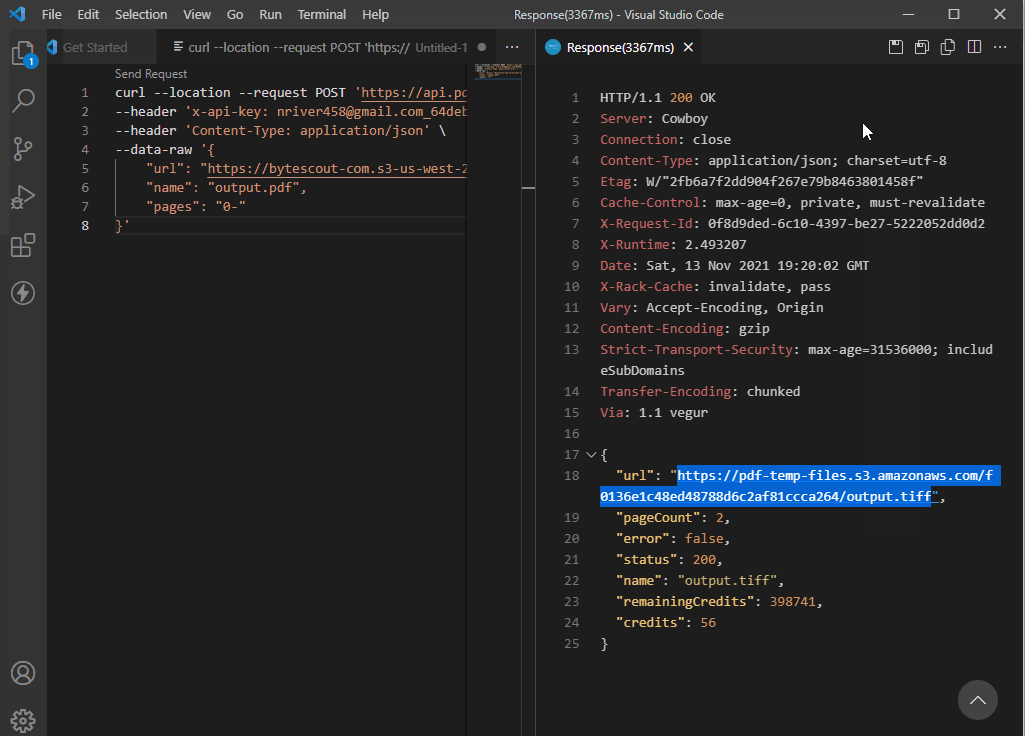
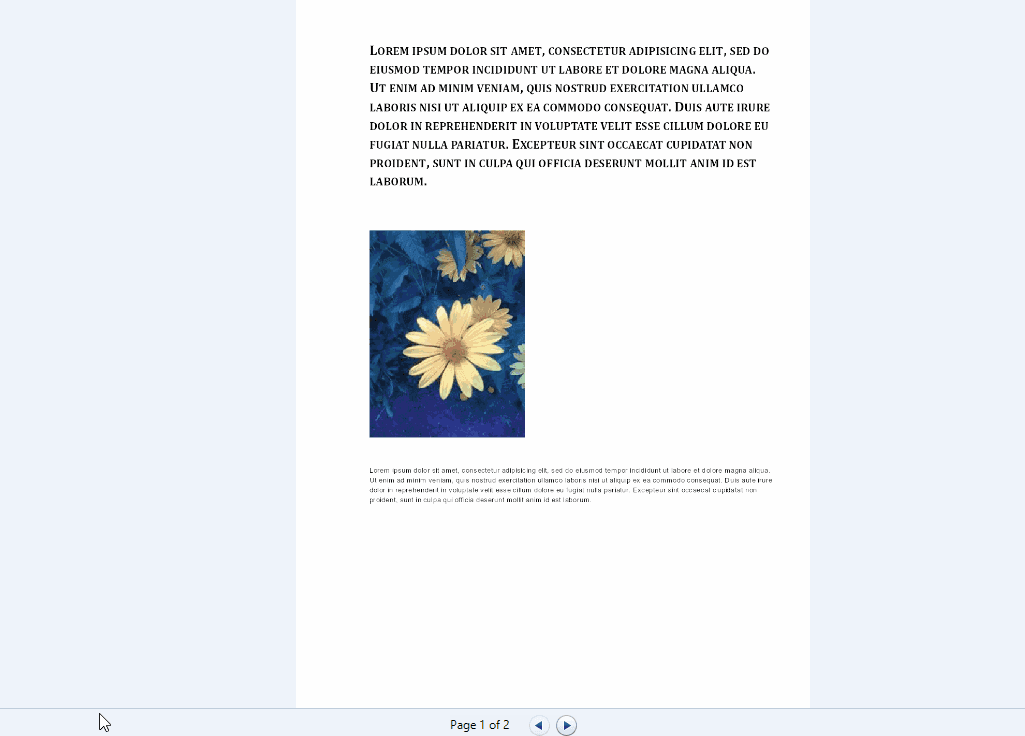
Related Tutorials



