How to Generate Report with Data from Monday.com using PDF.co and Zapier
In this tutorial we will show you how to generate a PDF Report with New User data from Monday.com using PDF.co and Zapier.
Step 1: Open Monday.com and Set Trigger Event
To get started, let’s choose Monday.com as the App and New User as the Trigger Event.
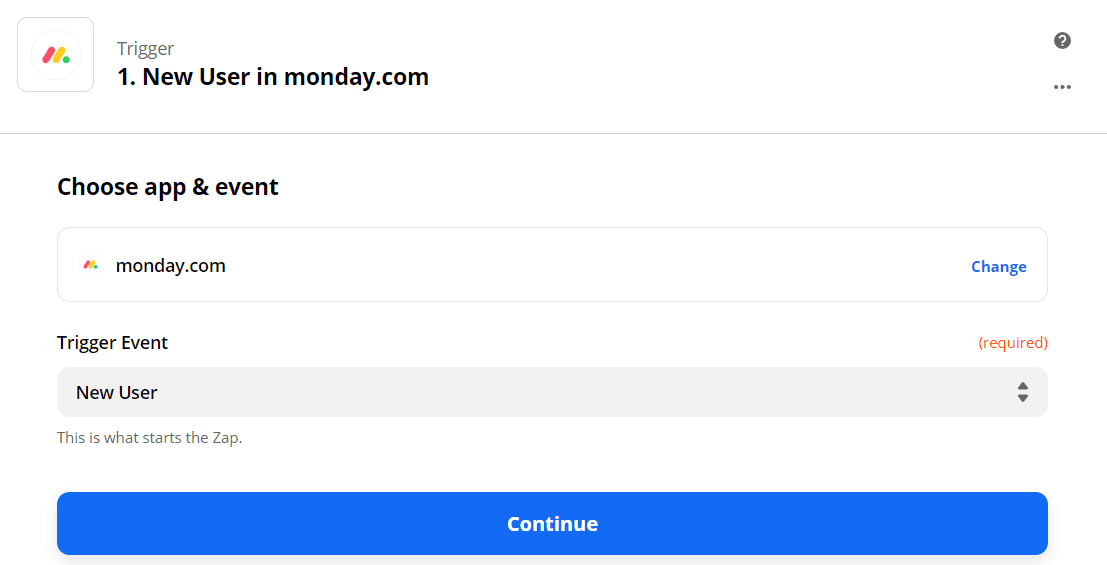
Step 2: Test the Trigger
Next, we will test the Trigger to make sure that it’s set up correctly.
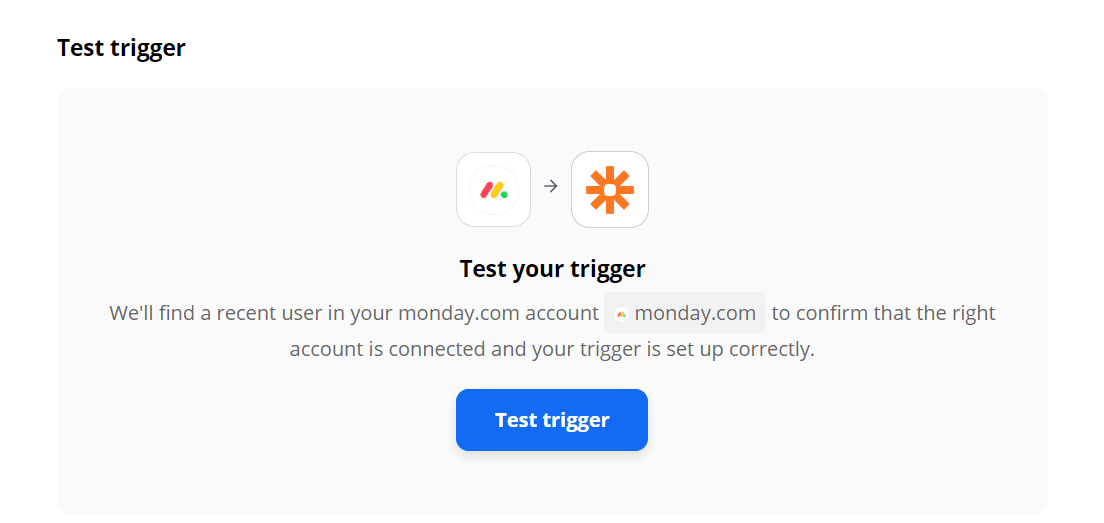
Great! The Trigger worked and Monday.com found a New User in the system.
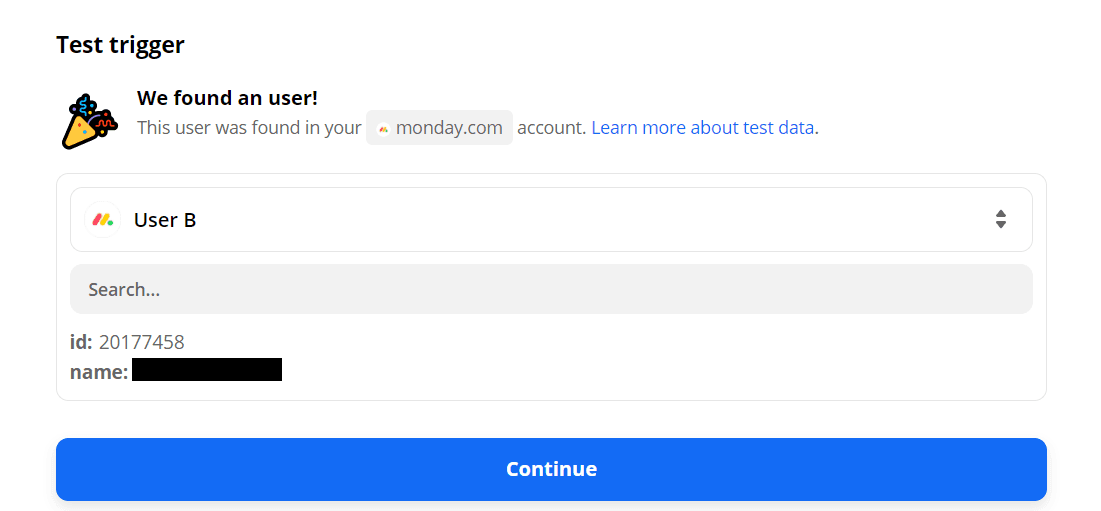
Step 3: Set Up PDF.co to Generate the PDF Report
Let’s set PDF.co as the App and Anything to PDF Converter as the Action Event.
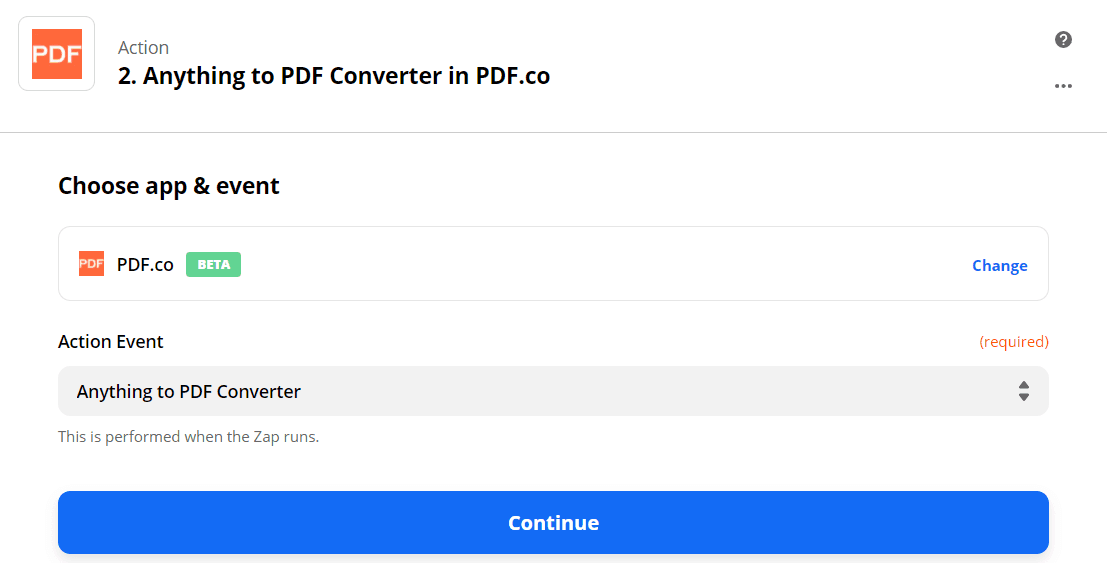
Step 4: Configure the Anything to PDF Converter
We will generate a PDF Report using HTML Code and fetch the New User data from Monday.com. To do this, let’s configure the Anything to PDF Converter.
- In the Input Type field, select Raw HTML code.
- In the Input field, enter the HTML code and select the corresponding Name and ID Number.
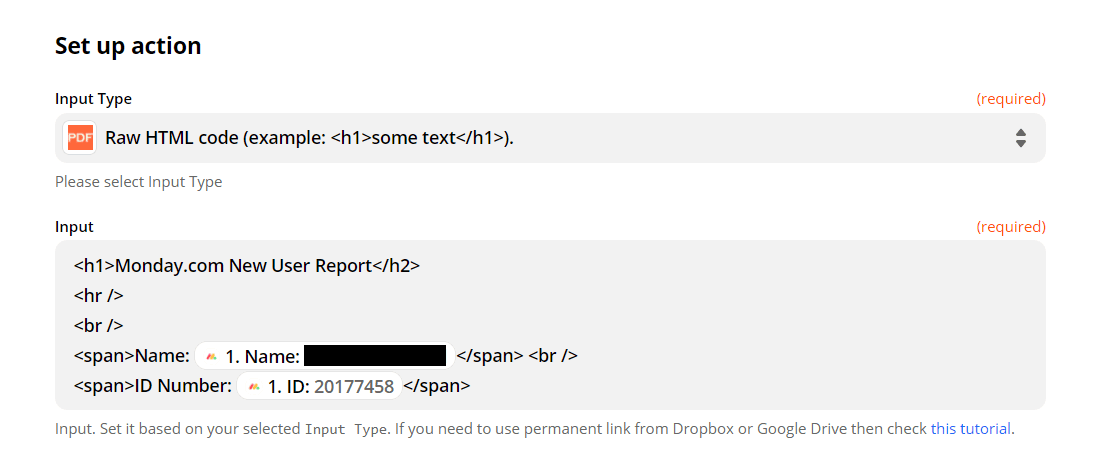
Step 5: Test & Review Data
We can now send the Anything to PDF Converter data to PDF.co to Test & Review.
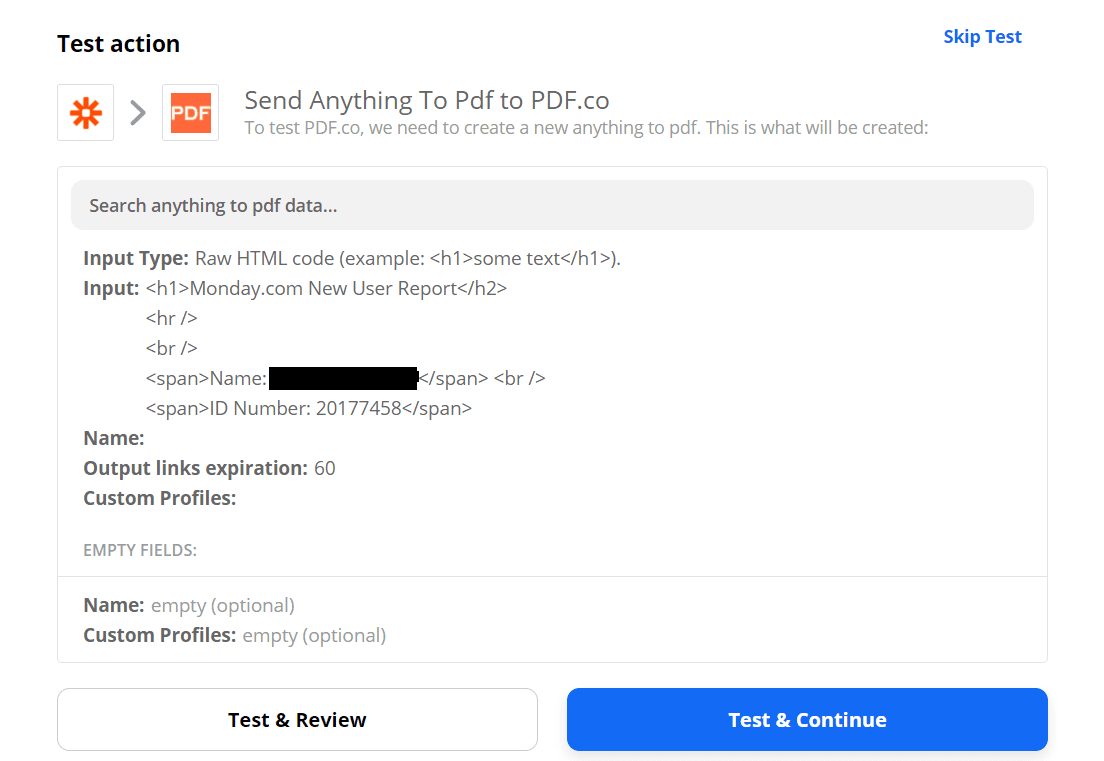
Step 6: View and Download the PDF Report
Great! PDF.co returned a temporary URL to view and download the PDF Report. Kindly copy and paste the URL to your browser to see the Report.
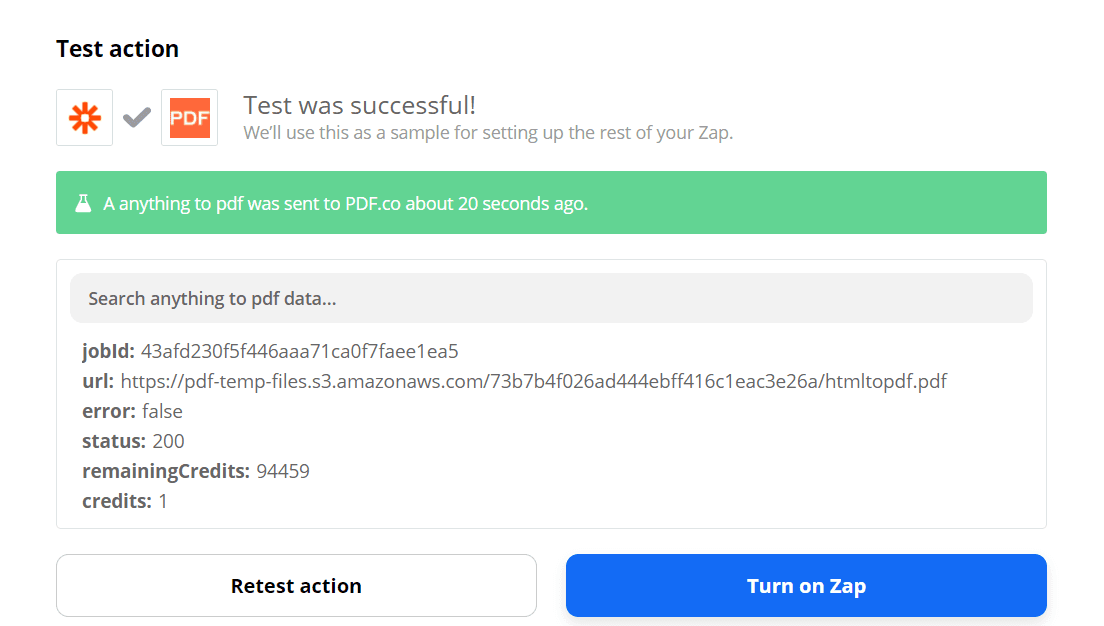
Hurray! We have successfully generated a PDF Report with New User data from Monday.com.
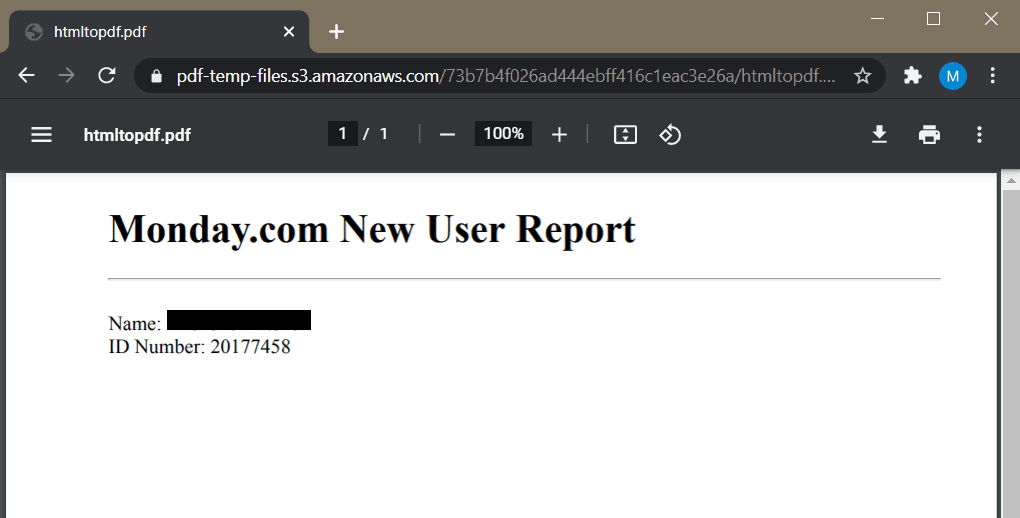
In this tutorial, we learned how to get New User data from Monday.com. We used that New User data to create a New User PDF Report. And, we also learned how to create a PDF Report using HTML code with Anything to PDF Converter in PDF.co.
Note: You can add another step to automatically save all the generated PDF Reports in Google Drive or Dropbox depending on your requirement.
This is another example of how PDF.co and Zapier can generate PDF documents such as reports and invoices by extracting data from other files and digital forms. We have dozens of other tutorials related to this one such as:
Related Tutorials



