You can set up the next step to save the generated file in Google Drive or Dropbox depending on your requirement.
How to Create Pipedrive CRM New Deal Report with PDF.co Using Zapier?
In this tutorial and demo, we will create a PDF report for new Deals in Pipedrive CRM using PDF.co and Zapier integration. Follow the steps below to learn how to generate a New Deal Report.
Step 1: Select Pipedrive as the App and New Deal as the Event
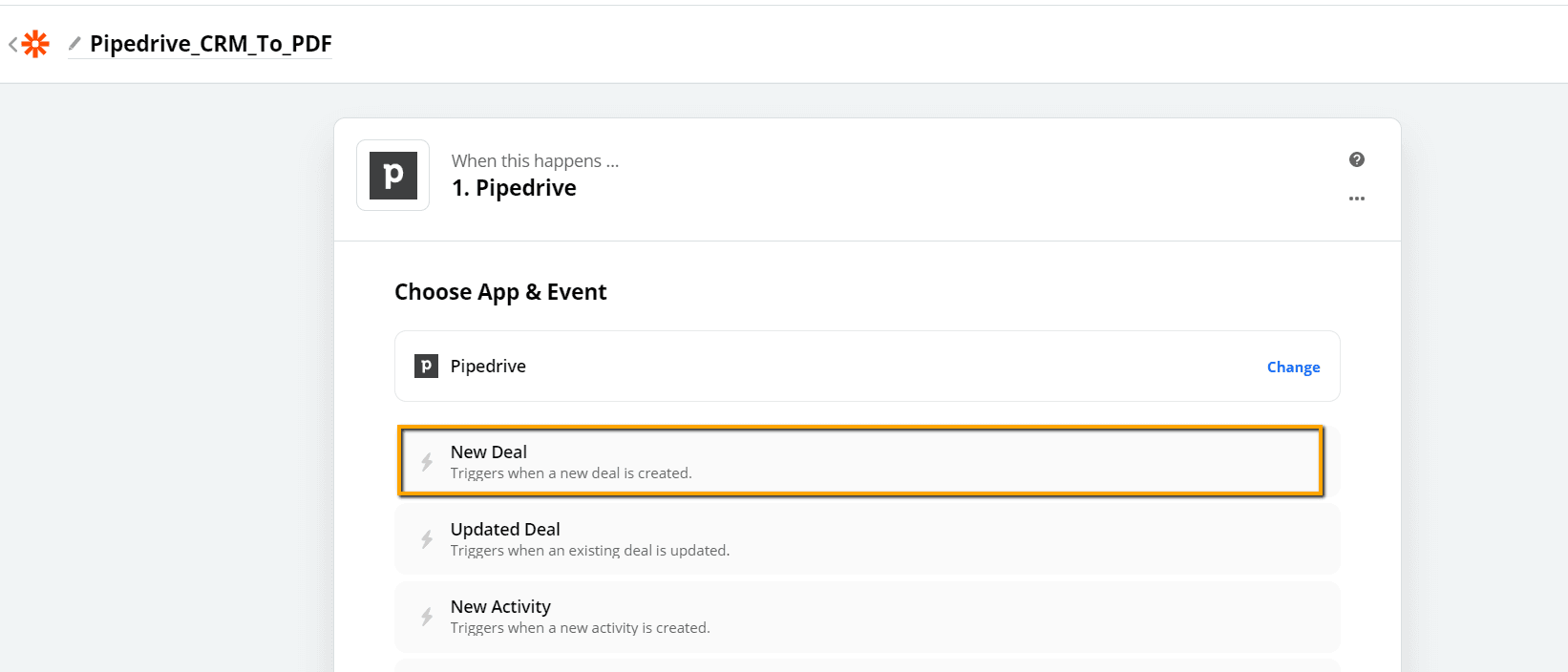
The image below shows a new deal creation on Pipedrive.
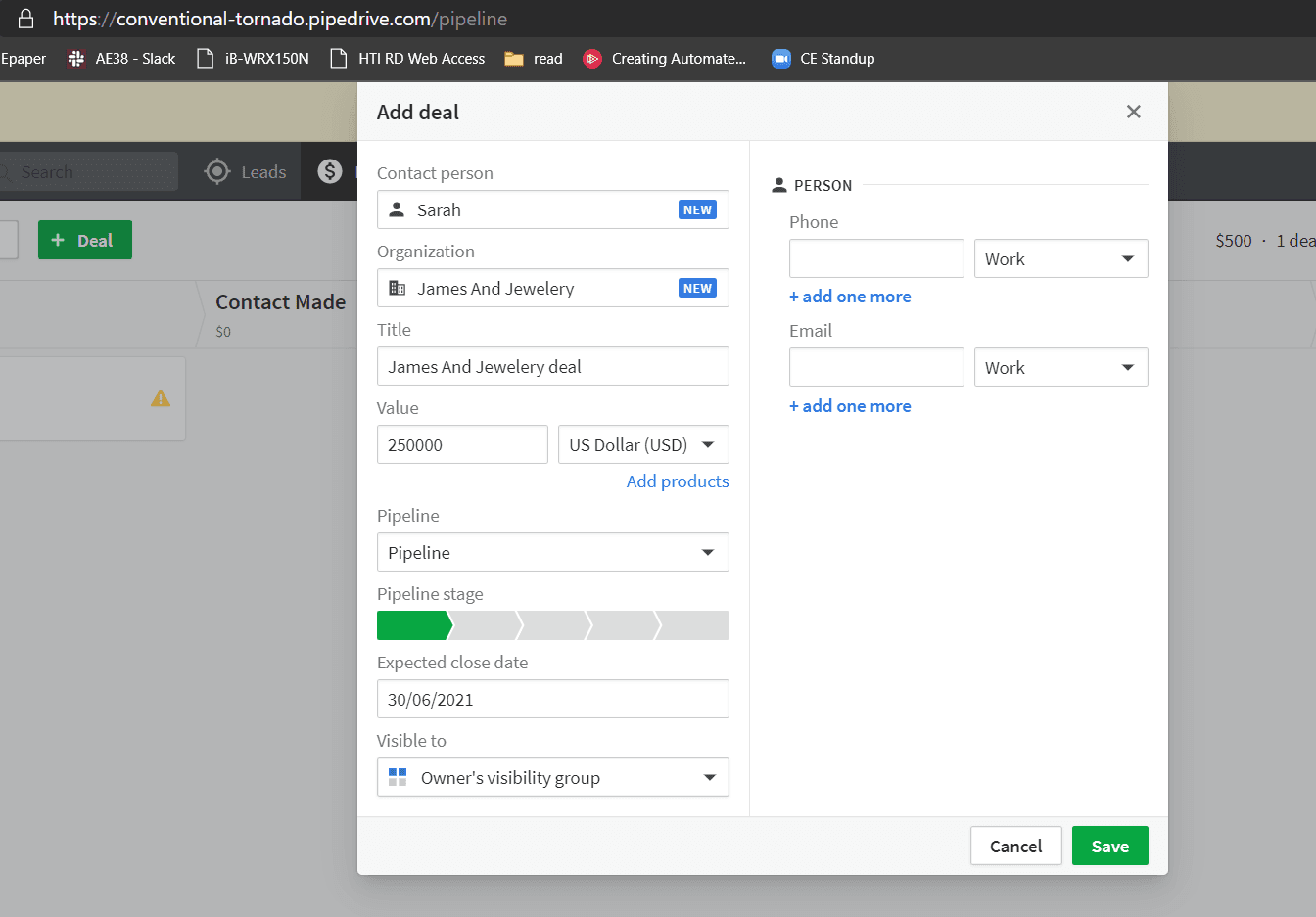
Step 2: Click on Test Trigger
.
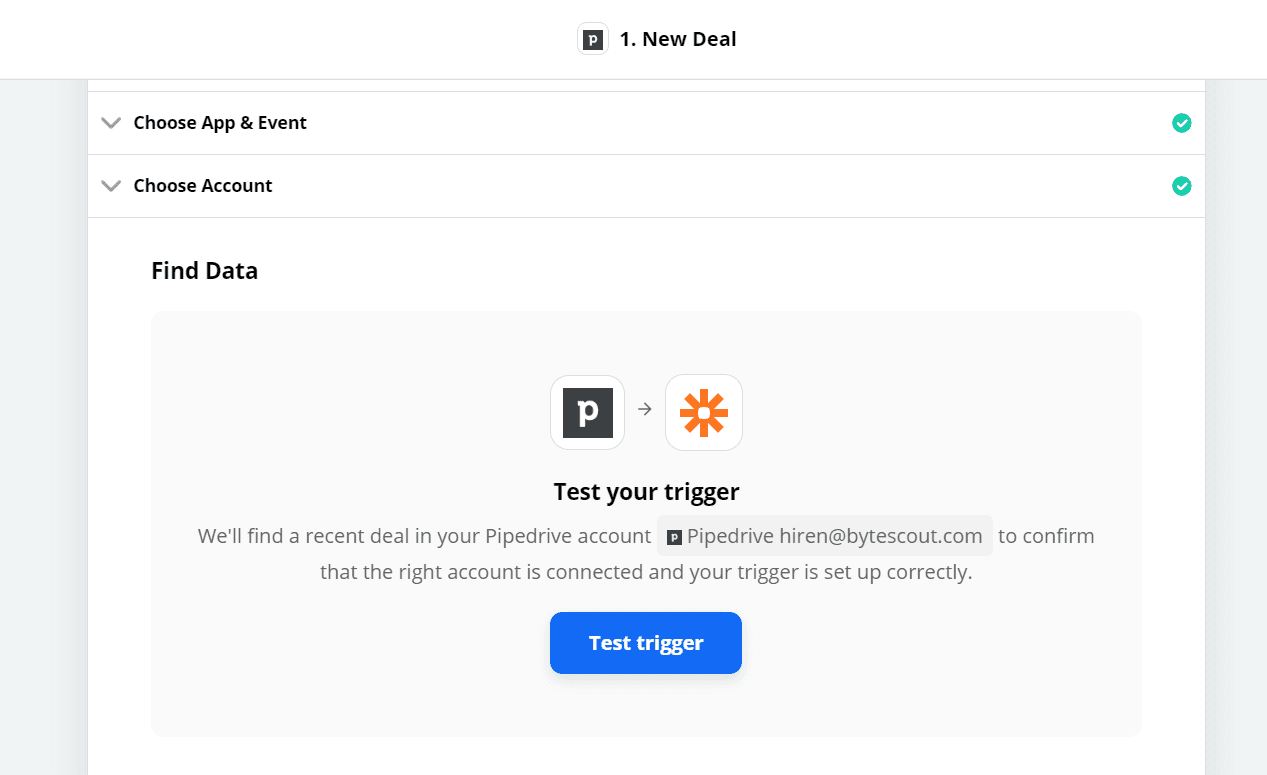
Test trigger data contains all deals related to information such as organization name, contact name, etc.
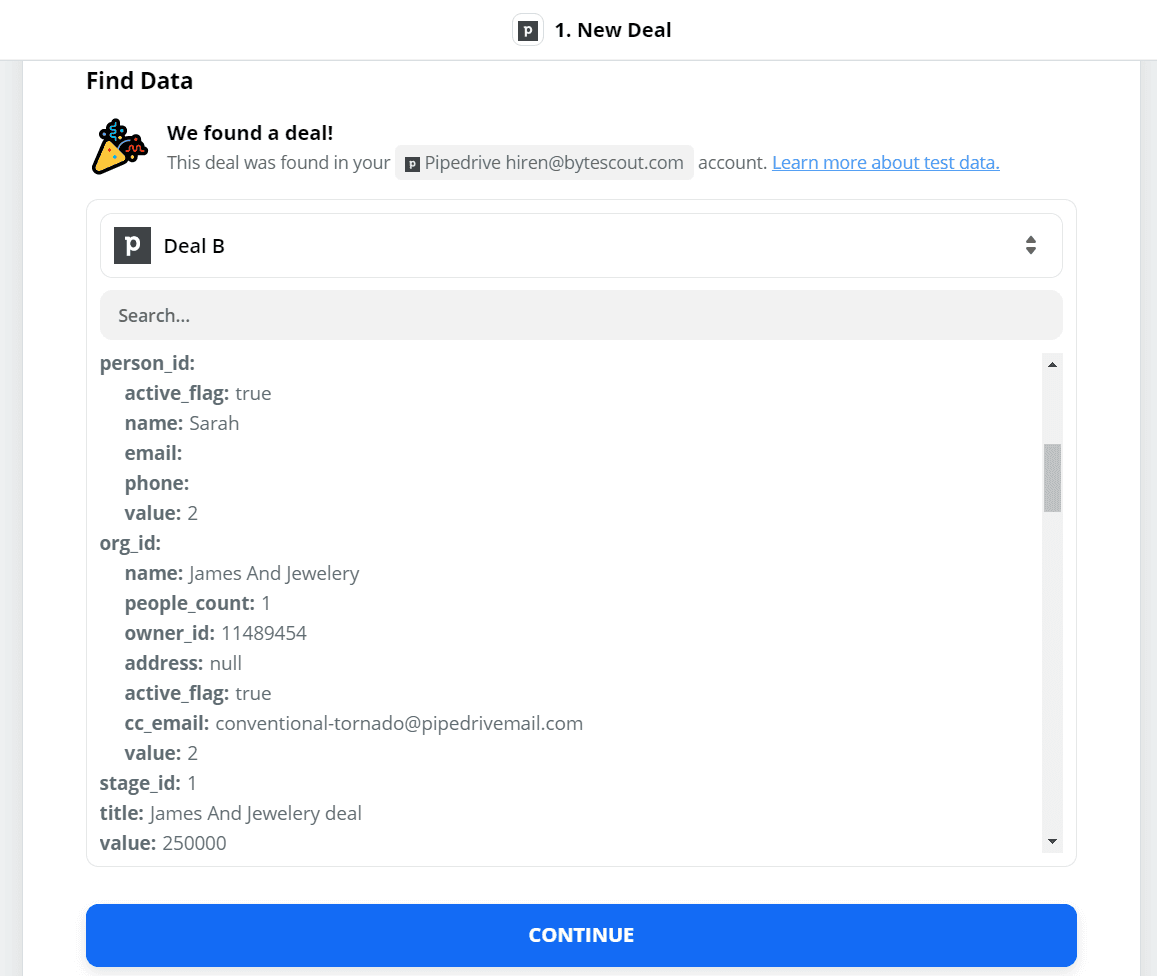
Step 3: Create PDF Report with PDF.co Anything to PDF Converter
To create the PDF report, we will use PDF.co as the app and Anything to PDF Converter as the event. Anything to PDF Converter can convert formats such as HTML, document, spreadsheet, presentation, and URL to the PDF.
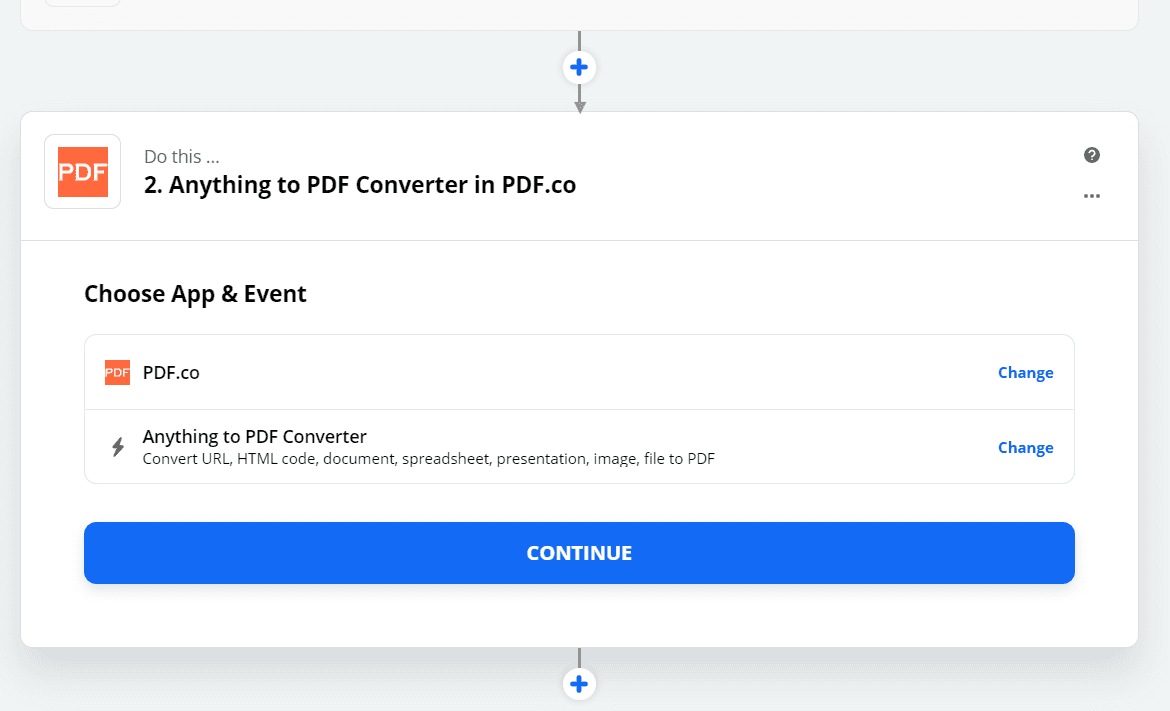
Step 4: Input Event Parameters for File Conversion
Now we need to provide all the event parameters such as source type, input, etc. Select Raw HTML code to convert to PDF as the Source Type. In the Input field, specify the basic HTML report covering the deal information as shown in the screenshot. Lastly, enter the output file name and its PDF extension.
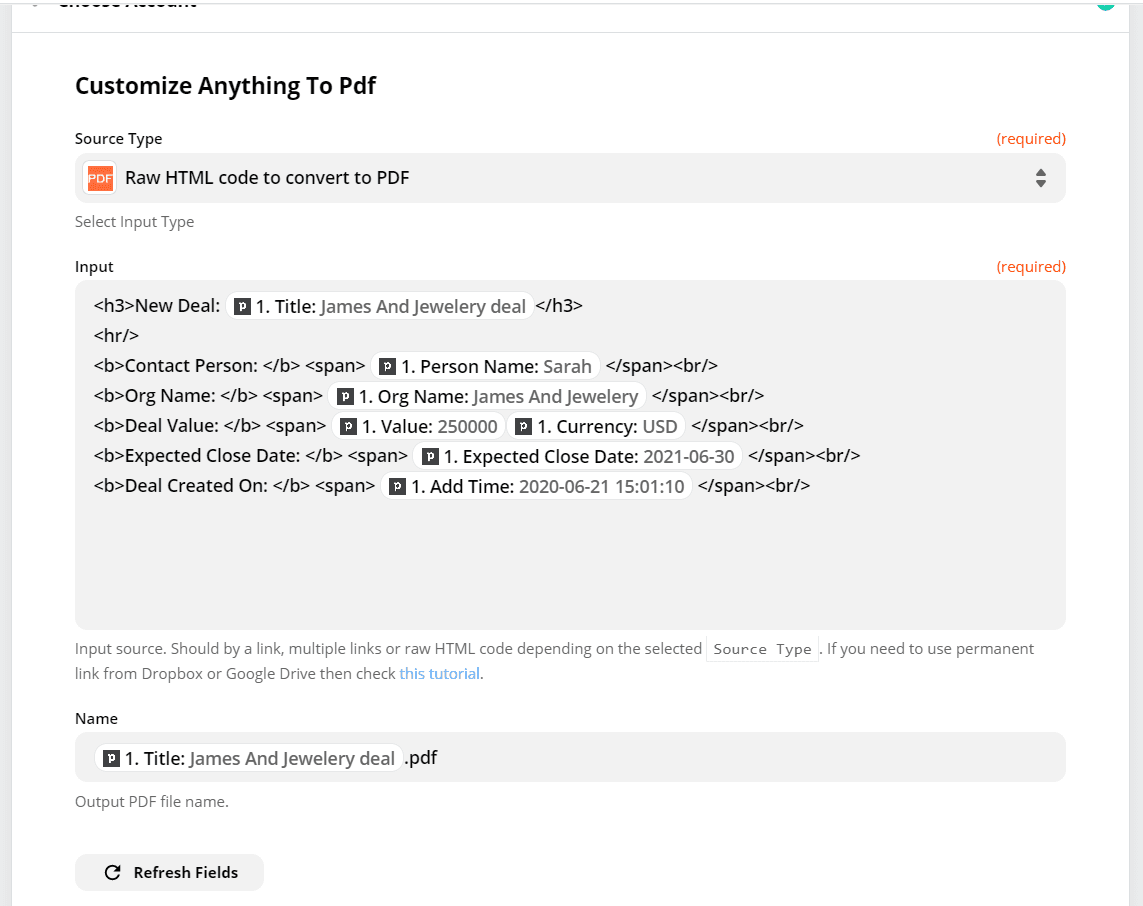
Here’s the final input request.
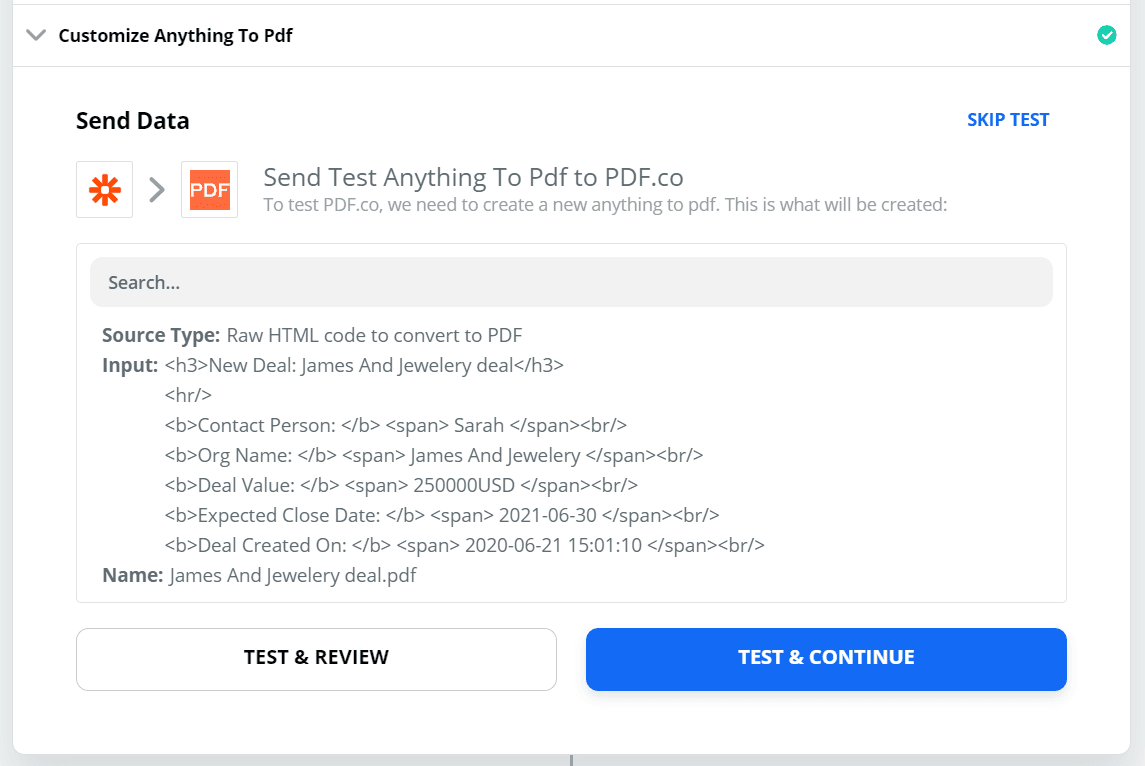
Output received from PDF.co is in JSON format and contains fields such as URL, page count, error, etc. Here URL refers to the PDF output report.
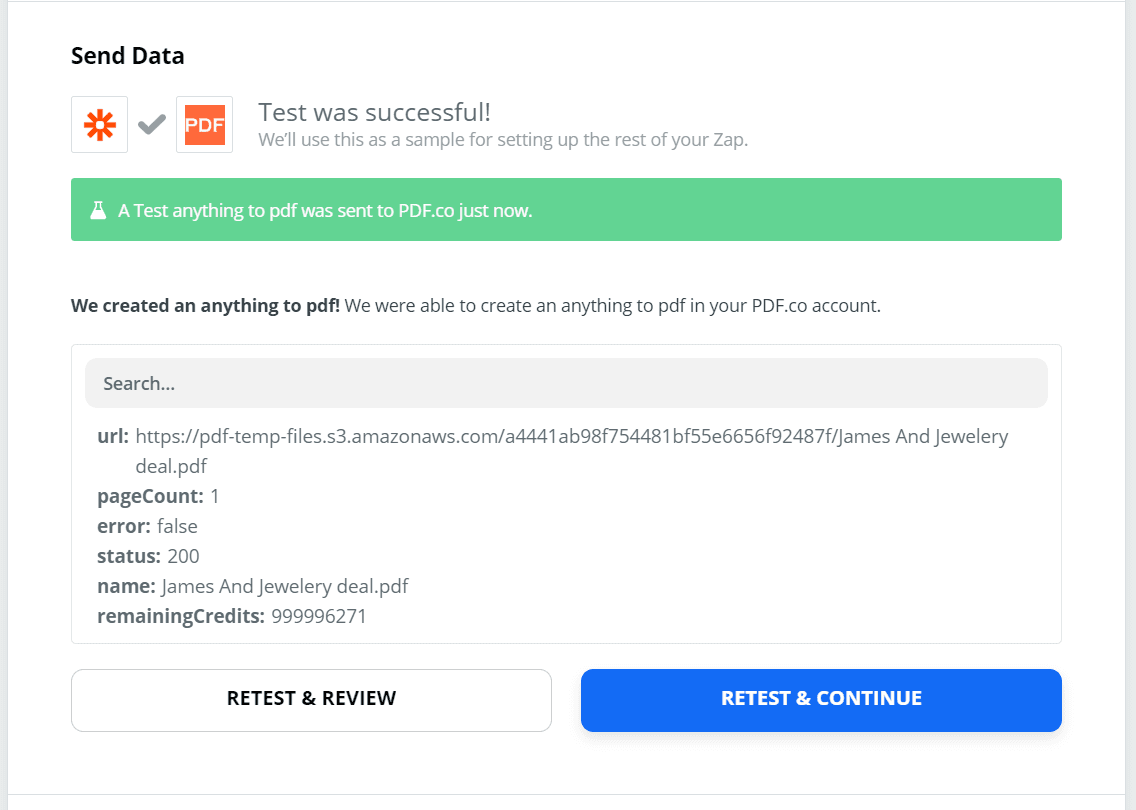
Step 5: Output
Here’s what the PDF output for the deal report looks like when opened.
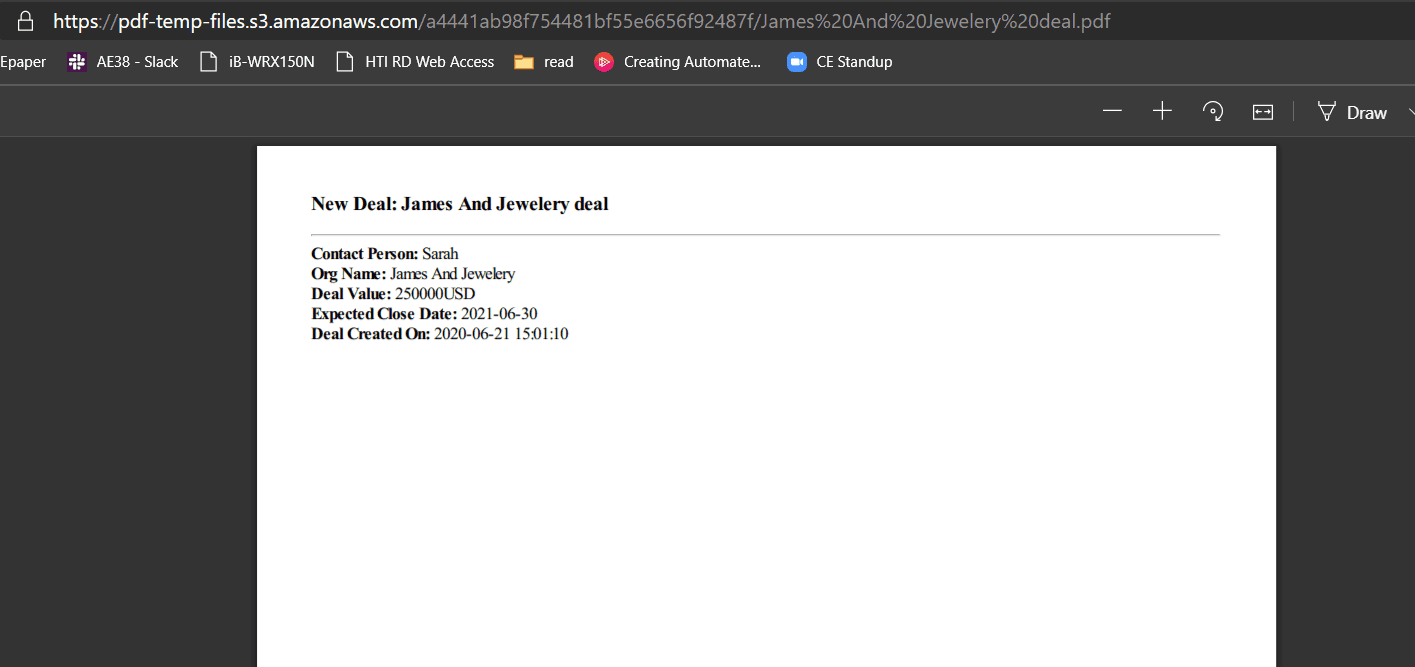
In this tutorial and demo, you learned how to generate a PDF report for new Deals in Pipedrive CRM using Zapier and PDF.co integration.
This is just one of the dozens of tutorials that we have on how to generate PDF documents such as reports, invoices with barcodes, and many others. Use can also use the apps (PDF.co and Zapier) in converting other file formats to password-protected PDFs, and in performing other tasks.
