How to Extract PDF to JSON with PDF.co API and Postman
Check out this tutorial to convert PDF to JSON using PDF.co Web API and Postman. Follow this step-by-step tutorial to extract PDF files in JSON format.
IMPORTANT: You need to set up Postman first, use this link to set up PDF.co for Postman.
Step 1: Open PDF.co API v.1
Go to Collections Tab and click on PDF.co API v.1 folder
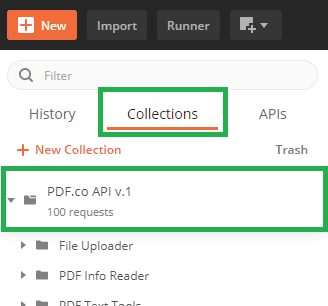
Step 2: Select File Uploader
Look for and click on the File Uploader folder
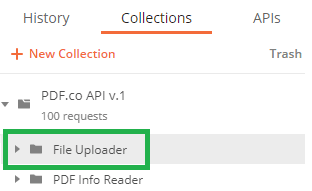
Step 3: Select PDF to JSON
Click on PDF to JSON folder and click GET /pdf/convert/tojson
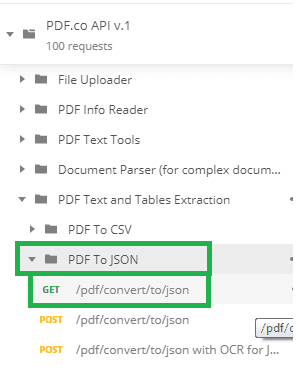
Step 4: Send Request with cURL or with Postman
Option 1: You can send your request with cURL
curl --location --request POST 'https://api.pdf.co/v1/pdf/convert/to/json' \
--header 'Content-Type: application/json' \
--header 'x-api-key: INSERT_YOUR_API_KEY_HERE' \
--data-raw '{
"url": "https://bytescout-com.s3-us-west-2.amazonaws.com/files/demo-files/cloud-api/pdf-to-json/sample.pdf",
"inline": true
}'Option 2: Or you can send it with Postman by going to the Body tab and select Form-Data
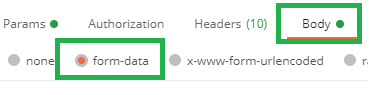
Step 5: Set Inline Key and Enter PDF Link
Set the inline key to true and enter your pdf file link on the URL key’s value. To upload your PDF file in the temporary storage use the File Uploader tool from PDF.co.

Step 6: Send and Check the Status
Click on the Send button
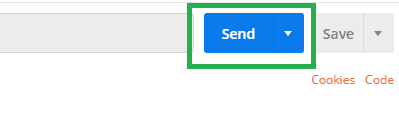
Scroll down and make sure that the Status is 200 OK.
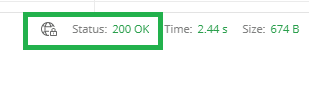
Step 7: See Result
Scroll down to see the generated JSON code result
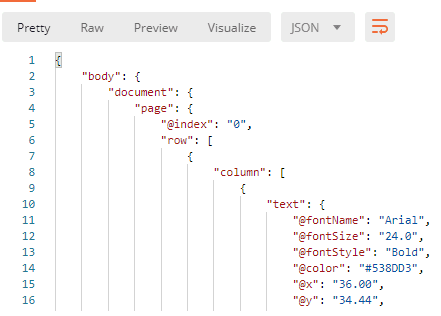
Step 8: Copy and Paste Code to Editor
Click on the copy to clipboard icon on the left to copy the code and paste it to your favorite editor.
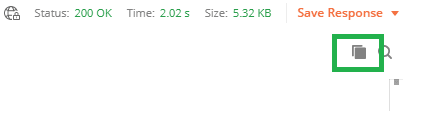
Note: If you set the inline key to false, it will allow you to download the output instead.
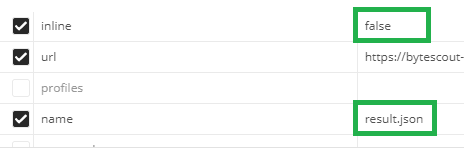
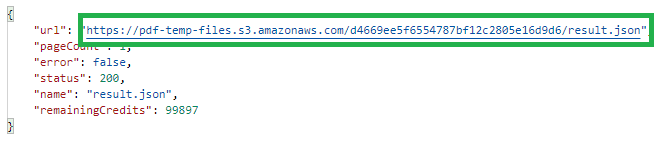
NOTE: The JSON file is temporarily stored in the cloud and will expire in an hour. Be sure to download/move it to permanent storage.
Now, you’ve learned how to quickly convert PDF to JSON format using PDF.co Web API and Postman.
Video Guide
Related Tutorials



