Generate PDF with DocuSign Envelope Data using PDF.co and Zapier
In this tutorial, we will show you how to generate PDF with DocuSign Envelope data using PDF.co and Zapier. We will use the sample data from DocuSign Envelope below.

Step 1: Create Zap
To begin, click the Create Zap button at the upper left corner of your dashboard.
Step 2: Choose App and Trigger Event
Next, select the DocuSign app and choose the Envelope Sent or Completed as the Trigger Event.
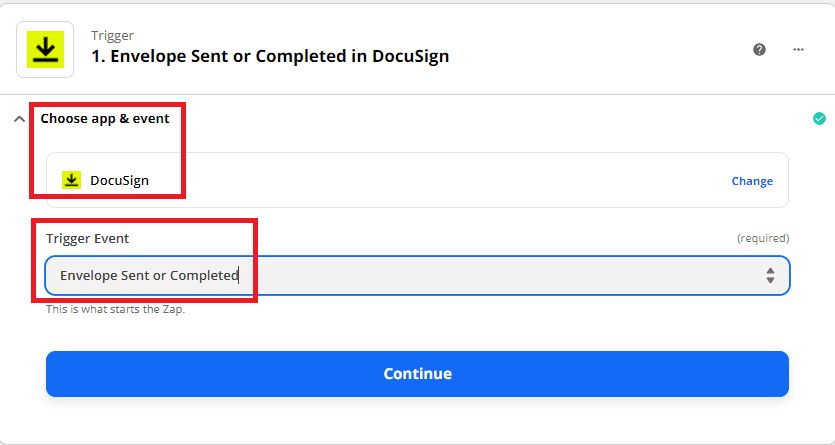
Step 3: Set up Trigger
Then, set up the Trigger Event.
- In the Status field, select the Envelopes’ status to filter.
- In the Download form data field, set it to
No.
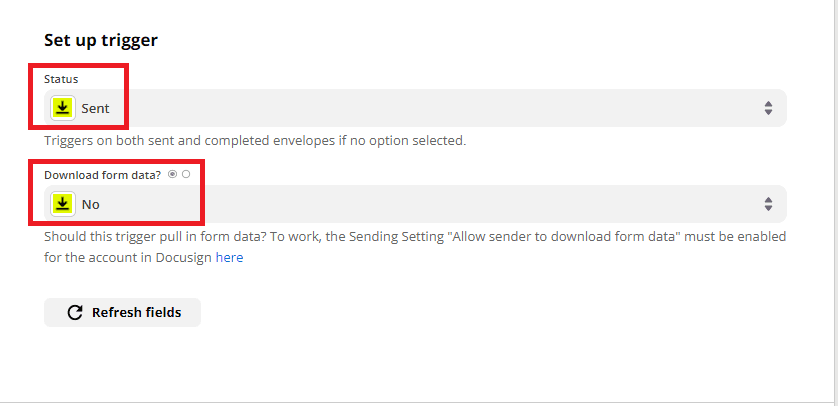
Then, click the Test Trigger button.
Step 4: Test Trigger Result
Good! The trigger test was successful. We will now proceed to the next step.
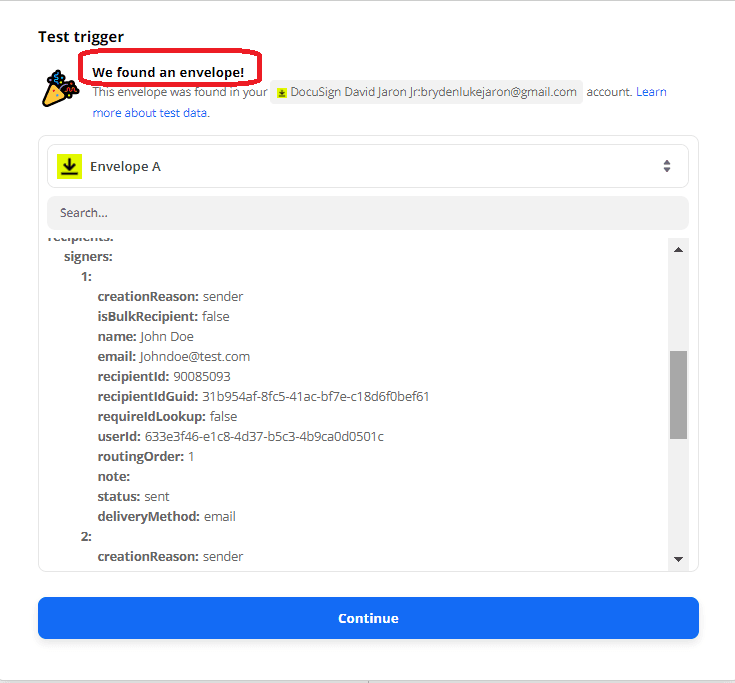
Step 5: Add App and Action Event
Now, let’s add another app. Select the PDF.co app and choose the Anything to PDF Converter for the Action Event.
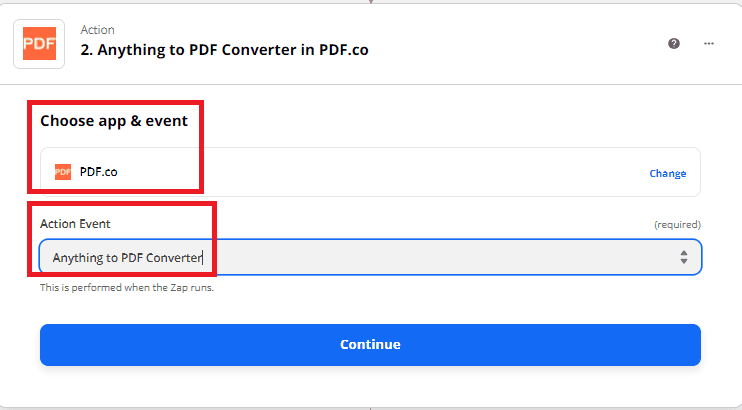
Step 6: Set up Action
Let’s configure the Anything to PDF Converter.
- In the Input Type field, select the Raw HTML code.
- In the Input field, type in your HTML code together with the data from DocuSign Envelope.
- In the Name field, enter your desired PDF output name.
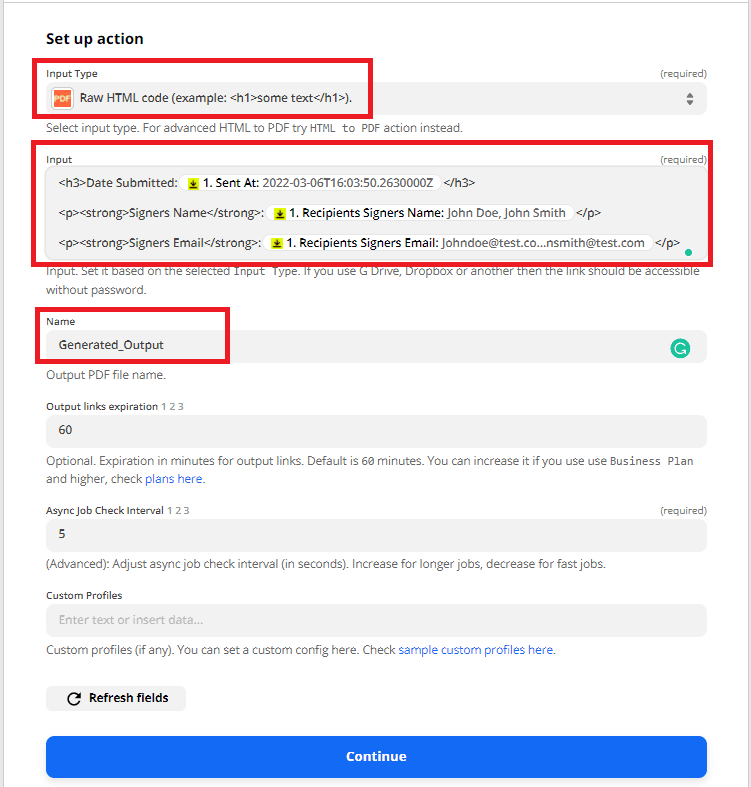
Now, click the Test and Review button.
Step 7: Test Result
Excellent! You can copy and paste the generated temporary URL in your browser to view the output.
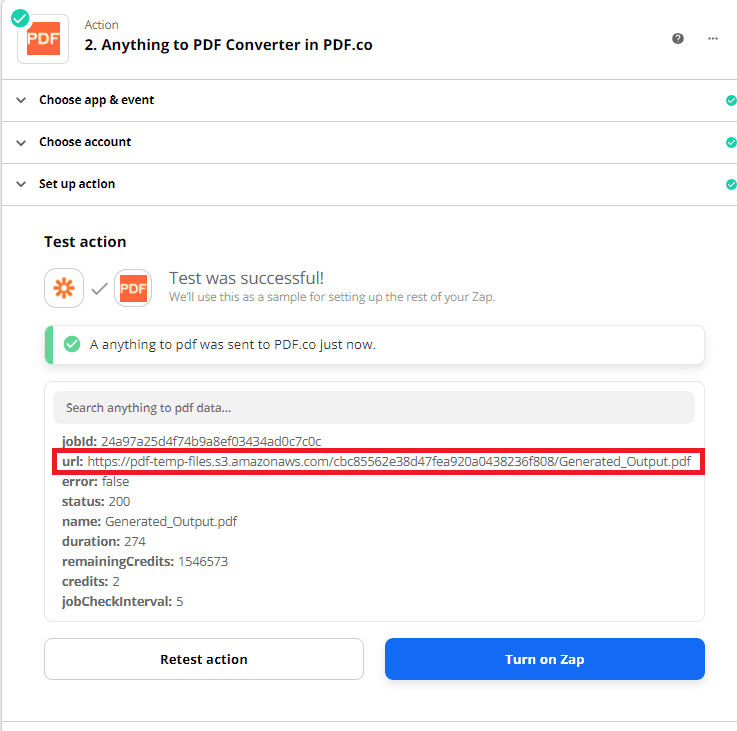
Step 8: PDF Output
Here’s the generated PDF from DocuSign Envelope data.
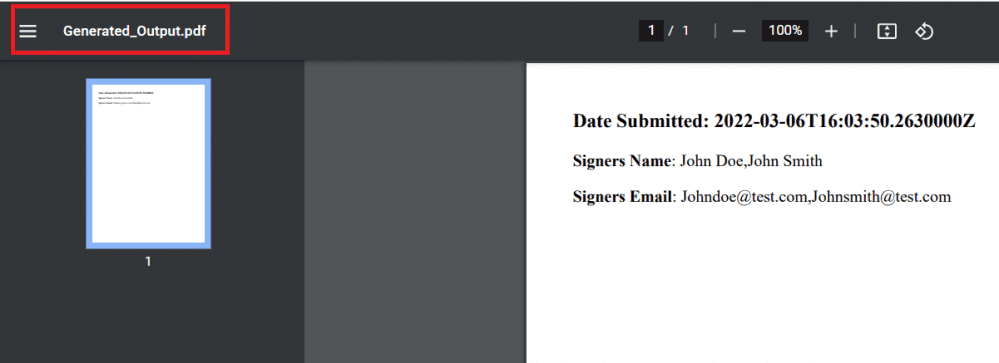
In this tutorial, you learned how to generate PDF from DocuSign Envelope data using PDF.co and Zapier. You also saw how to set up DocuSign to access its data in Zapier. Finally, you learned how to use the Anything to PDF Converter to generate PDF from Raw HTML Code.
This is just one example of some of the amazing things you can do when you integrate PDF.co as a plug-in to Zapier. You can also generate PDFs from data taken from the following digital forms with this integration:
- Formsite Forms;
- Cognito Forms;
- Squarespace Forms;
- and several others.
Related Tutorials



