You can also simply add text, images and links to existing PDF by coordinates. Check out these tutorials:
How to Fill PDF with Marketo Data using PDF.co and Zapier
In this tutorial, we will show you how you can take the New Lead data from Marketo and use it to fill a fillable PDF form as well as add the New Lead data as text objects using PDF.co and Zapier.
We will specifically take the New Lead’s name and email address. The New Lead could come from a recently submitted Marketo Web Form or manually added in the platform.
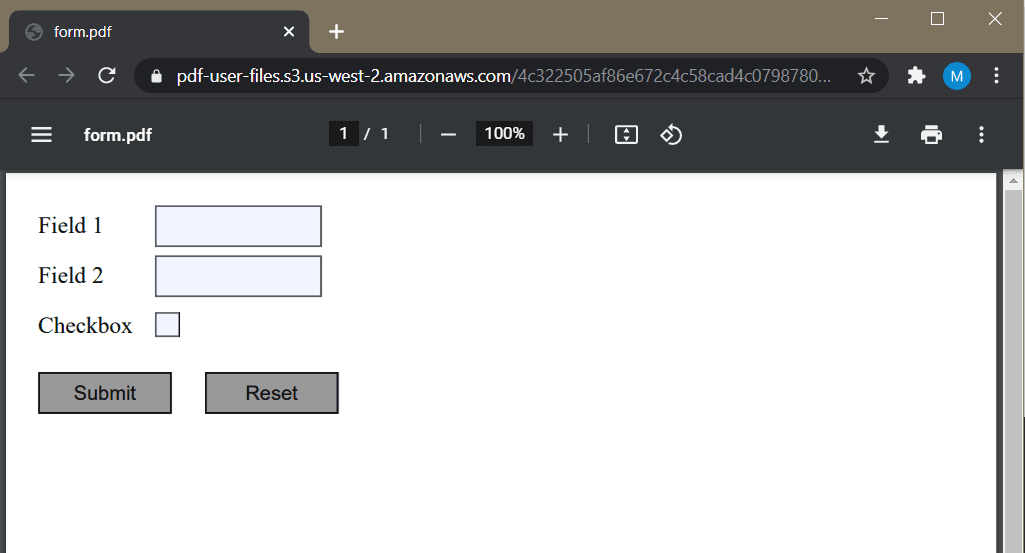
Step 1: Select PDF.co then Select PDF Filler
We will assume that you have already configured the New Lead trigger step for Marketo. We will now set up the PDF.co action step. Kindly choose the PDF.co as the App and the PDF Filler as the Action Event.
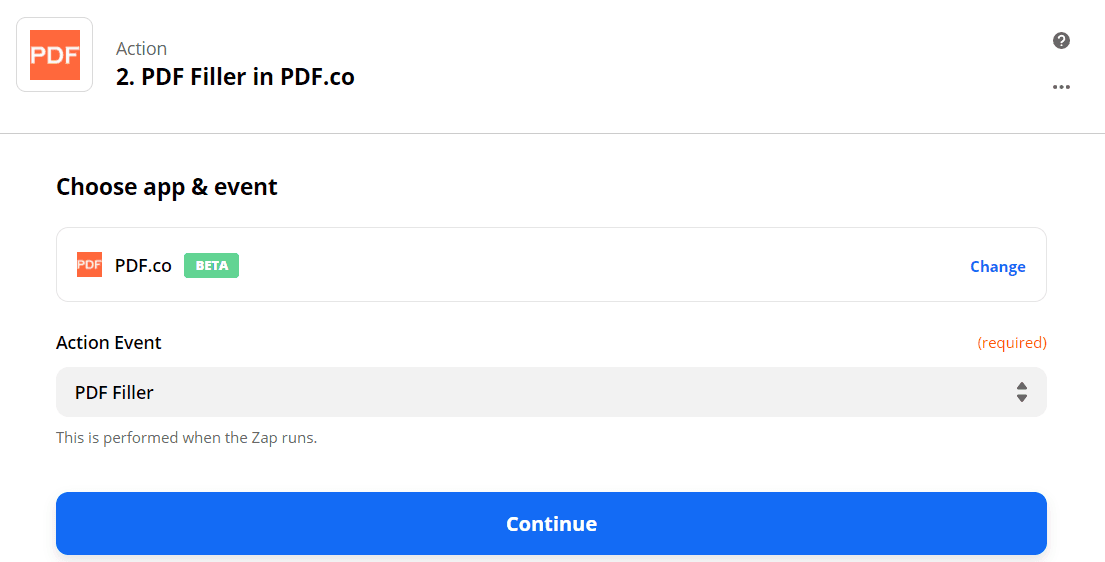
Step 2: Configure the PDF Filler with the Marketo Data
- In the Source PDF field, kindly enter the PDF file. In our case, we will use the fillable PDF Form that I stored in the PDF.co built-in File Storage. To learn how to use the PDF.co built-in file storage, check out this tutorial.
- In the Text Objects field, kindly enter the
x-coordinate;y-coordinate;pageNumber;marketoNewLeadData;fontSize;fontName. To help you find the coordinates easily, you can use our PDF Edit Add Helper. - In the Fillable Fields field, kindly enter the
pageNumber;fieldName;marketoNewLeadData. There are two ways to get the field name of an object. You can either use the Get PDF Info tool or follow this tutorial.
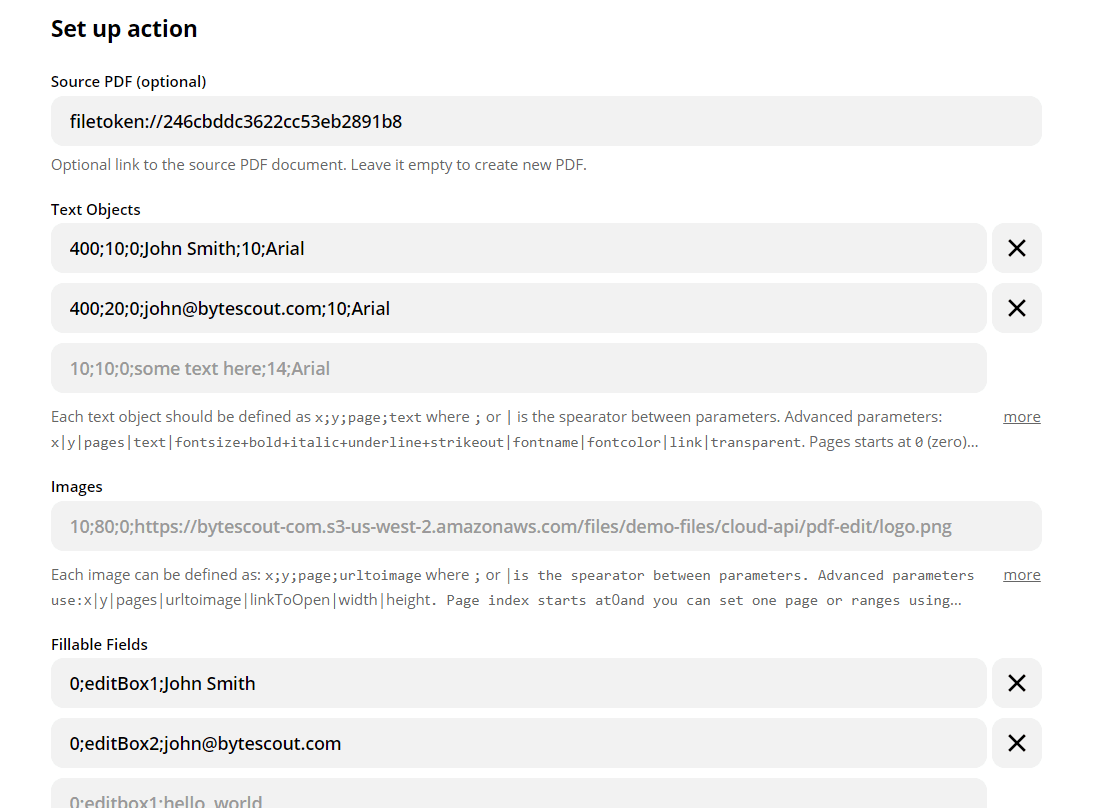
Step 3: Test & Review the Configuration
We are ready to send our PDF Filler configuration to PDF.co to Test & Review.
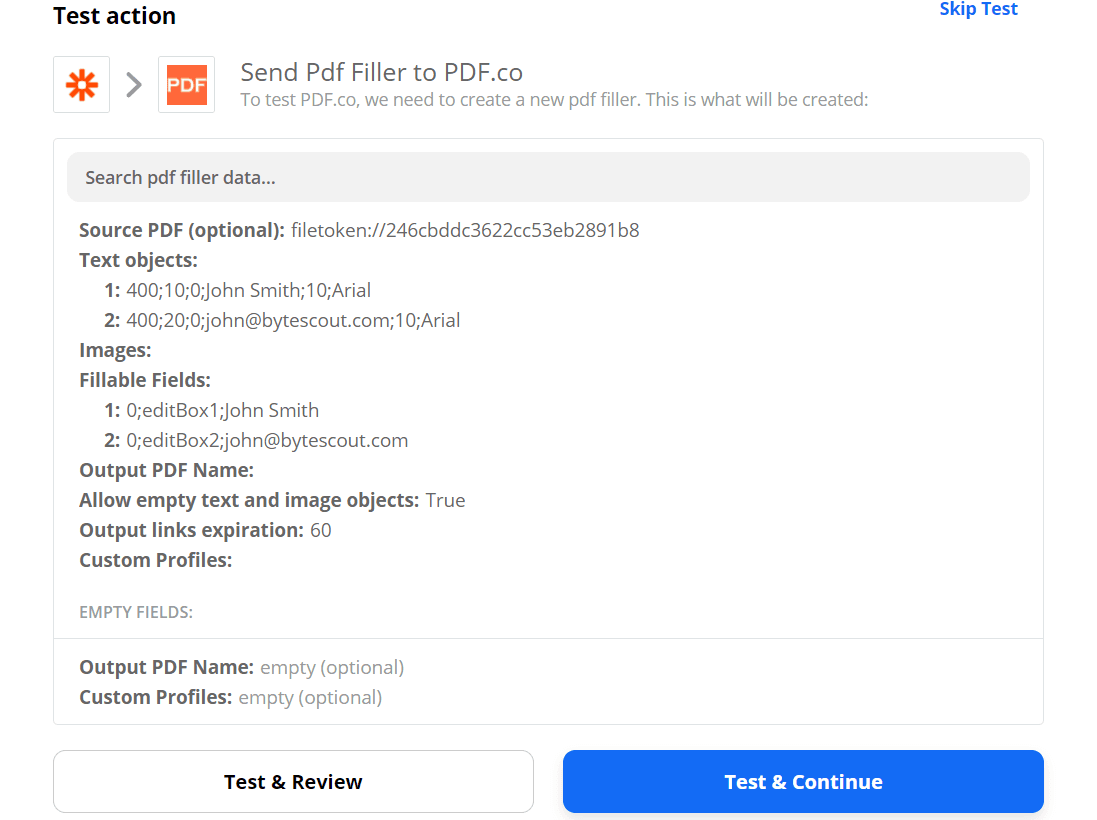
Step 4: Copy & Paste URL to Browser to See Result
Great! PDF.co returned a temporary URL where we can view and download the filled PDF Form. Please copy and paste the URL to your browser to see the result.
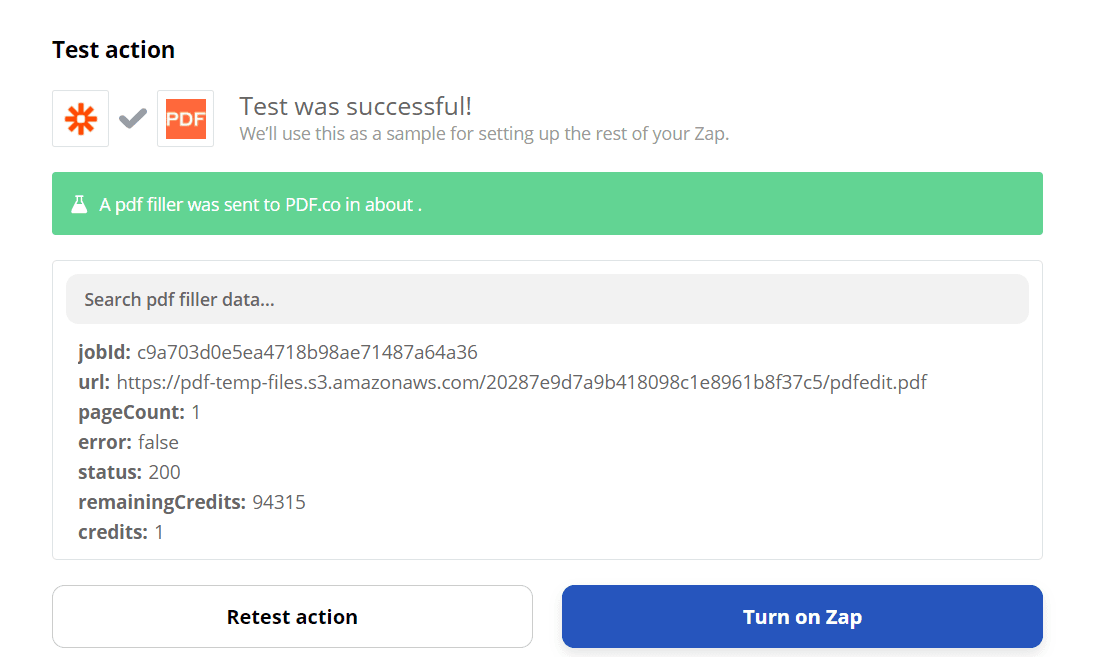
Excellent! We have successfully filled the PDF Form with New Lead data from Marketo.
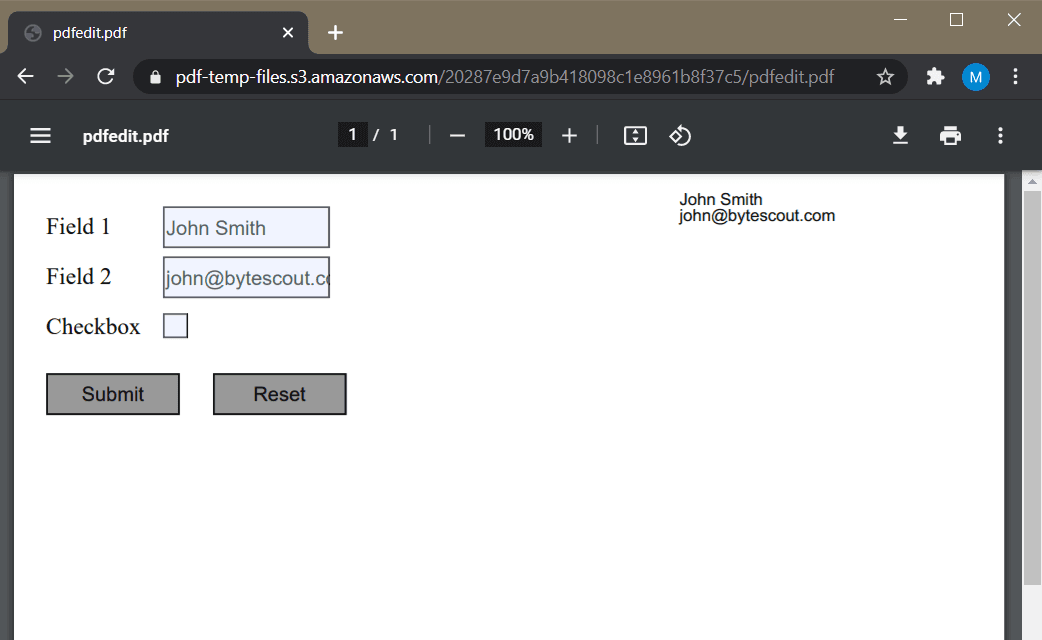
Alternative Way To Generate PDF with Marketo Using PDF.co
PDF.co has an HTML to PDF functionality. You can create your own HTML template using Raw HTML Code and Marketo data to convert into PDF. To use this functionality, kindly choose Anything to PDF Converter as the Action Event.
In this tutorial, we learned how to fill a fillable PDF Form template with the New Lead’s name and email address from Marketo. Aside from filling the PDF Form, we also learned how to add the New Lead’s name and email address as text in the PDF.
We also familiarized ourselves with the helpful PDF.co built-in tools such as File Storage, Get PDF Info, and the Simple PDF Viewer.
Related Tutorials



