How to Get Form Field Names using PDF.co and Zapier
In this tutorial, we will show you how you can get the PDF Form Field Names using PDF.co and Zapier. Our source file is an IRS Form 1040 with a total of 116 checkboxes and edit boxes combined. We will get their individual names to easily reference the specific fields to fill out.
If you need to find out how to remove fillable fields from PDF, have a look at this tutorial: https://pdf.co/tutorials/remove-fillable-fields-from-pdf.
It is important to note that the PDF Form must contain editable text fields and check boxes so the PDF.co /v1/pdf/info/fields endpoint can read them.
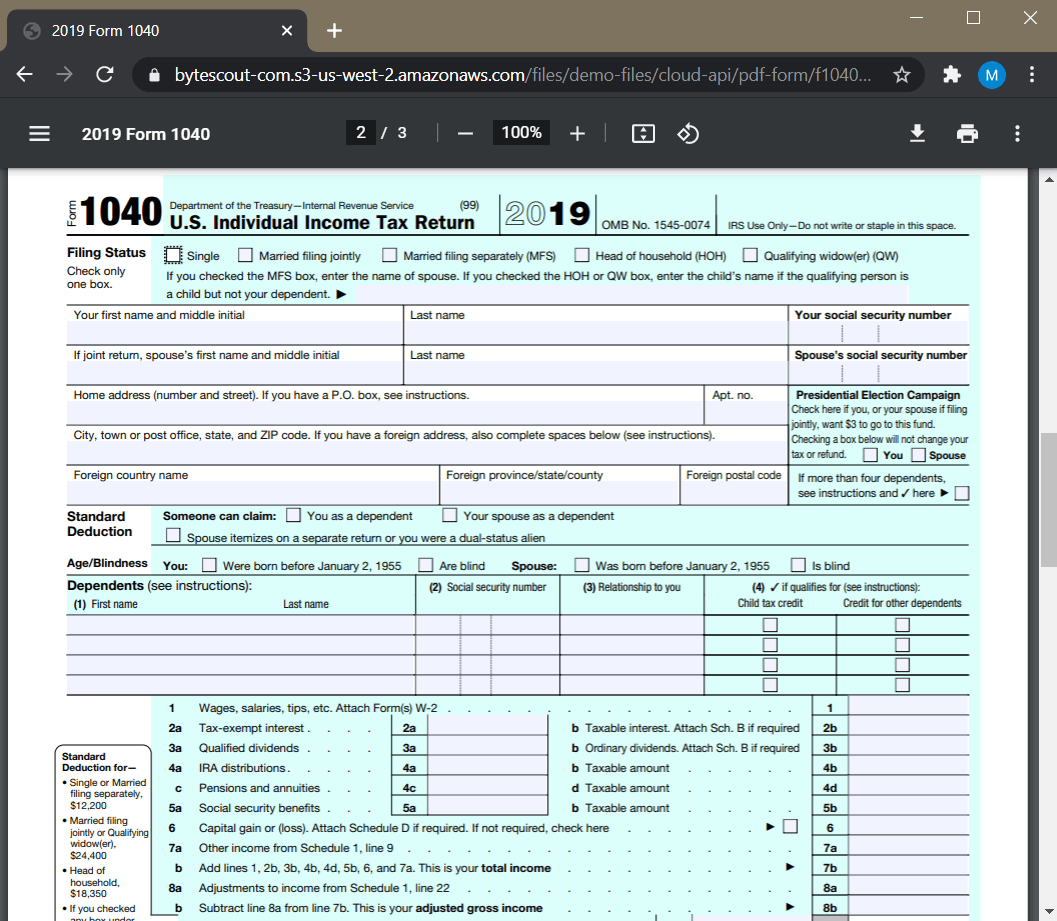
Step 1: Set Up Action Step in PDF.co
Let’s choose PDF.co as the App and PDF File Information Reader as the Action Event.
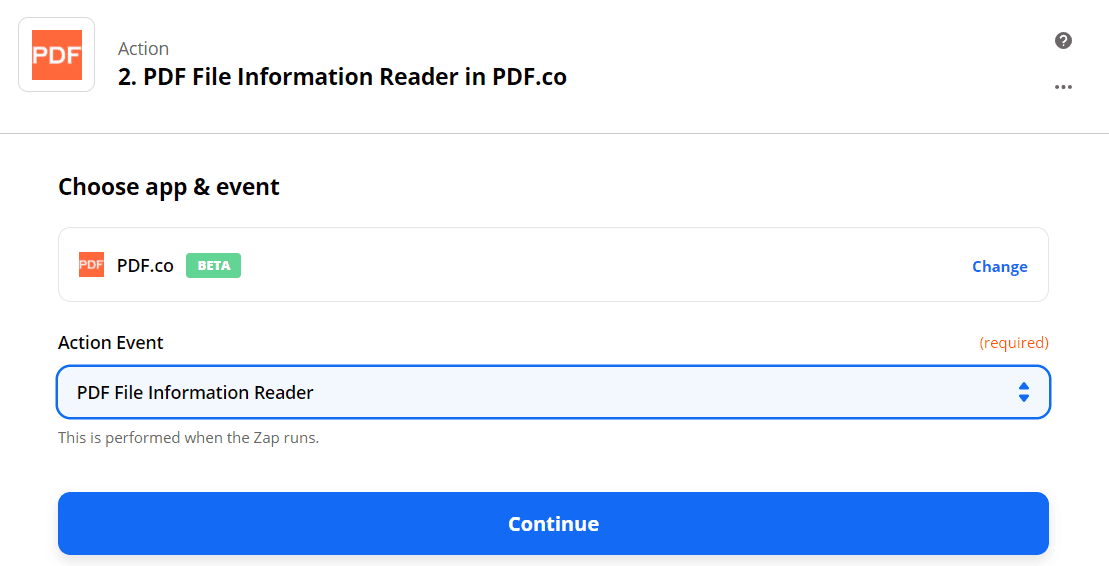
Step 2: Configure the PDF File Information Reader
- In the PDF URL field, enter the PDF Source File link.
- In the Extract Information About Fillable Fields From PDF Form field, select True.
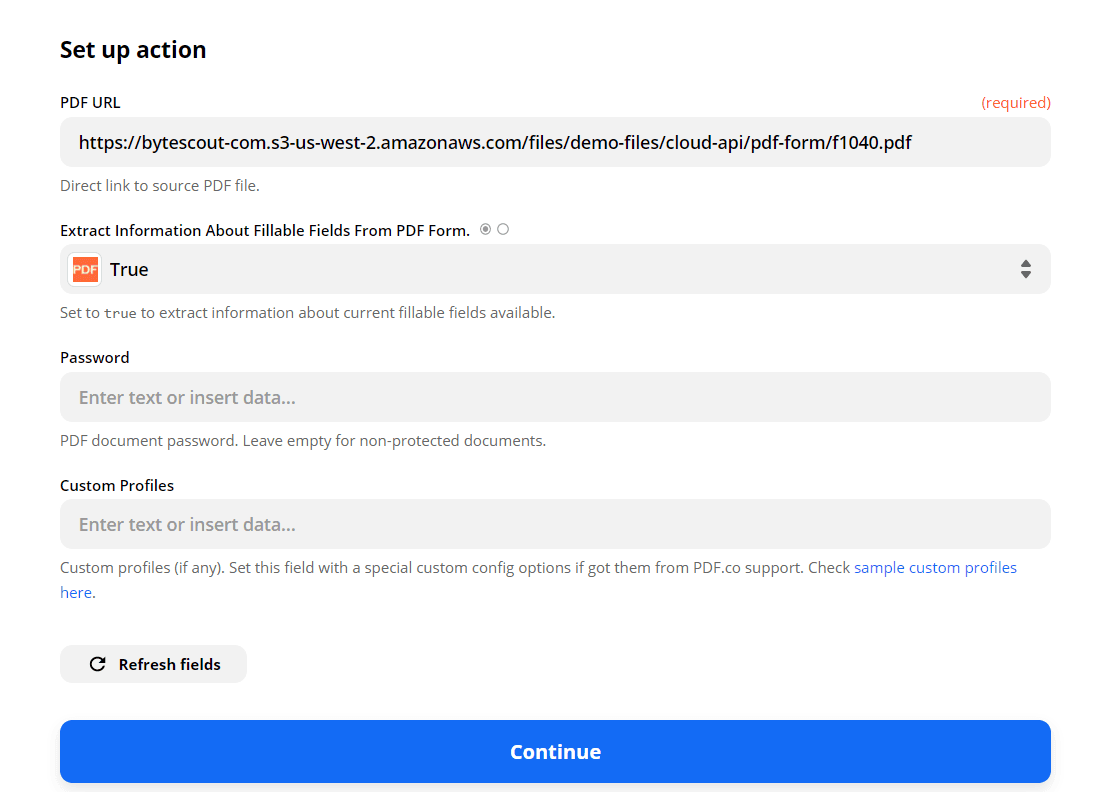
Step 3: Test & Review
Then, let’s send our PDF Information configuration data to PDF.co to Test & Review.
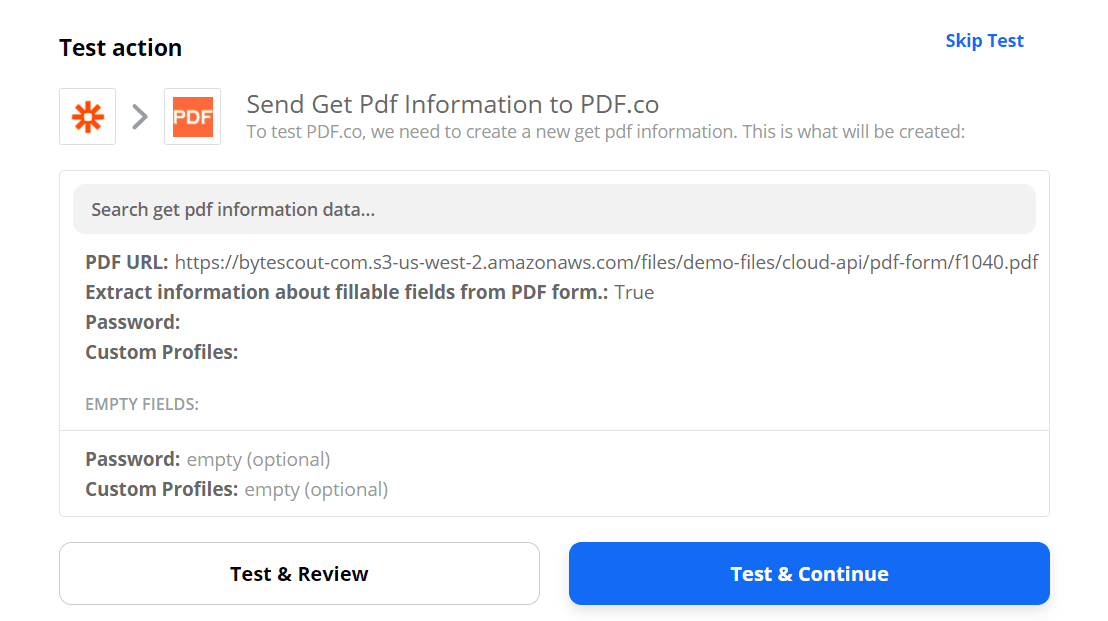
Terrific! We have successfully extracted the 116 Form Field Names from IRS Form 1040. You can copy the individual names when filling out the form using the PDF Filler in PDF.co. To learn how to fill out the form, check out this tutorial.
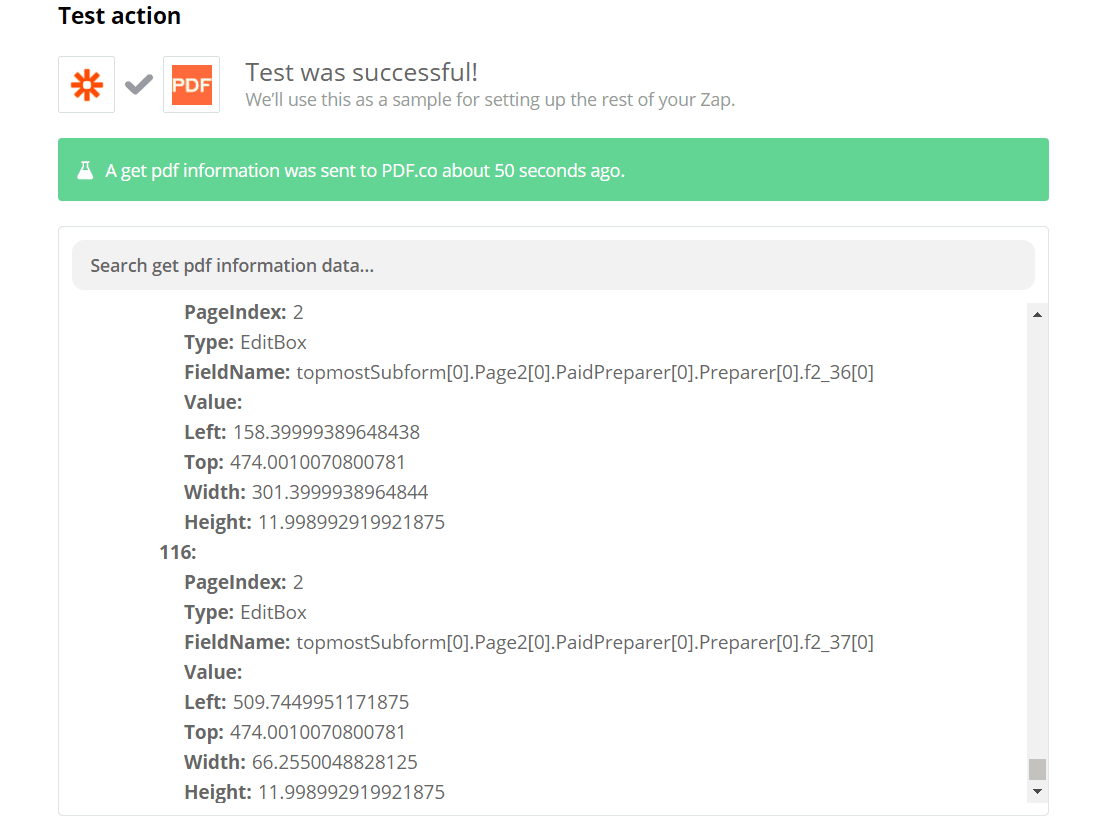
In this tutorial, we learned how to get the PDF Form Field Names using PDF.co and Zapier.
Check out how to remove fillable fields from PDF in this tutorial: https://pdf.co/tutorials/remove-fillable-fields-from-pdf.
Note: PDF.co has recently added a built-in manual tool to extract PDF Information including Form Field Names. Check it out here: Request Tester for PDF.co API.
Related Tutorials



