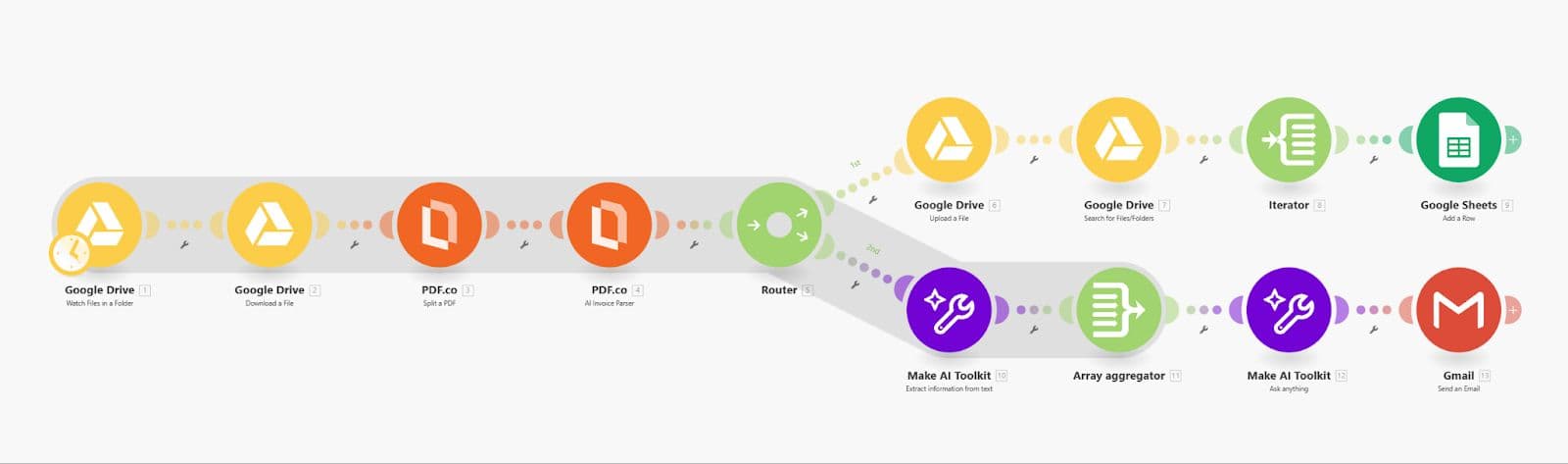- The value
*splits all pages one by one. - You can also use specific page numbers or page ranges (e.g.,
1-3,5). - If invoice page counts vary, you can choose Split by Text Found instead.
For more details and guidelines, see PDF.co Split by Text or Barcode.