HubSpot may not currently support direct upload to their built-in File Storage. You may add the generated PDF stored in Google Drive or Dropbox as a Membership Note to easily associate the file to a contact in HubSpot.
How to Generate PDF with Data from Hubspot using PDF.co and Zapier
In this tutorial we will show you how to generate a PDF document with data from HubSpot using PDF.co. We will get all the contacts under a certain List.
Step 1: Open HubSpot then Select “New Contact in List”
To get started, let’s choose HubSpot as the App and New Contact in List as the Trigger Event.
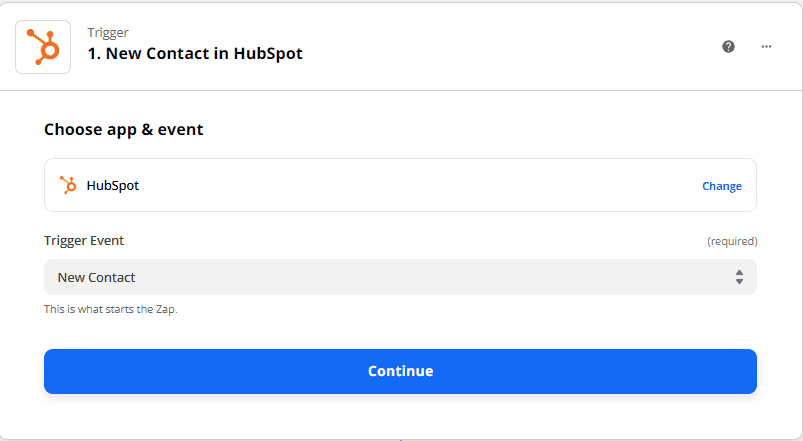
Great! The trigger found a New Contact in the List.
Step 2: Test the Trigger
Next, let’s test the trigger to see if our account is connected correctly.
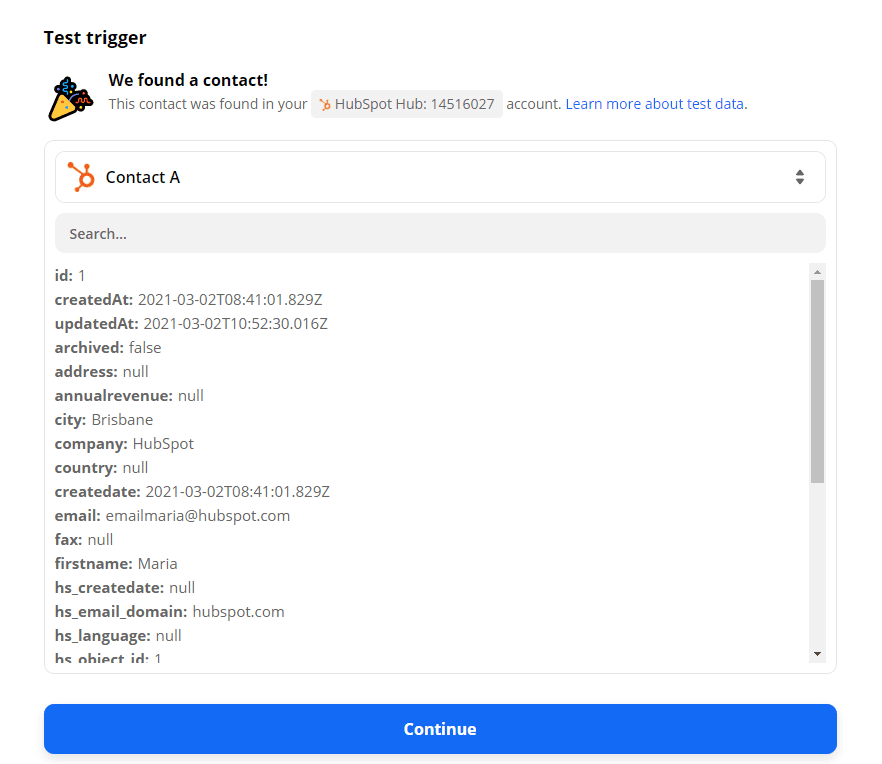
Step 3: Generate PDF by Using PDF.co Anything to PDF Converter
We are now ready to set up the PDF.co to generate our PDF. Let’s choose PDF.co as the App and Anything to PDF Converter as the Action Event.
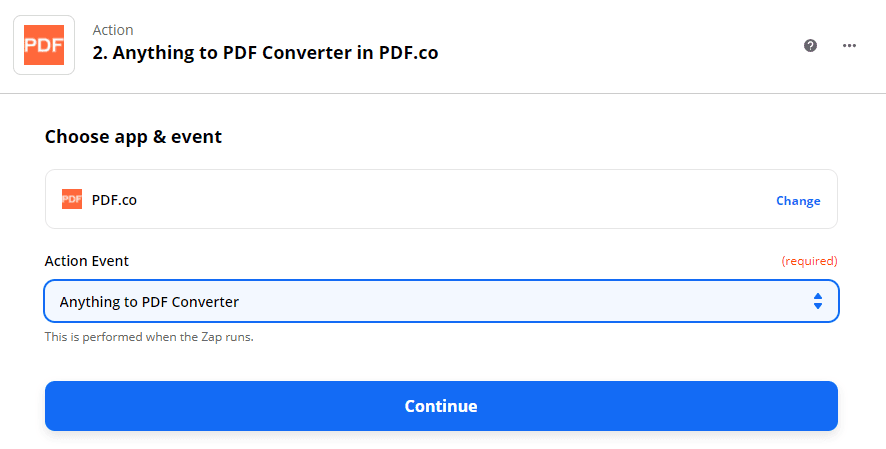
Step 4: Configure Anything to PDF Converter
- In the Input Type field, select Raw HTML Code.
- In the Input field, enter the HTML code with its corresponding HubSpot data.
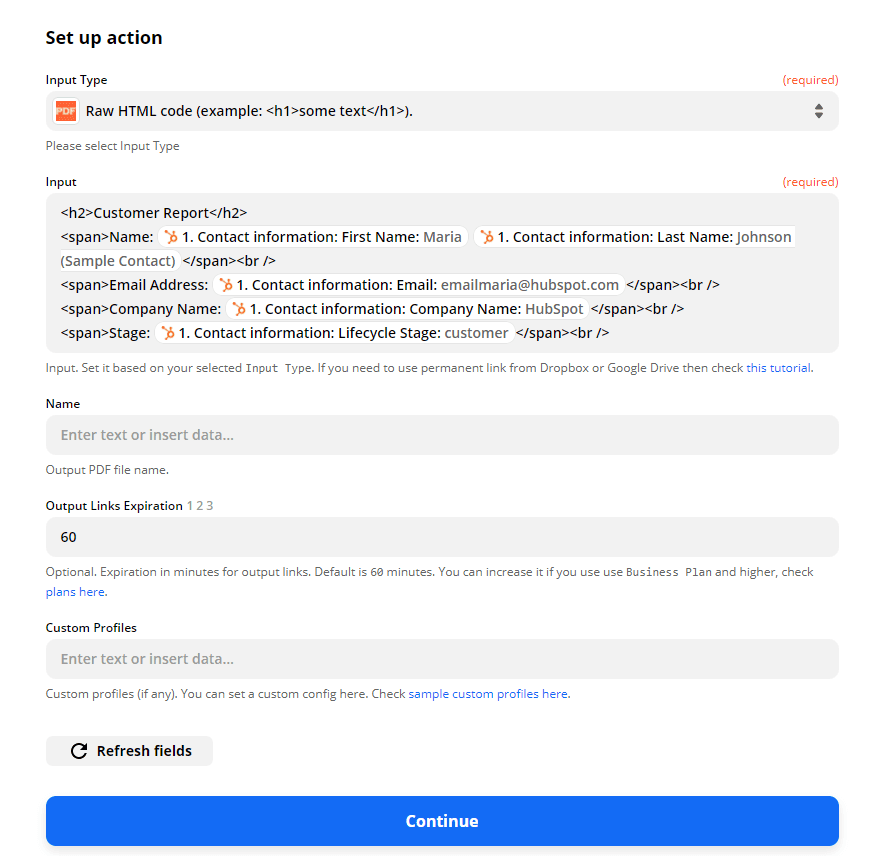
Step 5: Test & Review
Then, let’s send the Anything to PDF Converter data over to PDF.co to Test & Review.
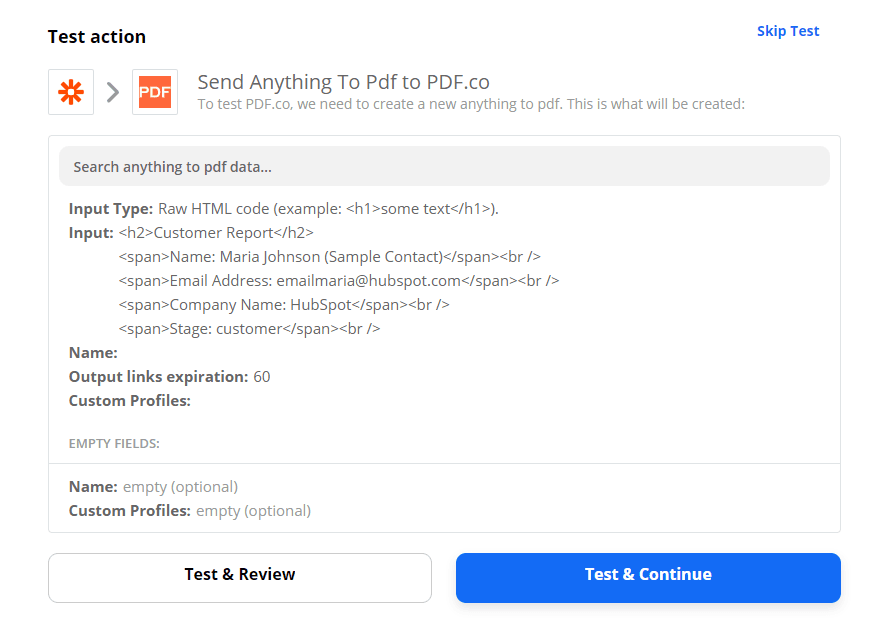
Step 6: View and Download the PDF Output
Our test was a success. Kindly copy and paste the generated URL to view and download the PDF output.
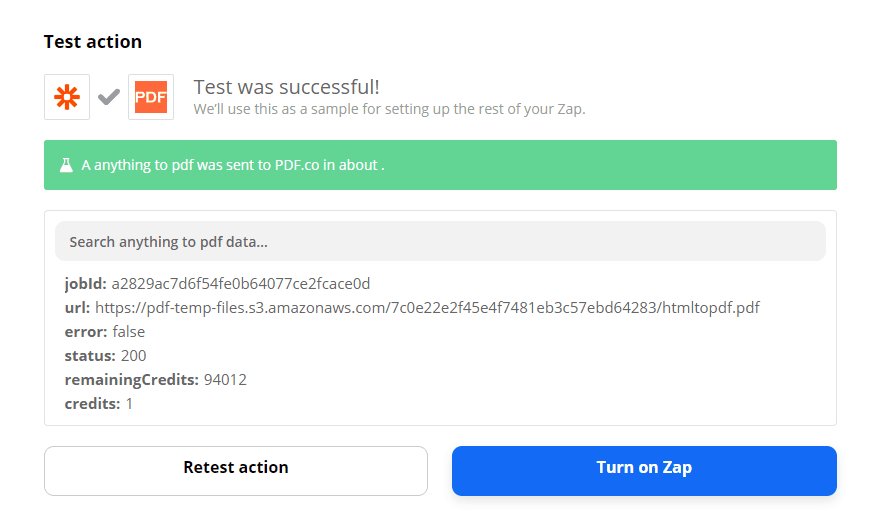
Hurray! We have successfully generated a PDF with HubSpot data using PDF.co and Zapier.
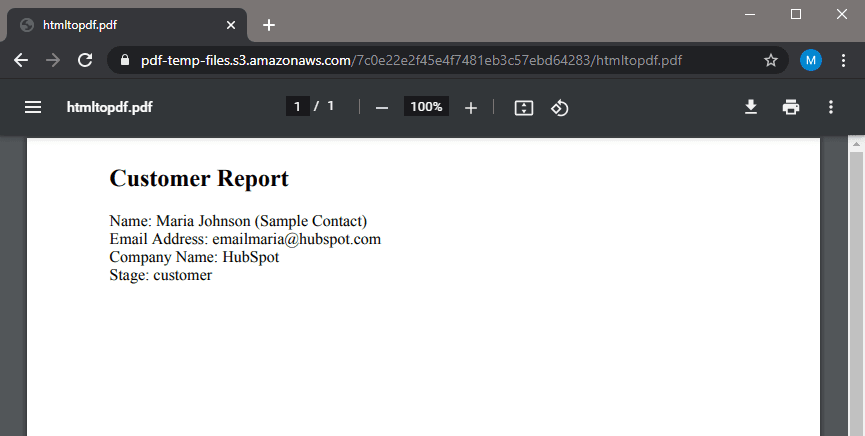
In this tutorial, we learned how to set up HubSpot to fetch New Contacts in a List. We also learned how to generate a PDF using Raw HTML code with the New contacts’ details with the help of the PDF.co Anything to PDF Converter and Zapier.
You can set up the next step to save the generated file in Google Drive or Dropbox depending on your requirement.
This is just one of many tutorials we have on generating PDFs using data from other files and digital forms using PDF.co and Zapier. It includes:
- Generating PDFs from data taken from Jotform submissions;
- Creating PDF reports with data from Monday;
- Generating PDF reports from SalesForce data;
- and many others.
Video Guide
Related Tutorials



