How to Connect Zapier to PDF.co
Zapier is an application used to connect various web services together in order to automate different tasks. For instance, with Zapier you can automatically convert your files in Google drive to another format and upload the files back to Google Drive. PDF.co, on the other hand, is one of the most commonly used API for PDF, Barcodes, and Data extraction. Connecting Zapier with PDF.co can help you automate tasks like converting merging, splitting, converting, and PDF files into different formats, etc. In this article, you will see the simple steps to connect Zapier with PDF.co.
Step 1: Sign Up With Zapier
If you haven't already done so, go to https://zapier.com/sign-up/. Enter your details and click the “Sign Up” button.
Step 2: Navigate to My Apps and Select PDF.co
From the Zapier Dashboard, click the Apps option from the left menu bar. Then add a new connection and find PDF.co from the listing, as you type "pdf.co" the app should appear.
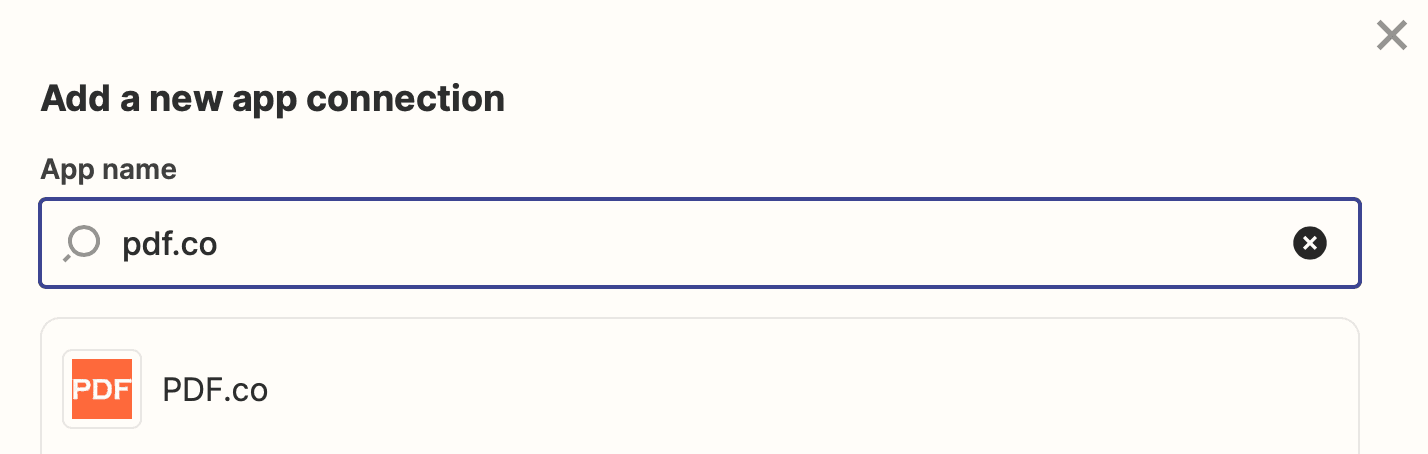
Step 3: Enter your PDF.co API key
From your PDF.co Dashboard copy your API key and paste it into the PDF.co App setup in Zapier.
Step 4: Test your Connection
Once configured find the PDF.co App and test the connection:
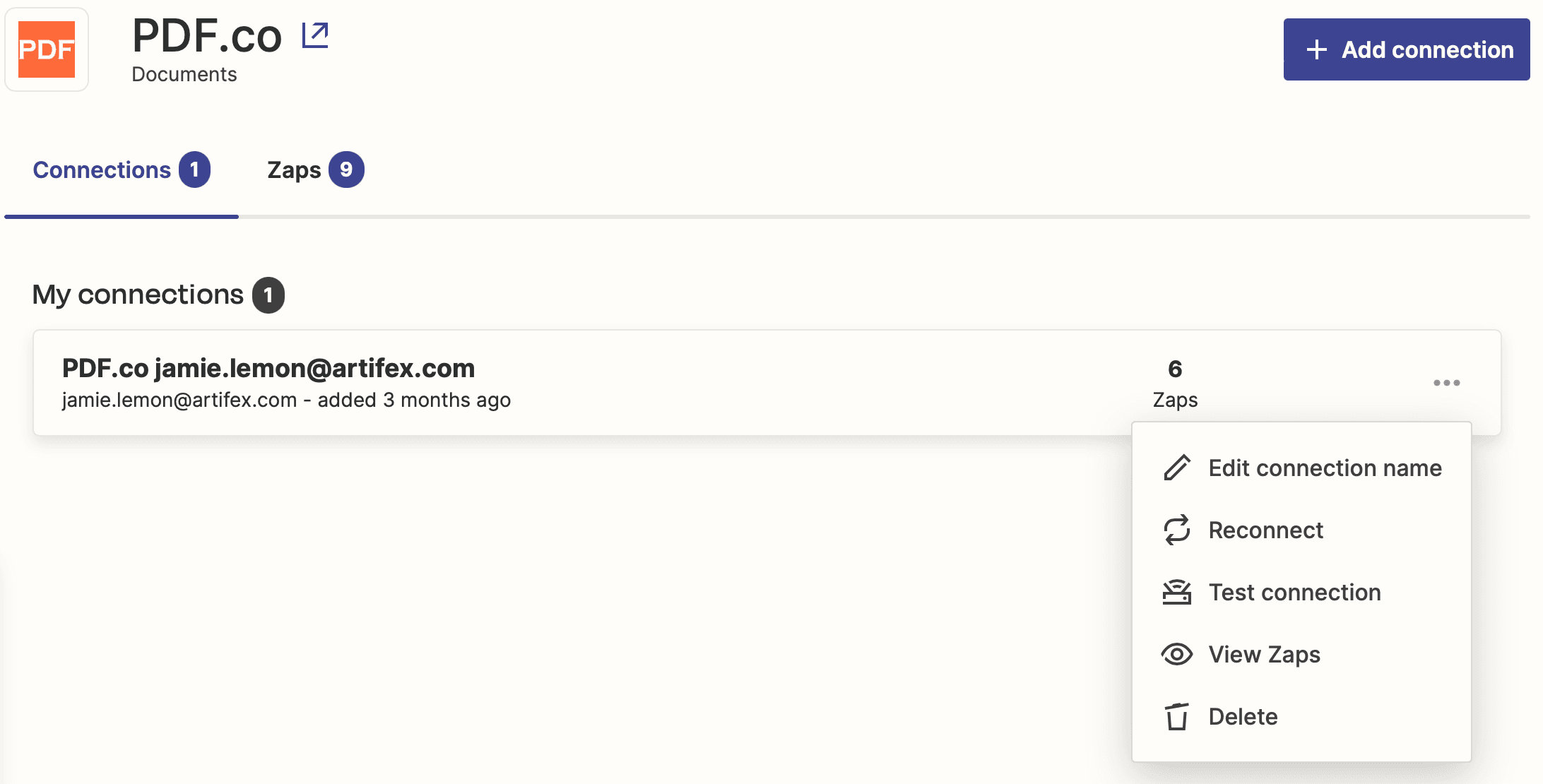
If the connection is successfully established, you will see the success message.
You PDF.co app is now connected to Zapier! You are ready for the automation tasks it provides!
Related Tutorials



