To connect your PDF.co account to Zapier add your API Key. You can obtain the API Key from your PDF.co dashboard.
Generate PDF Quote from Slack with ChatGPT using PDF.co and Zapier
Generating a quote from Slack messages is an integrated and efficient process that allows you to transform your team conversations into professional and structured PDF quotes. By leveraging the integration between Slack, ChatGPT, PDF.co, and Zapier, you can easily extract relevant information from your Slack messages and convert them into well-formatted quotes.
In this guide, we will show you how to generate professional PDF quotes from your Slack messages, utilizing the combined capabilities of ChatGPT, PDF.co, and Zapier. By following the steps below, you can enhance your quoting process and transform your team conversations into well-formatted PDF documents.
Here’s an easy step-by-step guide that you can follow to streamline a process:
Step 1: Create a Zap
- Let’s start by logging into your Zapier account and creating a zap.
Step 2: Add Slack App
- Next, locate and select the Slack app from the available options.
- Then, choose the New Message Posted to Channel option to set up a trigger for when a new message is posted to a specific channel of your choice.
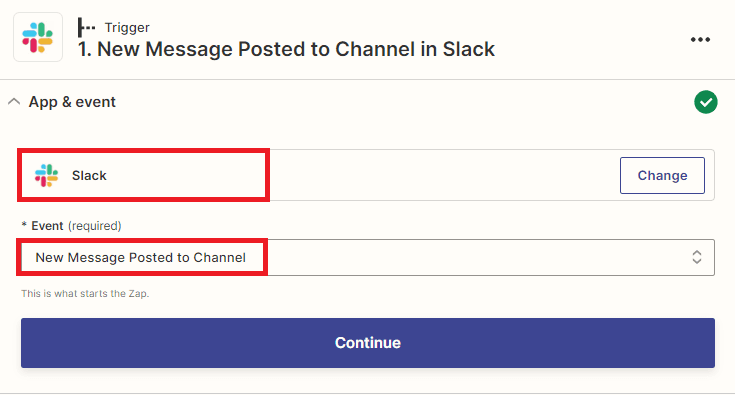
Step 3: Setup Slack Configuration
Let’s set up the Slack configuration.
- Begin by selecting the channel from which you want to retrieve the posted messages.
- Next, choose whether you want to trigger the Zap for bot messages by selecting either Yes or No.
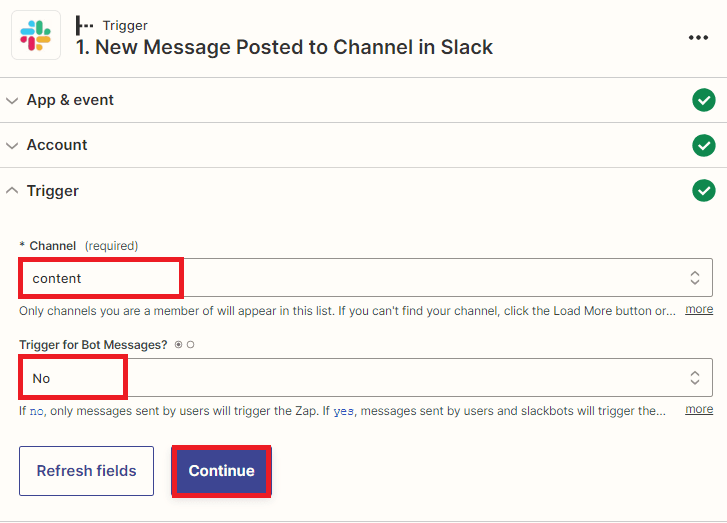
Once you have completed the configuration setup, it’s time to test the trigger and retrieve your desired messages.
Step 4: Test Trigger Result
- Great! Now that the test trigger was successful and you have retrieved the messages posted to the Slack channel, let’s move on to generating a quote based on these messages.
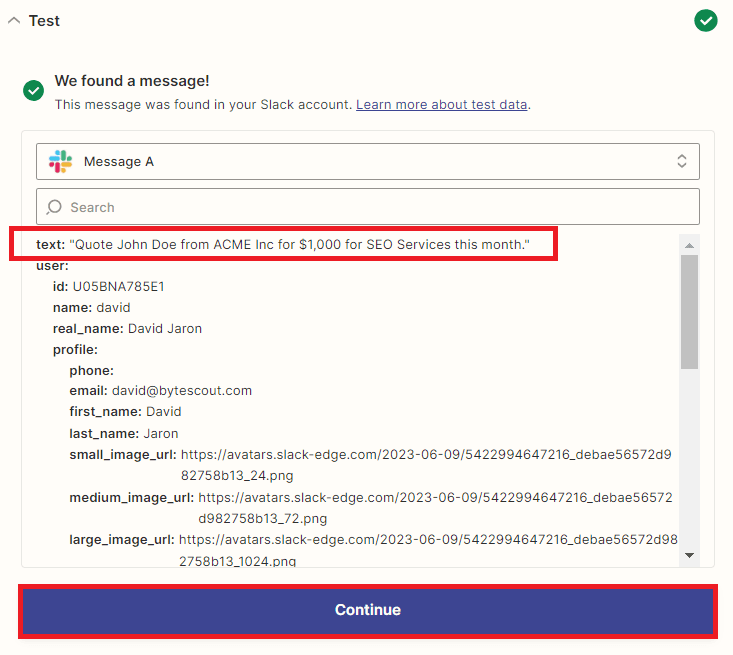
Step 5: Add ChatGPT App
- In this step, we will add the ChatGPT app and enter the Conversation to send a chat to OpenAI and generate a completion.
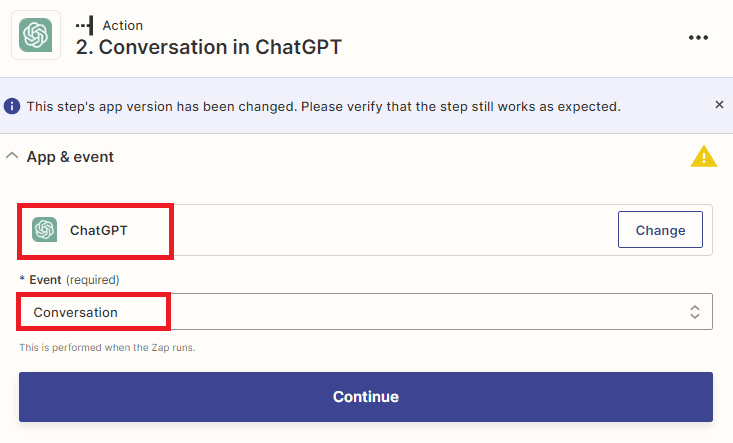
Step 6: Setup ChatGPT Configuration
Let’s set up the ChatGPT configuration.
- In the User Messagefield, select the text that was retrieved from Slack and enter the command to generate a quote.
- For the User Name, Assistant Name, Assistant Instructions, Model, and other parameters, you can customize the values according to your preferences. However, for this demo, we will use the default values provided by ChatGPT.
- In the Memory Key field, enter a unique value that will allow the assistant to continue the conversation from the previous messages.
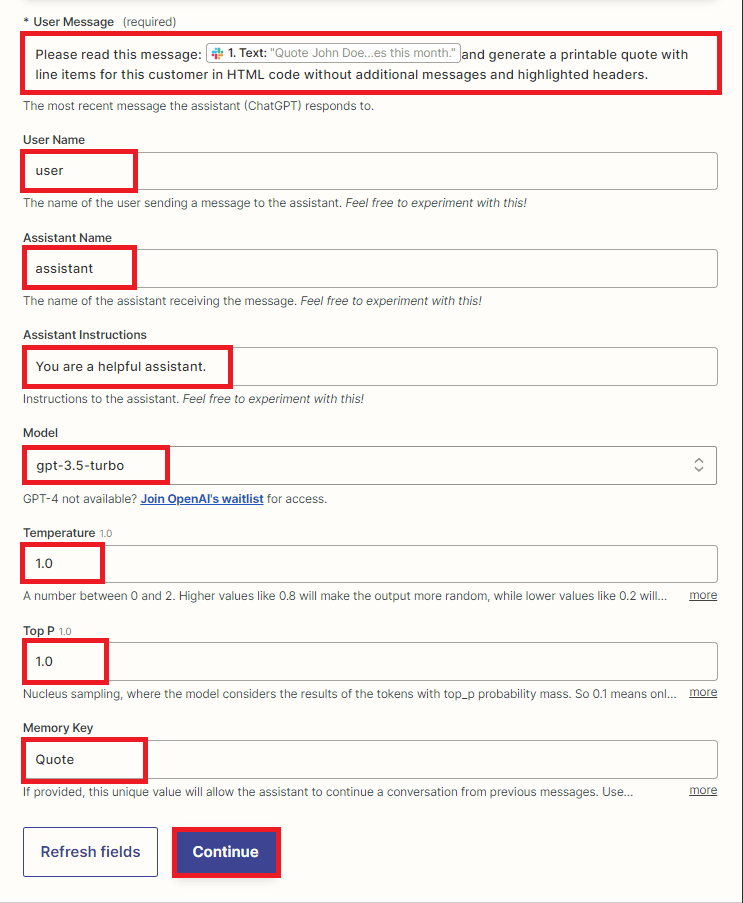
Now, let’s proceed with testing the action to send a request to ChatGPT and generate a quote from the text retrieved from Slack.
Step 7: ChatGPT Conversation Response
- Excellent! ChatGPT has successfully processed your request and generated a quote based on the text retrieved from Slack. Now, we can proceed to enhance the quote further by adding another application, and then convert it into a PDF document.
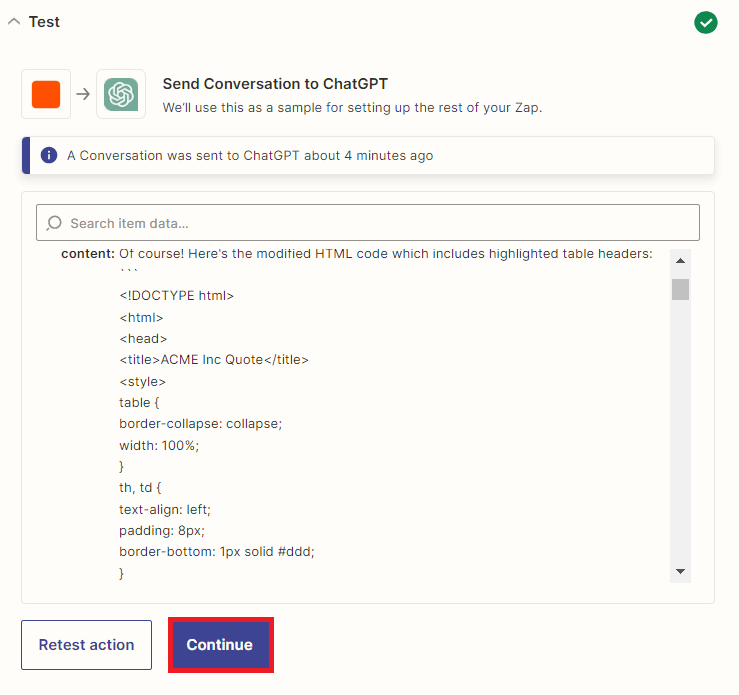
Step 8: Add PDF.co App
- In this last step, we will incorporate the PDF.co app and select the Anything to PDF Converter option. This will enable us to easily convert any document into PDF format.

Step 9: Setup PDF.co Configuration
Let’s configure the PDF.co settings.
- In the Input Format field, choose the Raw HTML Code option.
- For the Input Source field, select the Assistant’s response message generated by ChatGPT.
- In the Output PDF Name field, enter the desired name for the generated PDF file.
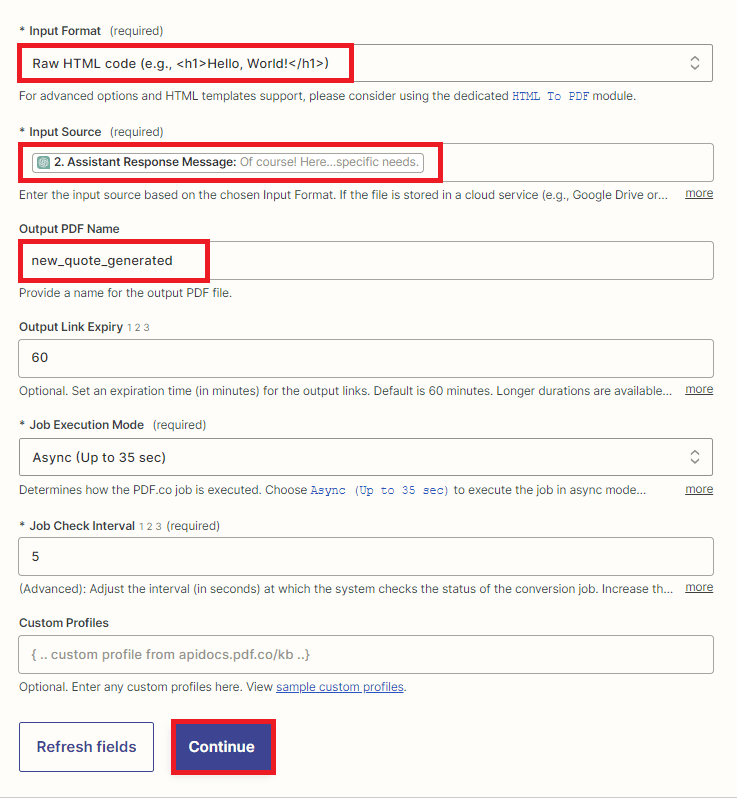
Once the configuration is complete, let’s proceed with testing the action to convert the quote generated by ChatGPT into a PDF format.
Step 10: PDF.co Test Result
- Congratulations! PDF.co successfully converted the generated quote from ChatGPT into a PDF format. Copy the URL and paste it into your browser to view the output.
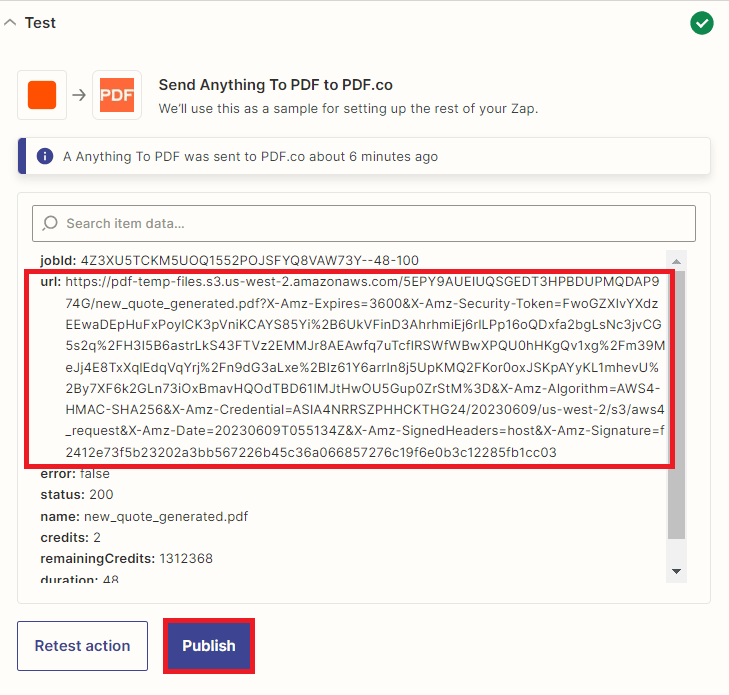
Step 11: Generated PDF Quotes
- Here is the quote generated by ChatGPT, which has been successfully converted into a PDF document.
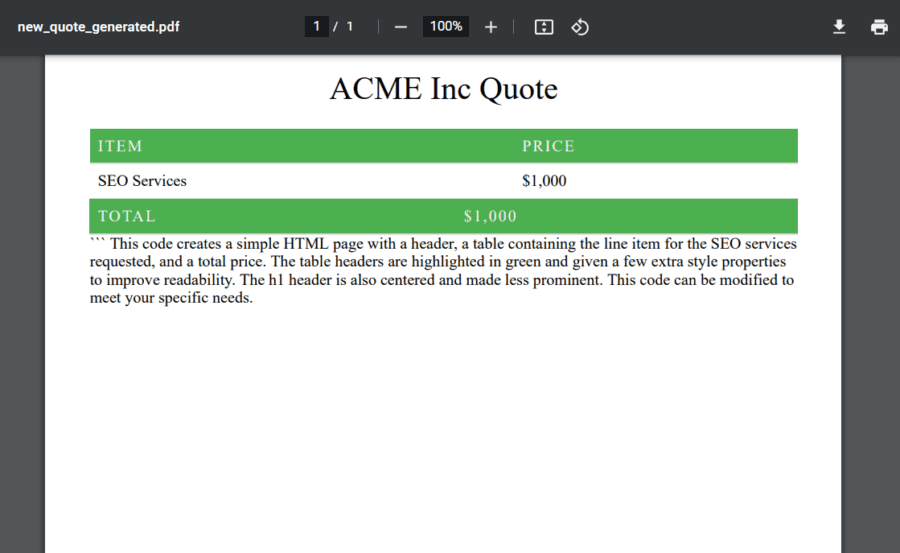
In this tutorial, you have gained knowledge on generating PDF quotes from Slack using ChatGPT, PDF.co, and Zapier. Additionally, you have learned the process of configuring PDF.co to convert a generated quote into a PDF format.
Video Guide
Related Tutorials


