Simplify PDF Data Extraction, Analysis, and Insights with ChatGPT using PDF.co and Zapier
Analyzing PDF data can be a time-consuming and exhausting process but with the help of ChatGPT, PDF.co, and Zapier. You can simplify the process and generate valuable insights and recommendations based on the extracted information.
PDF.co is a comprehensive online platform that offers a wide range of tools and features for working with PDF documents. One of its popular features is its easy-to-use extraction tool, which allows users to extract text and data from PDF documents quickly and efficiently.
In this tutorial, we will show you how to simplify data extraction, analysis, and insights with ChatGPT using PDF.co and Zapier. Kindly follow the simple step-by-step guide below. So without any further ado, let’s get started!
We will use this sample PDF document to extract data, analyze and generate insights with ChatGPT.
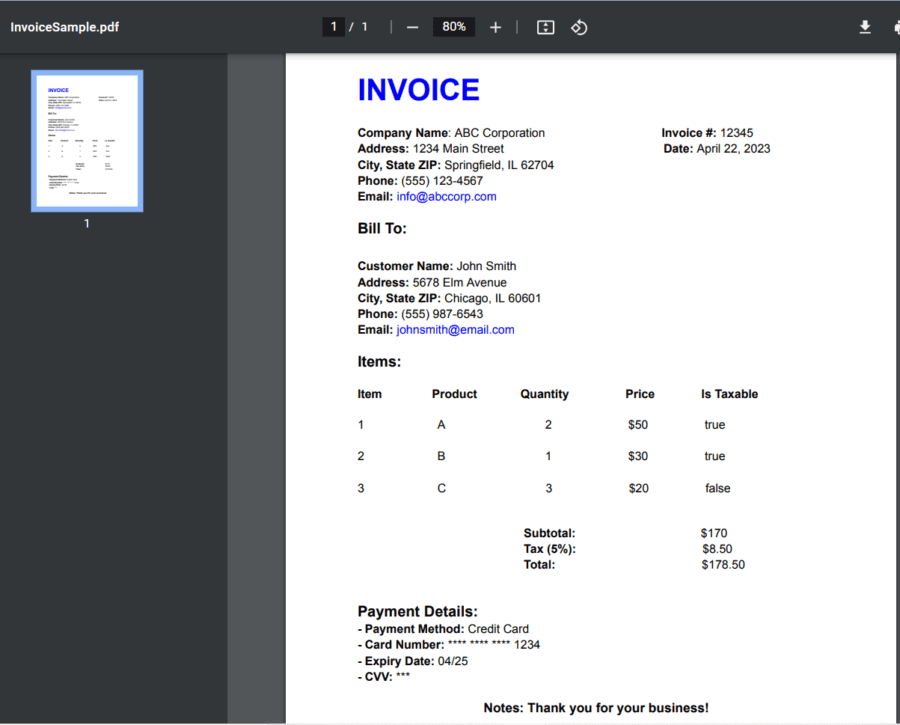
IN THIS TUTORIAL
Step 1: Create a Zap
- Let’s start by logging into your Zapier account and clicking on the Create Zap button.
Step 2: Add Google Drive App
- Next, search and select the Google Drive app and choose the New File in Folder as a trigger. You can also use different cloud storage services to get source files.
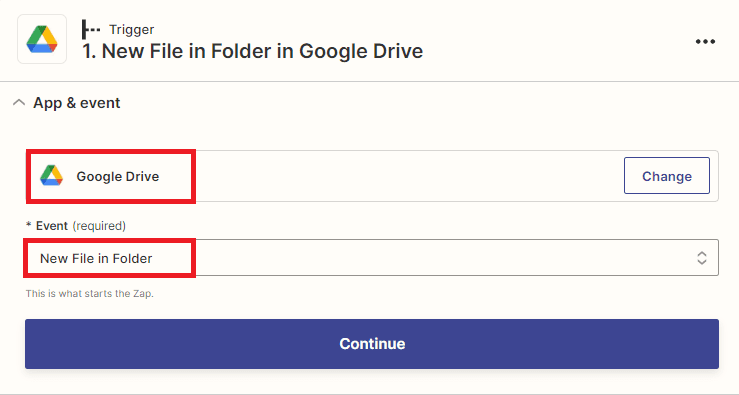
Step 3: Connect Google Drive Account
- Then, you’ll need to connect your Google Drive account to Zapier to authorize access to your files.
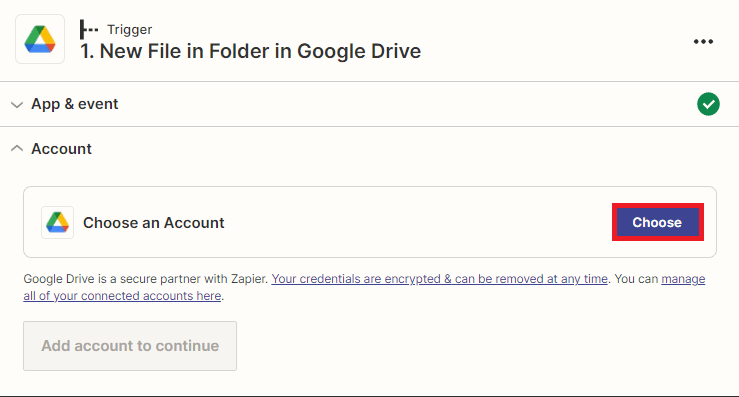
Step 4: Setup Trigger
- To set up the trigger, begin by selecting My Google Drive as the drive to be used.
- Then, specify the exact folder where the file is located.
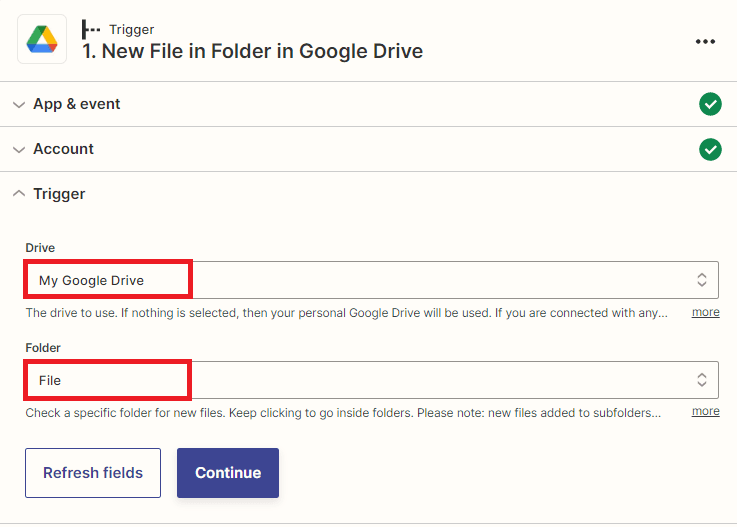
Step 5: Test Trigger
- Once the trigger has been set up, it’s important to test it to ensure that the file can be successfully fetched from Google Drive.
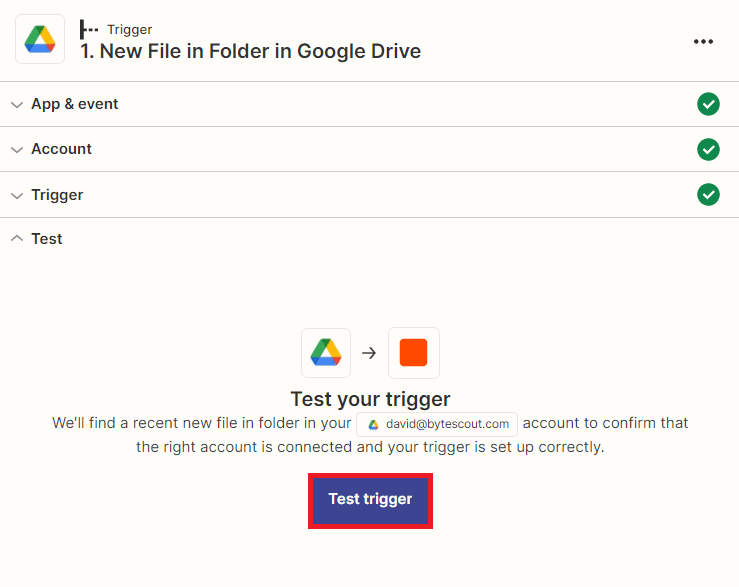
Step 6: Test Trigger Result
- Great! The test trigger was successful and the file was fetched from Google Drive. Now, let’s add another application and extract the data from the PDF document.
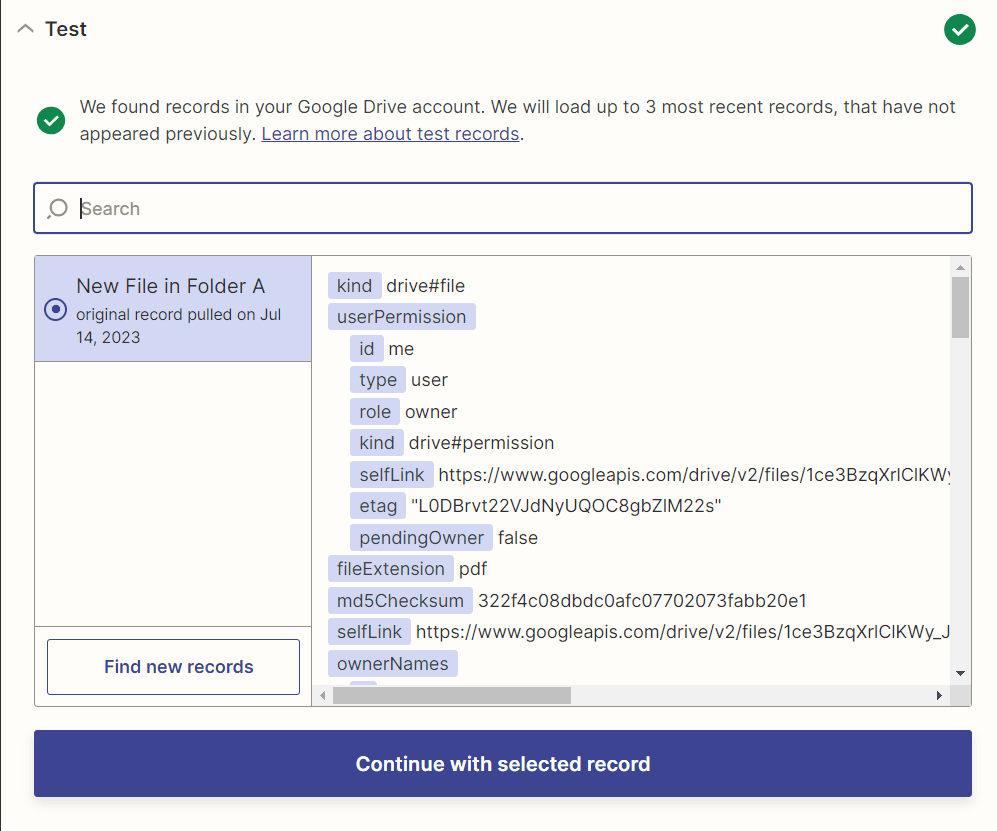
Step 7: Add PDF.co App
- In this step, we will add the PDF.co app and select the PDF to Anything Convert option to extract data from PDF documents.
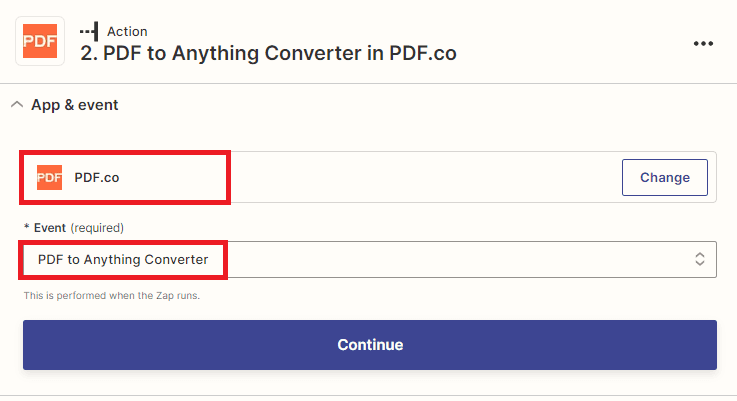
Step 8: Connect PDF.co Account
- Now, connect your PDF.co account to Zapier by adding the API Key. You can obtain the API Key from your PDF.co dashboard or by signing up.
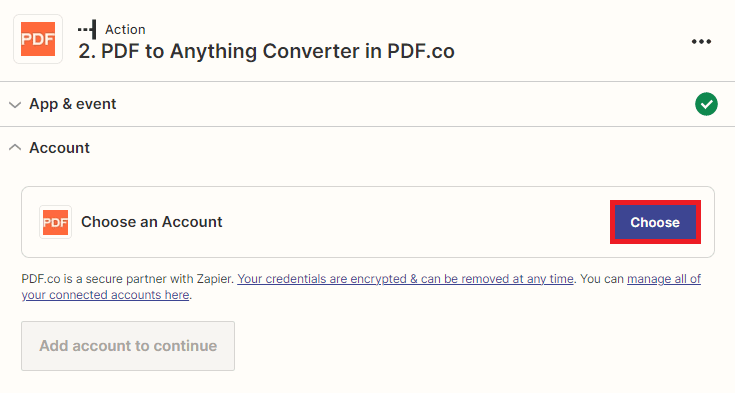
Step 9: Setup PDF.co Configuration
Let’s proceed to set up the PDF.co configuration.
- Start by selecting the desired output format for the extracted data.
- Next, choose the Web Content Link option from your Google Drive account.
- Finally, enter a specific name for the output file.
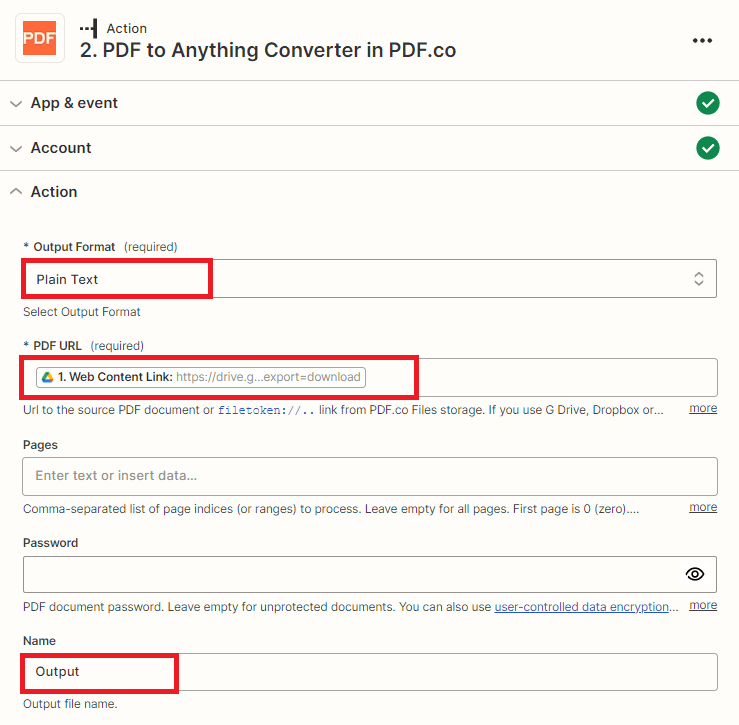
Step 10: Test Action
- Once the configuration has been set up, it’s important to test the action to ensure that the data is successfully extracted from the PDF document.
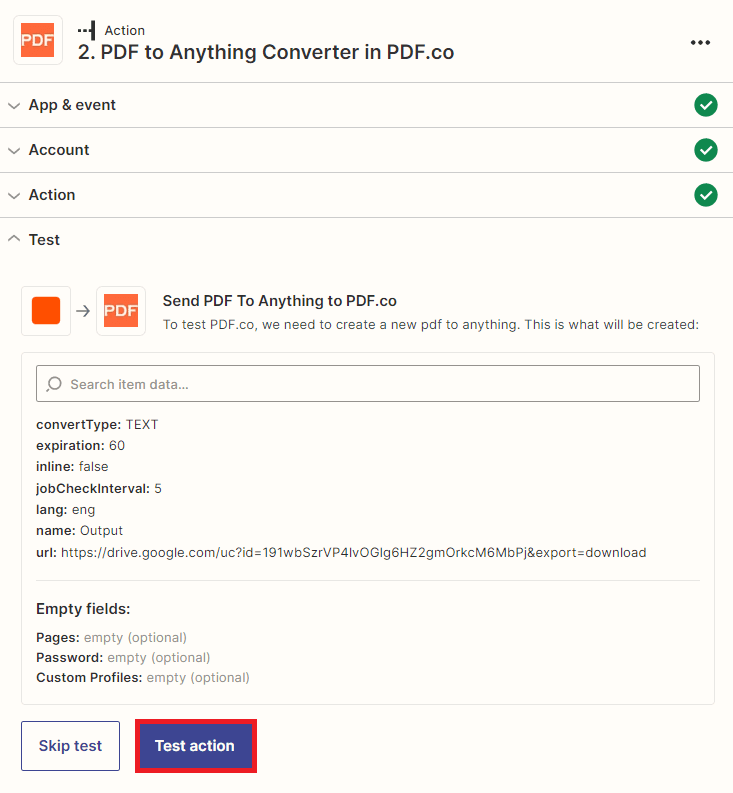
Step 11: Test Result
- Excellent! The data was successfully extracted from the PDF document. To view the output, copy the URL and paste it into your web browser.
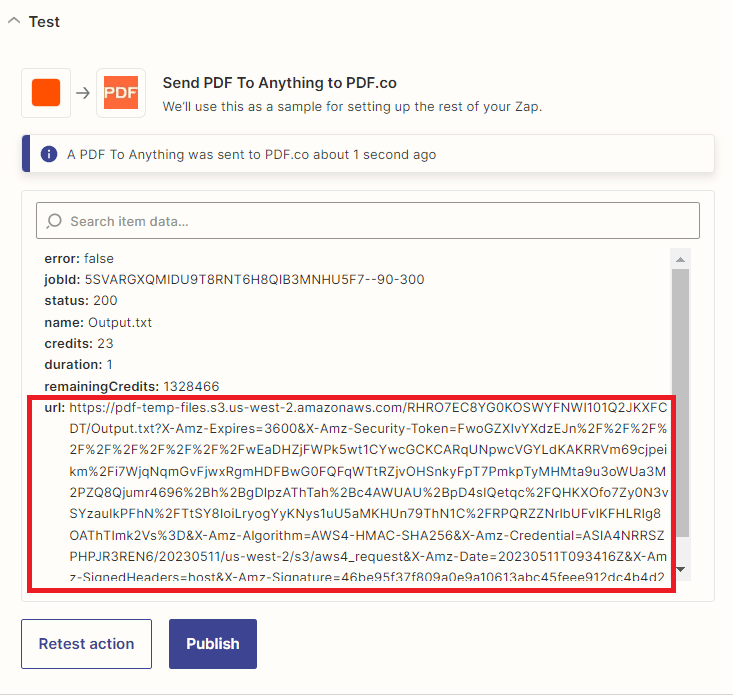
Step 12: Extracted Data
- Here is the extracted data from the PDF document. Next, let’s proceed to add another application and use this data for analysis, as well as generate insights with ChatGPT.
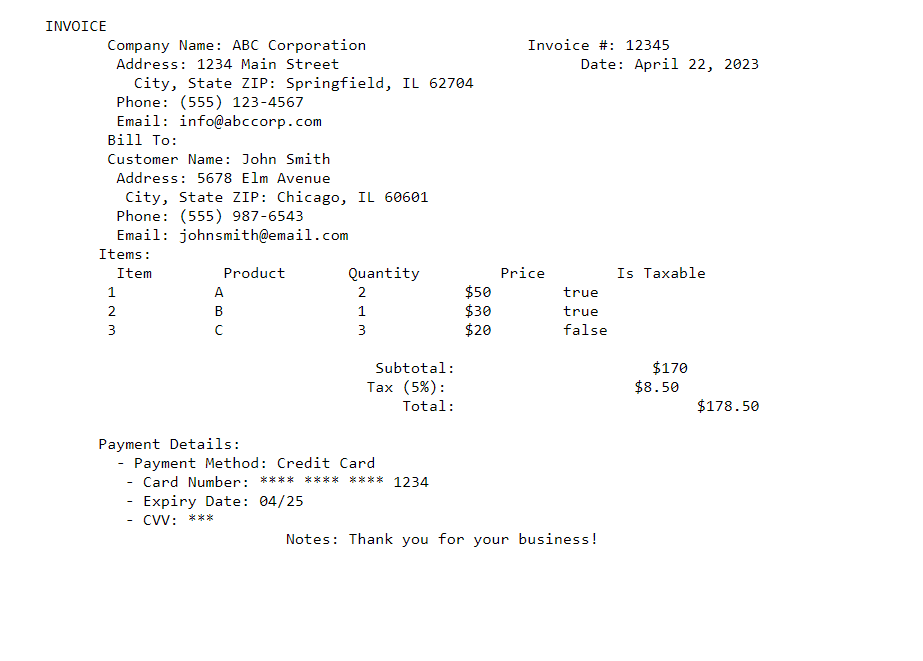
Step 13: Add ChatGPT App
- In this step, let’s proceed to add the ChatGPT app and input the conversation to send a message to OpenAI and receive a completion.
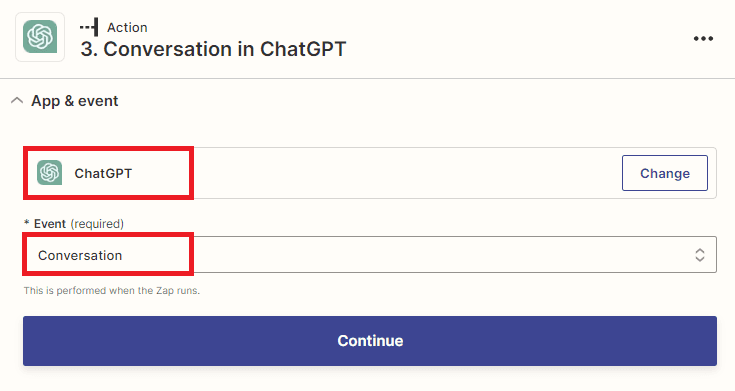
Step 14: Connect ChatGPT App
- Next, connect your ChatGPT account to Zapier to authorize access and generate a completion to OpenAI.
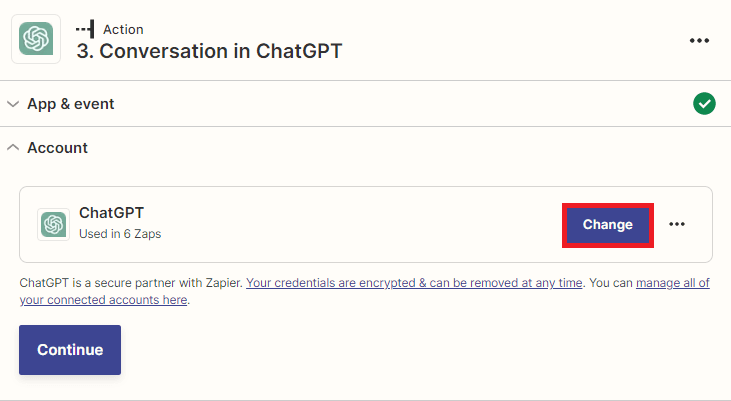
Step 15: Setup ChatGPT Configuration
- To set up the ChatGPT configuration, begin by inputting the text command to analyze the extracted data and generate insights.
- Next, configure the parameter values for User Name, Assistant Name, Assistant Instructions, Model, and Temperature. For this tutorial, we will use the default values.
- Lastly, enter a unique value to enable the assistant to continue the conversation from the previous messages.
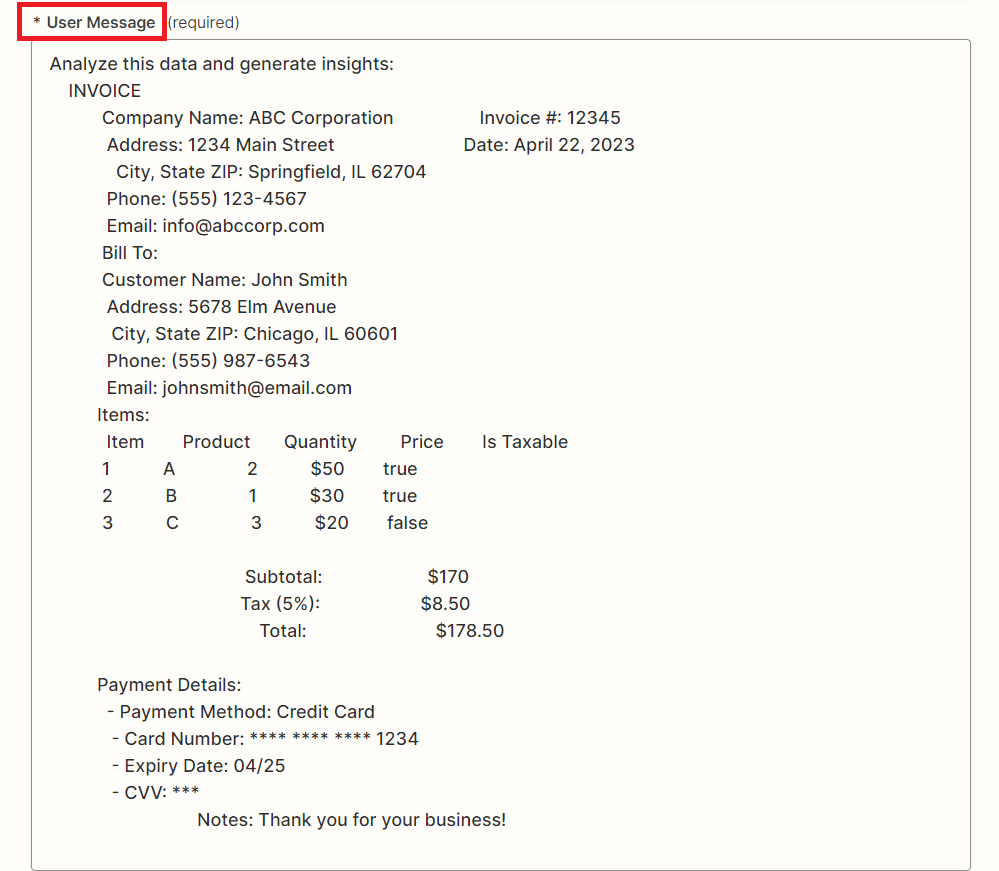
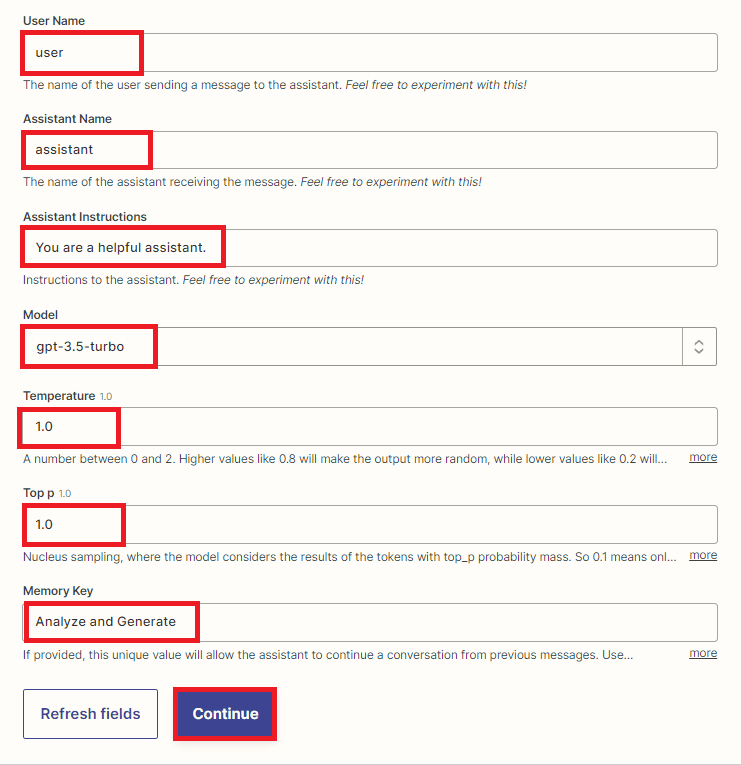
Now that the ChatGPT configuration has been set up, it’s important to test the action to send a request to ChatGPT and analyze the data to generate insights.
Step 16: Analysis and Insights Result
- Congratulations! ChatGPT has successfully analyzed the extracted data and generated insights.
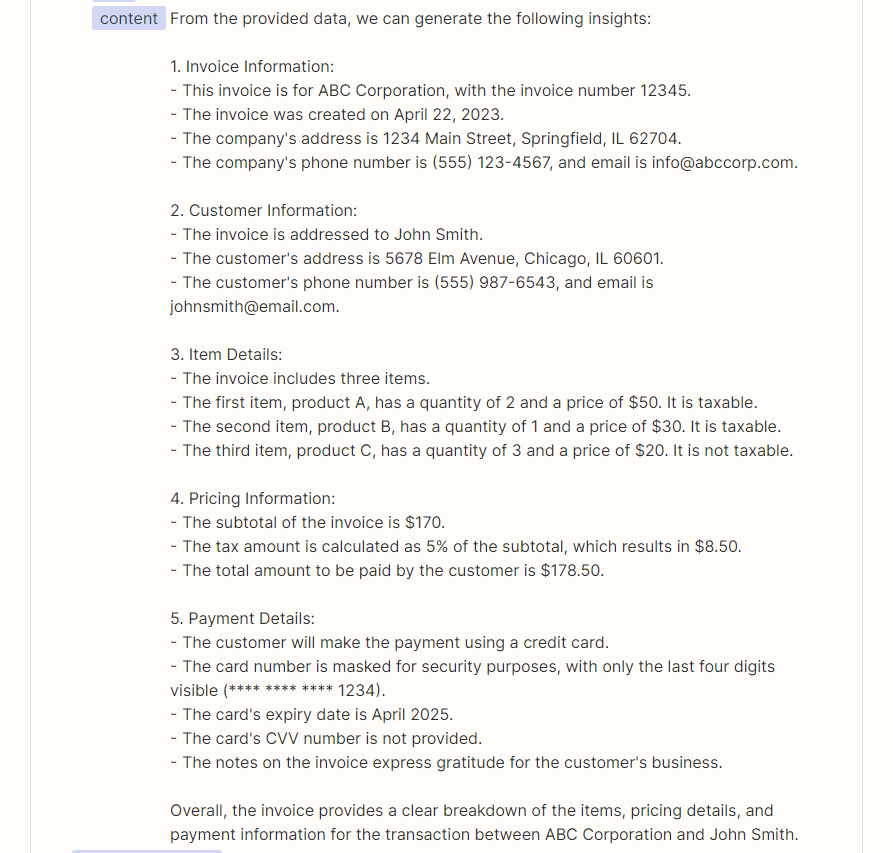
In this tutorial, you learned how to extract data from PDF documents and generate analysis and insights with ChatGPT using PDF.co and Zapier.
Video Guide
Related Tutorials


