Convert Notion Database Item to PDF using PDF.co and Zapier
In this tutorial, we will show you how to convert Notion database item to PDF using PDF.co and Zapier. PDF.co requires the items to be publicly accessible. Please log in to Notion and change the page’s share setting from restricted to anyone with link can view.
Step 1: Add Notion
To begin, let’s create a Zap and add the Notion New Database Item as our trigger.
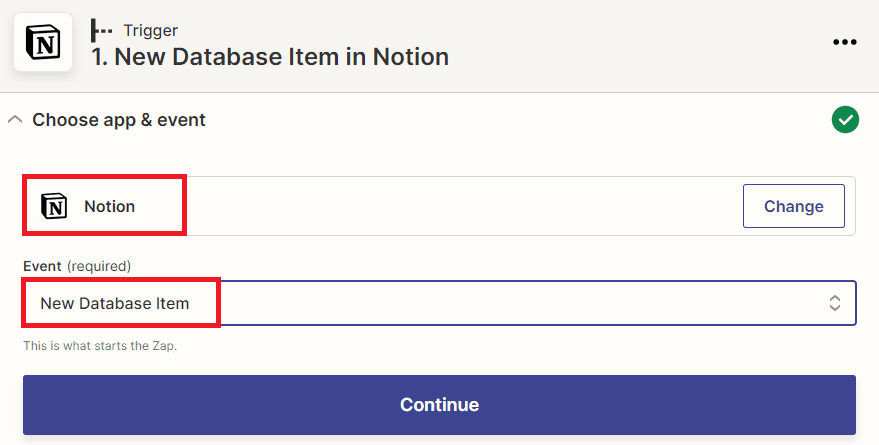
Step 2: Setup Notion
For this demo, let’s use an entry from our Journal database.
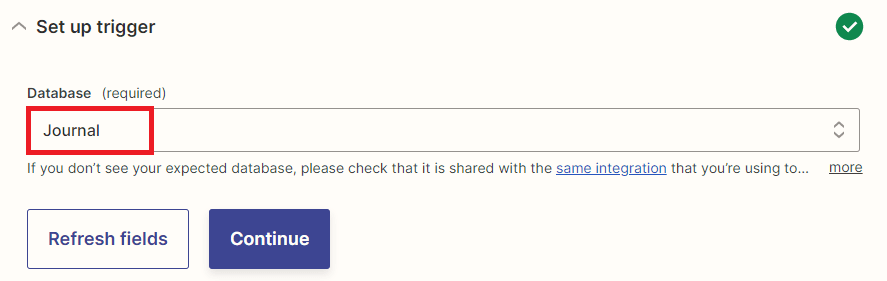
Step 3: Notion Result
Now test the trigger to fetch the items from our Journal database.
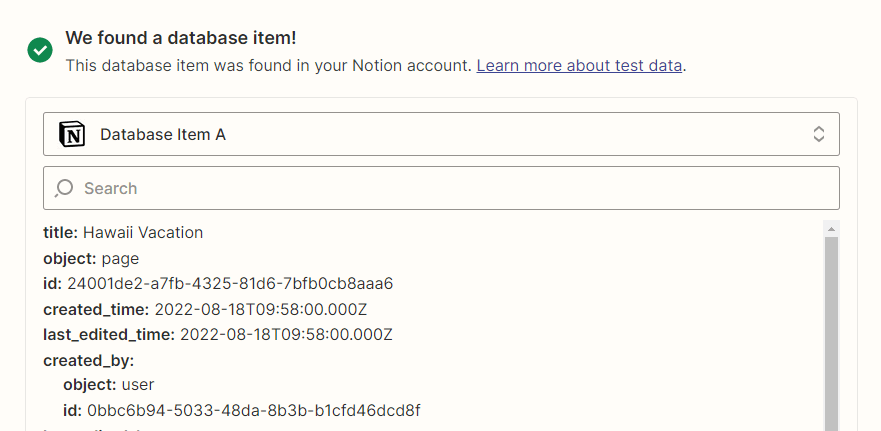
Step 4: Add Zapier Formatter
The Notion trigger above will return the item’s private URL. We need its public URL to convert to PDF. To do this, we will use the app Formatter by Zapier and the Text event.
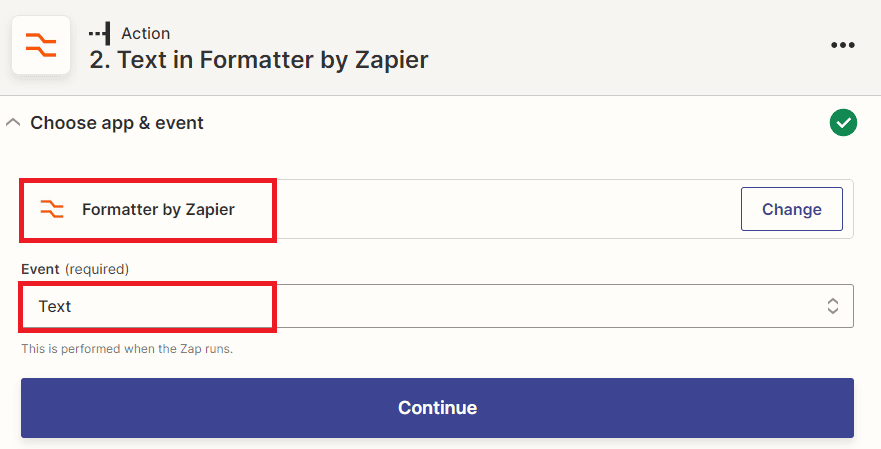
Step 5: Setup Formatter
Let’s set up the Formatter.
- In the Transform field, select Replace.
- In the Input field, choose the URL from Notion.
- In the Find field, type in the URL www.notion.so.
- In the Replace field, enter your Notion site domain.
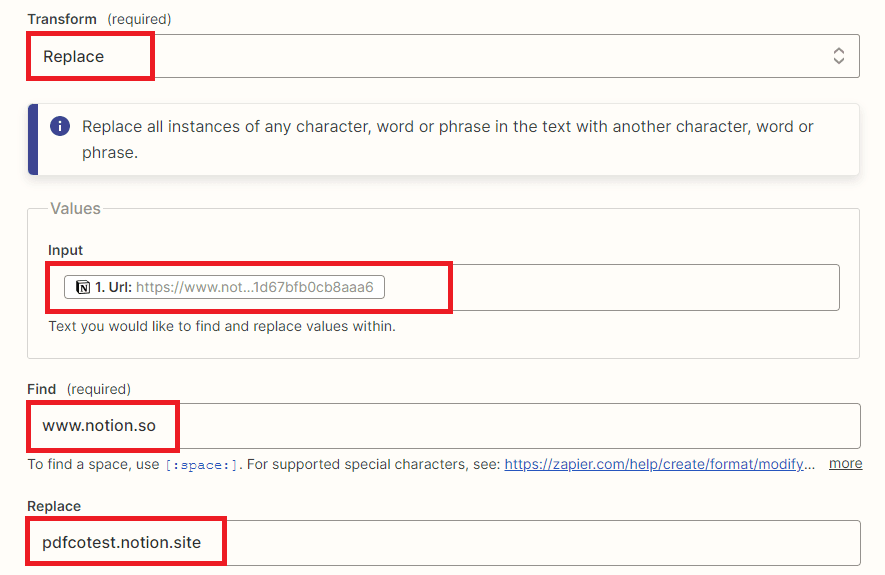
Step 6: Formatter Result
Let’s test the Formatter to make sure that it returns our desired output URL.
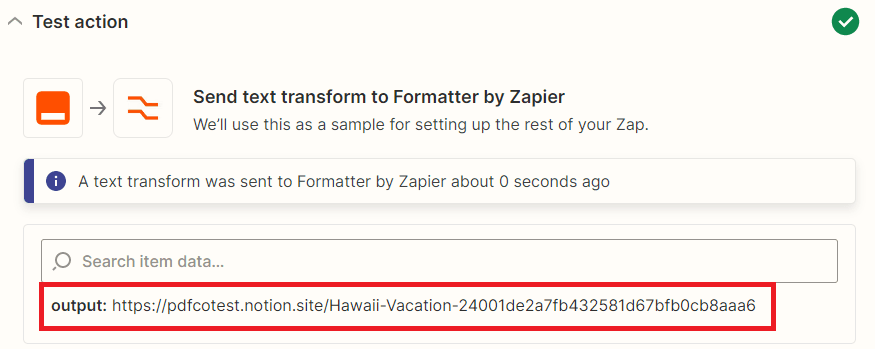
Step 7: Add PDF.co
Now, let’s convert the URL to PDF. To do this, let’s choose PDF.co as the App and the HTML to PDF as the Action Event.
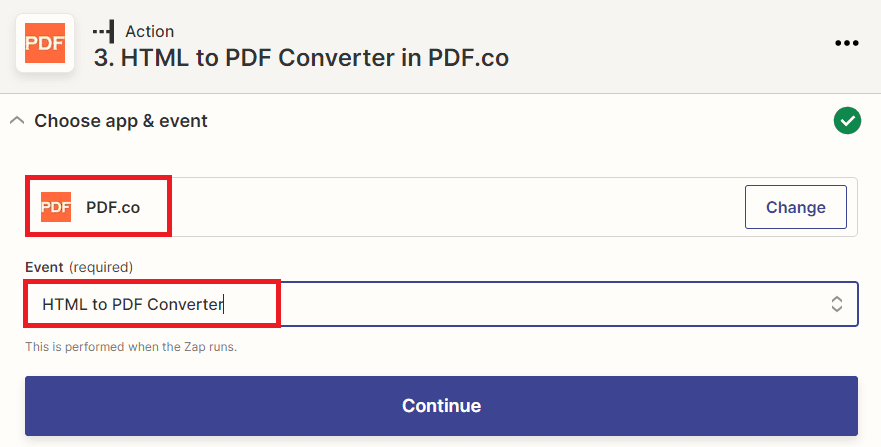
Step 8: Setup PDF.co
Let’s add the Formatter output in the Input HTML or URL to convert field.
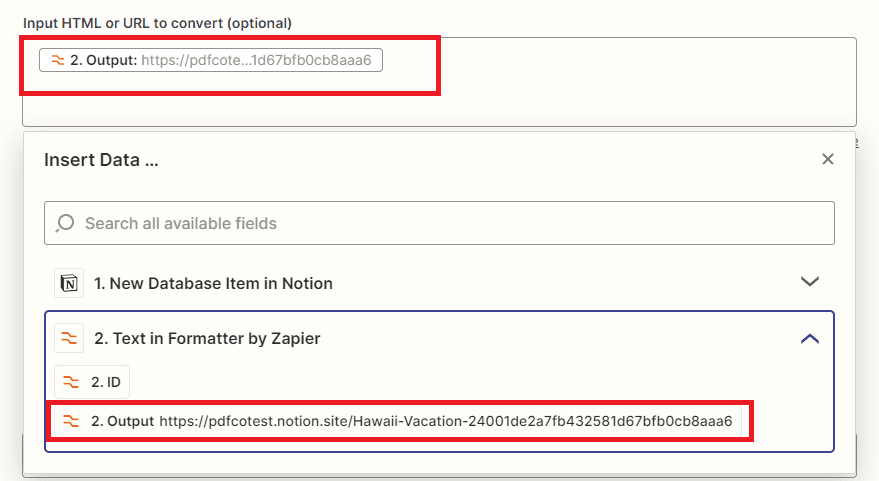
You can also change the other parameters such as Page Size, Margin, and more. For this tutorial, we will use the default values.
Step 9: Output URL
Let’s send a request to PDF.co to convert the URL to PDF. We will get a temporary URL to view and download the file. The URL expires after an hour by default. We recommend that you add another step to save the output to Google Drive or similar.
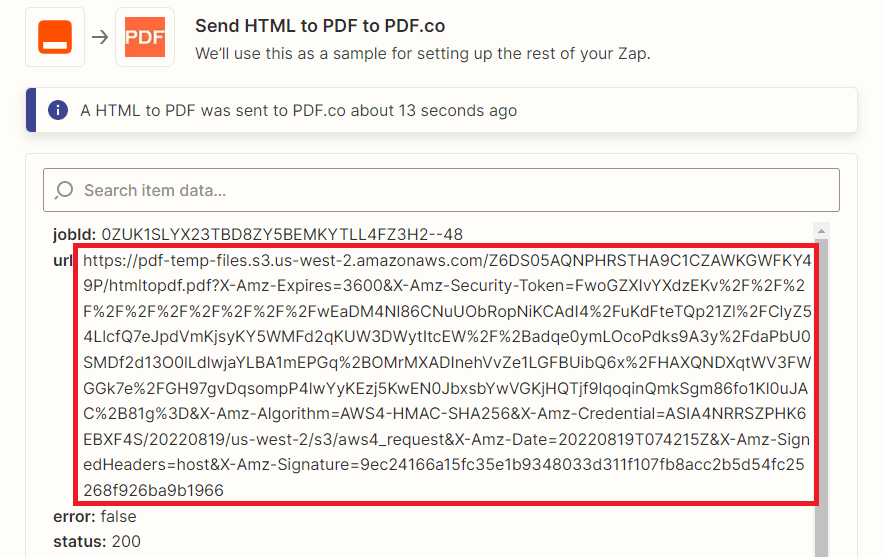
Step 10: PDF Result
Here’s the PDF output from our Hawaii Vacation Journal item.
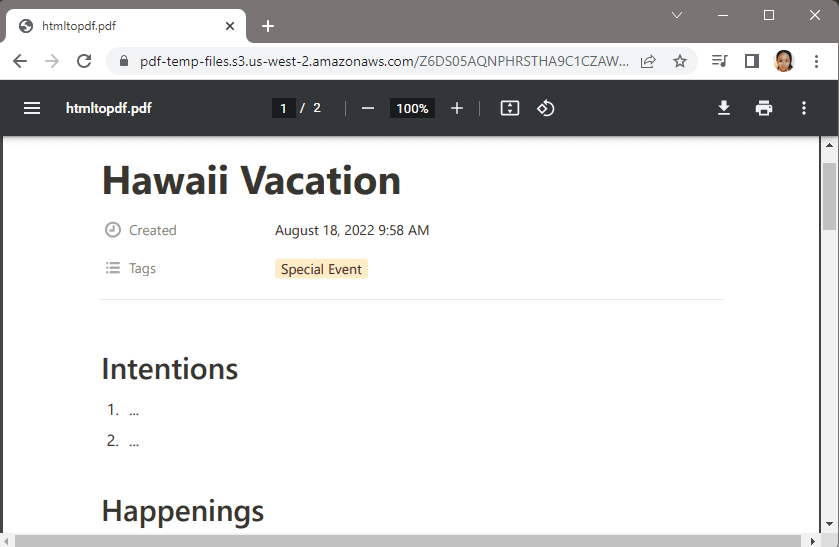
In this tutorial, you learned how to fetch database items on Notion. You learned how to change the page’s private URL using Formatter. You also learned how to convert this URL to PDF using PDF.co HTML to PDF action.
PDF.co and Zapier are like a match made in heaven when converting other files into PDF and vice versa. For example, it helps you convert Google Docs into password-protected PDFs easily.
Video Guide
Related Tutorials



