Convert CSV/Excel to PDF using Power Automate Cloud
In this tutorial, we’ll demonstrate how to convert a CSV file to PDF using the PDF.co connector for Power Automate Cloud. Here, we’ll use the PDF.co custom connector.
Create New Flow
Let’s begin with creating a new “Instant cloud flow”.
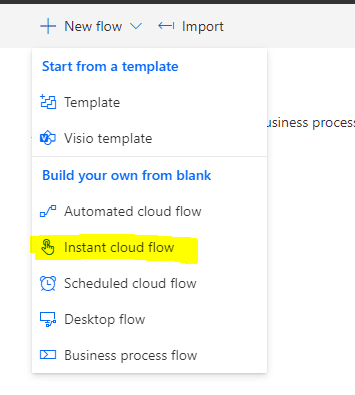
Select a Trigger
Next, we’ll name a flow and select the trigger as “Manually trigger a flow”.
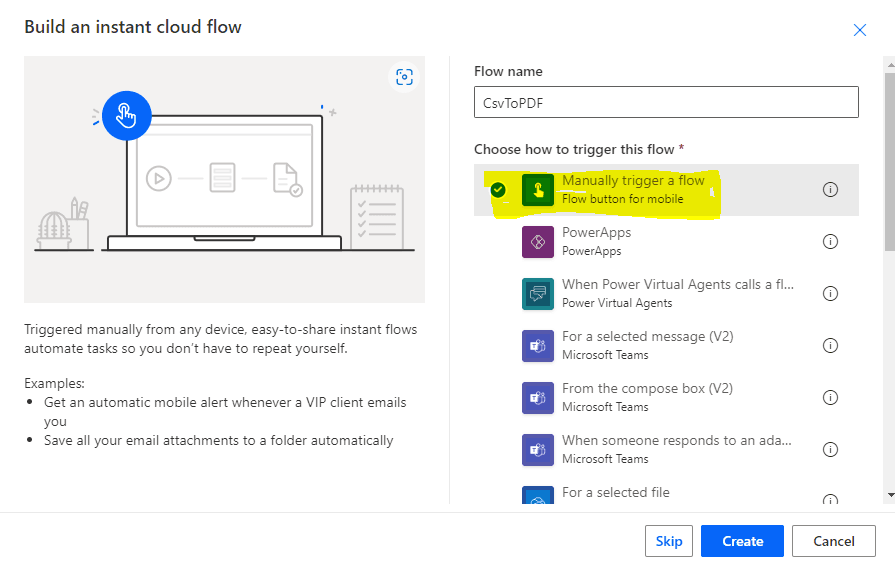
Select PDF.co Operation
Add a new step and select the “PDFco” operation from the Custom tag. It’ll list all operations by PDF.co. Here, select the “PDF from XLS or CSV” action. This action is capable of converting either CSV or spreadsheet files to PDF.
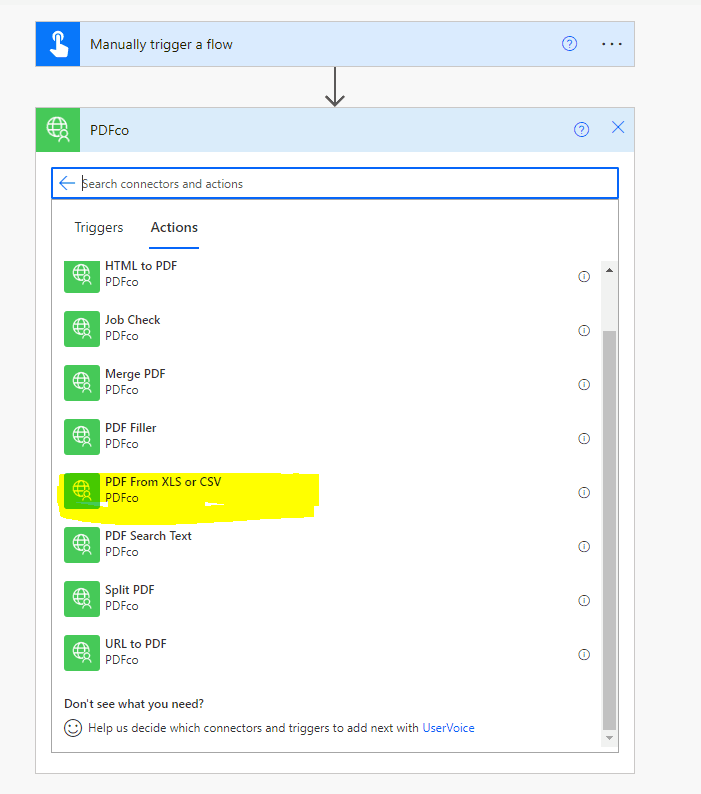
Configure Action Parameters
The next step is to configure the action parameters. Let’s fill the URL parameter with the URL pointing to our input CSV and proceed with the next step.
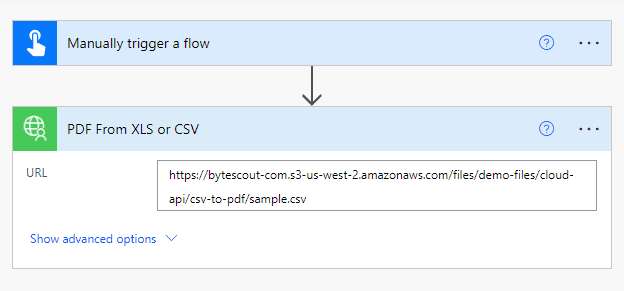
New Email Notification Action
Okay, In the next step we’ll configure a new email notification action. Let’s select the output PDF URL from the previous step and use it in the body.
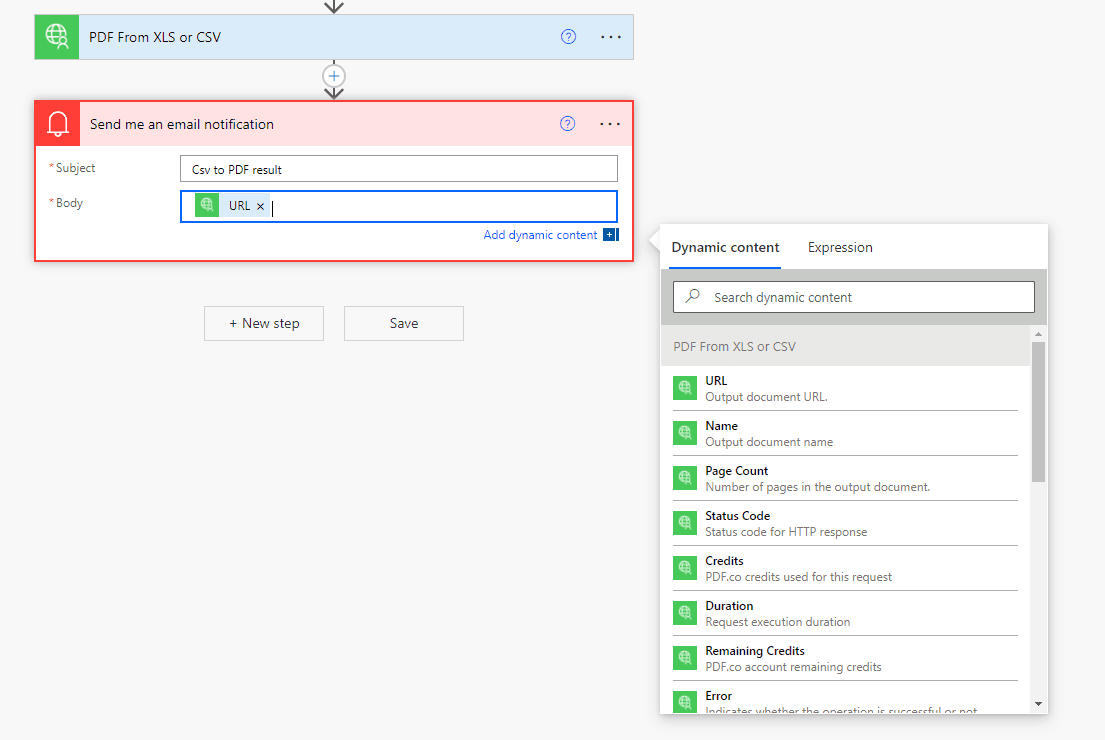
Result
After everything is configured, we’ll proceed with testing and invoking this flow. Finally, we’ll have an automated email containing the resulting URL.
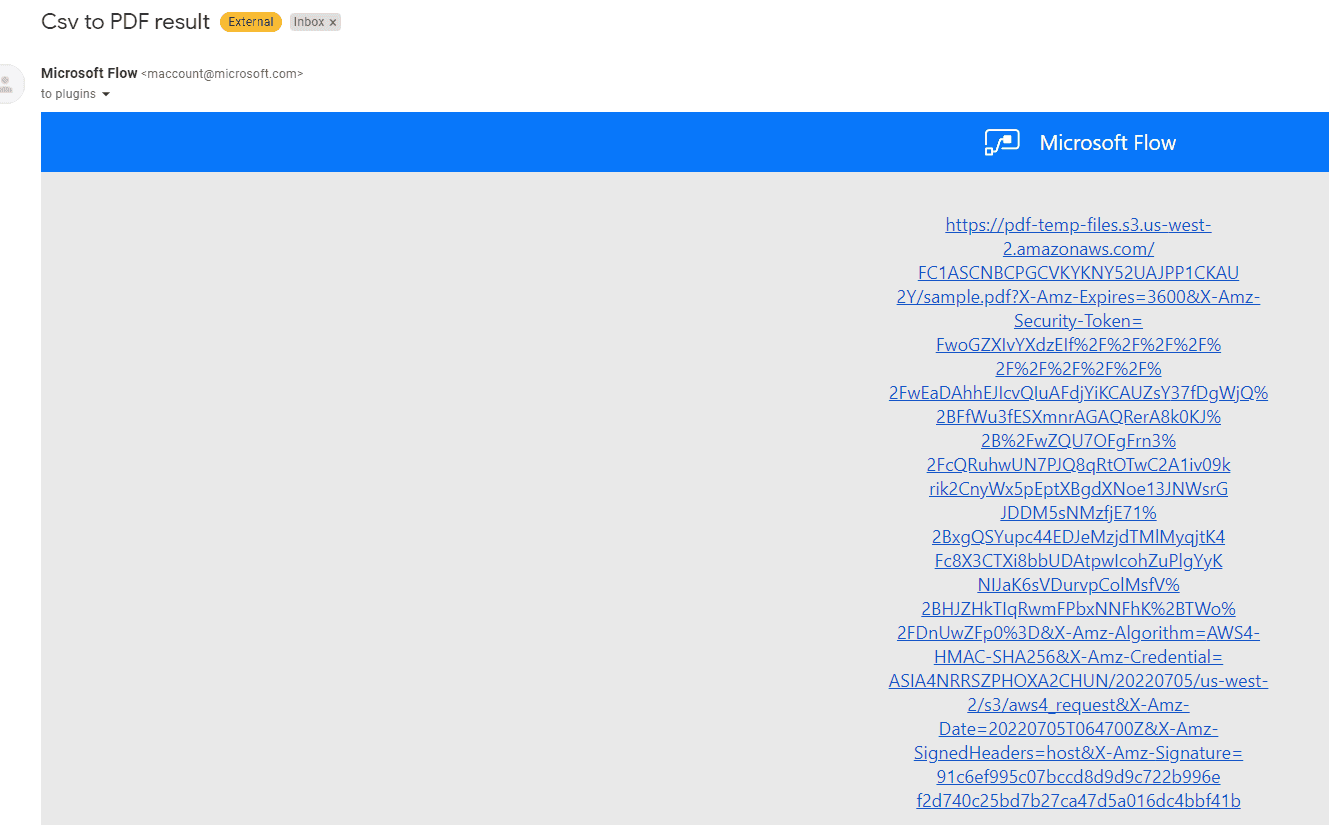
Upon opening this URL, we’ll see the output PDF file.
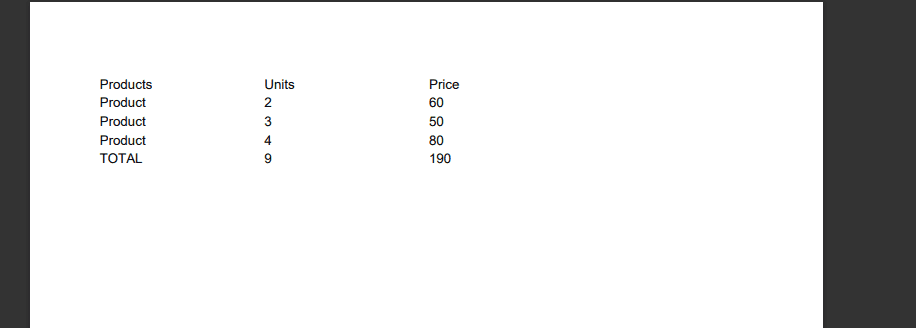
That’s how easy it is to convert a CSV file to PDF using the PDF.co Power Automate plugin.
Related Tutorials



