Generate PDF (or Full PDF Template) Based on Formidable Forms using PDF.co and Zapier
In this tutorial, we prepared a step-by-step guide on how to generate PDF (or full PDF template) based on Formidable Forms data using PDF.co and Zapier. Below is the screenshot of the sample source document.
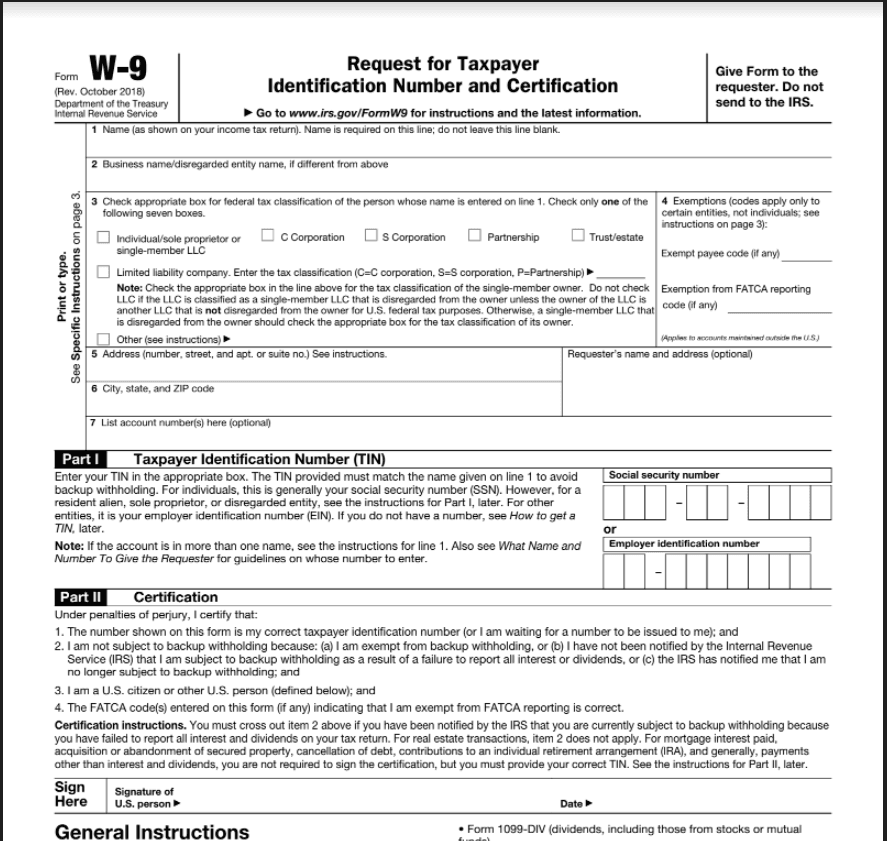
Step 1: Formidable Forms Plug-in
Formidable Forms is a WordPress form builder plugin that makes forms powerful, easy, and extendable. Completely customizable from HTML and hooks, with powerful tools and a simple interface. With Formidable Forms, you can get free lifetime updates. In the Formidable Forms, you have two options to trigger the zap. You may choose the New Entry and Delete Entry.
- For the New Entry trigger event, it will trigger when a new form is submitted.
- In the Delete Entry trigger event, it will trigger when an entry is deleted.
We assume that you already set up the Formidable Forms trigger step. Let’s go ahead and set up the PDF.co.
Step 2: Select PDF.co App
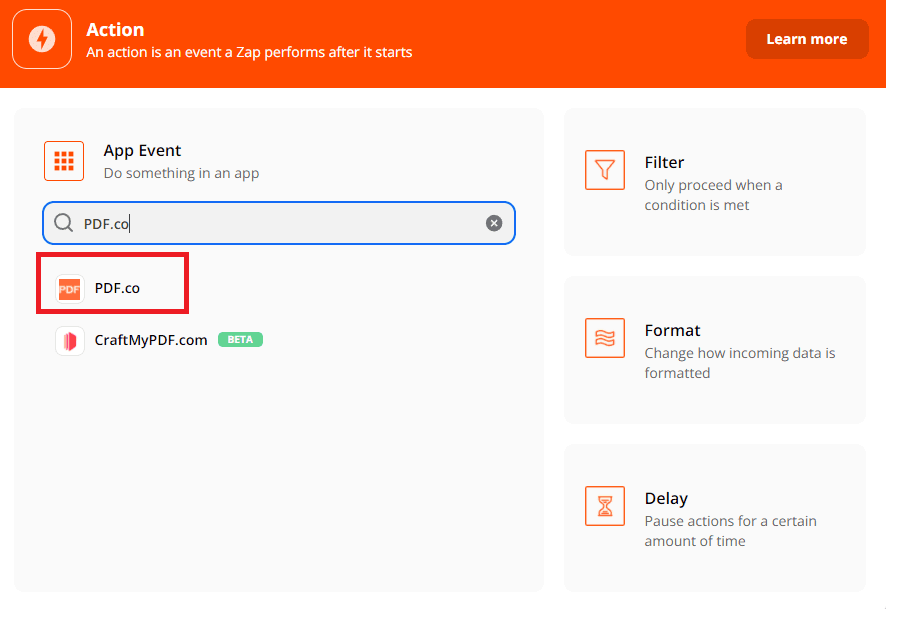
First, click on the create zap button to make a zap and select the PDF.co app for the App Event.
Step 3: PDF Filler Module
Then, choose the PDF Filler module to generate a PDF based on our PDF template and Formidable Forms data.
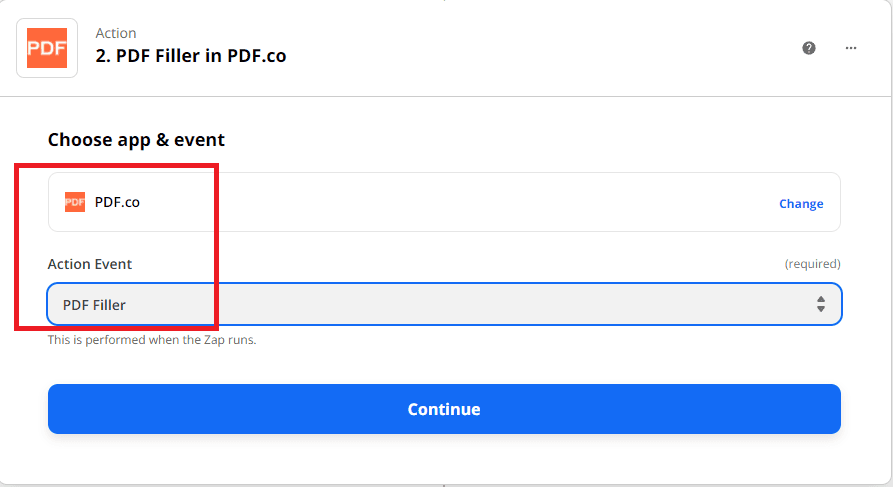
Step 4: PDF.co Account Connection
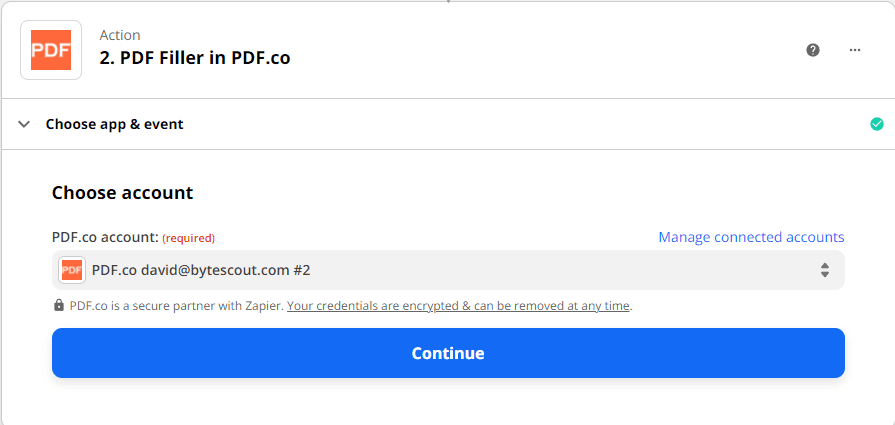
Connect your PDF.co account to perform the zap.
Step 5: PDF Filler Configuration
Now, let’s set up the PDF Filler configuration with Formidable Forms data.
- In the Source PDF field, input the URL of your sample source document.
- For the Fillable field, enter the page number, name of the field, and the value. To get the field name of the PDF fillable form you can use the Get PDF Info tool.
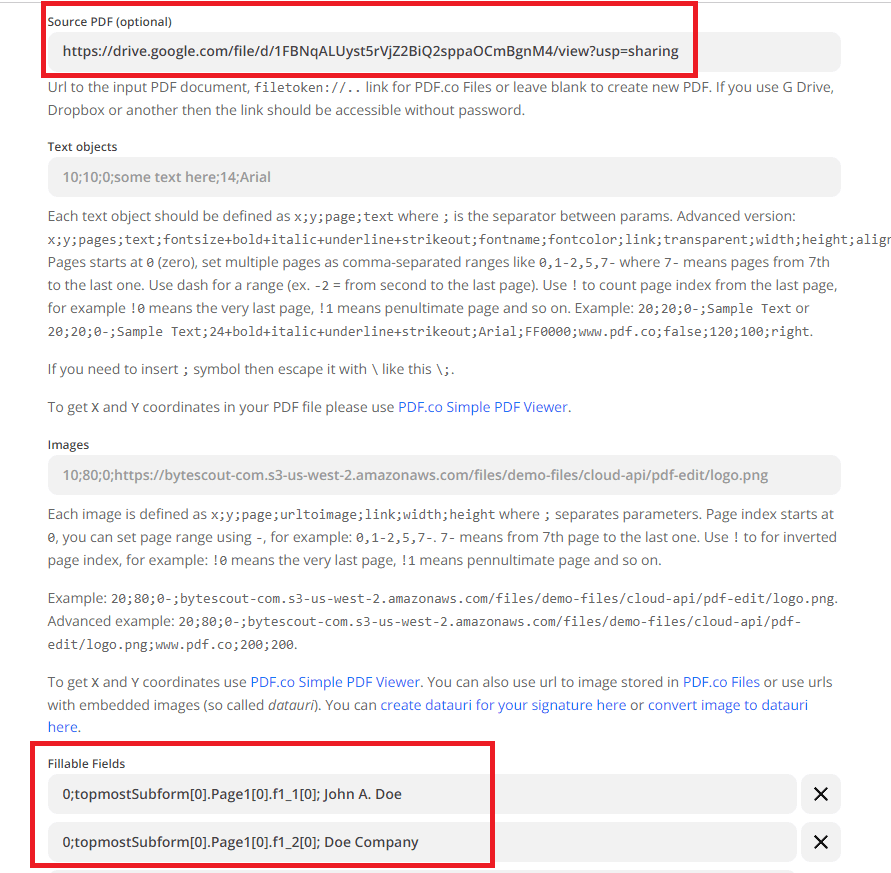
Step 6: Test and Review
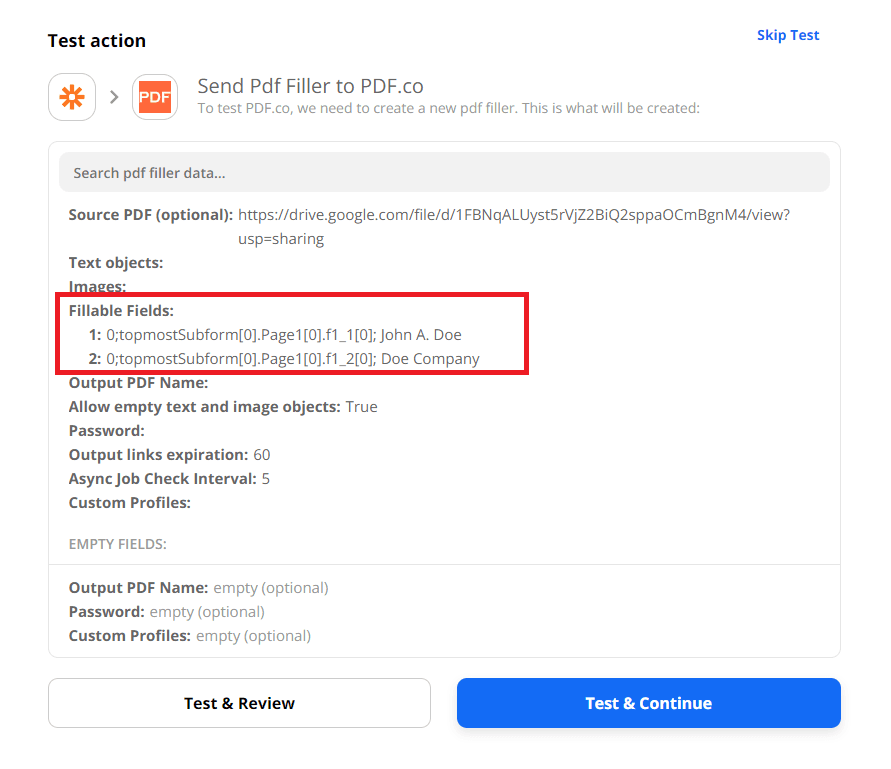
Let’s send our PDF Filler to PDF.co for the test and review.
Step 7: Test Result of PDF Filler
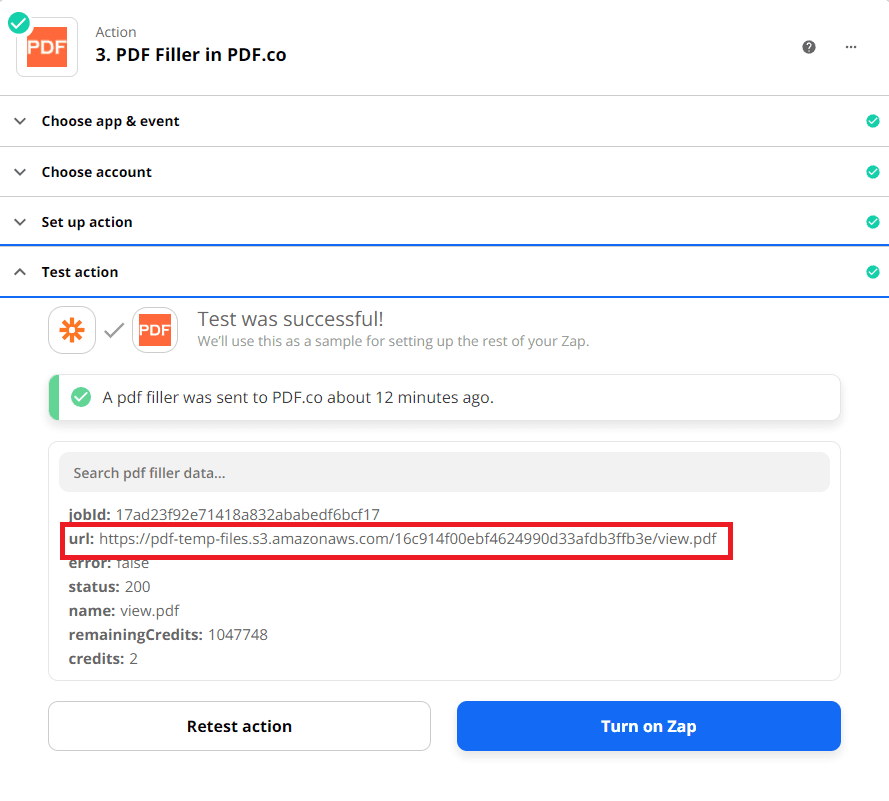
Great! We got a successful test result. You may now use the URL to view the output.
Step 8: Output of the Source Document
Here is the output of the generated PDF based on the PDF template and Formidable Forms data.
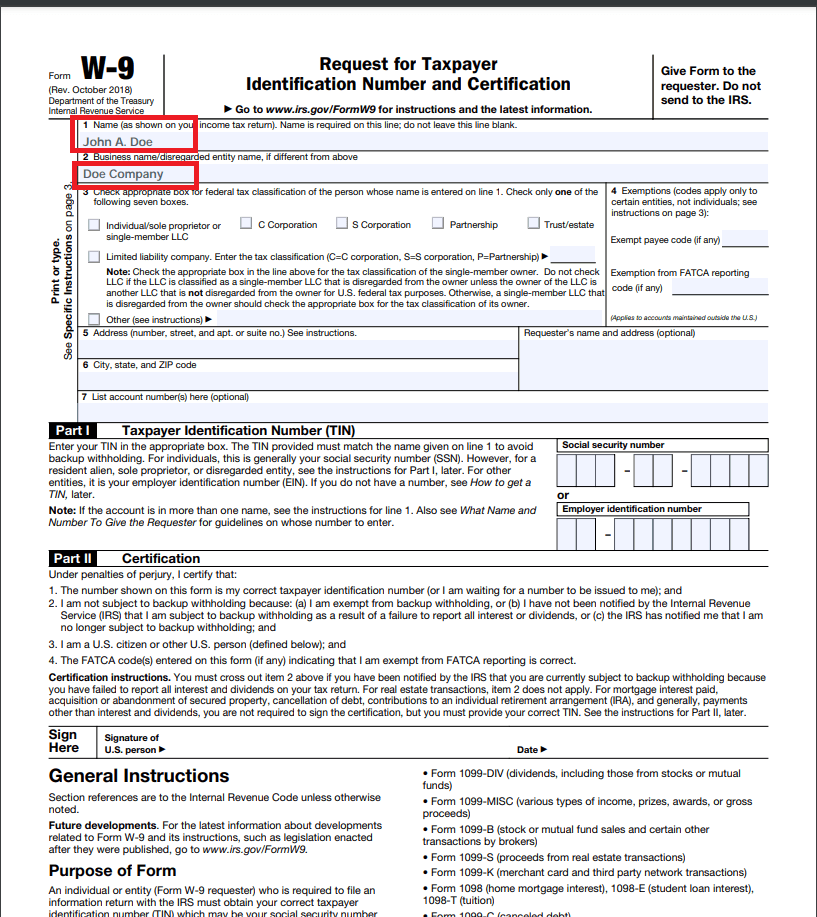
In this tutorial, you learned how to generate PDF (or full PDF template) based on the Formidable Forms using PDF.co and Zapier. You also learned how to use the Get PDF Info to fill out the fillable fields.
Video Guide
Related Tutorials



