Convert Specific Excel Worksheet to PDF using PDF.co and Zapier
In this tutorial, we will show you how to convert specific excel worksheets to PDF using PDF.co and Zapier. We will use this sample invoice from Google Sheet.
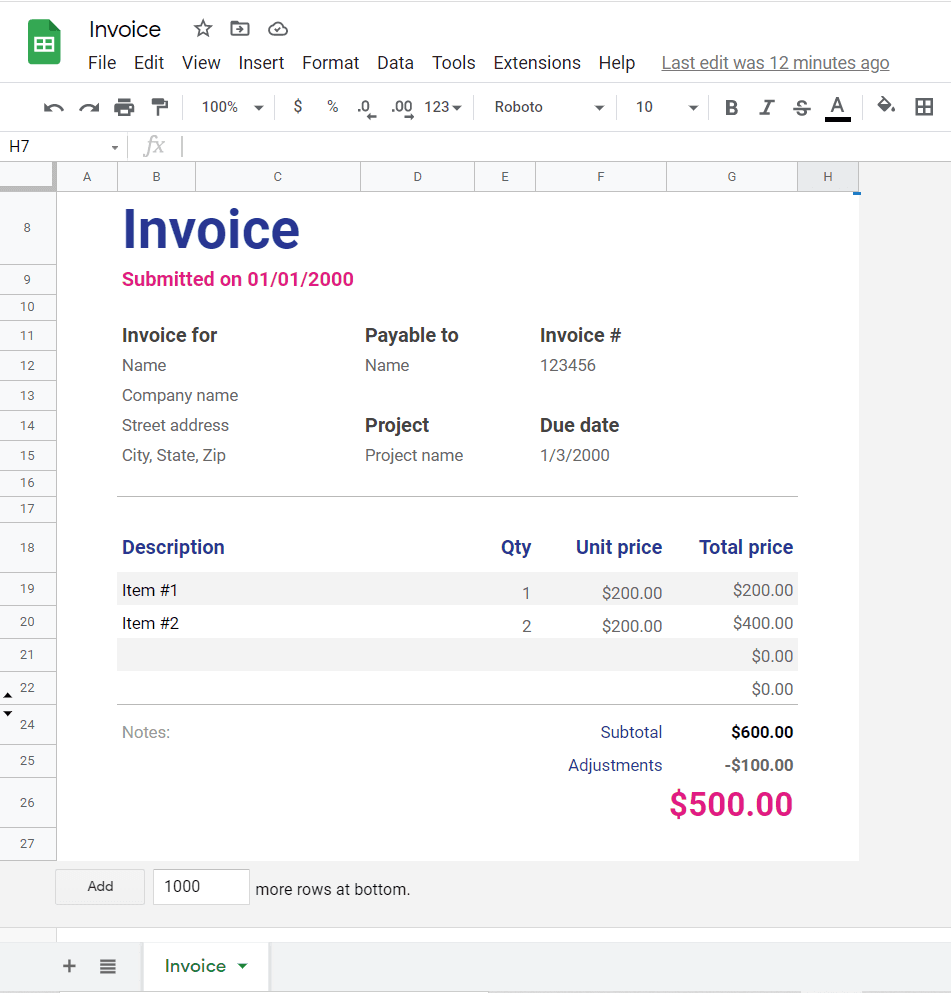
Step 1: Create Zap
First, let’s start by creating a Zap.
Step 2: PDF.co App and Custom API Call
Next, select the PDF.co app and choose the Custom API Call for the action event.
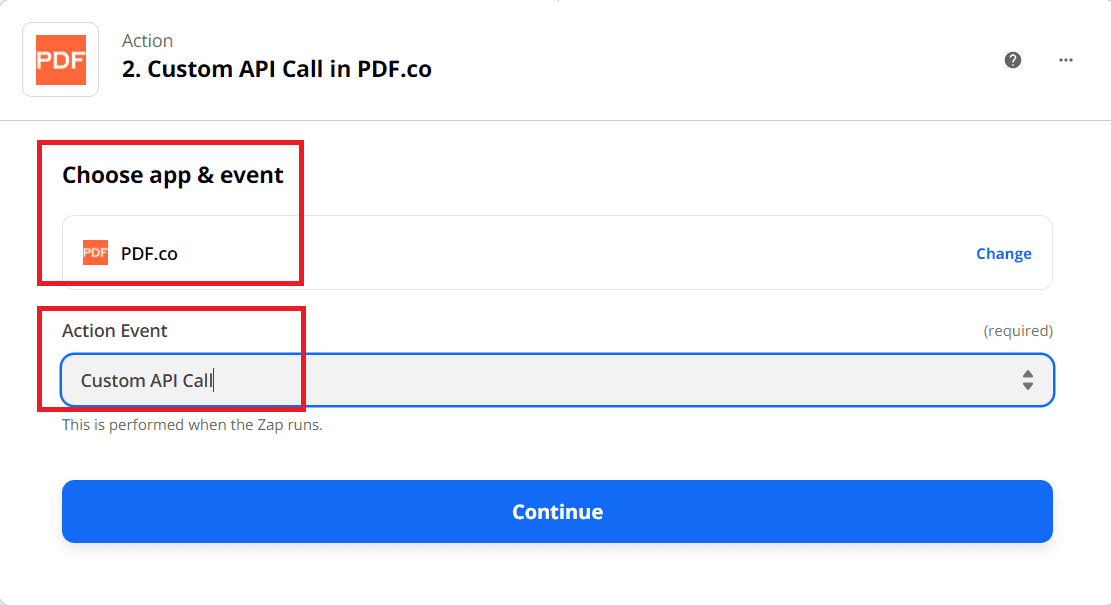
Step 3: Custom API Call Configuration
Now, let’s set up the Custom API Call configuration.
- In the PDF.co API Endpoint field, select the
/v1/xls/convert/to/pdfendpoint. - Under the URL input parameter override, enter the Google Sheet link. The Embed link from Google Sheet works here.
- In the Input JSON field, enter the sample JSON below. The worksheetIndex parameter will allow you to specify which specific sheet you’d like to convert to PDF. The worksheetIndex starts at “0” for sheet 1 and worksheetIndex “1” represents sheet 2.
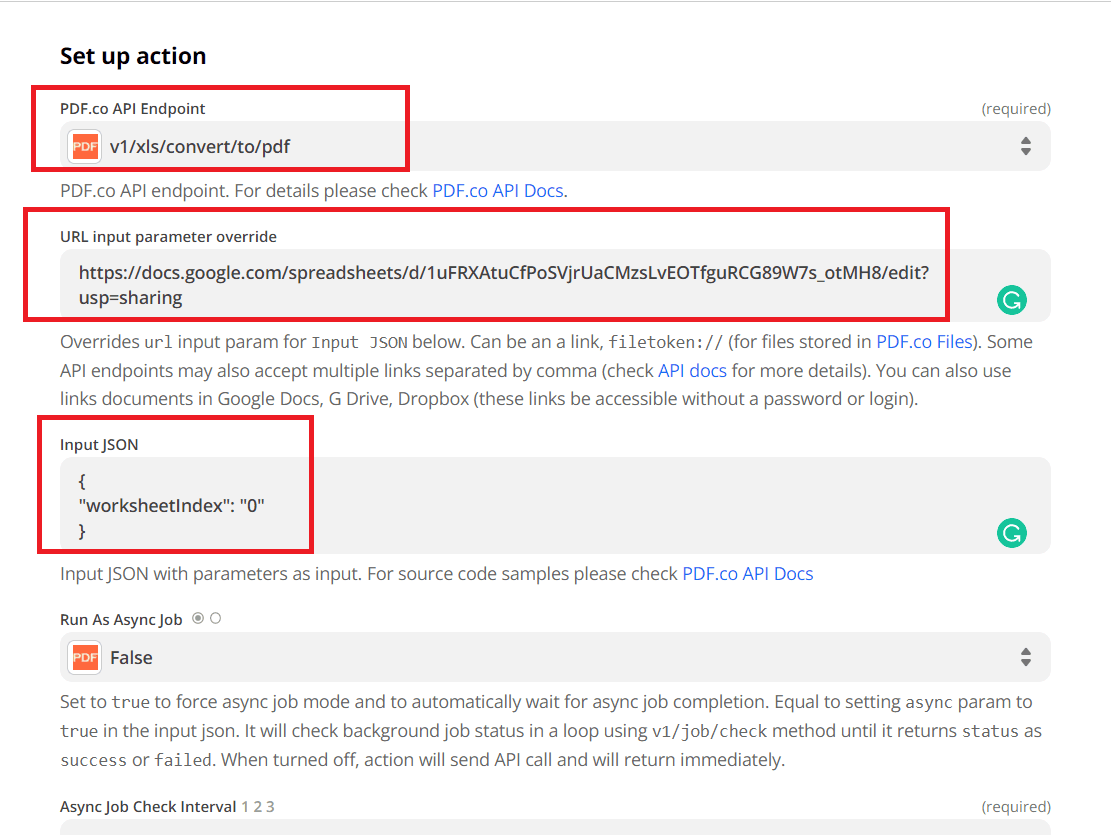
After setting up the configuration, click the test and review button.
Step 4: Test Result
Great! The PDF.co successfully process our request. You can copy and paste the URL to view the output.
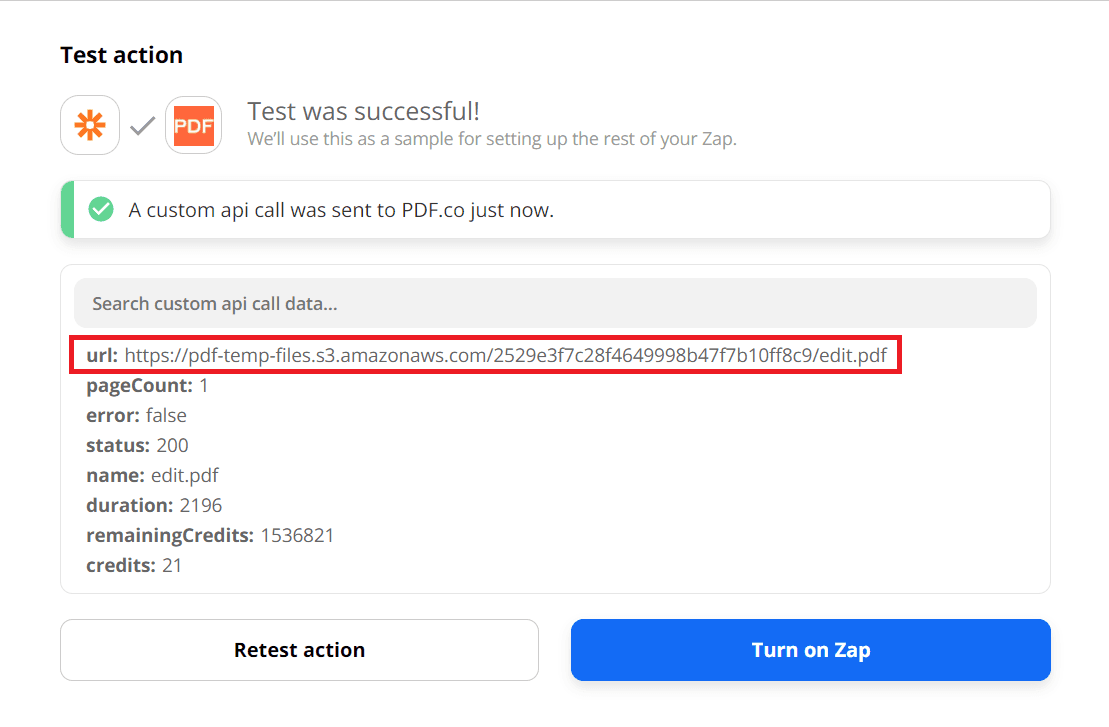
Step 5: PDF Output
Here’s the converted PDF output.
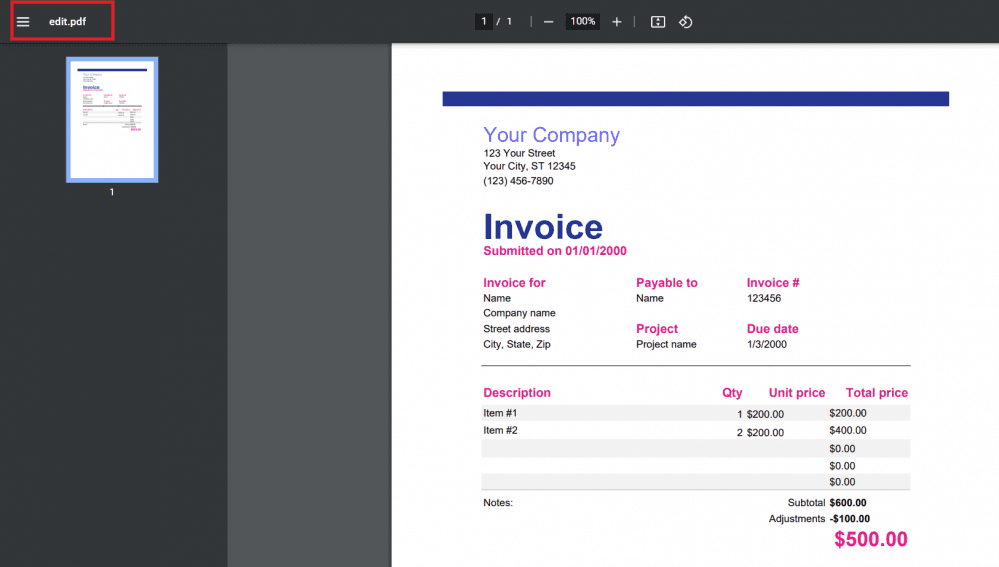
In this tutorial, you learned how to convert a specific excel worksheet to PDF using PDF.co and Zapier. You learned how to use the Custom API Call Web API to generate PDF. You also learned how to use the /v1/xls/convert/to/pdf endpoint to convert XLS to PDF format.
Video Guide
Related Tutorials



