How to Convert PDF to XLSX Spreadsheet using Zapier
Zapier is an online automation tool that connects your favorite apps, such as Gmail, Slack, Mailchimp, and over 1,500 more. You can connect two or more apps to automate repetitive tasks without coding or relying on developers to build the integration. It’s easy enough that anyone can build their own app workflows with just a few clicks.
We prepared this step by step tutorial with screenshots on how to make a Zap using PDF.co and Google Drive, to automatically convert PDF to XLSX when you add them to a Google Drive folder defined for this task.
Setup the Zap
- Start by clicking on Make a Zap! at the top-right corner of your Zapier dashboard
- Under “When this happens …” Choose App & Event search and select Google Drive from the list of apps
- Under Choose Trigger Event select New File in Folder
At this point the workflow in Zapier should look something like this:
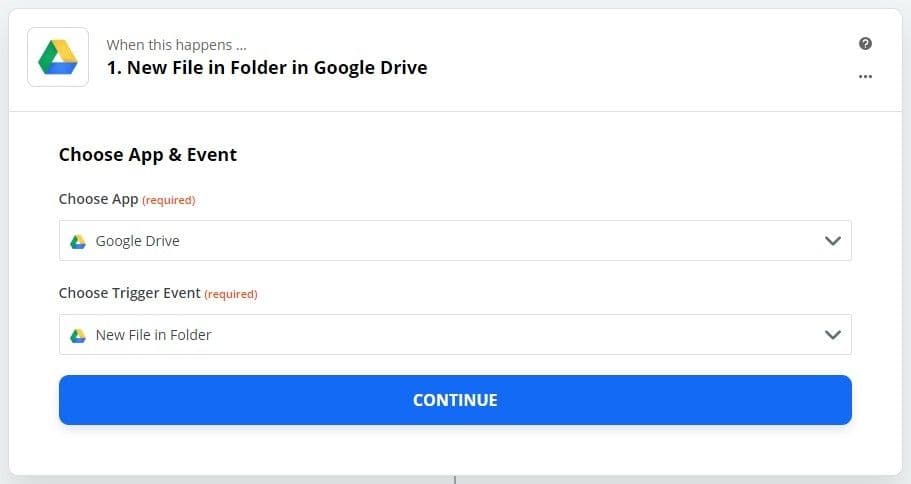
Configure Google Drive
- Select or connect your Google Drive account to Zapier
- Select the Folder on your Google Drive where input documents will be added
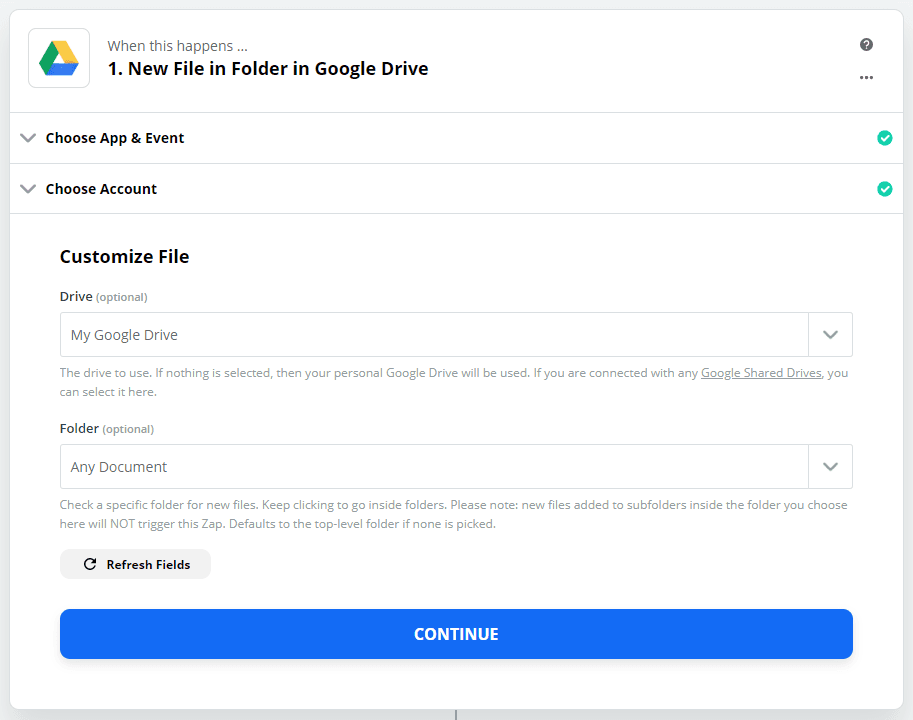
Configure PDF.co in Zapier
- Add a step to add PDF.co to your workflow
- Choose the PDF to Anything Converter step and assign it to output XLSX
- Assign your Source PDF URL in the required field, it should give you a list of files from the Google Drive setup to choose from
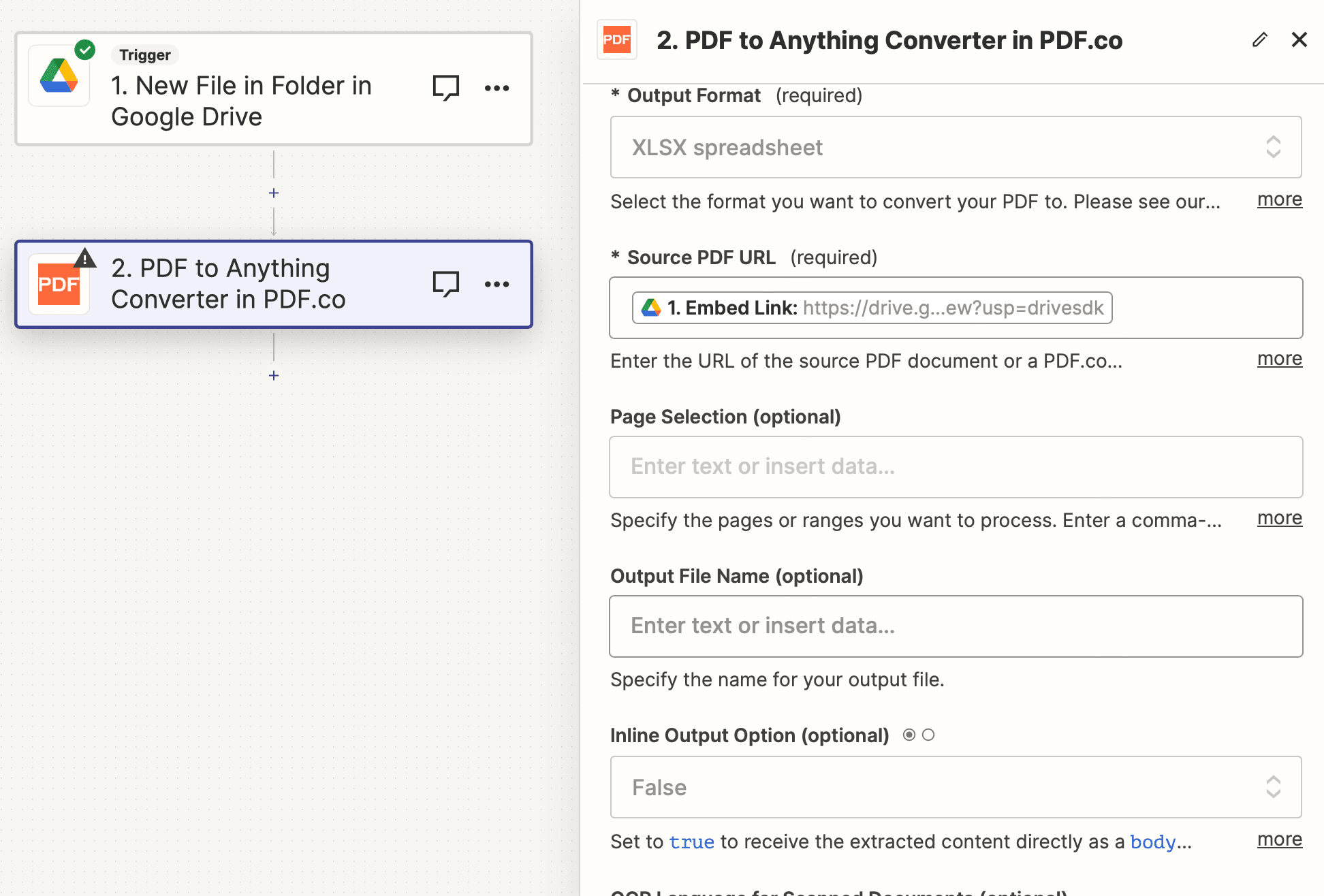
At this point, optional parameters such as pages, password, and the output file name can be defined if required.
Test your Workflow
Once everything is configured, simply test the workflow and check the output!

Press the "Test step" button to get the result - if everything has gone well then you should get an output link to the converted XLSX result!
Related Tutorials



