How to Convert PDF to XLS Spreadsheet using Zapier
Sep 2, 2024·4 Minutes Read
What is Zapier?
Zapier is an online automation tool that connects your favorite apps, such as Gmail, Slack, Mailchimp, and over 1,500 more. You can connect two or more apps to automate repetitive tasks without coding or relying on developers to build the integration. It’s easy enough that anyone can build their own app workflows with just a few clicks.
We prepared this step-by-step tutorial with screenshots on how to make a Zap using PDF.co and Google Drive, to automatically convert PDF to an XLS spreadsheet when you add them to a Google Drive folder defined for this task.
Getting Started
- Start by clicking on Make a Zap! at the top-right corner of your Zapier dashboard
- Under “When this happens …” Choose App & Event search and select Google Drive from the list of apps
- Under Choose Trigger Event select New File in Folder
It should look like this up until this point:
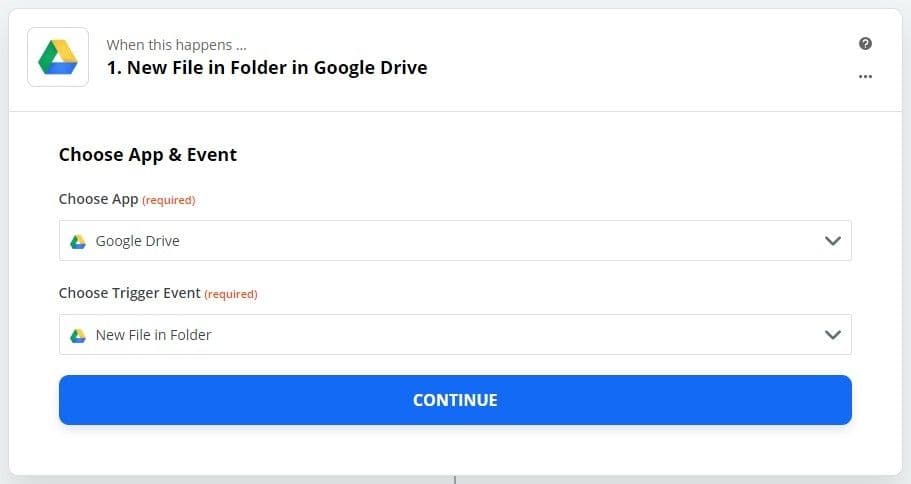
Select Google Drive Folder
- Select or connect your Google Drive account to Zapier
- Select the Folder on your Google Drive where input documents will be added
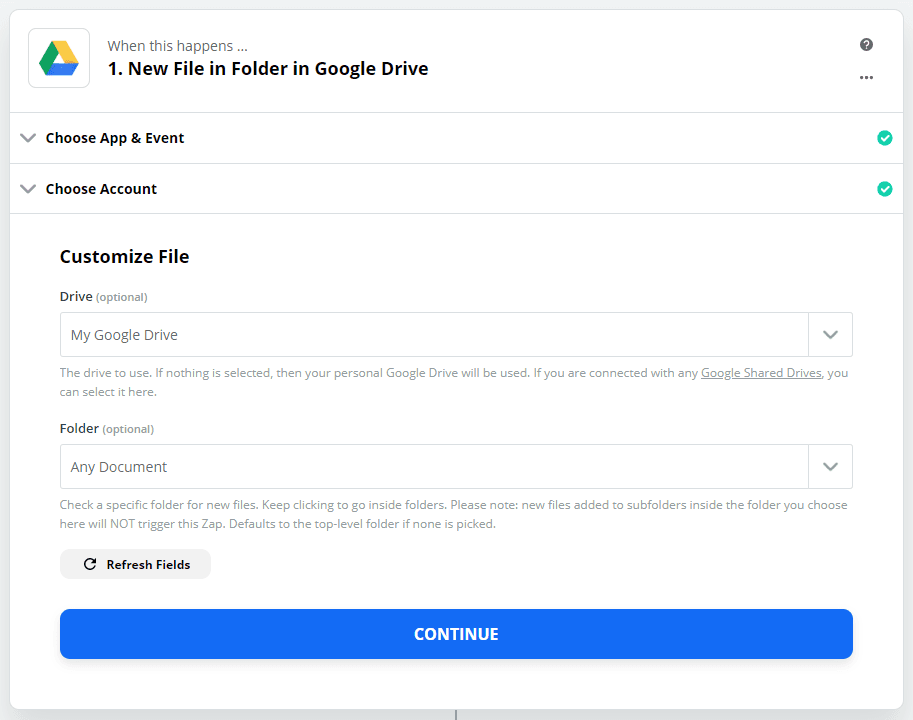
- On the Find Data step add an input document to the folder you selected before and click TEST & CONTINUE
- Under “Do this …” Choose App & Event search and select PDF.co from the list of apps
- Under Choose Action Event select PDF to Anything Converter
- Select or connect your PDF.co account to Zapier
Customize PDF to Anything
- Under Customize PDF To Anything set the Output Format to XLS spreadsheet and the PDF URL to Web Content Link
- At this point, optional parameters such as Pages, Password, and the output file Name can be defined
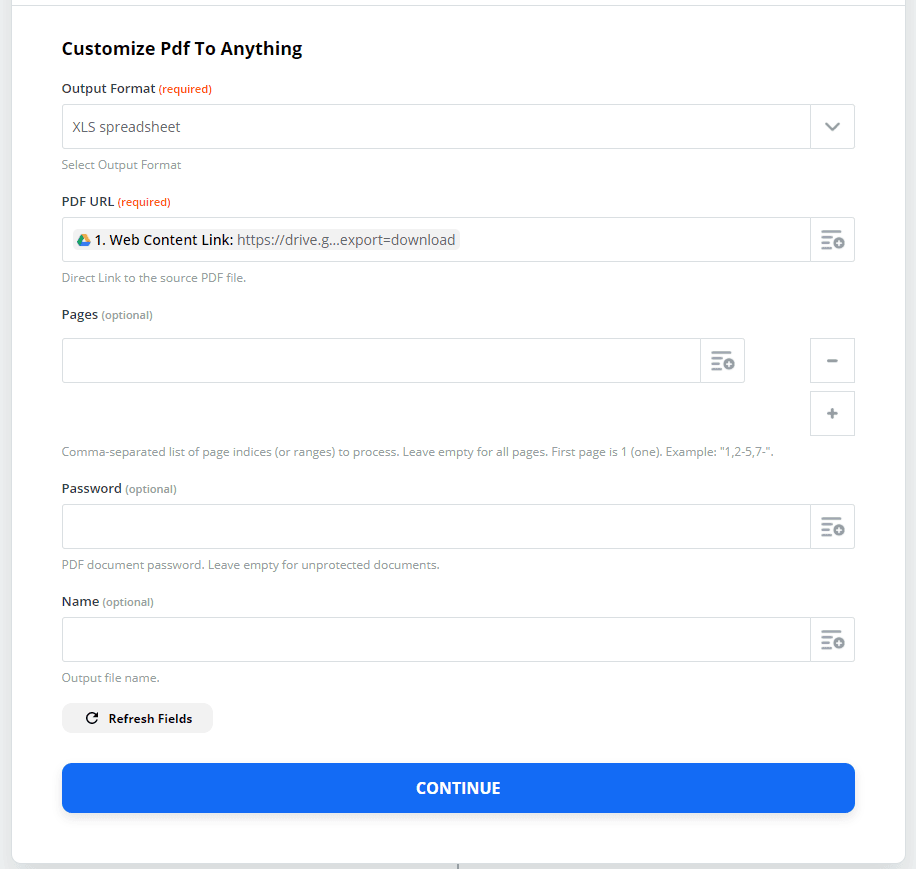
- On the Send Data step click TEST & REVIEW, the returned url is a direct link to the converted file
- Check if everything works correctly and without errors then hit RETEST & CONTINUE
- Give a name to your Zap at the top-left corner, then hit Done Editing, you can then TURN ZAP ON
Depending on your Zapier plan and settings, your Zaps will trigger and the output and logs can be found in your Tasks History.
Video Guide
Related Tutorials


Barcode Generation API - Webinar for Advanced Programmers
Sep 2, 2024·4 Minutes Read

How to Convert Outlook Email to PDF using PDF.co and Make
Sep 9, 2024·6 Minutes Read
