How to Convert HTML to PDF with PDF.co Connector for Power Automate Cloud
In this tutorial, you will learn how to convert raw HTML to PDF with the PDF.co connector for Power Automate Cloud. We’ve already added a PDF.co custom connector, which we’ll be going to use here.
IN THIS TUTORIAL
Create Custom Flow
First of all, let’s create a new custom flow for “HTML to PDF”. Also, let’s make it the “Manually trigger a flow” type. Click on the “Create” button to get started.
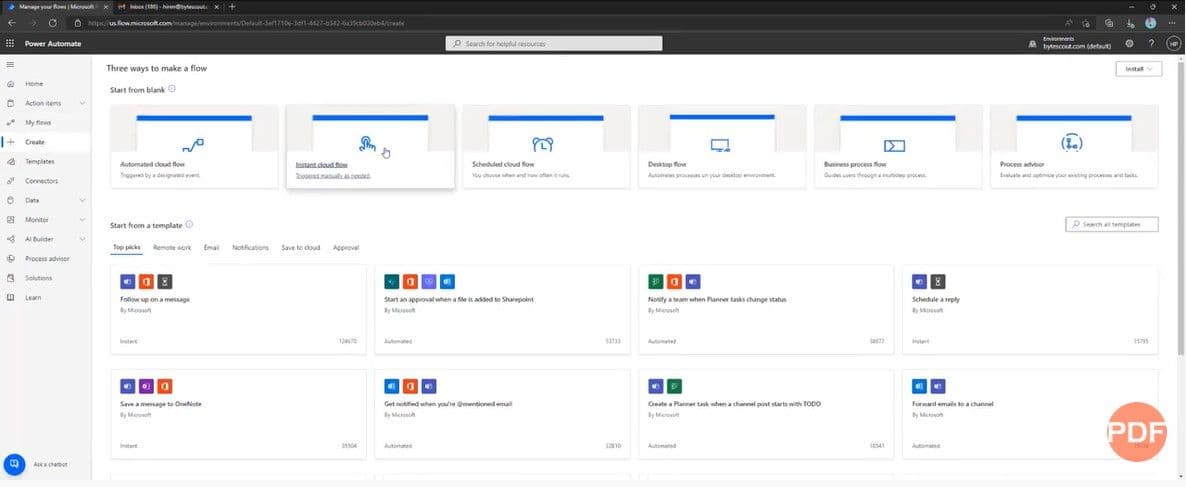
The next step would be to select the “HTML to PDF” action from the “PDF.co” custom connector. Here, we’ll have to provide values to its parameters. For this demo purpose, let’s add basic HTML and leave other parameters as it is.
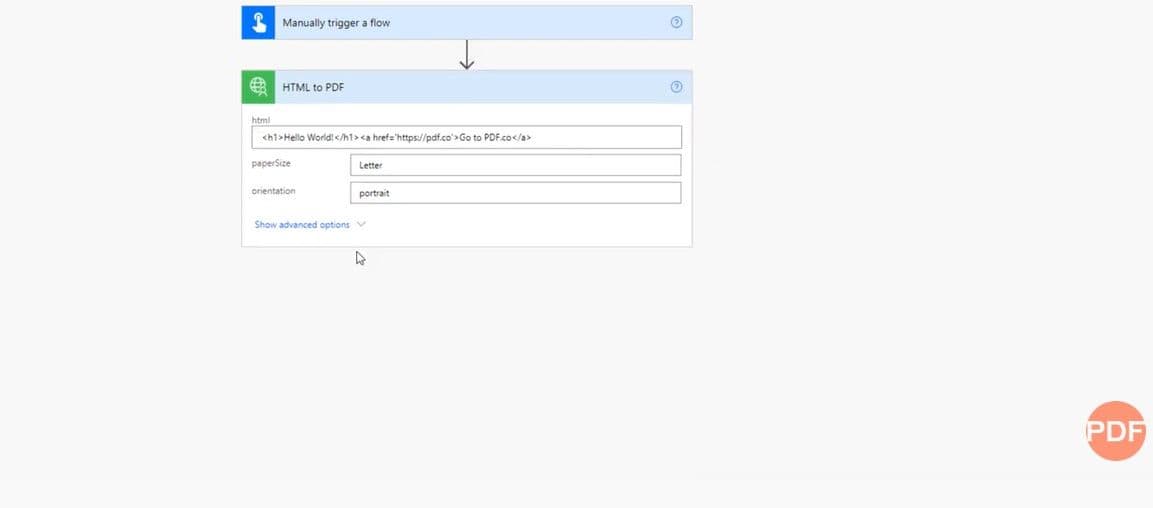
Check the Output
The next step would be to create Notifications for checking output. Let’s create an email notification with the subject and output URL in the body.

Proceed with saving flow and get started with testing and executing it. Now that execution is complete, let’s check the output in the mail. As we can observe, we can see a new email notification containing a URL. URL is pointing to the output PDF.
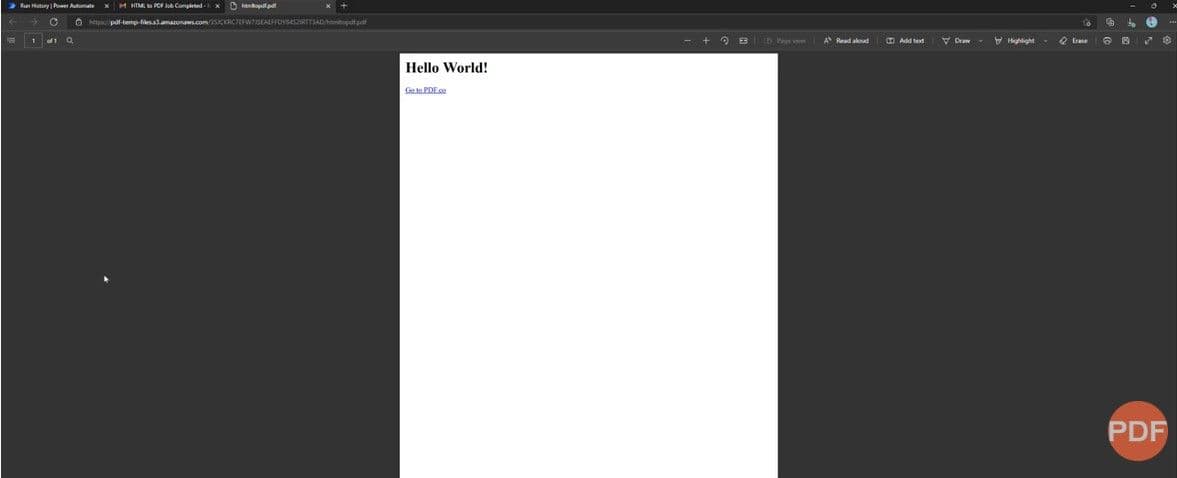
We can also teach you how to convert URLs into PDFs for Power Automate Cloud with the help of the PDF.co connector.
Video Guide
Related Tutorials



