How to Compress PDF Files using Zapier and PDF.co Plugin with Custom API Call Action
You can easily compress PDF files using the PDF.co plugin for Zapier. PDF optimization is not listed as a separate action for PDF.co but with the Custom API Call action, you can access any API endpoint. This tutorial will demonstrate how to call pdf compression endpoint from PDF.co plugin for Zapier.
In this tutorial we will use a 5-page PDF file that contains text and images with 1,039KB file size.
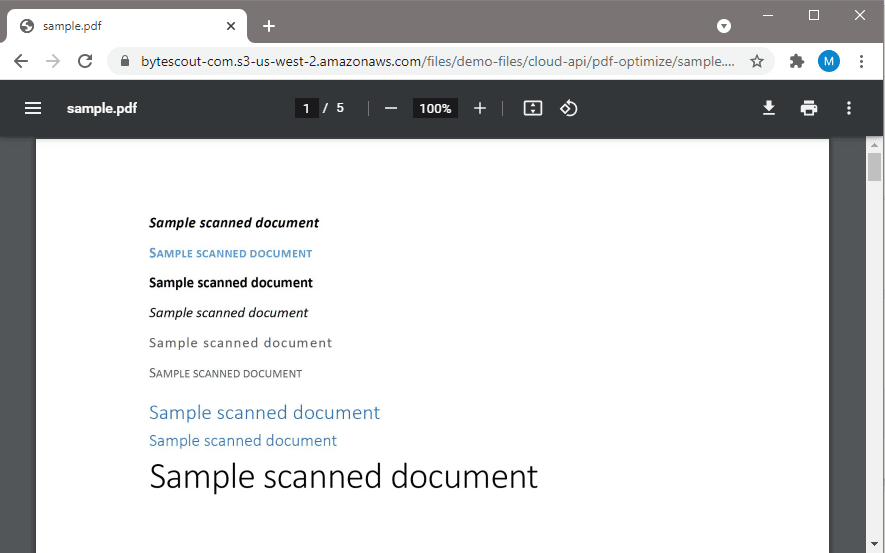
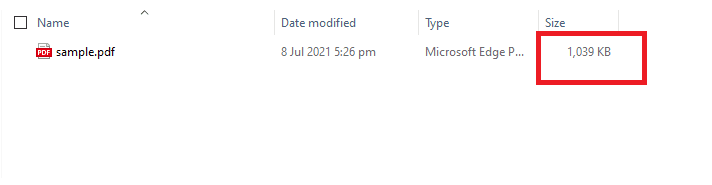
Step 1: Set Action Event
To get started, let’s select PDF.co as the App and the Custom API Call as the Action Event.
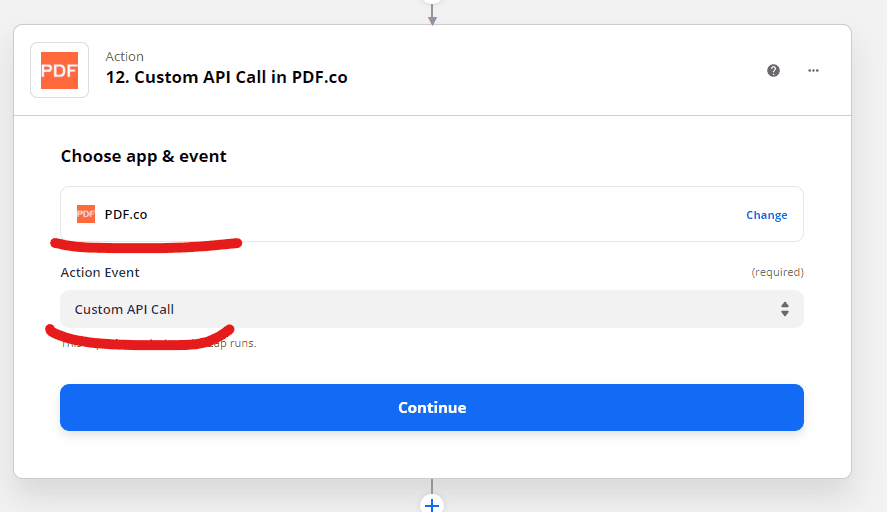
Step 2: Configure Custom API Call
Next, let’s configure our Custom API Call.
- Select the v1/pdf/optimize in the API Endpoint field.
- In the URL field, enter the file source link. It can be a URL, a link, a filetoken:// link or Google Drive, Dropbox, or another cloud storage link.
- In the Run As Async Job field, select True. The Async mode is recommended to get a higher performance for this Custom API Call.
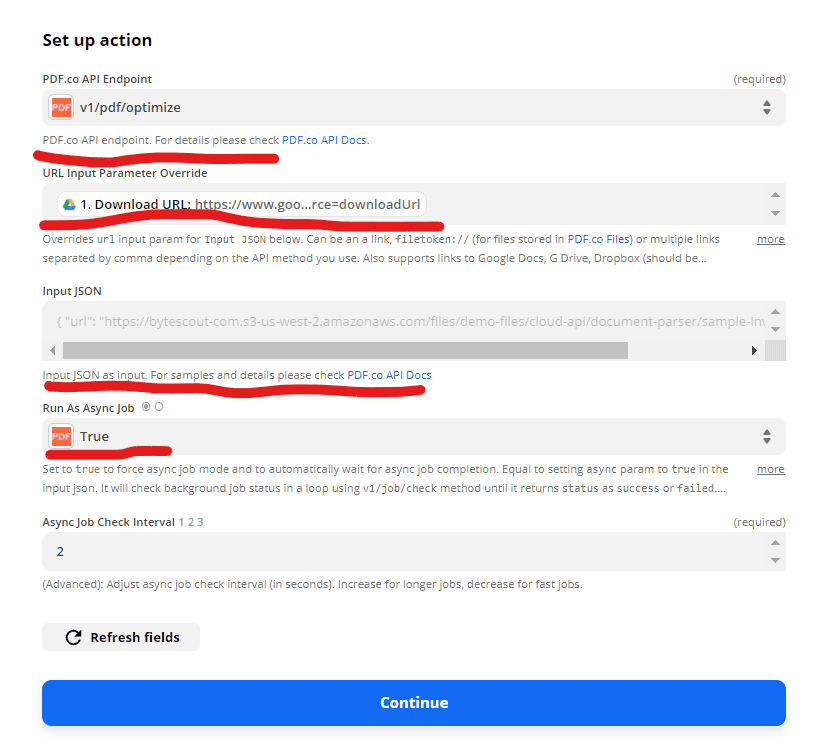
Step 3: Test Action
Finally, let’s test the Custom API Call action.
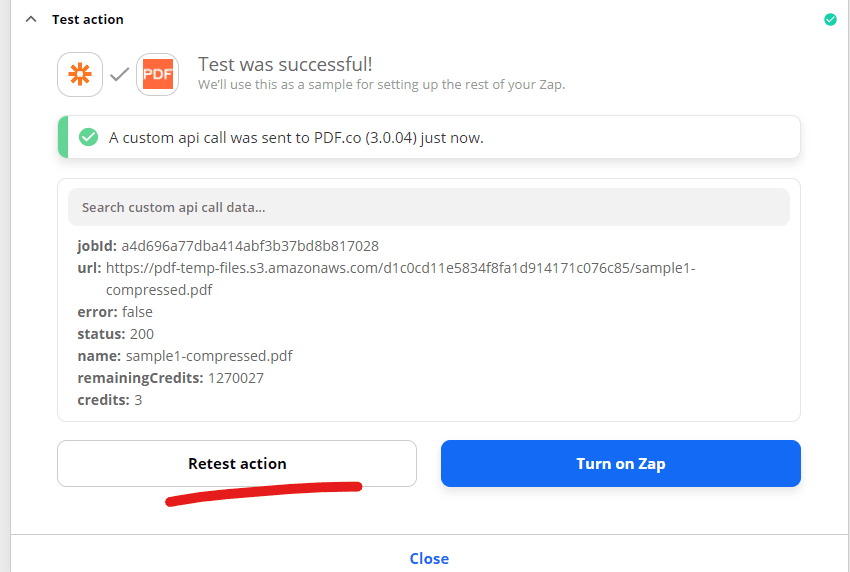
Step 4: Output URL
Grab the url from the output as the link for the next step in your Zap. This link will open the output file generated.
Step 5: Result
Here’s the file size difference after the file compression.

Video Guide
Related Tutorials



