How to Merge PDF with Blue Prism
Combining PDF documents can be a challenging task without the proper resources. In this post, we'll show you how to merge two PDF files utilizing the PDF.co plugin for Blue Prism.
How to Merge PDFs with Blue Prism
Begin by simply dragging and dropping one action into place and setting it up. We'll refer to this setup as the PDF.co Merge. Within the Business Object, opt for the WEB API Services PDF.co, and for the Action, choose PDF Merge. This API and plugin are user-friendly and straightforward to employ.
Identify PDFs to be Merged
Next, we'll explore the Postman collection for this process, which primarily requires a single parameter named URL. This parameter should contain the URLs of the PDFs to be merged, separated by commas. We will examine each of these in turn. The collection includes two PDFs: the first PDF features a single page titled 'the kids’ news', and the second PDF consists of a product table.
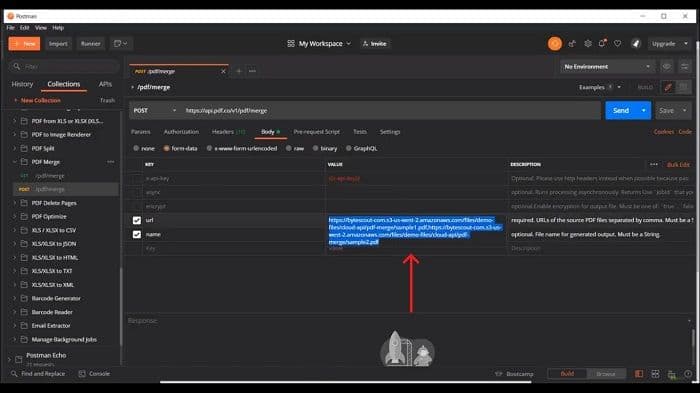
Merge PDF with Blue Prism
Copy the URL and enter it in the 'Action Properties' URL field. Next, I'll need to input the API key. I'll copy and paste my API key into the designated area. At this stage, it's necessary to define some output variables. The crucial output variable to focus on is the URL, which we will label as 'Result_url', and for this, we'll create a variable.
With the setup complete, let's put it into action. But first, we need to establish a link from the start to the end and then execute the process. Upon completion, we'll review the output URL, which now displays a PDF containing two pages. The first page showcases 'the kids’ news', and the second page features a product table. This demonstrates the simplicity and effectiveness of using the Blue Prism plugin for merging PDF files.
PDF.co and Blue Prism Integration
Download Blue Prism Plugin for PDF.coNeed help and support? Please use the button below:
Request Support for Blue Prism + PDF.co

