How to Merge ZIP, Doc, XLS, RTF, PNG, JPG Files into Single PDF using Zapier
In this tutorial, we will show you how to merge Zip, Doc, XLS, PDF, JPG, and PNG files into a single PDF using PDF.co and Zapier.
We have enhanced the PDF Merger API to take non-PDF documents and output them into merged PDF. Below are the source files that we will show to demonstrate this feature.
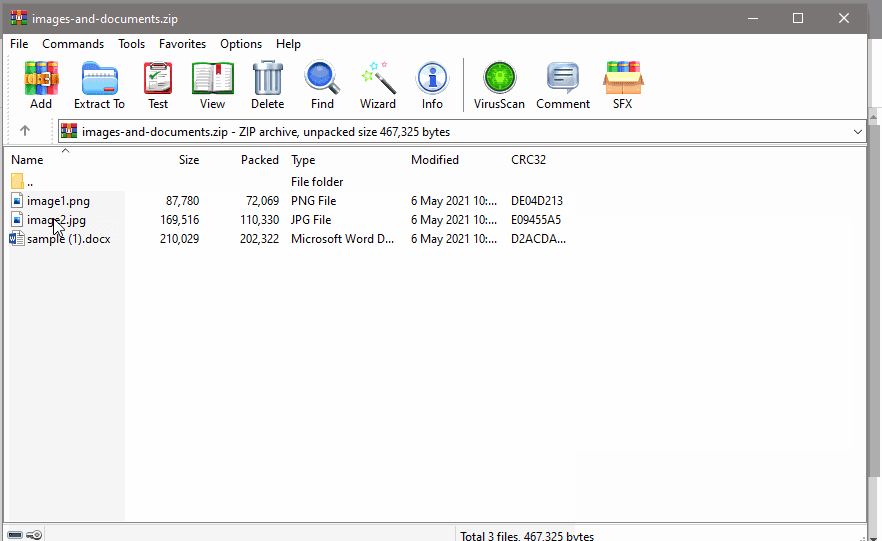
Step 1: In PDF.co, Select PDF Merger in the Action Event
First, let’s choose PDF.co as the App and the PDF Merger as the Action Event.
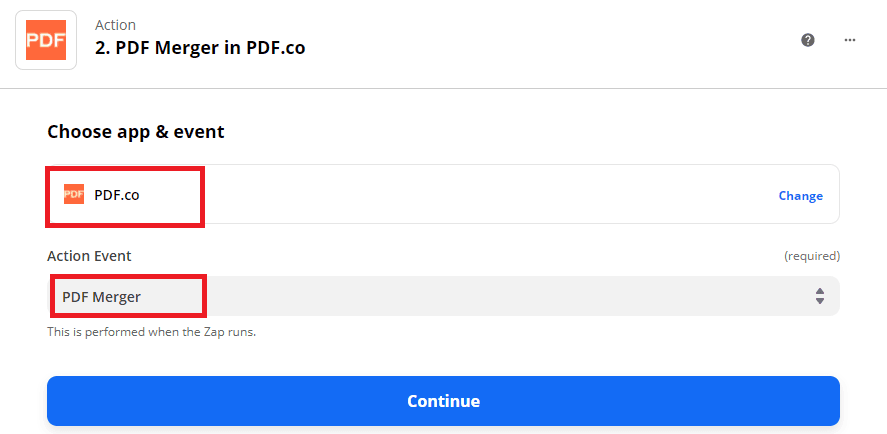
Step 2: Set Up PDF Merger Action
Next, let’s set up the PDF Merger action.
- In the List Of Links To Source PDFs, Documents, or Images fields, enter the links of the source files. To follow along, please use these links: PDF, Zip, XLS.
- In the Auto-convert Non-PDF Files field, select True.
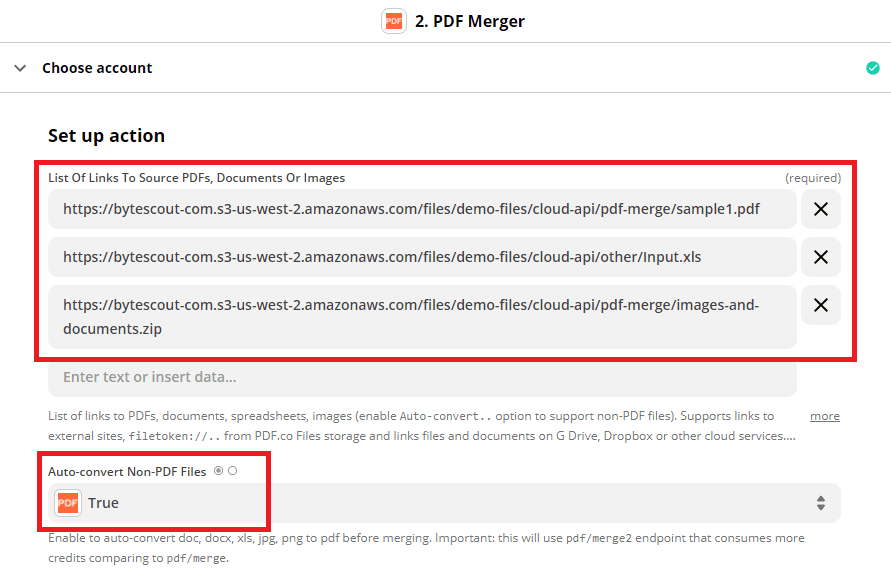
Step 3: Test & Review PDF Merger Action
We are now ready to Test & Review the PDF Merger.
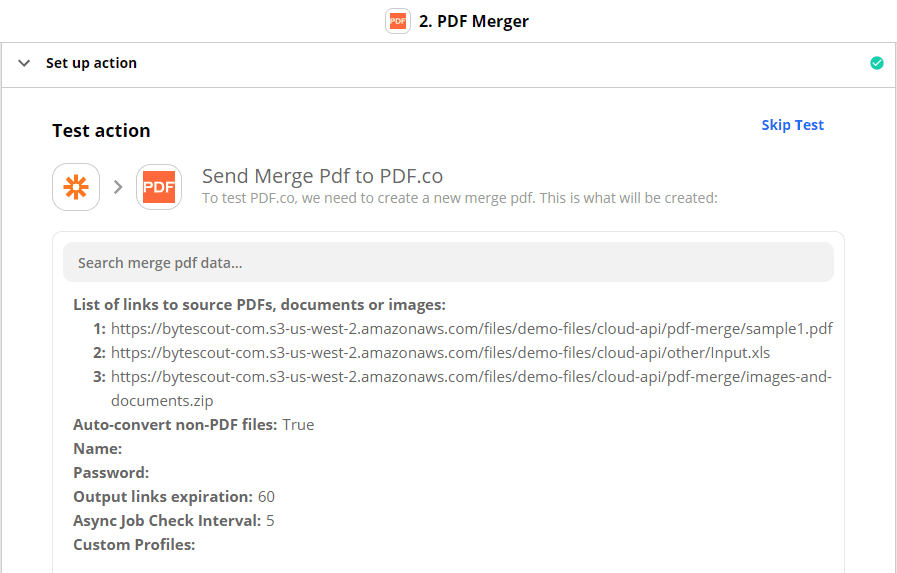
Step 4: Copy & Paste the URL into Your Browser to See Result
Our test was a success. PDF.co returned a temporary URL to view the merged files. Kindly copy and paste the URL into your browser to see the result.
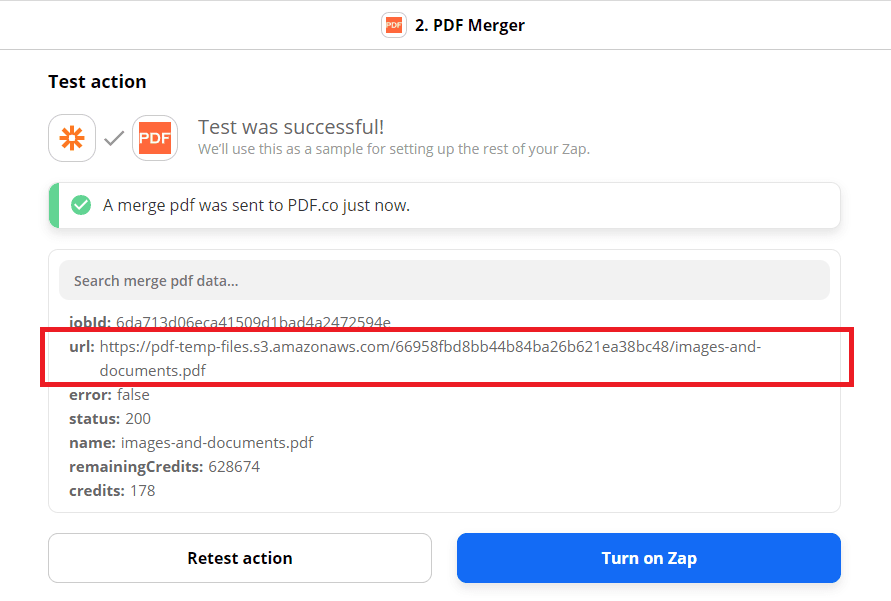
Great! We have successfully merged the different file formats into a single PDF.
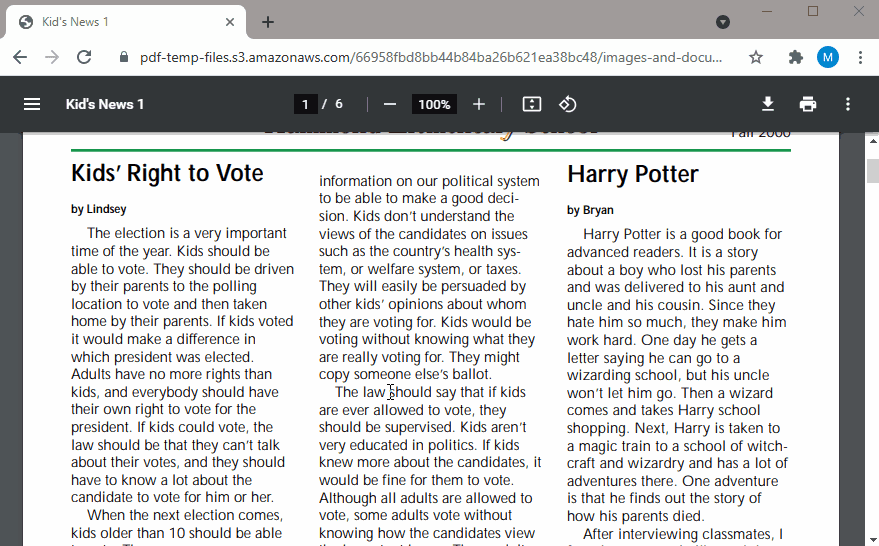
The PDF Merger API can merge mixed files into a single PDF. It also allows you to select files inside a Zip file to include or exclude in the merge. You can do this in the Custom Profiles field using the zipExcludeFilter and zipIncludeFilter.
You can use the wildcards * and ?. Here is the sample format:
{ "zipExcludeFilter": "image4.jpg,License.pdf" } // include PDF, XLS and XLSX files "zipIncludeFilter": "*.pdf,*.xls*", // exclude DOC, DOCX, XLS and XLSX files "zipExcludeFilter": "*.doc*,*.xls*"In this tutorial, we learned how to merge mixed files into a single PDF. We also explored the include and exclude filter so you can choose specific files to merge.


