How to Ensure Seamless File Access for your Make Integration Workflows
This tutorial explains how to ensure that the files you need PDF.co to work with will be accessible throughout your Make workflows - no matter what operation you need to perform.
The Problem
You may have a file on your cloud provider which you import into Make. However, later on down your workflow you may need PDF.co to read the file for another operation (e.g. to merge with another file) but then face an issue with file access.
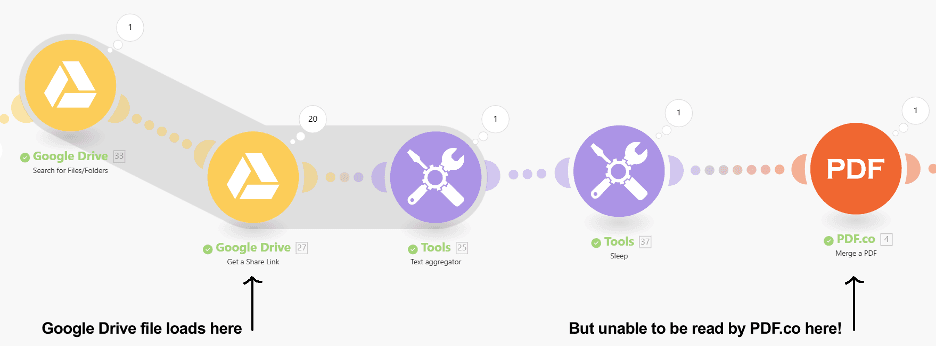
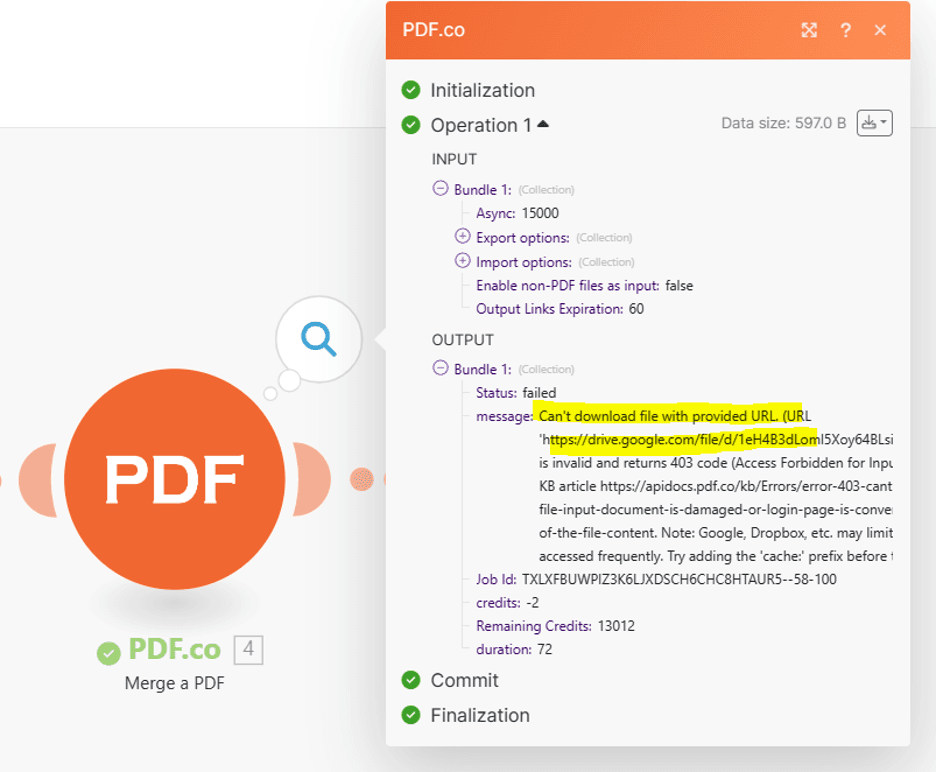
The reasons for the file access issue may be as follows:
- Because the file is not publicly shared
- The cloud provider temporarily blocks access of files to the pdf.co server for another technical reason - i.e. maybe frequent file access within a short duration from one IP is considered to be a robot and then denied.
The Solution
The simplest solution could be to just ensure that the file you want to operate on is publicly accessible by updating the access settings in your cloud provider to allow anyone to access.
But what if you don’t want to do this?
Security with PDF File Upload
In the case where you don’t want public access to a file, or there is some issue with accessing the file at a later stage in your PDF.co workflow then use the PDF File Upload step to make a copy of the file for PDF.co to work with.
Note: Files are automatically deleted after 1 hour to ensure security!
File Uploader in Action
As an intermediary step we can simply insert the Upload a File with PDF.co step to our Make workflow as follows:
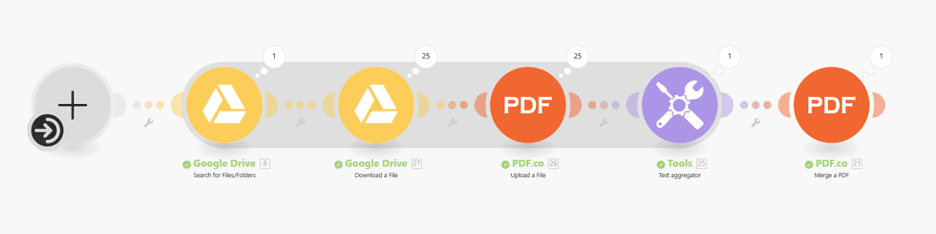
The file uploader is designed to work directly with PDF.co and will ensure that URLs are accessible in the workflow for your needs.
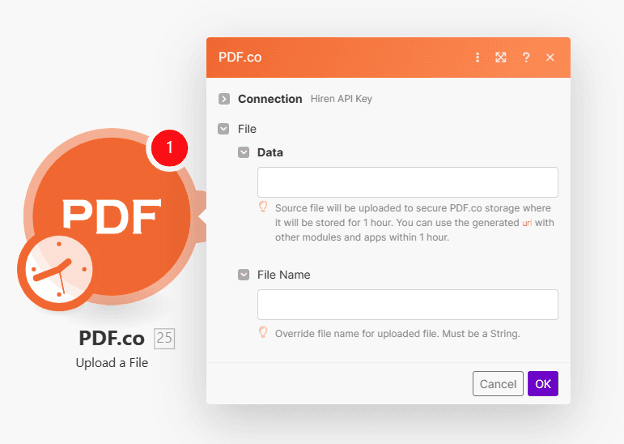
Now your original cloud file has a time-expired copy available for your workflow purposes giving you 100% access reliability. Just use this URL data from this step for your next steps to get the results you need.
In this tutorial we have proposed a solution to the problem of file access in your Make workflows and shown how you can use private or confidential files for workflow scenarios. Please get in touch with any other problems or questions which you may have!
Related Tutorials



