How to Fill a W9 Form using PDF.co and Zapier Integration
The W9 form is a tax form used in the United States by businesses or organizations that need to request information from a person or entity (such as an independent contractor or freelancer) they are paying for services rendered. The form requests information such as the person’s name, address, taxpayer identification number (TIN), and whether they are subject to backup withholding.
The purpose of the form is to provide the business or organization with the information they need to accurately report the payments to the Internal Revenue Service (IRS) and issue the appropriate tax forms at year-end (such as the 1099-MISC form for non-employees who received payments of $600 or more during the year). The person or entity who receives the form (the payee) must complete and return it to the business or organization requesting it, typically before any payments are made.
In this tutorial, we will show you how to fill a W9 Form using PDF.co and Zapier. Here is the sample document that we used.
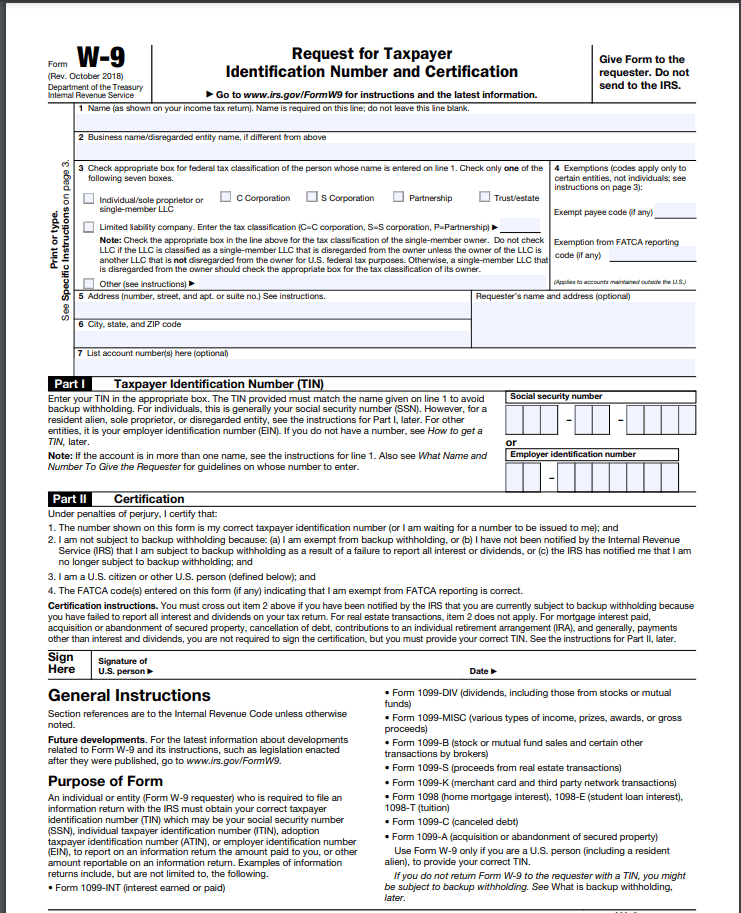
Step 1: Make a Zap
First, click on the Make a Zap button to create a zap.
Step 2: Click PDF.co App
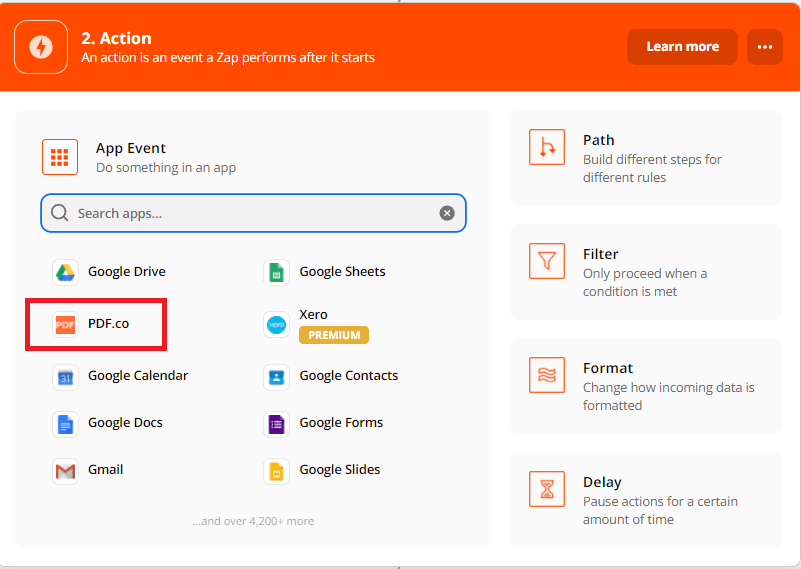
Next, click the PDF.co app for the App Event.
Step 3: Select PDF Filler

Under the PDF.co app, choose the PDF Filler to fill out the form fields of the document.
Step 4: Connect PDF.Co Account

Then, you will connect the PDF.co account to perform the zap.
Step 5: PDF Filler Configuration
Let’s set up the configuration of the PDF Filler module.
- Under the Source PDF fields, input the link of the document where the file is located.
- For the Fillable fields, enter the page number, name of the field, and the value. You can use the Get PDF Info tool to get the field names in a PDF form.
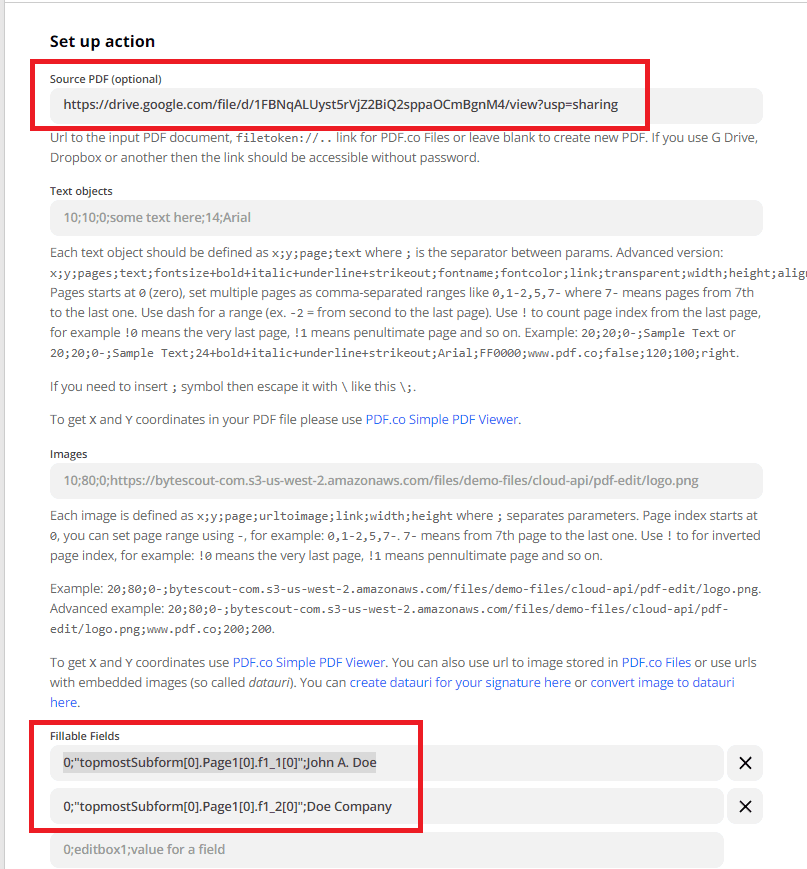
Step 6: Test and Review
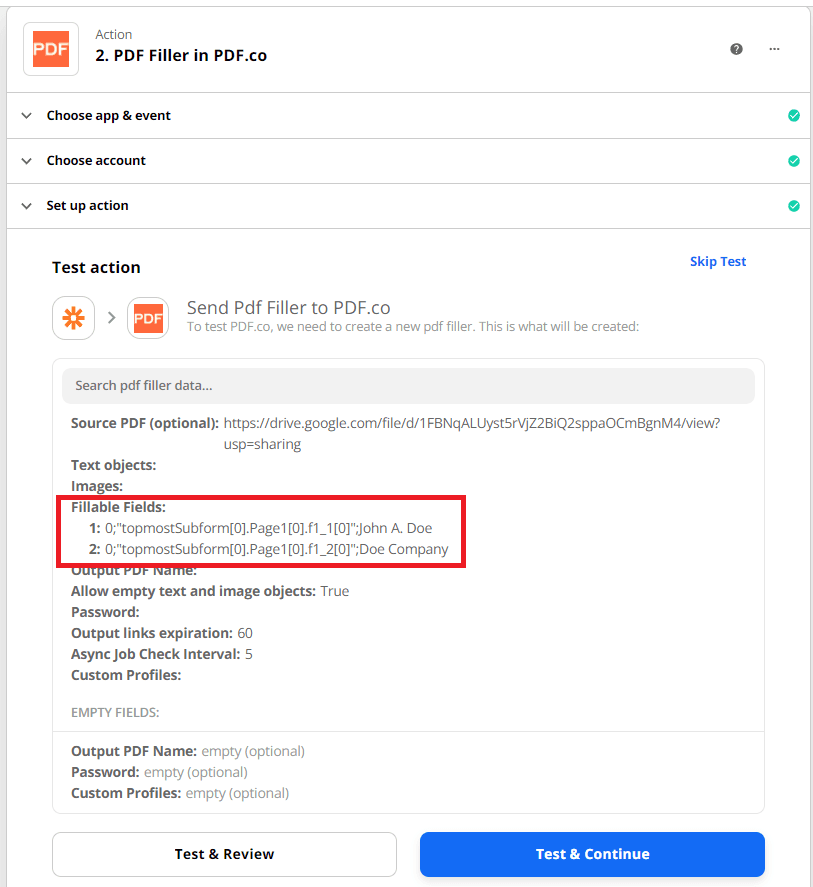
Now, let’s do the Test and Review to make sure that there are no errors in our setup.
Step 7: Test Result
Great! PDF.co processed our request successfully. You can use the URL to view the output.
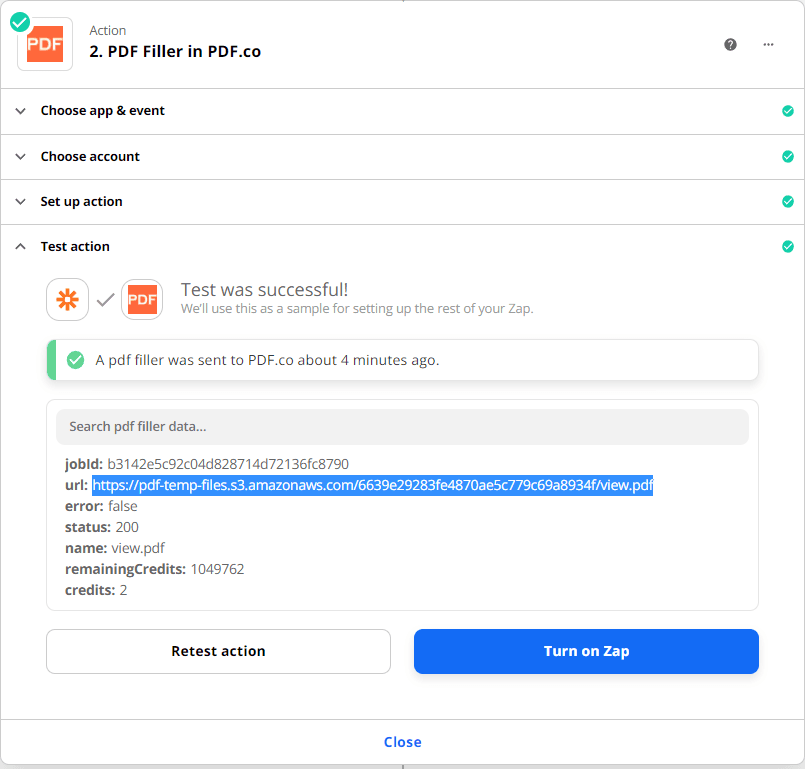
Step 8: Filled PDF Form
Here’s the W9 Form that we filled using PDF.co and Zapier.
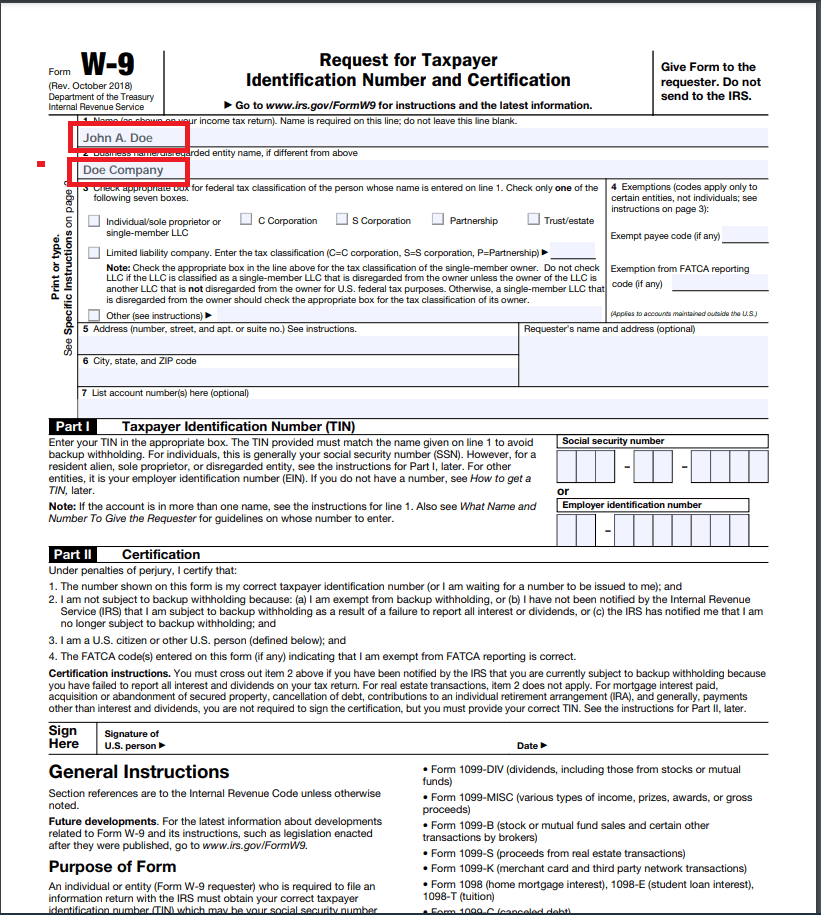
In this tutorial, you learned how to fill a W9 Form using PDF.co and Zapier. You also learned how to use the Get PDF Info to fill out the fillable fields.


