Convert PDF to Image in Python using PDF.co Web API
In this tutorial, we will guide you through the process of converting a PDF document into an image. In this demo, we will use the v1/pdf/convert/to/tiff endpoint, which outputs the image in TIFF format. However, PDF.co's PDF to Image conversion also supports additional image formats, including JPG, WEBP, and PNG.
For this demo, we will use a sample PDF document and convert it into a TIFF file.
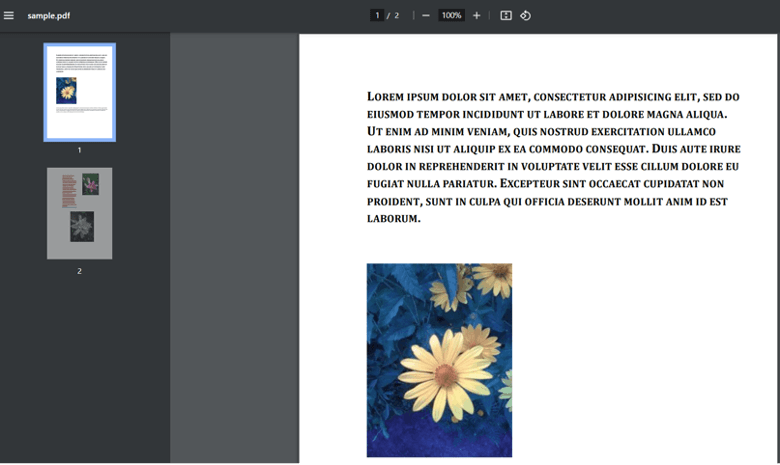
Step 1: Install the requests Library
Before starting, you need to install the requests library. This Python library is essential for making HTTP requests to the PDF.co Web API, which will allow you to interact with PDF.co’s services.
- Open your terminal or command line interface (CLI).
- Run the following command to install the
requestsmodule:python -m pip install requests
Step 2: Access the Source Code
Next, prepare the Python script that will handle the conversion of the PDF file into an image.
- Copy the sample Python code from the provided link.
- Paste the code into your preferred Python code editor, such as Visual Studio Code, PyCharm, or any other Python-compatible editor.
Step 3: Configure the Python Code
Now that you have the sample code, let's configure it with your specific settings.
- API Key: Obtain your API Key from your PDF.co dashboard.Add your API key to the designated spot in the Python script.
- Source File: Provide the name for the PDF file you want to convert into an image.
- Destination File: Specify the desired name for the output TIFF file.
- Asynchronous Mode: For efficiency, we recommend using Asynchronous Mode during the conversion process. This mode allows the conversion to run in the background, enabling the program to continue executing without waiting for the conversion to complete.
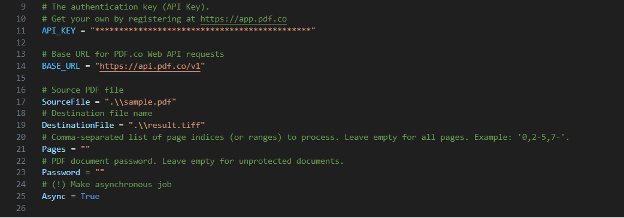
Step 4: Save Python Program
Once you have updated the code with your settings, save the Python program in your preferred directory.
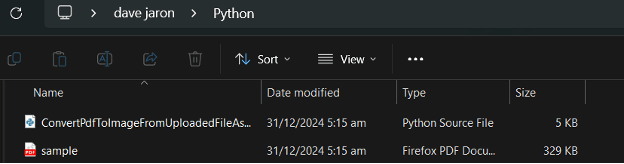
Step 5: Run the Program
Now, execute the program. If everything is configured correctly, the program will start the PDF to TIFF conversion. Once the conversion is complete, navigate to the directory where the Python script is located, and you will find the converted TIFF file.

Step 6: View TIFF Result
Once the script has finished running and the TIFF file is generated, open the output file with your preferred image viewer. You should now be able to view the converted TIFF file.
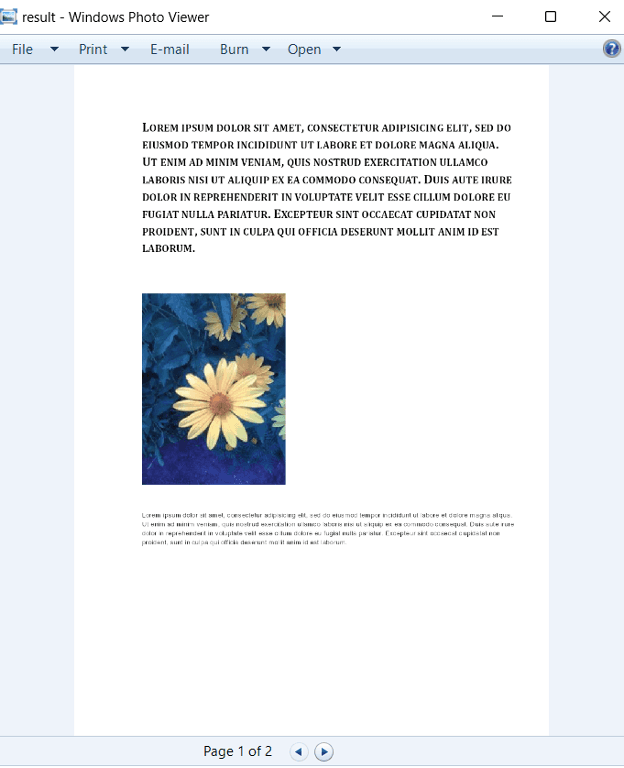
In this tutorial, you learned how to convert PDF files to TIFF in Python. You learned how to use PDF Extractor Web API to convert PDF to Images. You also learned how to install the requests module.


