It must be a publicly accessible file (or folder) for this Zap to work. PDF.co reads it directly from your Google Drive.
Save Excel as PDF Landscape using PDF.co and Zapier
In this tutorial, we will show you how to convert a Google Sheet to PDF with Landscape orientation using PDF.co and Zapier.
Step 1: Add Google Drive App
To begin, let’s choose Google Drive as the App and the New File in Folder as the Event.
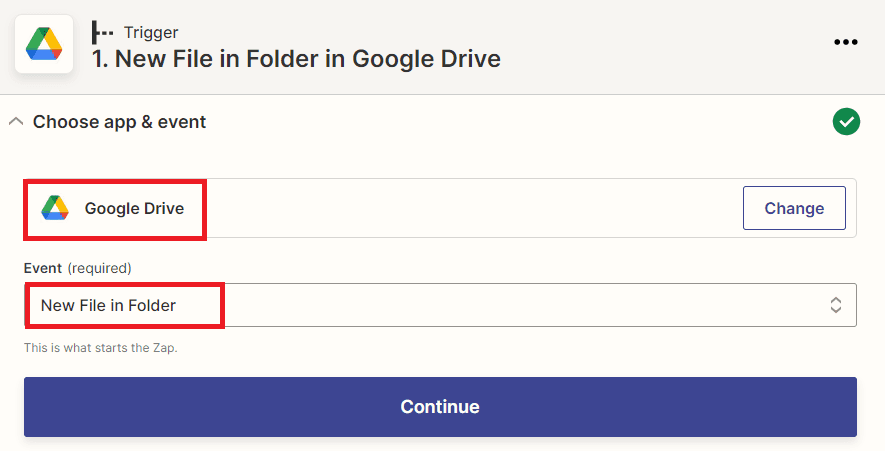
Step 2: Setup Trigger
In the Drive field, select the My Google Drive and in the Folder field, choose the folder name where you stored the Google Sheet.
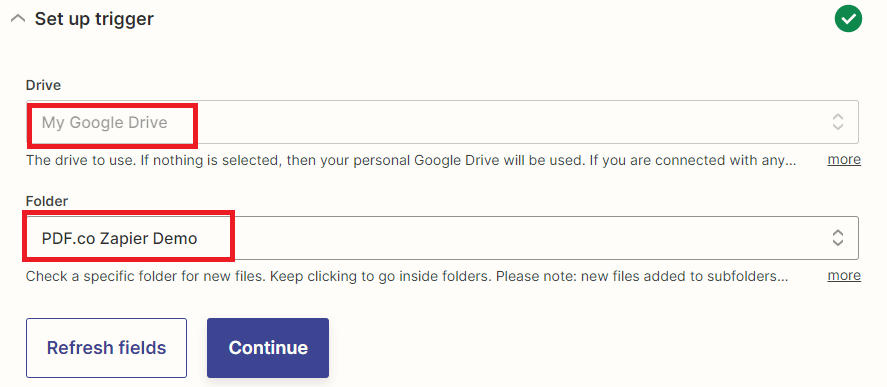
Step 3: Test Trigger
Let’s test the trigger to make sure that we set up the account correctly.
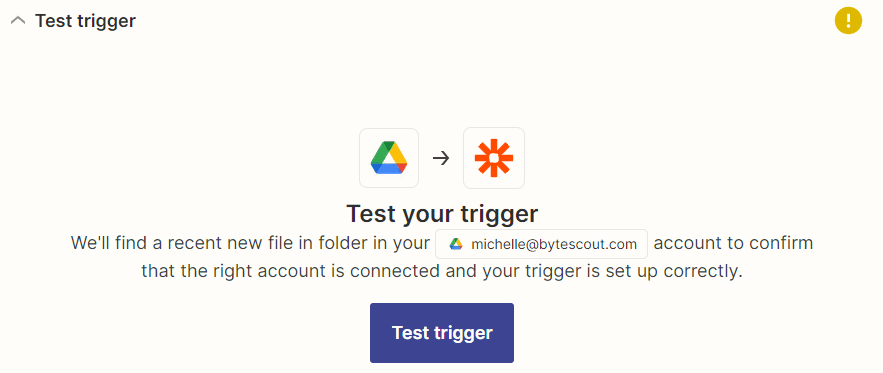
Step 4: Trigger Result
Great! Google Drive returned the information of the Google Sheet that we will use for this demo.
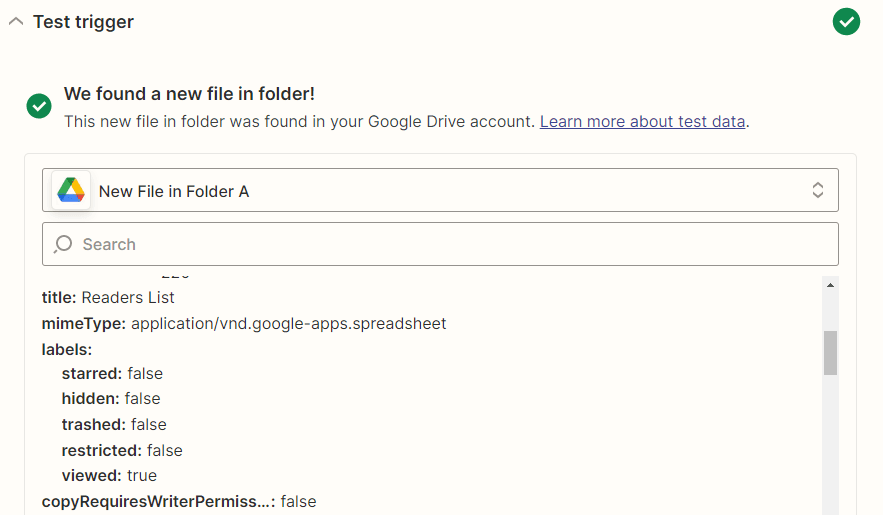
Step 5: Add PDF.co App
Now, let’s add an action step. Let’s choose PDF.co as the App and the Anything to PDF Converter as the Event.
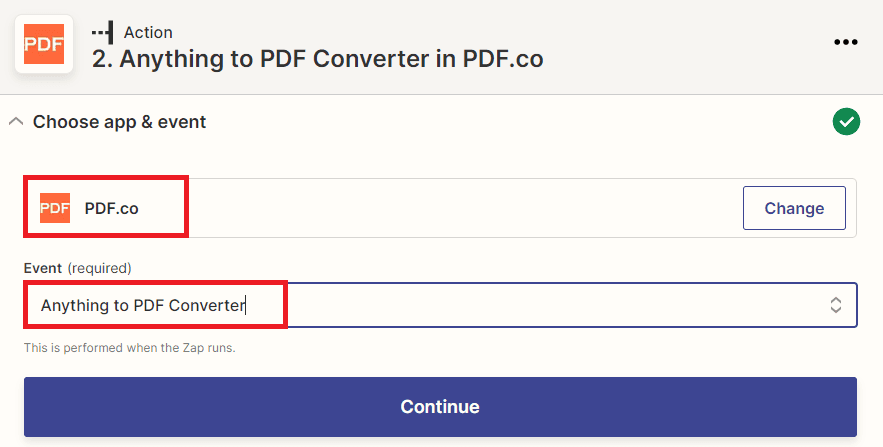
Step 6: Setup Action
Let’s configure the Anything to PDF Converter action.
- In the Input Format field, select the URL to a CSV, XLS, XLSX, TXT spreadsheet file, or a PDF.co file token (filetoken:// link) option.
- In the Input Source field, copy this link
https://docs.google.com/spreadsheets/d/INSERT_FILE_ID/export?format=pdf&portrait=falseand replace the INSERT_FILE_ID with your File ID.
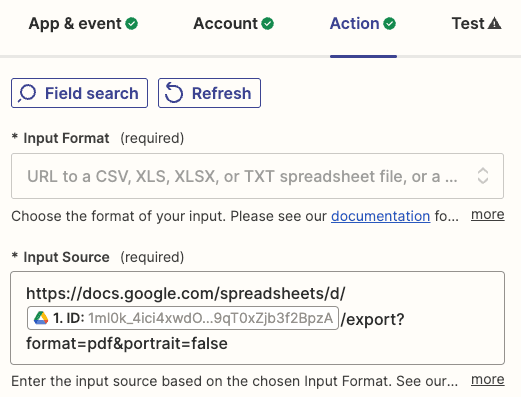
The default orientation is Portrait. You can remove the &portrait=false to switch back to the Portrait orientation.
Step 7: Test Action
Let’s send our setup to PDF.co to convert the Google Sheet to PDF.
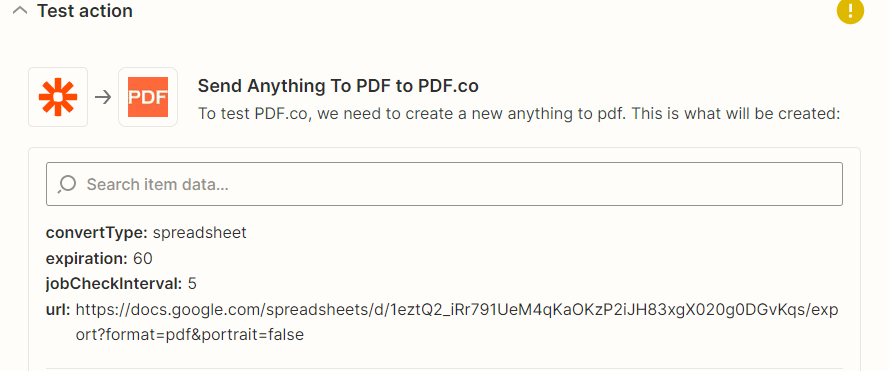
Step 8: Output URL
Great! Copy and paste the output URL to view the result. The link is only temporary and expires after an hour by default. We highly recommend that you add another action step to store the output in permanent cloud storage.
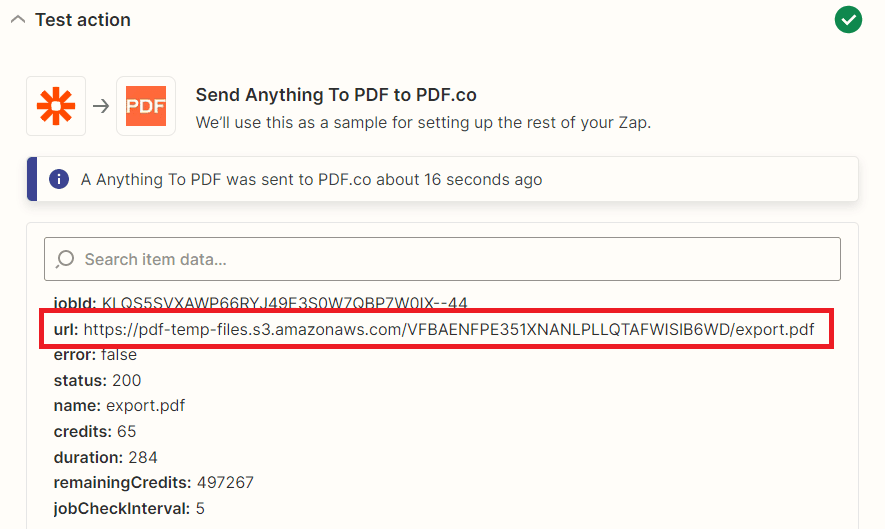
Step 9: PDF Output
Here’s the PDF output in Landscape orientation that we converted from Google Sheet.
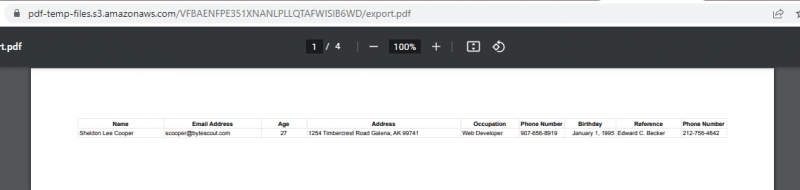
In this tutorial, you learned how to convert Google Sheet to PDF with Landscape orientation using PDF.co and Zapier. You learned how to reference the Google Sheet file by its ID. You also learned how to switch between Landscape and Portrait orientation.
Related Tutorials



