Read Code39 Barcode using PDF.co and Zapier
In this tutorial, we will show you how to read a Code39 barcode using PDF.co and Zapier. We will use this sample file to decode the Code39 barcode using the PDF.co Barcode Reader Web API.
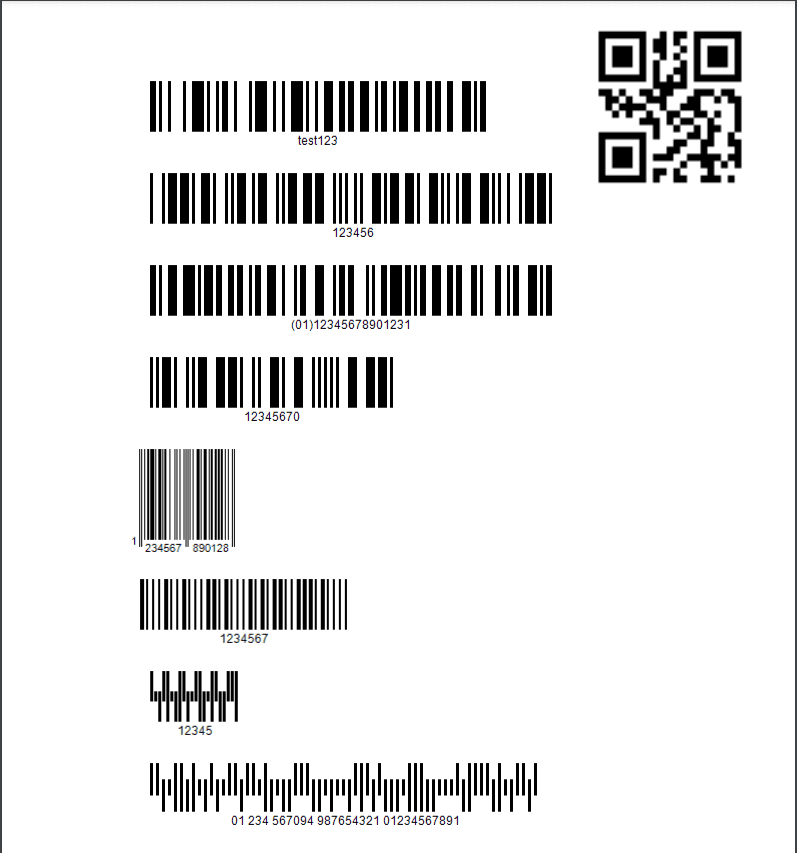
IN THIS TUTORIAL
Step 1: Make a Zap
First, click on the Make Zap button to perform the zap.
Step 2: PDF.co Barcode Reader
Next, select the PDF.co app and choose the Barcode Reader to read barcodes from an image or PDF documents.
Step 3: Barcode Reader Configuration
Now, it’s time to set up the PDF.co Barcode Reader.
- In the Input URL field, enter the required URL from the source file.
- For the Barcode type to read field, choose the Code39 Barcode to decode the value for this type of barcode.
- In the Pages to read from field, type the file page(s) that you want the engine to go over. Let’s leave it at default 0.
Then, let’s send the Barcode Reader set up to PDF.co to make sure that it can read the Code39 from this type of file.
.
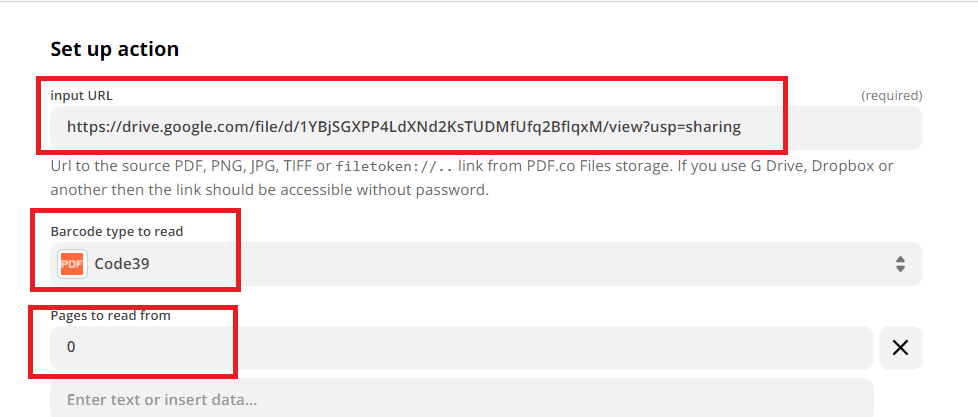
Step 4: PDF.co Return Value
Great! The PDF.co Barcode Reader successfully decoded the Code39 barcode. Below, you can see the returned Value, File, and Type Name in the result.
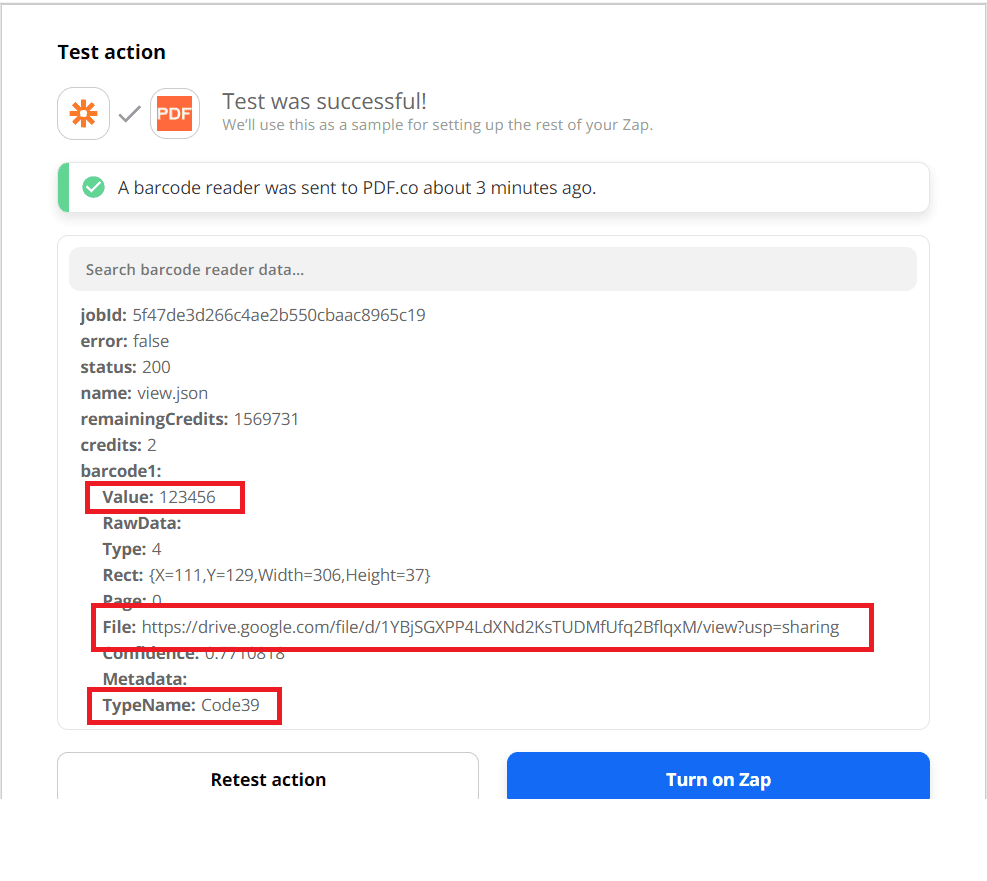
In this tutorial, you learned how to read the Code39 barcode using PDF.co and Zapier. The Code39 is a common barcode type used for various labels such as name badges, inventory, and industrial applications. The Code 39 barcode is the easiest of the alpha-numeric barcodes to use and is designed for character self-checking, thus eliminating the need for check character calculations. You also learned how to set up the PDF.co Barcode Reader to read the Code39 barcode.
Related Tutorials



