Fill out PDF Form with Caspio Data using PDF.co and Zapier
In this tutorial, we will show you how to fill out PDF form with Caspio data using PDF.co and Zapier. We prepared a sample document below.
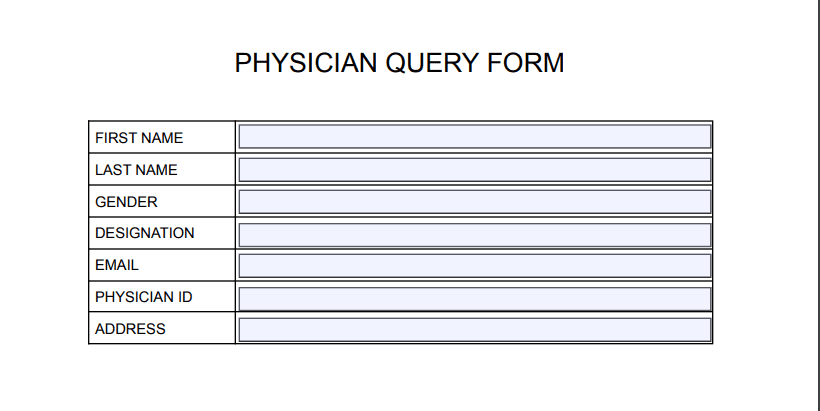
Step 1: Create a Zap
First, click the create zap button at the upper portion of your dashboard.
Step 2: Caspio Cloud Database
Next, select the Caspio Cloud Database app for the App Event.
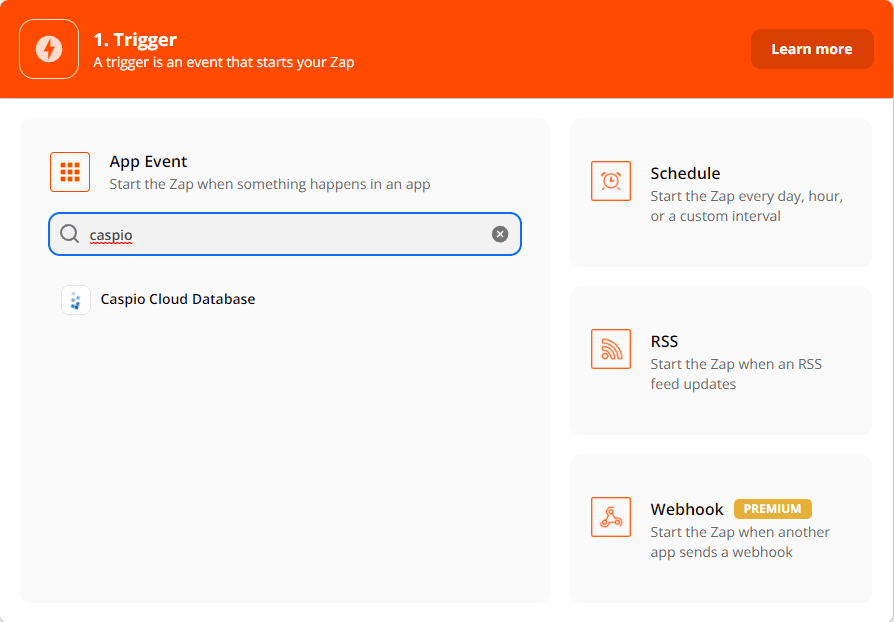
Step 3: New Record Action Event
Then, choose the New Record module for the Action Event.
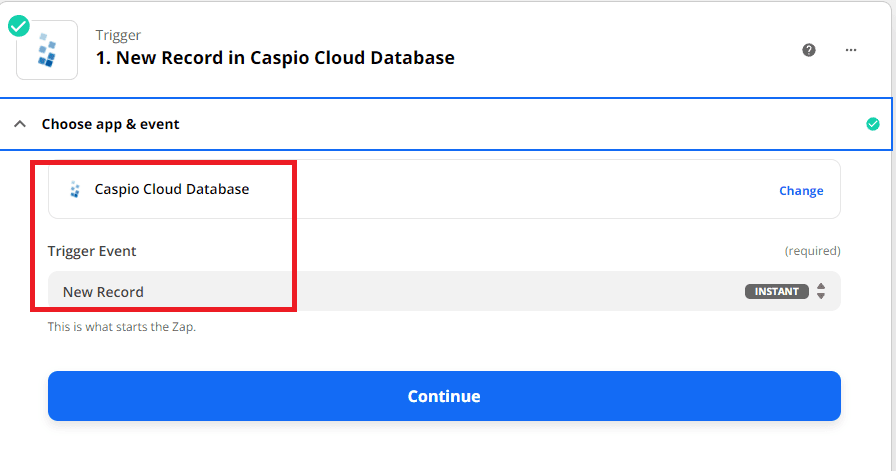
Step 4: New Record Configuration
Let set up the New Record Configuration.
- In the Table field, select the table that you want to monitor in this trigger.
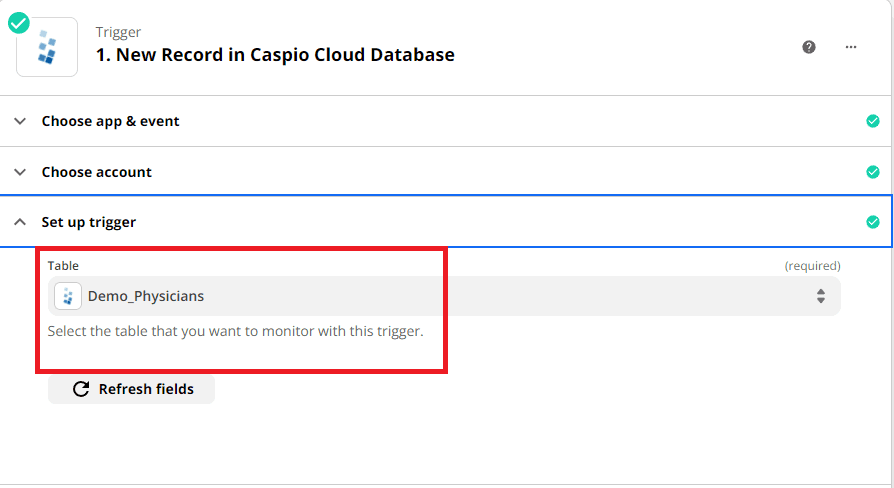
Step 5: Caspio Test Trigger
Next, click the Test Trigger button to find a record in your Caspio Cloud Database account.
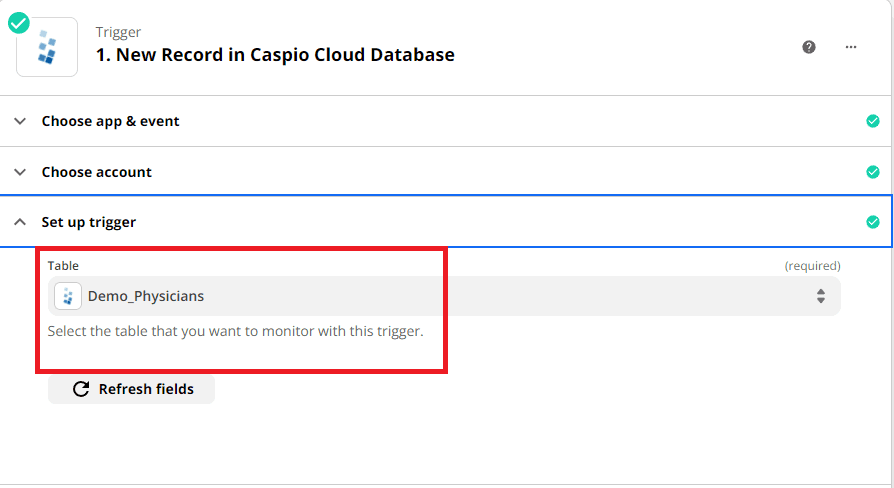
Step 6: Add PDF.co App
For the next step, add another app and select the PDF.co app for the App Event. Then, select the PDF Filler module to fill a PDF form field and create a new PDF with filled-out text fields.
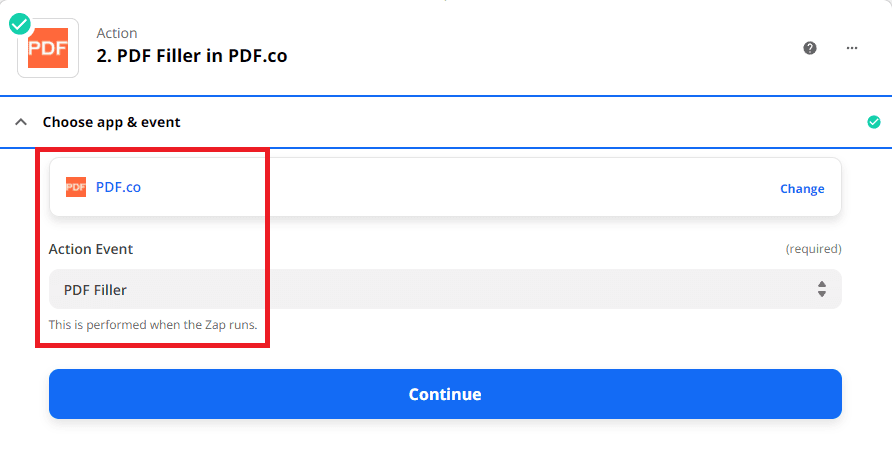
Step 7: PDF Filler Configuration
Next, fill out the form fields to set up the PDF filler configuration.
- In the Source PDF field, input the URL of the source file to fill out.
- For the Fillable field, fill out the page number, the field name, and the value. You can use the Get PDF tool to get the form’s field names.
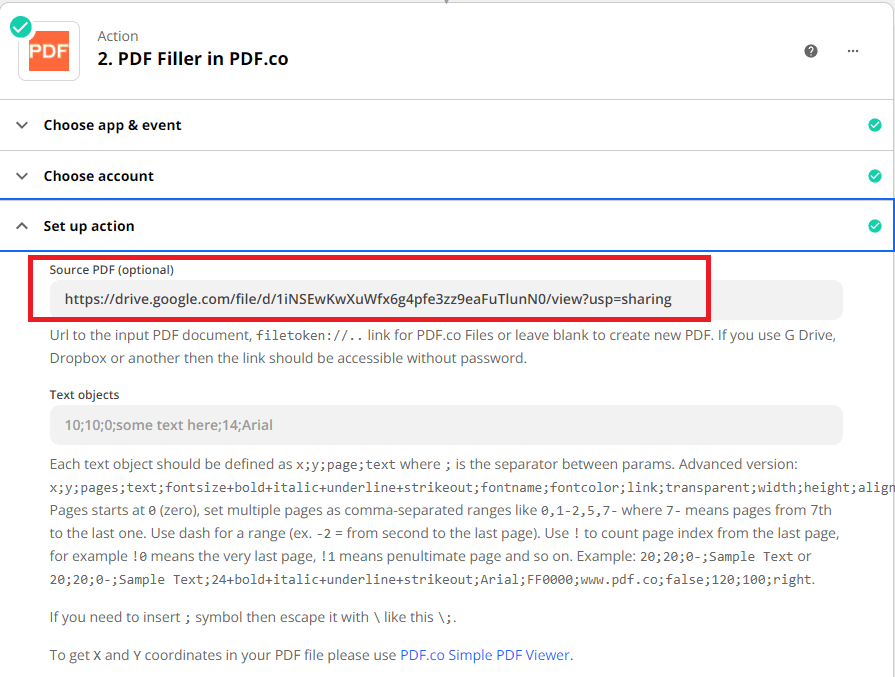
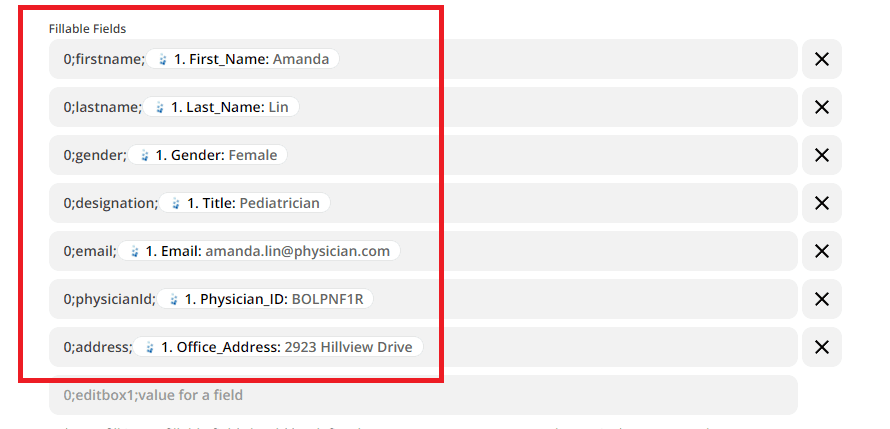
Now, click the test and review button to send the PDF filler to PDF.co.
Step 8: Test Result of PDF.co
Great! The test result returned successfully. You may now use the URL to view the result.
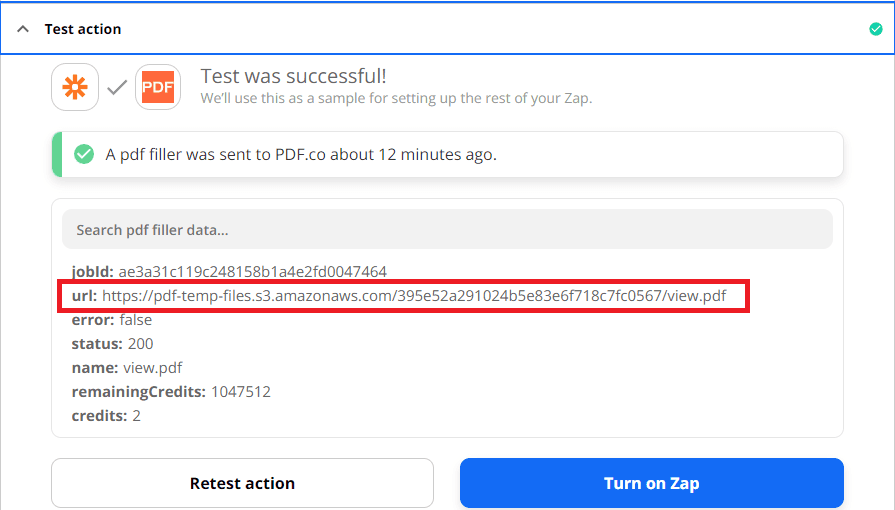
Step 9: Source PDF Output
Here is the PDF form that we successfully filled out with Caspio Cloud Database data.
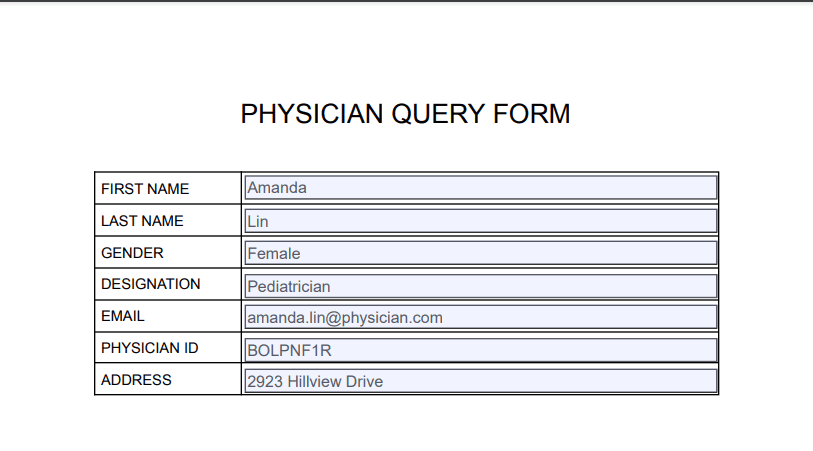
In this tutorial, you learned how to set up the Caspio Cloud Database so you can access the data in Zapier. You learned how to fill the PDF form with the database using PDF.co. You also learned how to get the PDF form fields using the Get PDF Info helper tool.
Video Guide
Related Tutorials



