Convert URL to PDF using PDF.co and Make
Sep 11, 2024·3 Minutes Read
In this tutorial, we will show you how to convert a URL to PDF using PDF.co and Make.
Step 1: Create a New Scenario
To begin, let’s start by Creating a New Scenario.
Step 2: PDF.co Module and Convert HTML to PDF
Next, select the PDF.co module and choose the Convert HTML to PDF.
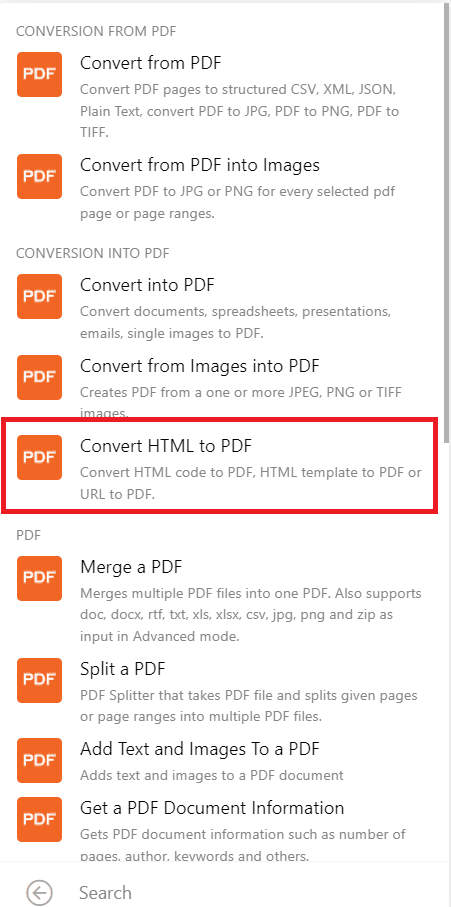
Step 3: PDF.co Connection
Now, let’s set up the PDF.co connection.
- For the Convert Type field, select the URL to PDF conversion.
- In the Input URL to web page field, enter the URL to be converted into PDF.
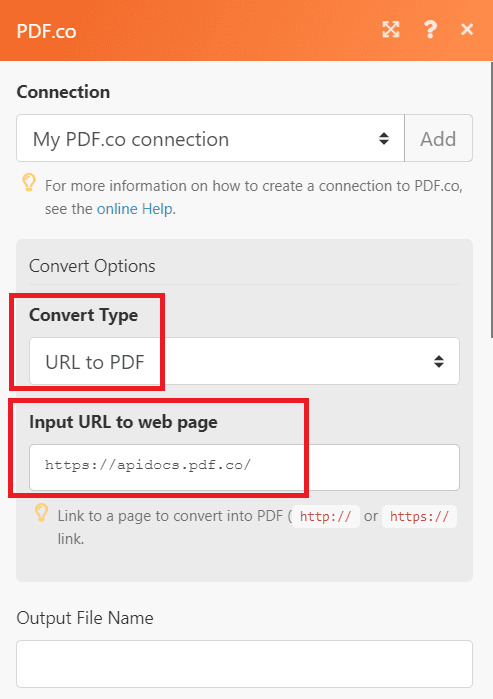
- In the Orientation field, set the orientation of the page.
- In the Paper Size field, select the size of the paper sheet to be used.
- In the Margins field, set the value of the margin from the top, right, left, and bottom.
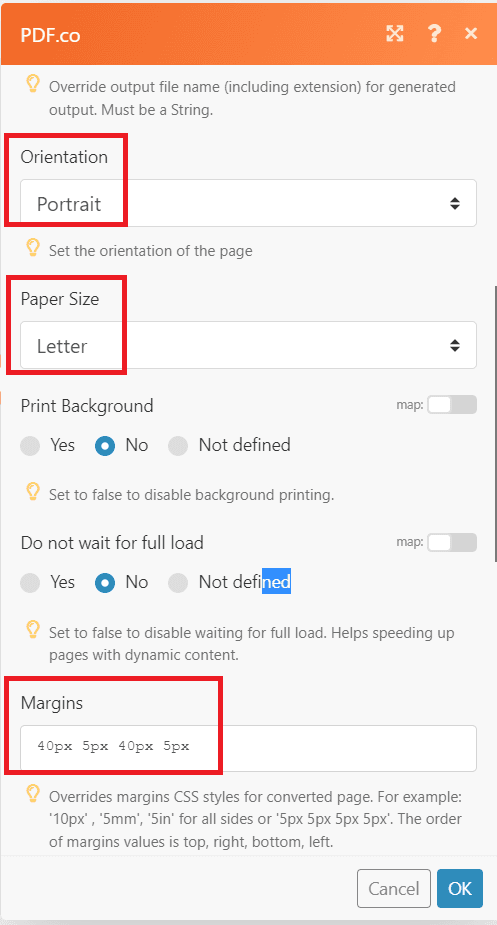
After setting up the configuration, let’s run the program.
Step 4: Test Result
Great! The PDF.co successfully processed our request. You can copy and paste the URL to view the output.
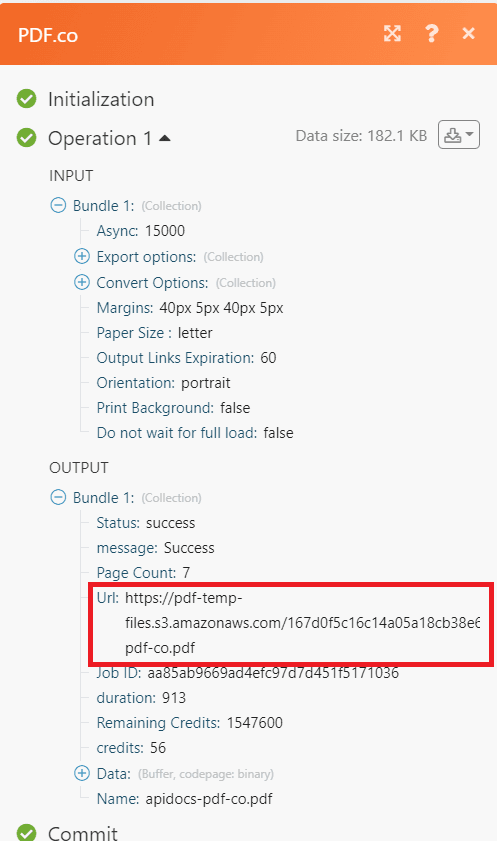
Step 5: Output
Here’s what the converted PDF output looks like.
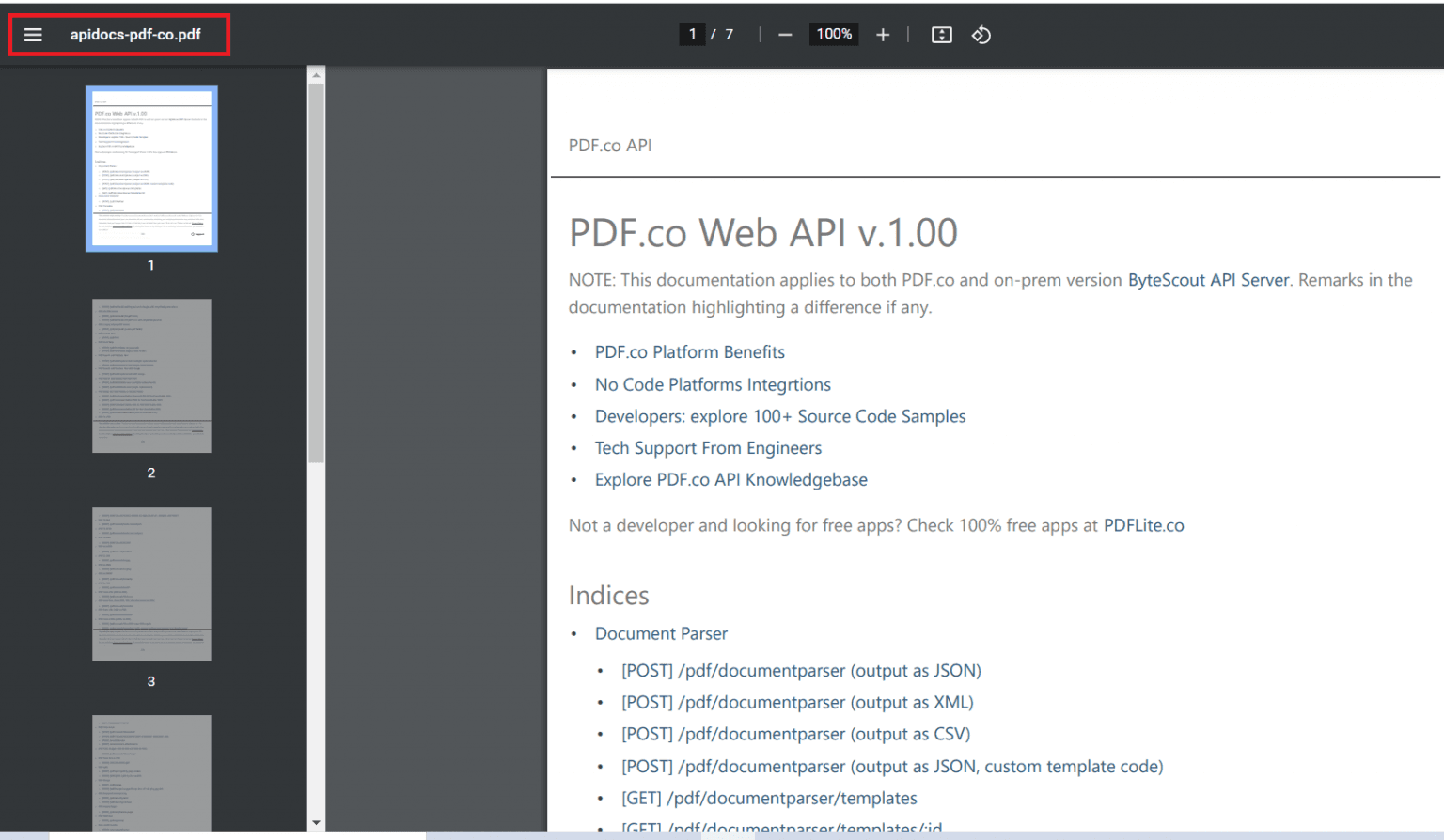
In this tutorial, you learned how to convert URL to PDF using PDF.co and Make. You learned how to use the URL to PDF Web API to convert URL into PDF. You also learned how to use the URL to PDF convert type to generate PDF from URL.
Video Guide
Related Tutorials


Barcode Generation API - Webinar for Advanced Programmers
Sep 2, 2024·4 Minutes Read

How to Convert Outlook Email to PDF using PDF.co and Make
Sep 9, 2024·6 Minutes Read
