How to Convert Sales Order to XLS using Zapier
Sep 2, 2024·4 Minutes Read
In this tutorial, we will show you how to convert sales order to XLS using PDF.co and Zapier.
We will use this sample sales order and convert it into an XLS file.
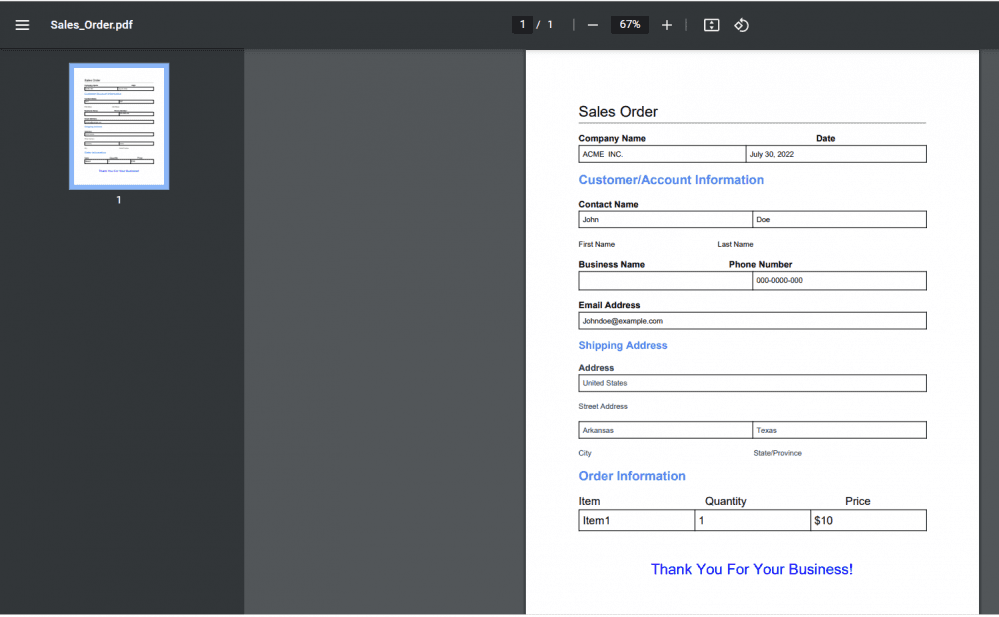
Here’s the converted XLS file.
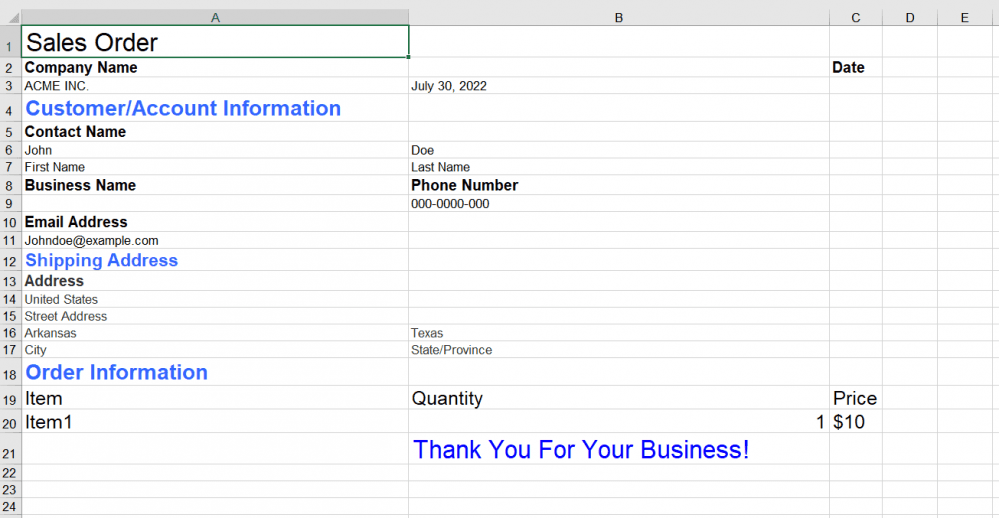
Step 1: Create a Zap
- First, log in to your Zapier account and create a Zap.
Step 2: Trigger App and Event
- Next, select the Google Drive app and choose the New File in Folder as a trigger.
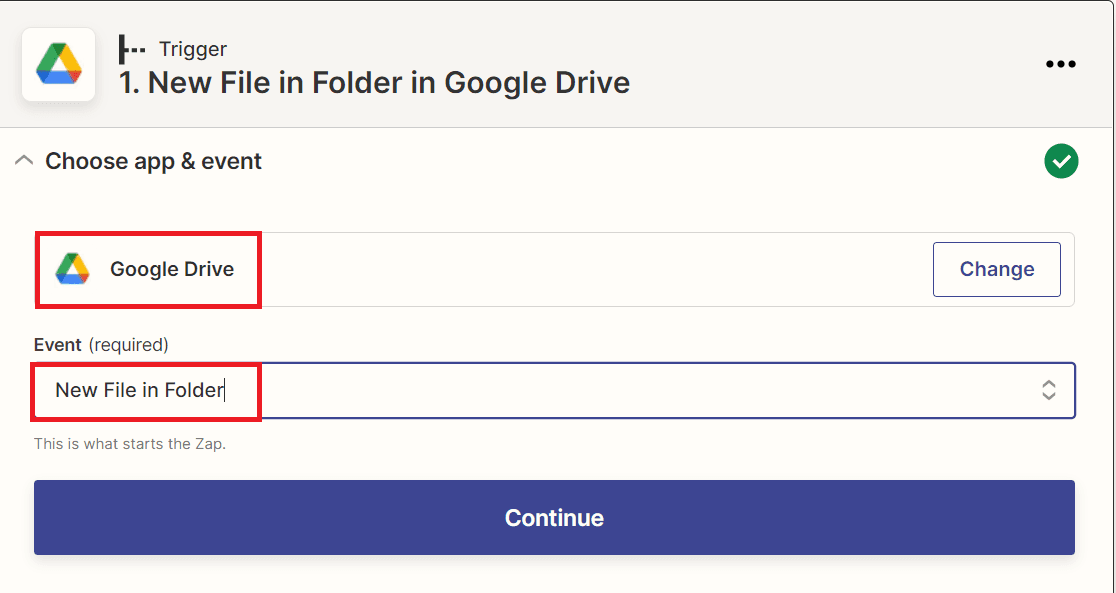
Step 3: Setup Trigger
Let’s set up the trigger.
- In the Drive field, select My Google Drive.
- For the Folder field, choose the specific folder where the file was stored.
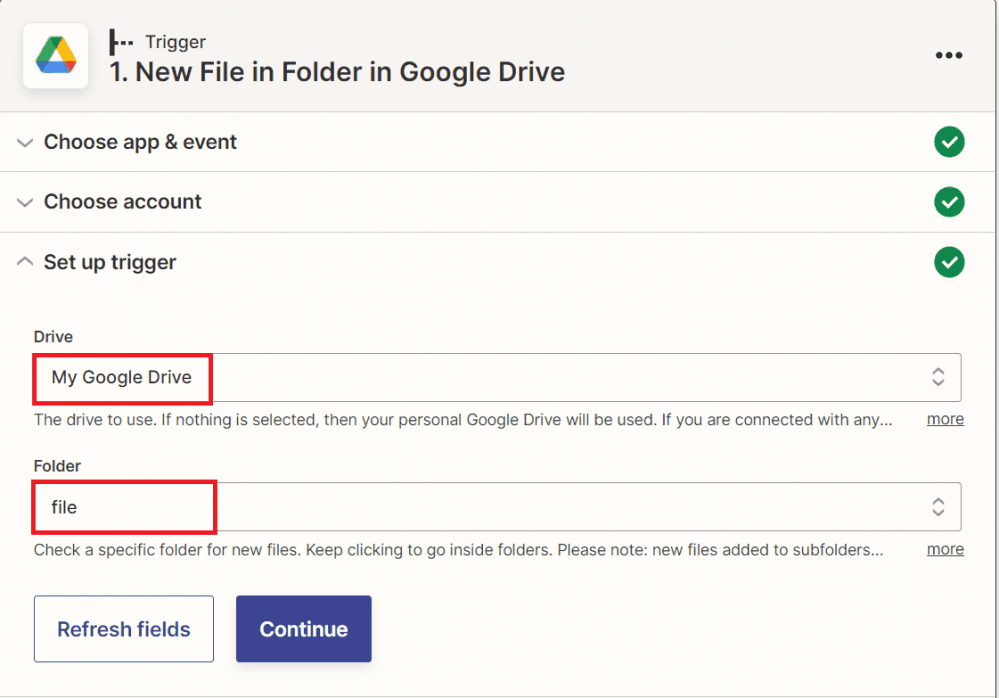
Step 4: Test Trigger
- After setting up, click the test trigger button.
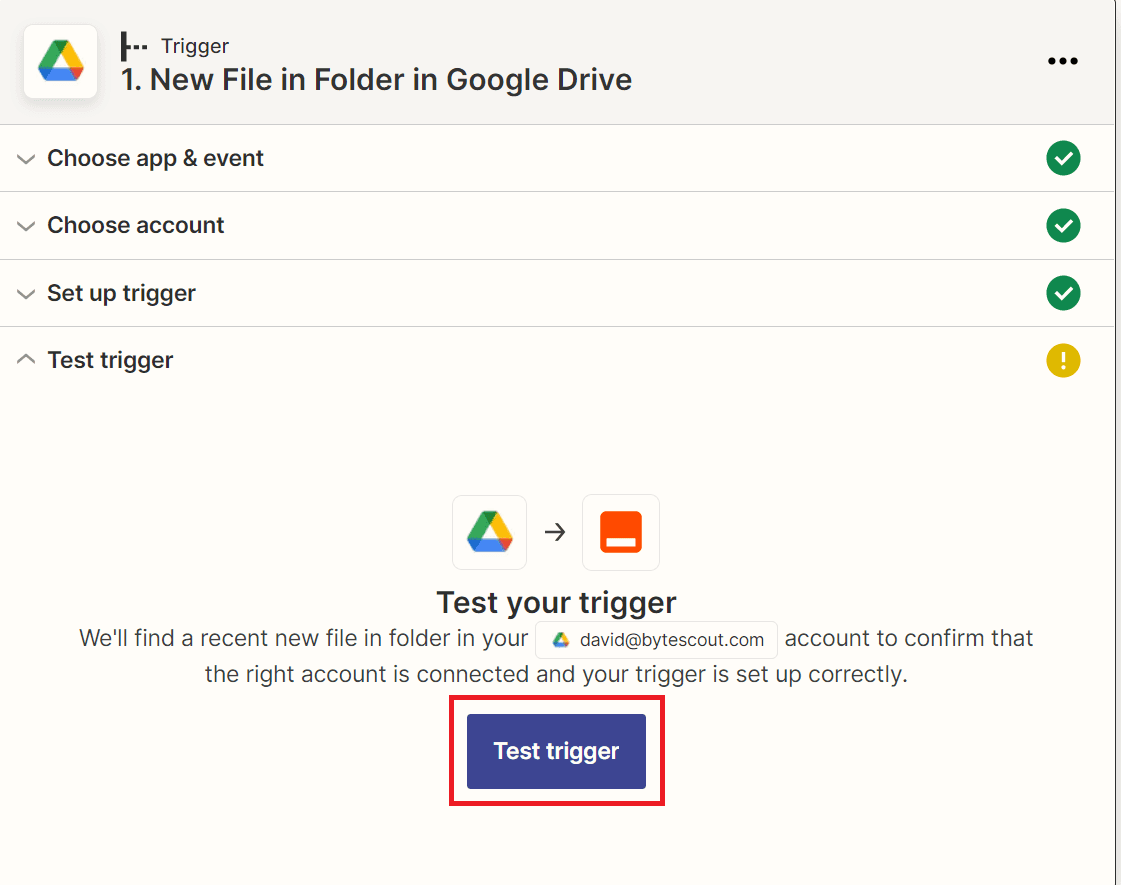
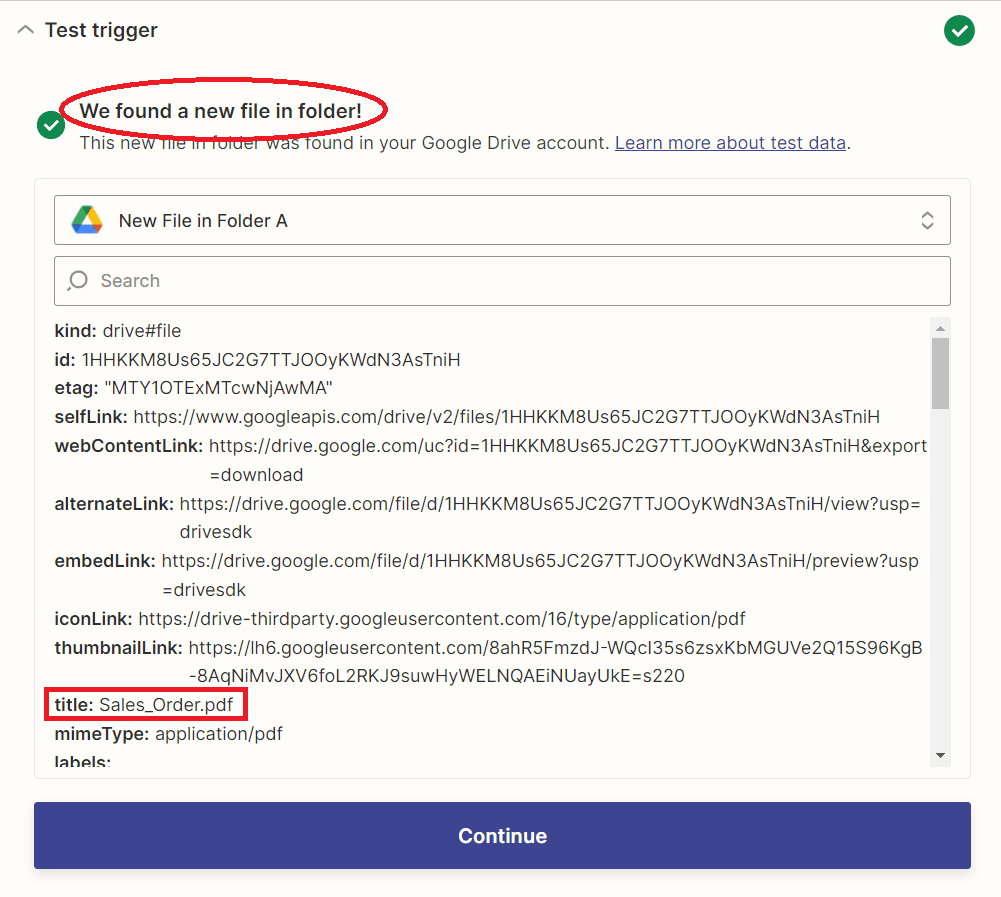
Once the test trigger was successful. We will proceed to the action event.
Step 5: Action App and Event
- Search and select the PDF.co app. Then, choose the PDF to Anything Converter as an action event.
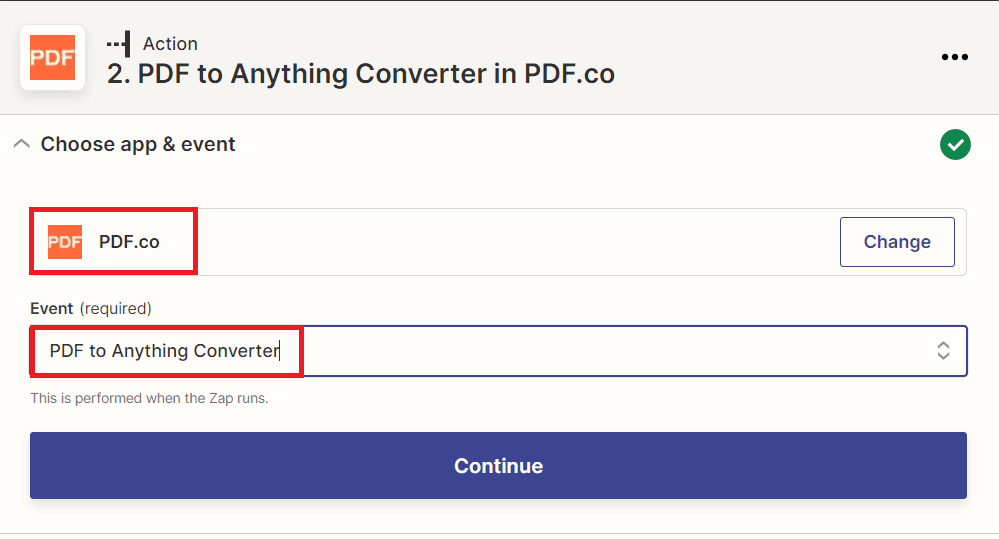
Step 6: Setup Action
We will now set up the action.
- In the Output Format field, select XLS spreadsheet to convert PDF into an XLS file.
- For the PDF URL field, select the Web Content Link from Google Drive.
- For the Name field, add your desired XLS output name.
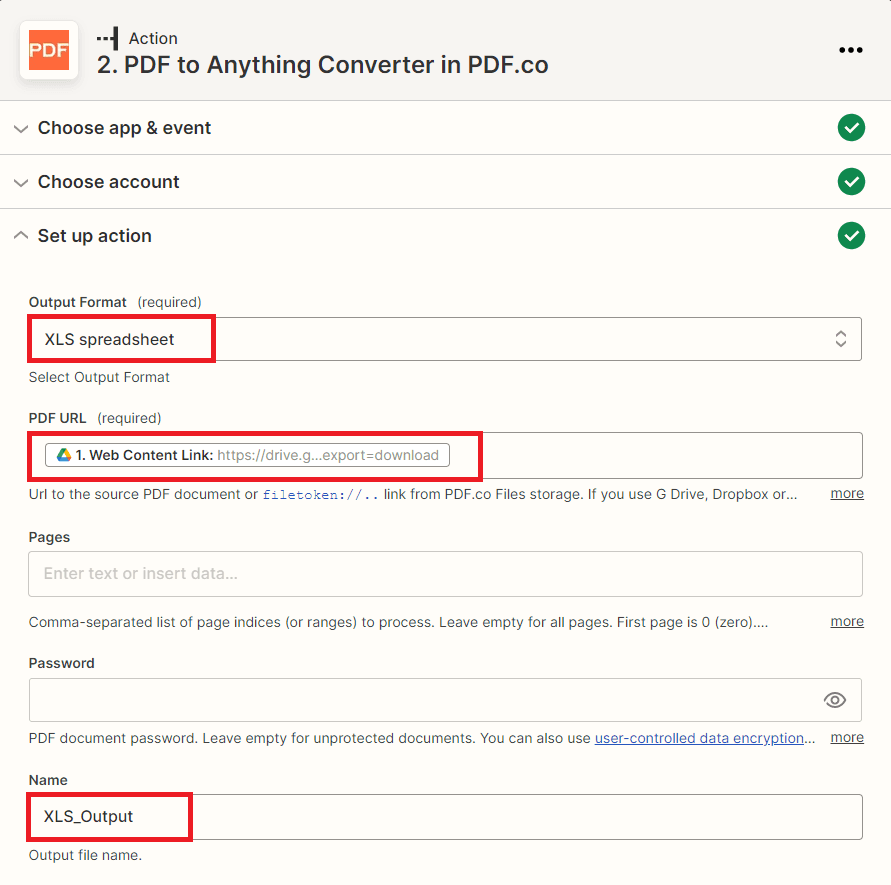
Step 7: Test Action
- Click the test and review button to send a request.
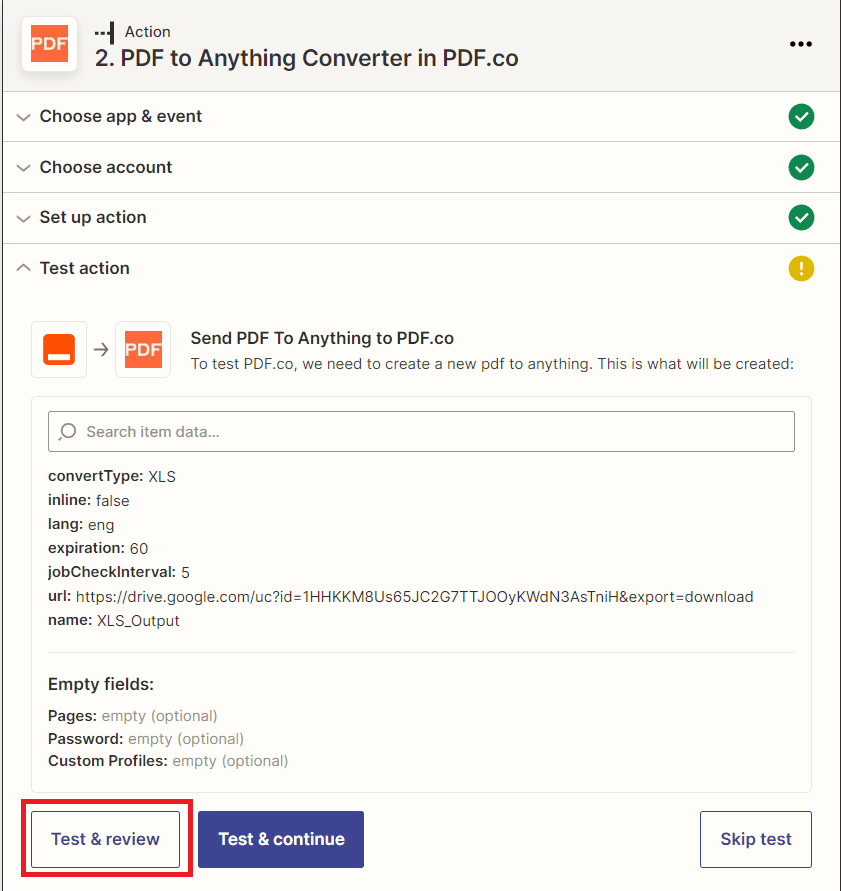
Step 8: Test Result
- Once the test was successful, copy the URL and paste it into your browser to download the XLS file.
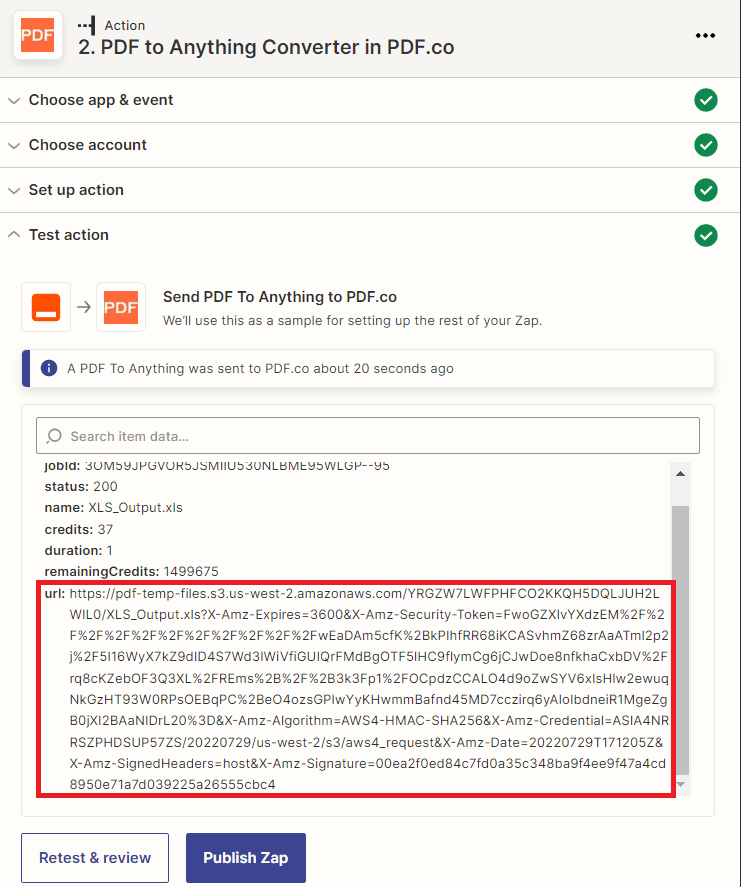
Step 9: XLS Output
- Here’s the converted XLS file
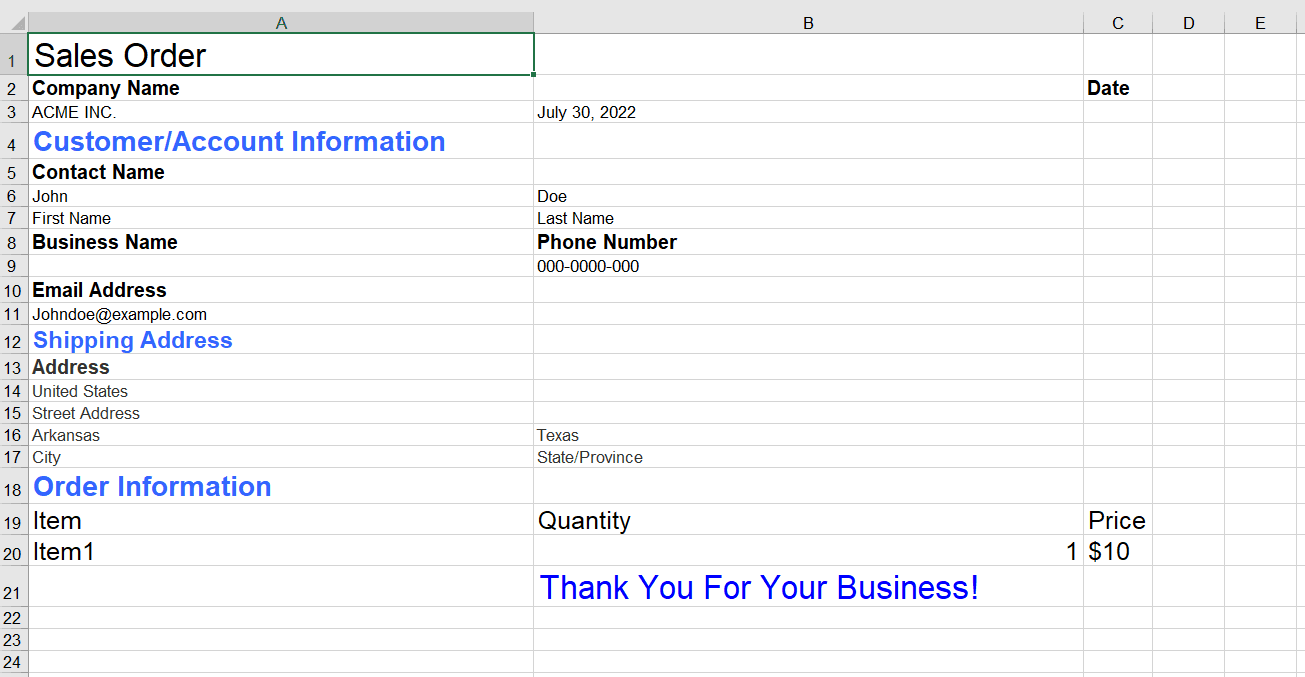
In this tutorial, you learned how to convert sales order PDFs into XLS files using Zapier. You learned how to use the PDF.co Web API to convert PDF to XLS. You also learned how to set up the PDF to Anything Converter to convert PDF files into XLS format.
Related Tutorials


Barcode Generation API - Webinar for Advanced Programmers
Sep 2, 2024·4 Minutes Read

How to Convert Outlook Email to PDF using PDF.co and Make
Sep 9, 2024·6 Minutes Read
