You may use different cloud storage for your trigger app.
How to Convert a PDF Quote to XLS using PDF.co and Zapier
Sep 2, 2024·2 Minutes Read
In this tutorial, we will show you how to convert a PDF Quote to XLS using PDF.co and Zapier.
We will use this sample quotation in PDF form and convert this into an XLS file.
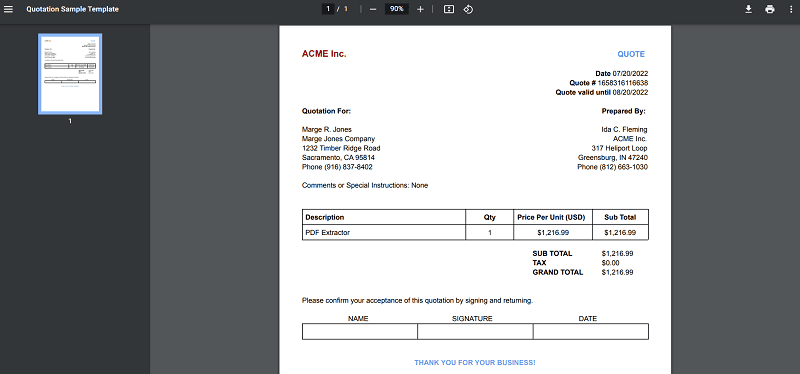
Step 1: Create a Zap
- On your Zapier dashboard, click Create Zap
Step 2: Select a Trigger App
- For this tutorial, we will use Google Drive as our Trigger App
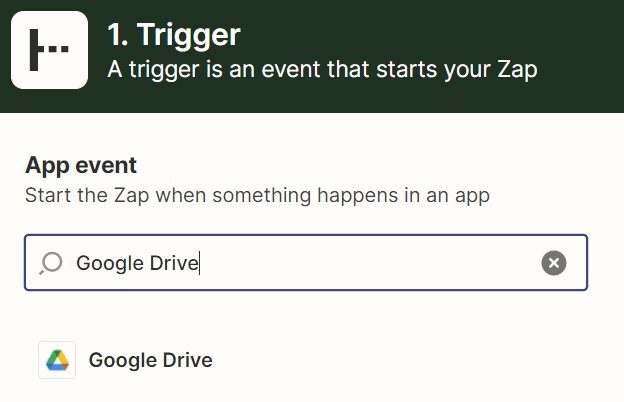
Step 3: Select a Trigger Event
- For the trigger event, we will set it to New File in Folder. This way, every time a new file is added to your Google Drive folder, it will trigger this zap.

Step 4: Set up Trigger
- Select the Drive and Folder that you’re going to use.
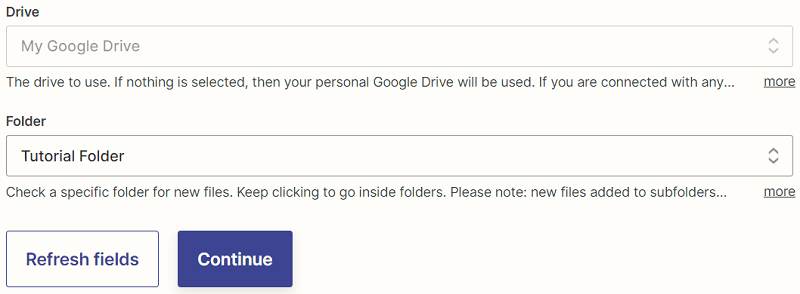
Step 5: Test Trigger
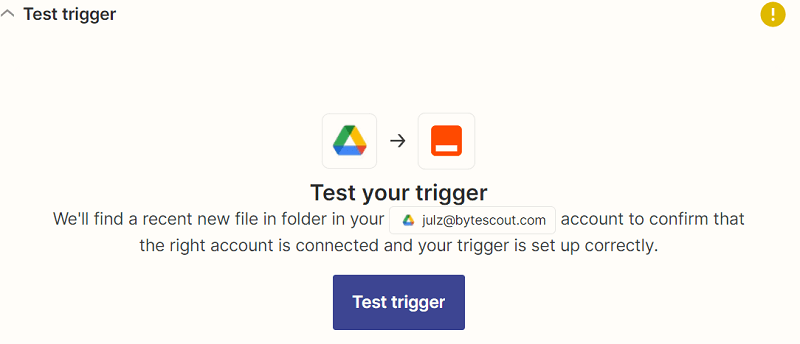
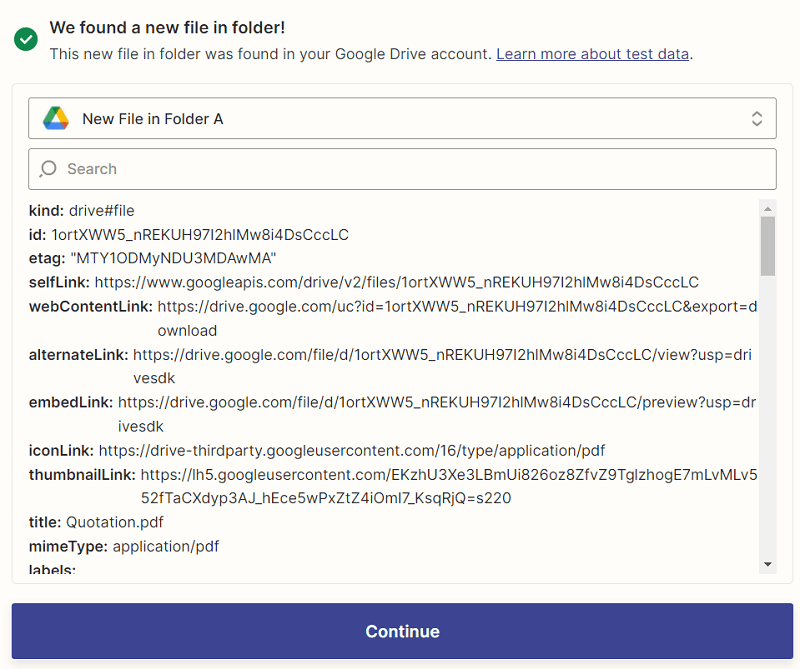
Step 6: Select an Action App
- Search and select PDF.co as your Action App.
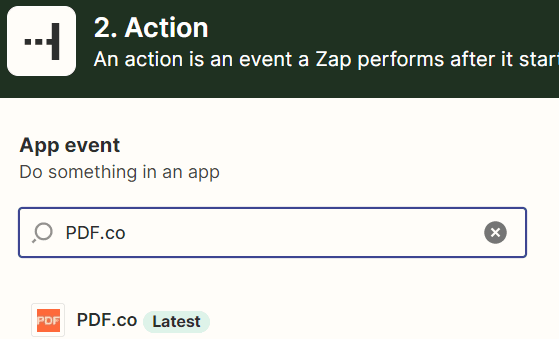
Step 7: Select an Action Event
- We will use PDF to Anything Converter as the action event. This API can be used to convert your PDF into any document.
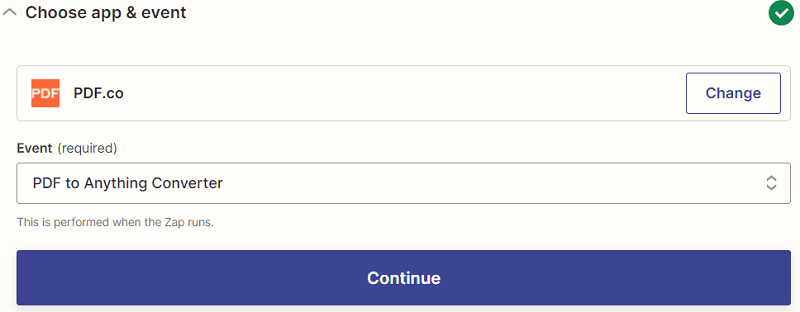
Step 8: Set up Action
- In the Output Format, select XLS spreadsheet to convert the PDF into XLS
- In the PDF URL, insert the Web Content Link from the Google Drive trigger.
- In the Pages, type the page that you want to convert. Type 0- to convert all pages.
- You may choose a Name for your output XLS
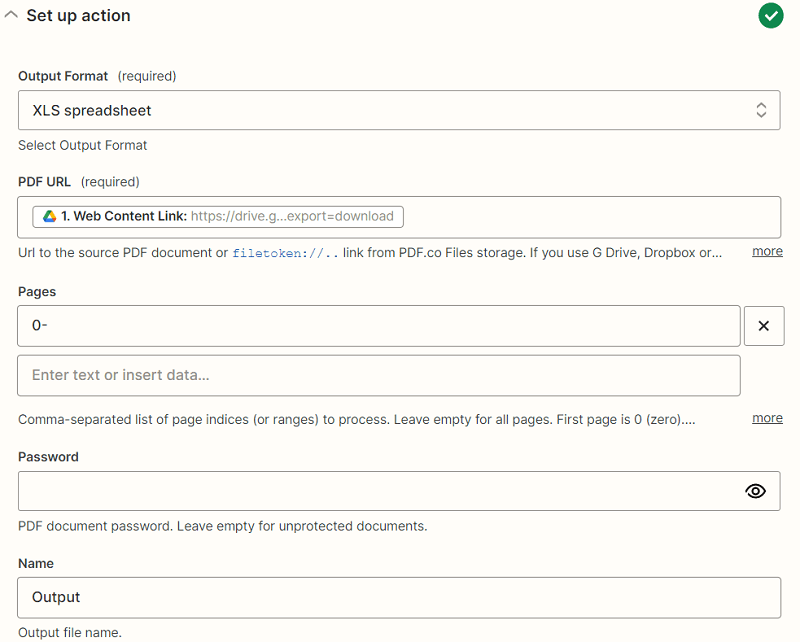
Step 9: Test Action
- Once the test is successful, you will be given an output link where you can download the output XLS
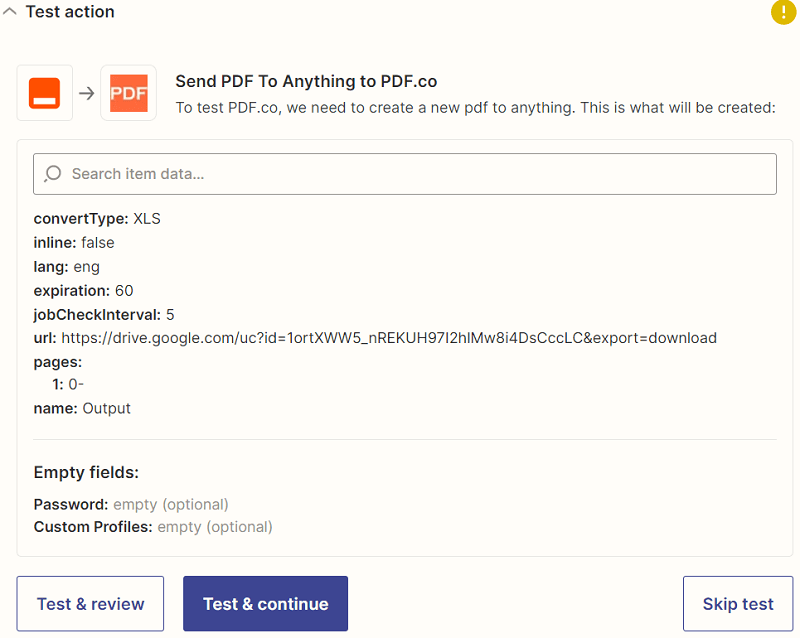
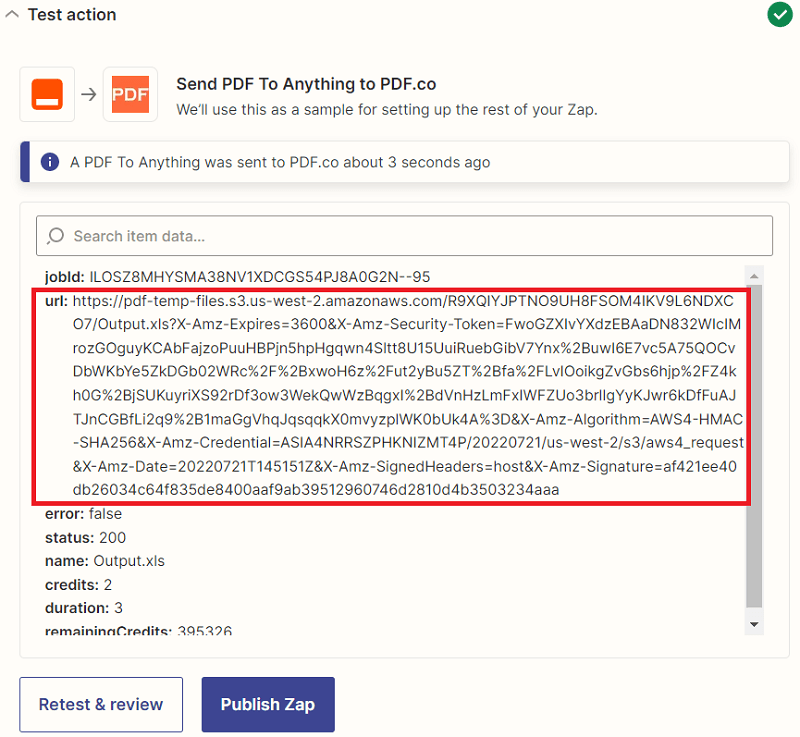
Step 10: Result XLS
- Here’s what the output XLS looks like
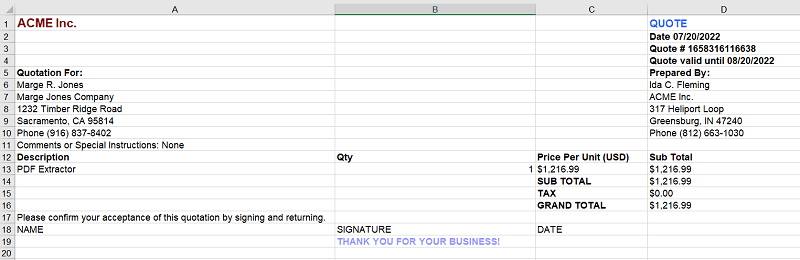
Through this tutorial, you’ve learned how to convert a PDF Quote to XLS using PDF.co and Zapier.
Related Tutorials


Barcode Generation API - Webinar for Advanced Programmers
Sep 2, 2024·4 Minutes Read

How to Convert Outlook Email to PDF using PDF.co and Make
Sep 9, 2024·6 Minutes Read
