How to Convert PDF to Text API with CURL
Oct 10, 2024·2 Minutes Read
In this tutorial, we are going to see how to convert a PDF to text using the PDF.co with CURL. CURL is basically command line URL and we will see how to use the common line executables and let’s see how to implement that step of the API program here.
Step 1: Enter API Key and Source URL or Input File
We need to setup the following:
- Provide our API key.
- Provide our source URL.
- Leave "Pages" blank to indicate we want to convert all pages .
- Leave the "Password" blank as the PDF file is not password protected.
- The API is convert to text.
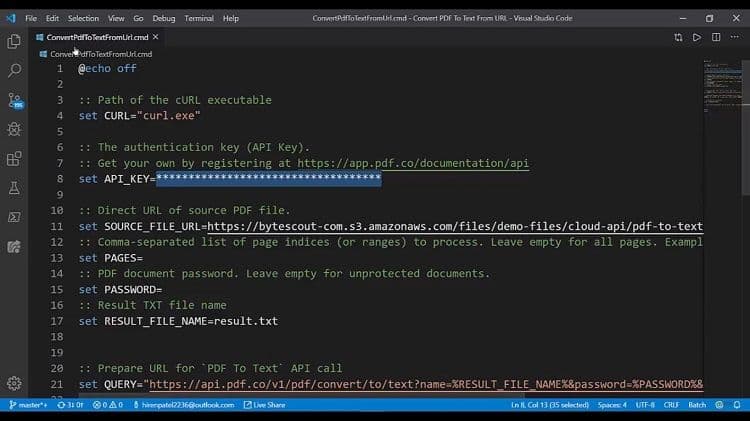
Step 2: Execute the PDF to Text Query
In PowerShell we run the CURL command by double clicking the `.cmd` file. We want to store it into this response.json file.
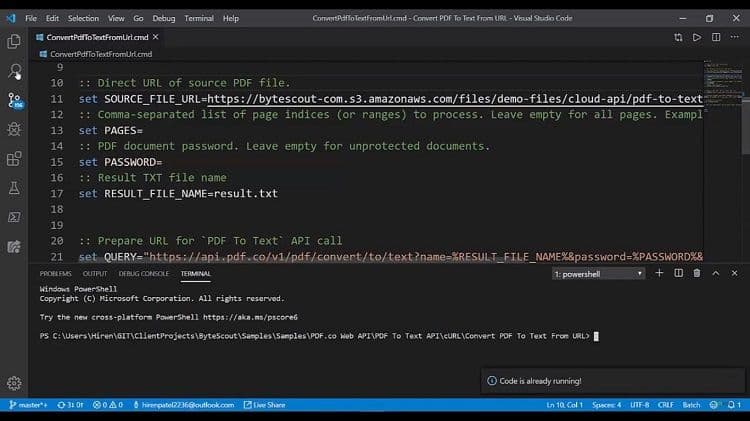
Step 3: Check the Output
In the output text you should have received a URL to the JSON file. This file will contain the PDF output as text.
Watch the video for more!
Related Tutorials

Extract Text with Format from PDF or XPS using PDF.co and Make
Jul 23, 2025·4 Minutes Read


Extract Text with Format from PDF or XPS using PDF.co and Zapier
Sep 2, 2024·2 Minutes Read

Extract Text from Scanned PDF in JavaScript using PDF.co Web API
Jan 9, 2025·6 Minutes Read