Split PDF Pages in Python using PDF.co Web API
In this demonstration, we will split PDF pages in Python using the PDF.co Web API. We will use this /v1/pdf/split2 endpoint.
IN THIS TUTORIAL
Step 1: Install Requests Module
First, kindly install the requests module. If you already have the requests module. Kindly type the python -m pip install requests in your command line and run to access the pip requests.
Step 2: Add API Key
Add your API key to your sample Python code. You may get your API key at the PDF.co dashboard.
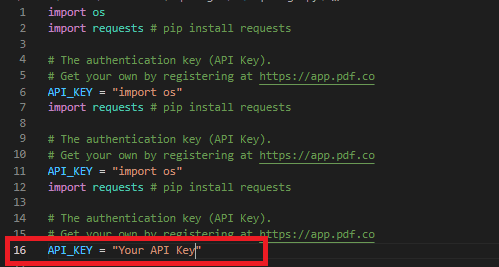
Step 3: Source File and Pages
In lines 22-24, add your source PDF file and enter the pages with separated-comma to split.

Step 4: Run Program
You can now run your Python program, and you will see the output PDF in your folder.
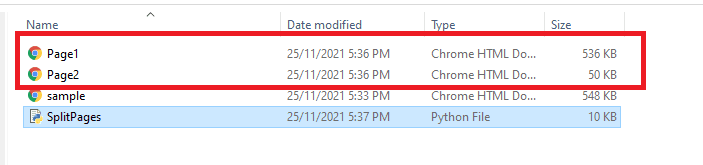
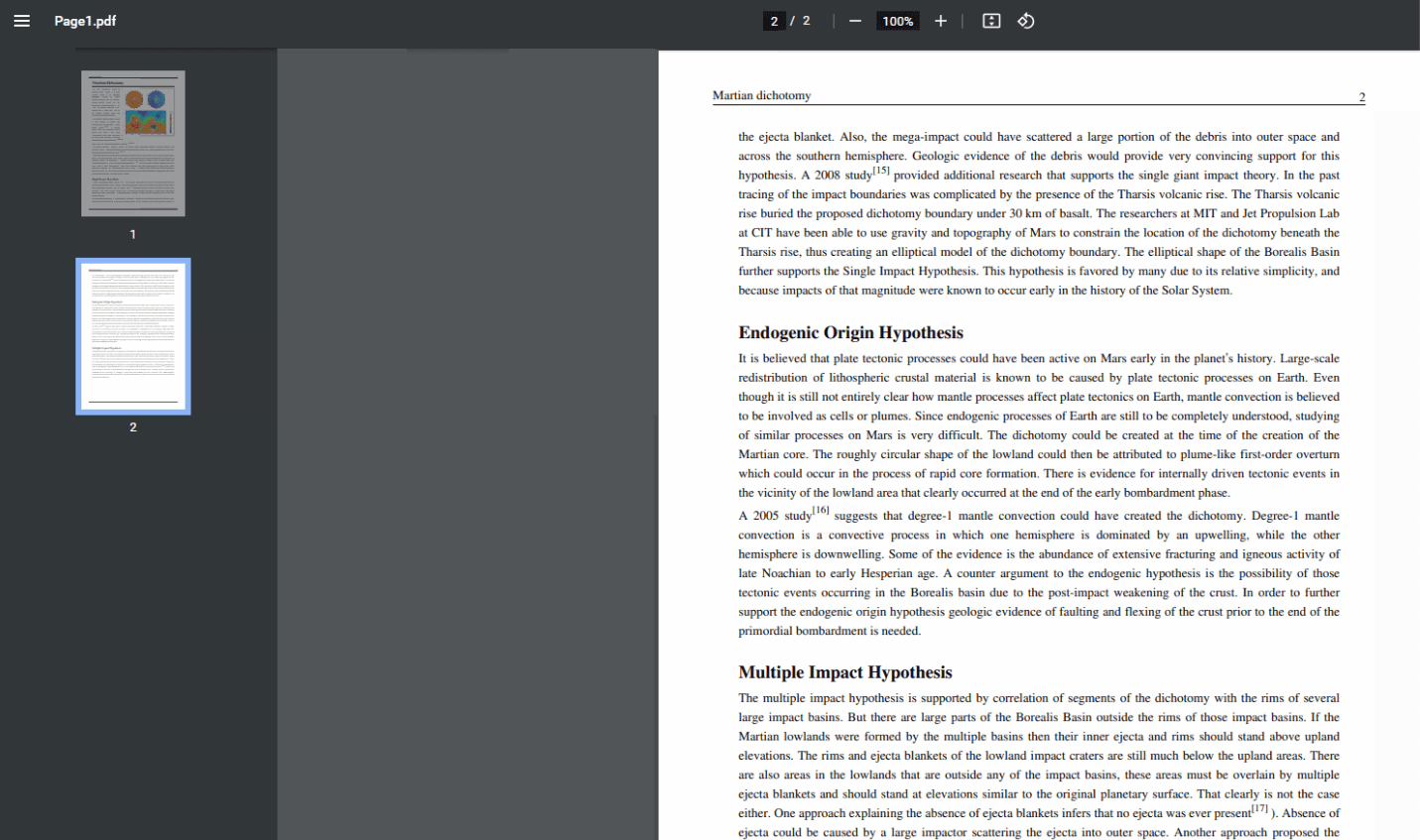
In this tutorial, you learned how to split PDF pages in Python using the PDF.co Web API. You learned how to use the PDF Split Web API to split PDF pages. You also learned how to install the requests module and access the pip install requests.
Related Tutorials



