The Difference Between Fillable PDF and Non-Fillable PDF Forms
There are two types of PDF forms; the Fillable PDF form with form fields and the Non-fillable PDF form with no interactive form fields.
The choice between fillable and non-fillable PDF forms depends on the specific requirements of the document and the intended workflow. Fillable forms are ideal for applications such as job applications, registration forms, surveys, and feedback forms, where user input is necessary. They provide a seamless digital experience, streamlining data collection and reducing administrative overhead.
Fillable PDF Forms
A fillable PDF form is an interactive PDF document that includes certain fields that are editable. A fillable form is frequently used as a PDF template to gather data. An example of a fillable PDF form is the IRS Form 1040 which you can fill out and download online.
These forms typically include text fields, checkboxes, radio buttons, drop-down menus, and other interactive elements that enable data entry. Fillable PDF forms provide a convenient way for users to complete, sign, and submit forms electronically, eliminating the need for printing, scanning, or faxing.
What is an Editable PDF?
An editable PDF is a type of PDF document that allows users to modify and manipulate its content. It is a PDF with editable fields where users can enter and edit text, select options from drop-down menus, check checkboxes, and perform other actions. Editable PDFs provide flexibility for data input and modification.
Non-Fillable PDF Forms
Non-fillable PDF forms are static documents that do not offer interactive form fields. They are primarily used for displaying information that does not require user input or modification. Non-fillable PDF forms are commonly utilized for documents such as brochures, reports, invoices, and contracts, where the content remains fixed and uneditable.
How to Fill out a Fillable PDF Form
To fill out a fillable PDF form, you need to get the form’s field names first. You can use the Get PDF Info tool to get the field names and the page number. PDF.co integrates with automation services such as Zapier, Make, UiPath, BluePrism, and more so that you can automate the form filling. You can check out our tutorials on how to use those services to start automating your form-filling workflow.
- Zapier – https://pdf.co/how-to-fill-pdf-forms-using-zapier
- Make – https://pdf.co/fill-w9-form-using-pdfco-and-integromat
- UiPath – https://pdf.co/fill-pdf-form-with-uipath
- BluePrism – https://pdf.co/fill-pdf-forms-with-blue-prism
- Automation Anywhere – https://pdf.co/fill-pdf-form-using-automation-anywhere
Fillable PDF Form Demo
In this demo, we will fill out the IRS Form 1040. It is a fillable PDF sample form that you can download directly from the IRS website. We will use the /v1/pdf/edit/add an endpoint and add the details to the fields[] parameter.
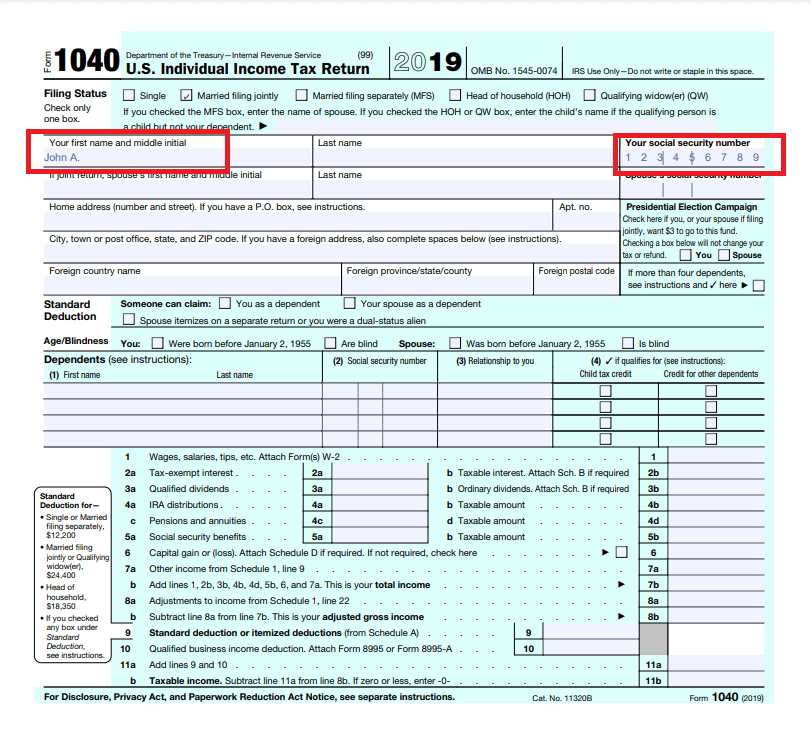
Fill PDF Forms Web API cURL Code Snippet
curl --location --request POST 'https://api.pdf.co/v1/pdf/edit/add' \
--header 'Content-Type: application/json' \
--header 'x-api-key: your-api-key' \
--data-raw '{
"async": false,
"encrypt": false,
"name": "f1040-form-filled",
"url": "https://bytescout-com.s3-us-west-2.amazonaws.com/files/demo-files/cloud-api/pdf-form/f1040.pdf",
"fieldsString": "1;topmostSubform[0].Page1[0].f1_02[0];John A. Doe|1;topmostSubform[0].Page1[0].FilingStatus[0].c1_01[1];true|1;topmostSubform[0].Page1[0].YourSocial_ReadOrderControl[0].f1_04[0];123456789"
}'The Fill PDF Form Web API sample code is available here.
How to Fill out a PDF Form That Is Not Fillable
To fill out a non-fillable PDF form, you only need to add the text or image, the x and y coordinates of the object, and the page number. It can be personalized with font name, font size, and style.
Non-Fillable PDF Form Demo
In this demo, we will fill out a regular PDF document. We will use the same /v1/pdf/edit/add endpoint but a different parameter. To add text or image objects in a regular PDF, we will use the annotations[] parameter.
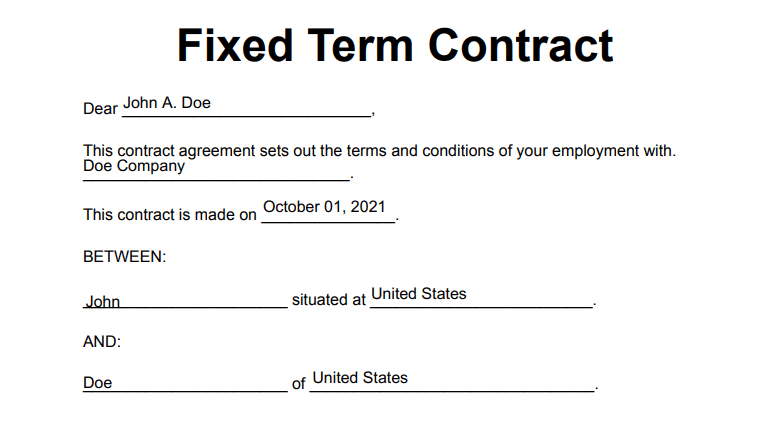
Add Text and Images to Web API cURL Code Snippet
curl --location --request POST 'https://api.pdf.co/v1/pdf/edit/add' \
--header 'Content-Type: application/json' \
--header 'x-api-key: YOUR_API_KEY' \
--data-raw '{
"async": false,
"encrypt": true,
"inline": true,
"name": "newDocument",
"url": "https://drive.google.com/file/d/1E-6bA_DEUN35CvtcGLcpFUB58-kZglJM/view?usp=sharing",
"annotations":[
{
"text": "John A. Doe",
"x": 102,
"y": 129,
"size": 12,
"pages": "0"
},
{
"text": "October 01, 2021",
"x": 207,
"y": 207,
"size": 12,
"pages": "0"
},
{
"text": "Doe Company",
"x": 72,
"y": 176,
"size": 12,
"pages": "0"
},
{
"text": "John",
"x": 74,
"y": 278,
"size": 12,
"pages": "0"
},
{
"text": "United States",
"x": 288,
"y": 272,
"size": 12,
"pages": "0"
},
{
"text": "Doe",
"x": 72,
"y": 339,
"size": 12,
"pages": "0"
},
{
"text": "United States",
"x": 244,
"y": 335,
"size": 12,
"pages": "0"
}
]
}'The Add Text and Images to PDF Web API sample code is available here.
It is easy to distinguish the difference between a fillable PDF form and a non-fillable PDF. A fillable PDF form is an interactive PDF form, while a non-fillable PDF is a regular PDF. It is good to know what type of PDF you have when using the PDF.co Web API. Those two PDF types use different parameters to add text.
How to Save Fillable PDF as Non-Fillable
Saving a fillable PDF as a non-fillable document involves removing the interactive form fields and preserving the file in a read-only format. You can transform a fillable PDF into a static version that no longer allows users to input or edit information within the document.
So, how to make an editable PDF non-editable? You can use PDF.co, just follow these steps:
- Once logged in, navigate to the Request Tester menu in your PDF.co account.
- In the Request Tester, select the
/pdf/makeunsearchable (PDF to Scanned PDF)endpoint. This specific option is designed to convert fillable PDF forms to non-fillable PDFs.- Input the fillable PDF form that you want to convert. You can provide the form as a link or upload it as a file.
- After inputting the PDF form, click on the Run Request button to process the conversion.
- Once the conversion is complete, you will be able to see the result. Click on the output file to view the converted non-fillable PDF.
- To save the fillable PDF as a non-fillable version, simply download the output file generated from the conversion process.
How to Convert PDF to Fillable Form
Making a PDF form fillable is a process that allows you to transform a static document into an interactive format, enabling users to enter data, make selections, and interact with the form digitally.
So, how to create an editable PDF form? Simply use PDF.co and follow these steps:
- Once logged in, navigate to the Request Tester menu within your PDF.co account.
- In the Request Tester, select the
/pdf/makesearchable (Scanned PDF to Text Searchable PDF)endpoint. This specific option is designed to convert scanned PDFs into text-searchable PDFs, which can then be edited to create fillable forms.- Input the scanned PDF form that you want to convert. You can provide the form as a link or upload it as a file.
- Click on the Run Request button to process the conversion. The software will analyze the scanned PDF and extract the text from it.
- Once the conversion is complete, you will be able to see the result. Click on the output file to view the converted fillable PDF form.
- After converting the scanned PDF to a fillable PDF form, you can save the output file by downloading it. This will allow you to have a digital copy of the fillable form that can be edited and filled out electronically.
Related Tutorials



