Google Drive is used for demonstration, but you can use any trigger or file storage of your choice.
Compress PDFs Using PDF.co in Make.com
May 22, 2025·6 Minutes Read
This guide shows how to automate PDF compression in Make.com using PDF.co. When a new PDF is added to a Google Drive folder, it’s downloaded, compressed, and uploaded back—automatically.
Full Workflow Overview
Here’s what the complete workflow looks like in Make:
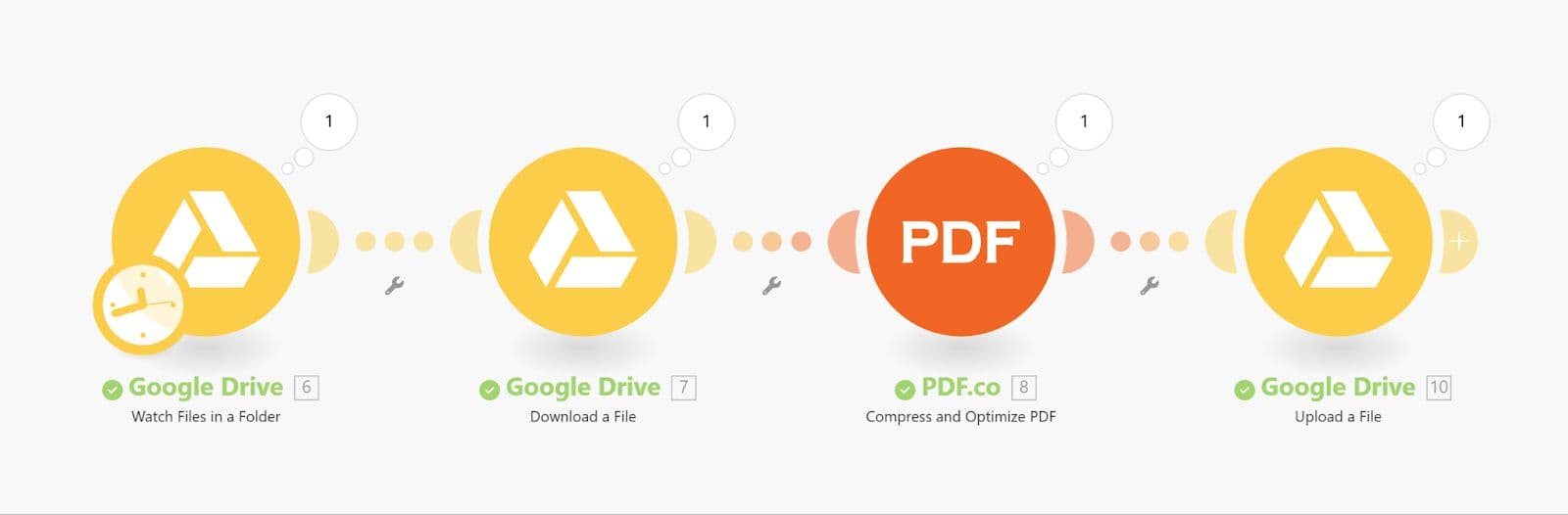
What each step does:
- Watch a folder in Google Drive for new files
- Download the file using the Google Drive module
- Compress the file with PDF.co
- Upload the compressed PDF back to Google Drive
Step 1: Watch for New Files in Google Drive
- Create a new scenario.
- Add the Google Drive → Watch Files in a Folder module.
- Select the folder to be watched.
- Set Limit to 1 to process one file per run.
- Save and run the module once to pull in test data.
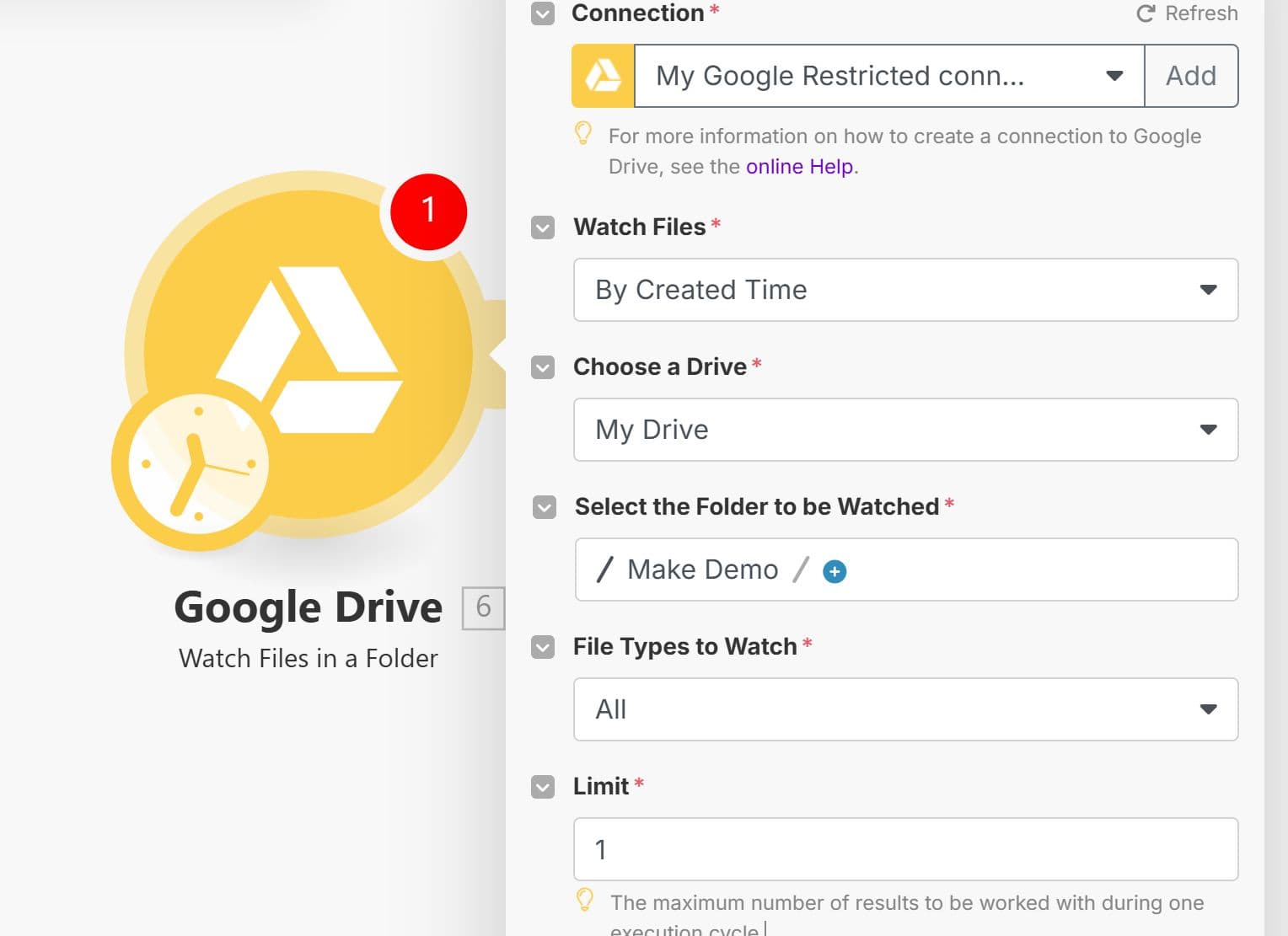
Step 2: Download the File
- Add the Google Drive → Download a File module.
- In the File ID field, map the
IDoutput from the “Watch Files in a Folder” module.
IMPORTANT: Without this step, PDF.co won’t be able to access private Google Drive files.
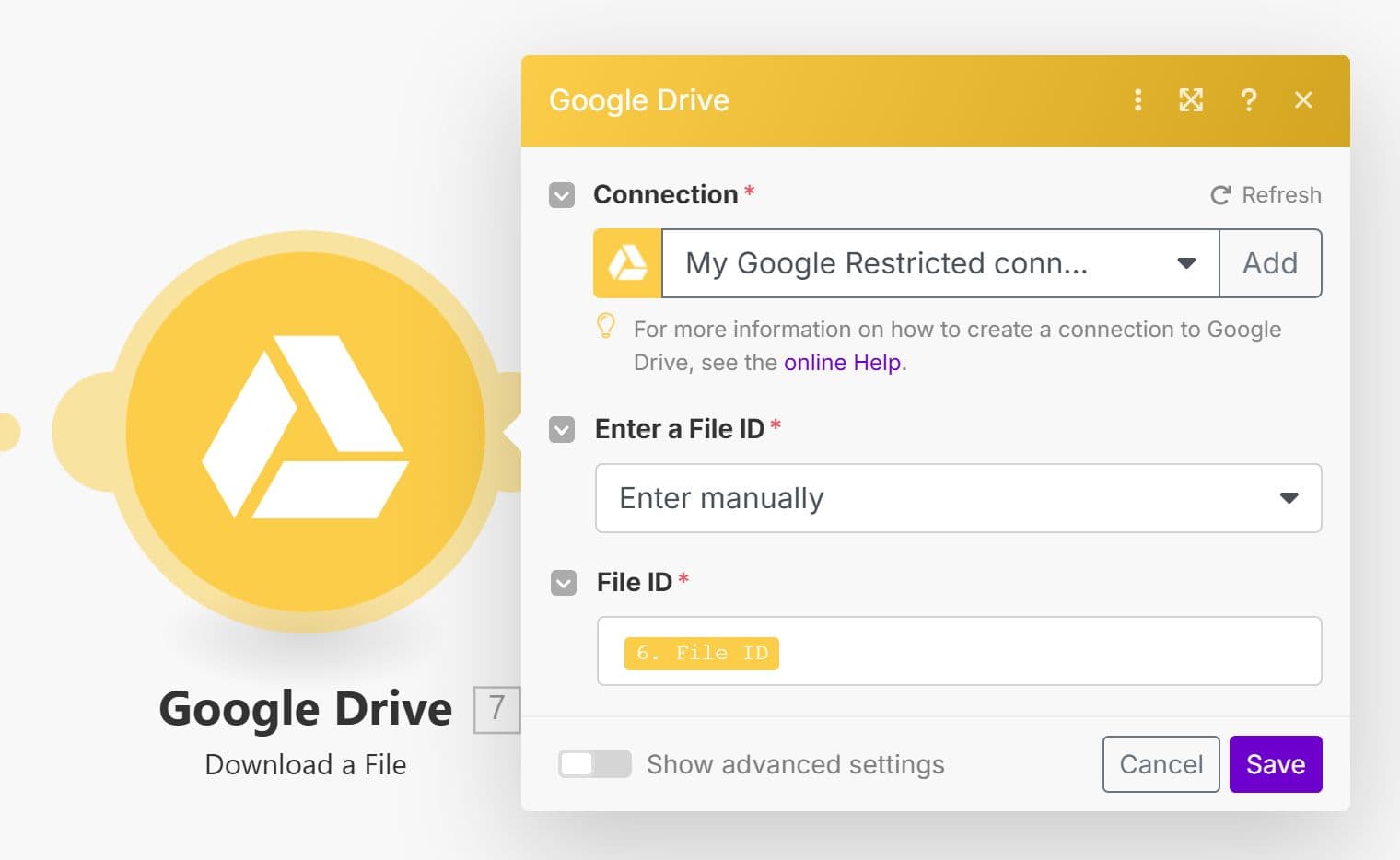
Step 3: Compress PDF with PDF.co
- Add the PDF.co → Compress and Optimize PDF module.
- Connect your PDF.co account using your API key.
- In the Input File field:
- Select Upload a File
- Then choose the output from Google Drive – Download a File
Optional:
- Set an output file name
- Add compression options (e.g., compression level, format) in the Profiles field (See API Documentation)
Run the module once to ensure it works properly.
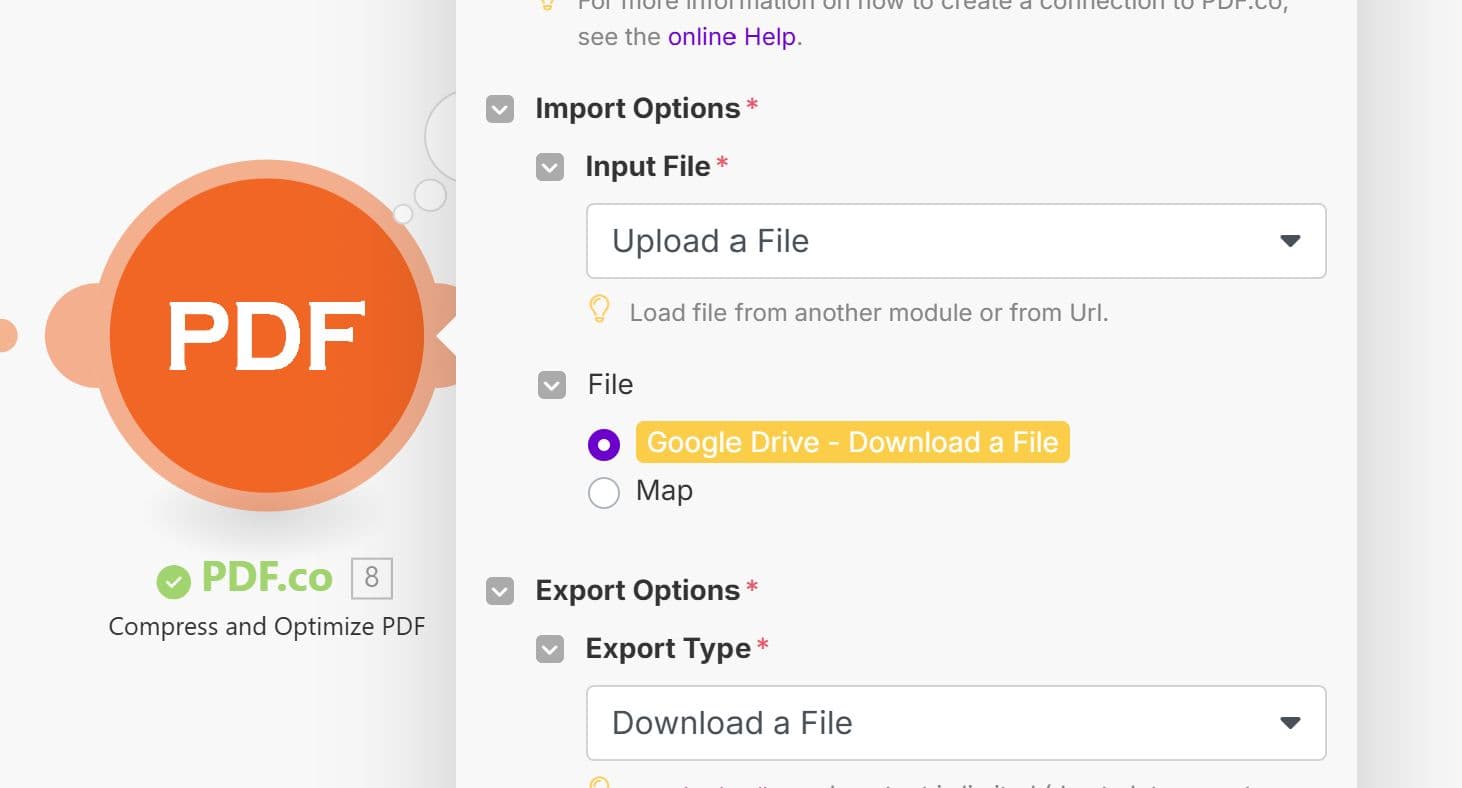
Step 4: Upload the Compressed File to Google Drive
- Add the Google Drive → Upload a File module.
- Choose the folder where you want the compressed file saved.
- In the File field, map the output file from the PDF.co step.
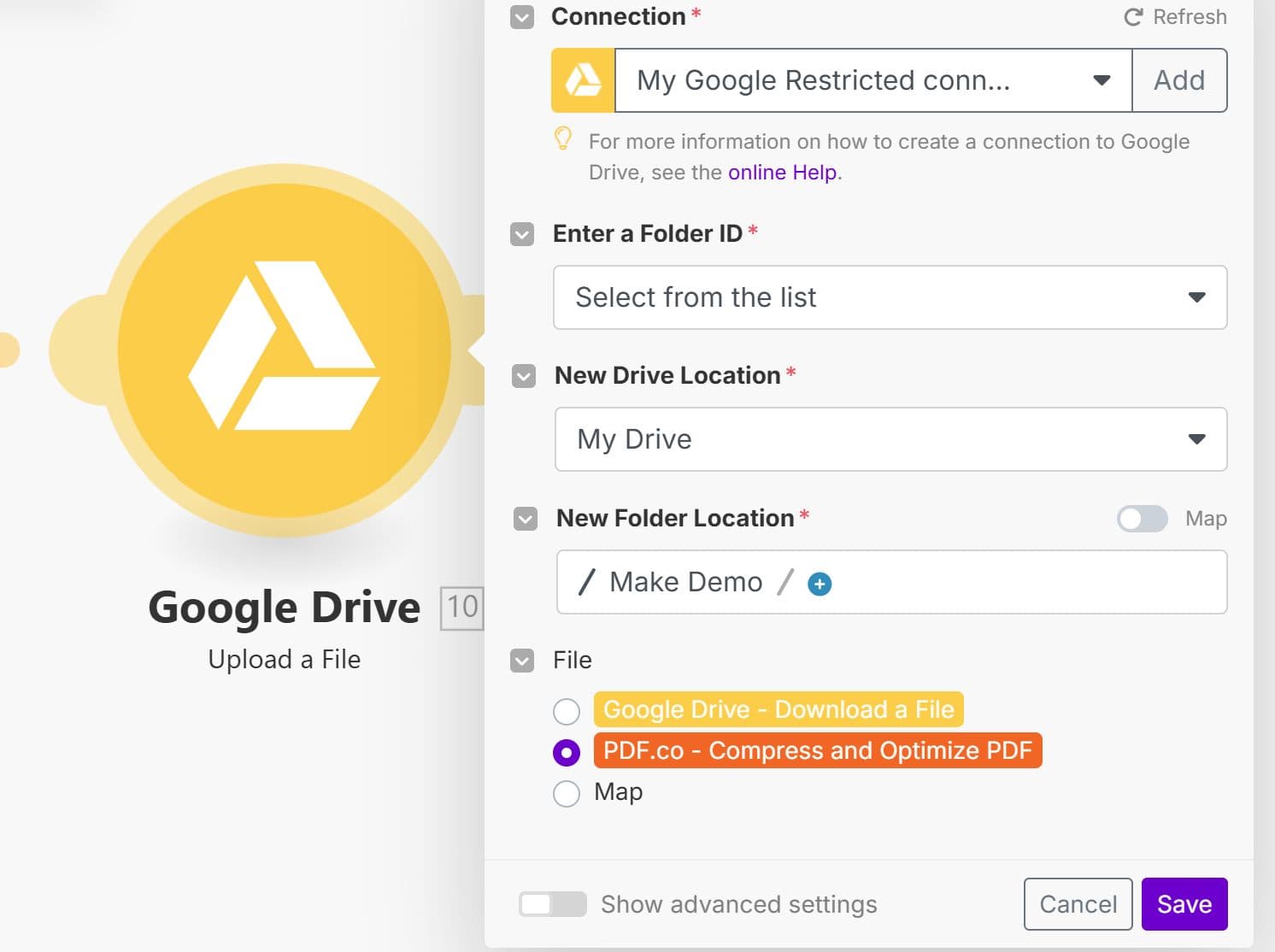
Final Check
Run the full scenario and check your selected Google Drive folder. You should see the compressed PDF with a reduced file size next to the original.
Troubleshooting Tips
- PDF.co File Permission Issues → Make sure the file is publicly accessible and not restricted. For private files, downloading them in Make first (as we did) solves this.
- Invalid API Key → Double-check the API key used in the PDF.co module.
- Not Enough Credits → Check your PDF.co dashboard for available credits. If you have multiple accounts, make sure the correct one is connected.
- Input File is Damaged or Not a PDF → Confirm the uploaded file is a valid PDF. Other formats aren’t supported.
Related Tutorials


Turn Images into Optimized, Compressed PDFs Automatically
Jul 31, 2025·4 Minutes Read

How to Optimize PDF using PDF.co Web API in JavaScript
Jan 9, 2025·11 Minutes Read
