Convert PDF to JSON-Meta using PDF.co and Zapier
In this tutorial, we will show you how to convert PDF to JSON-Meta using PDF.co and Zapier. We will use the sample PDF invoice in this tutorial.
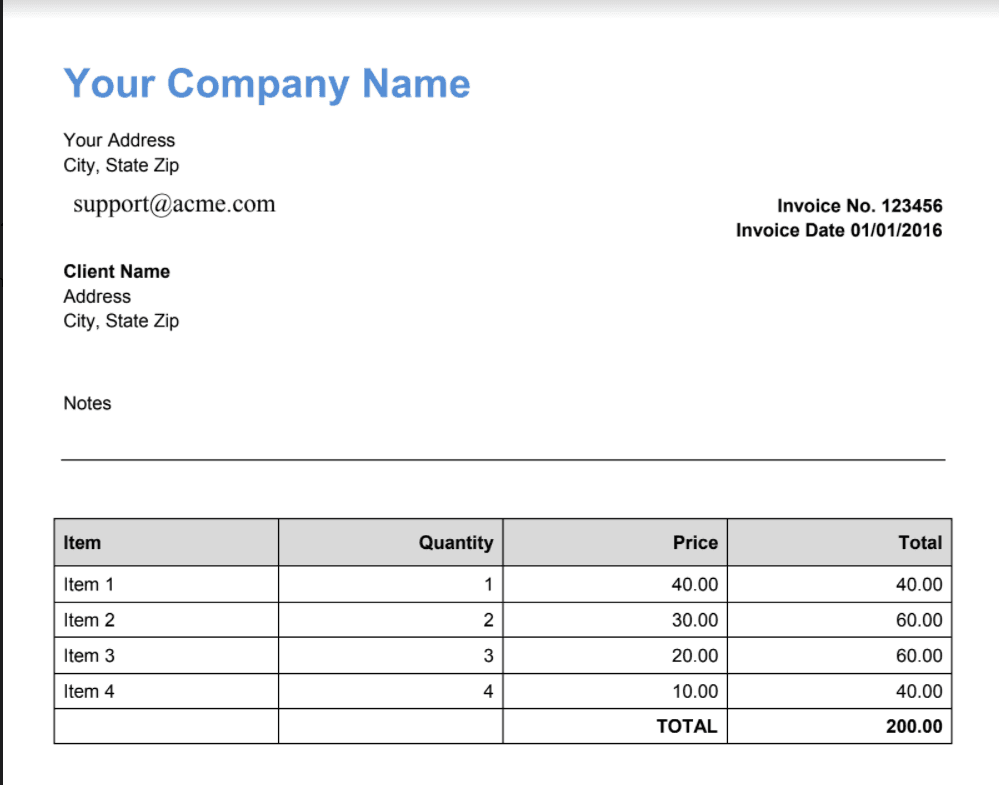
IN THIS TUTORIAL
Step 1: Create Zap
To begin, let’s start by creating a Zap.
Step 2: App and Action Event
Next, select the PDF.co app and choose the PDF to Anything Converter for the action event.
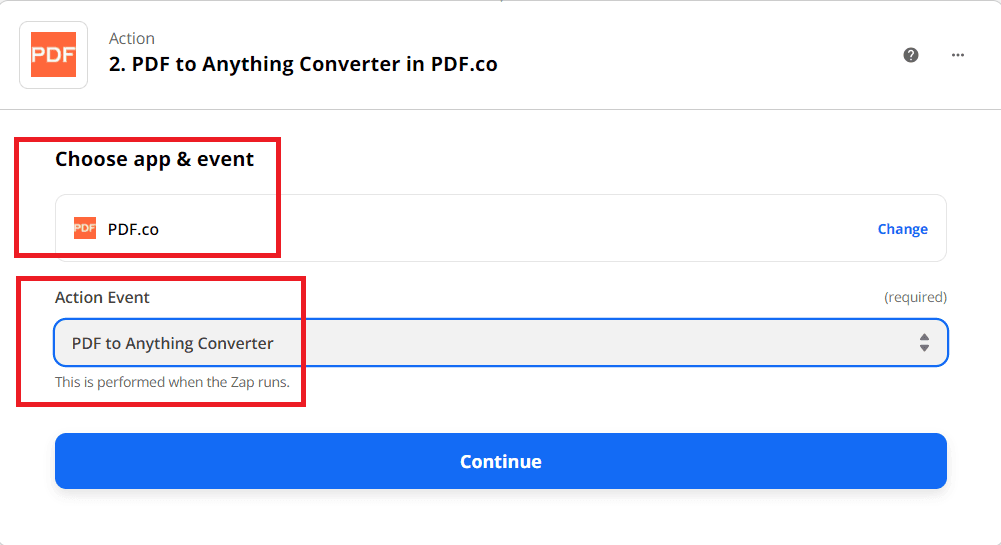
Step 3: PDF.co Configuration
Let’s set up the PDF.co configuration.
- In the Output Format field, select the JSON (AI-powered advanced JSON converter) format.
- In the PDF URL field, enter the source file URL.
- In the Pages field, enter the list of pages. Type 0 for page 1.
- In the Name field, type in your desired JSON output file name.
- In the Inline Output field, set to
truereturn data as inline and set tofalsereturn link to the output file.
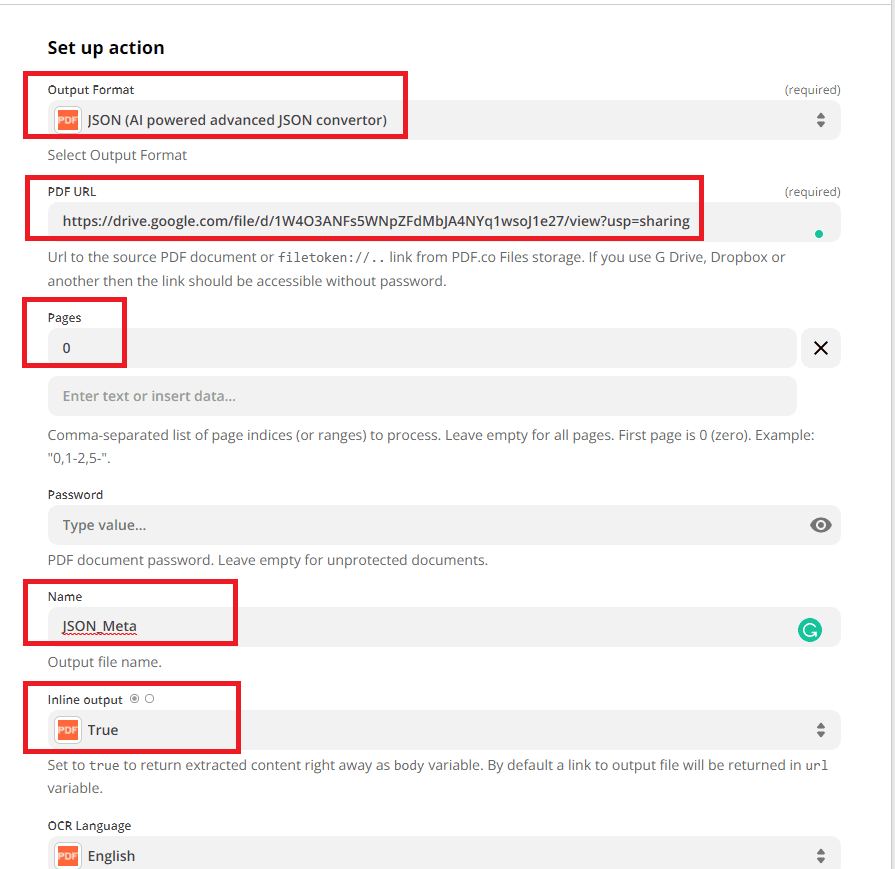
After setting up, click the Test and Review button.
Step 4: Test Result
Excellent! The PDF.co has successfully processed our requests. You can copy the URL and paste it to your browser address to view the output.
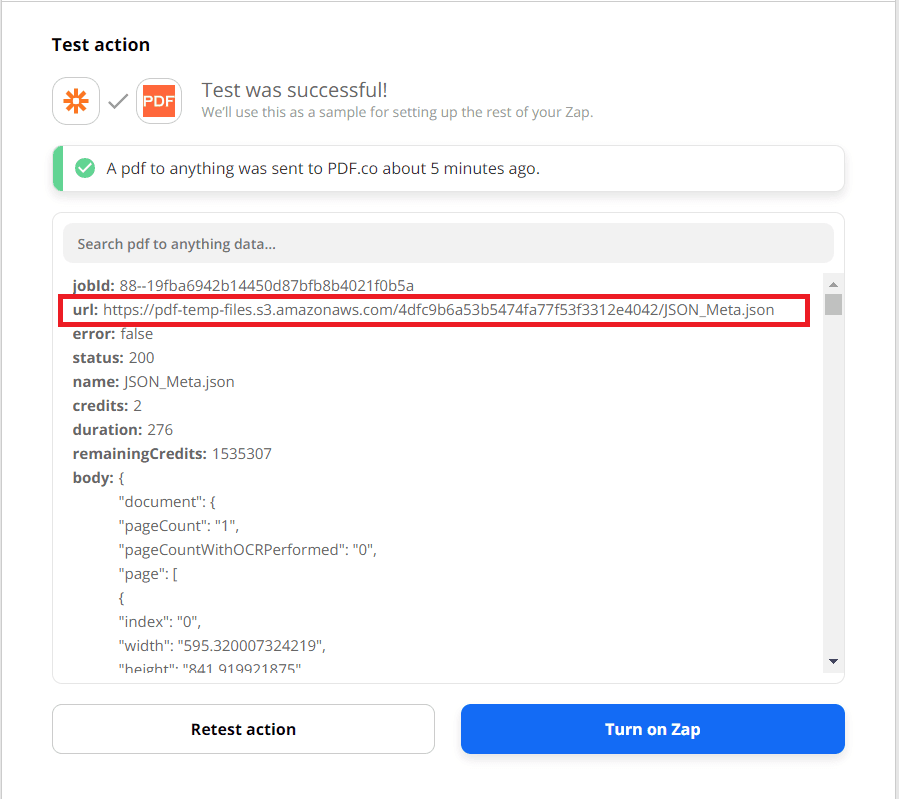
Step 5: JSON-Meta Output
Here’s the converted output in JSON-Meta format.
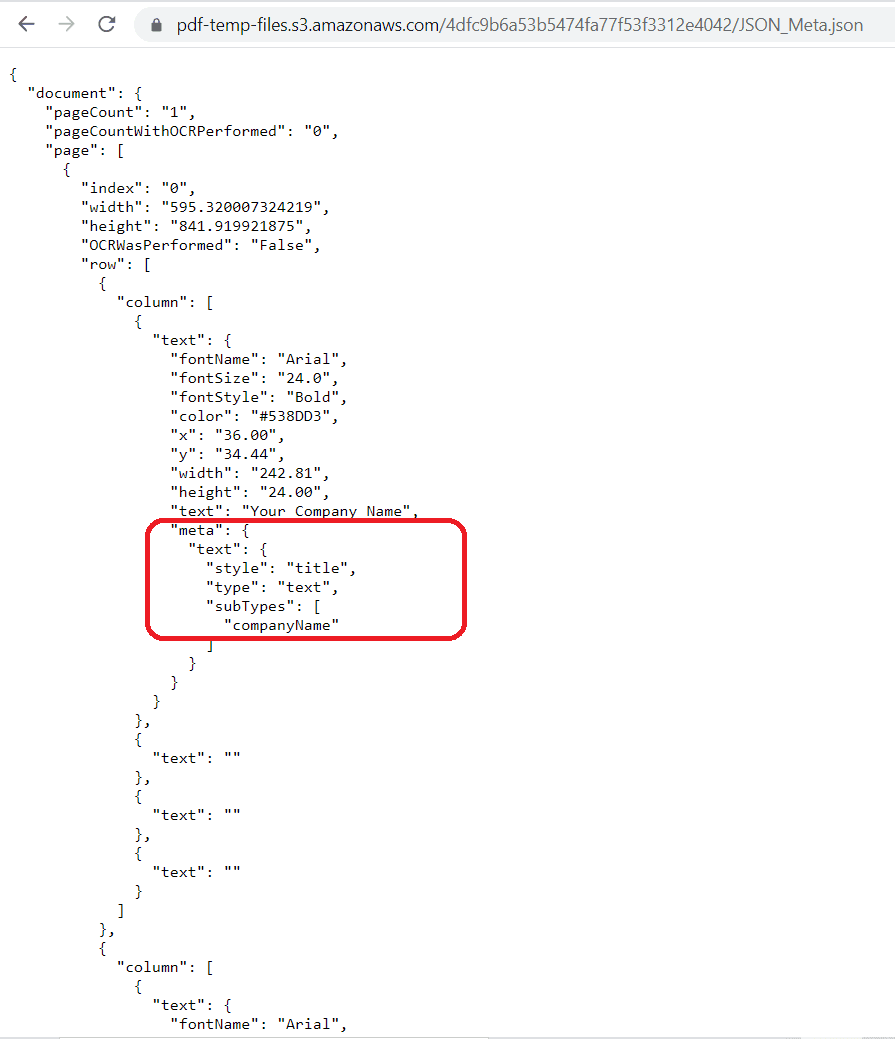
In this tutorial, you learned how to convert PDF to JSON-Meta using PDF.co and Zapier. You learned how to set up the PDF to Anything Converter to run the Zapier successfully. You also learned how to use the PDF.co Web API to convert PDF files to JSON-Meta format.
Related Tutorials



