Merge PDF Files with Bubble Plugin
Here’s our tutorial on how to use the Bubble plugin to merge PDF files. Follow the steps below to see how it works.
Step 1: Log In to bubble.io
Log in to the dashboard on bubble.io. Go to My templates and click the New template button.
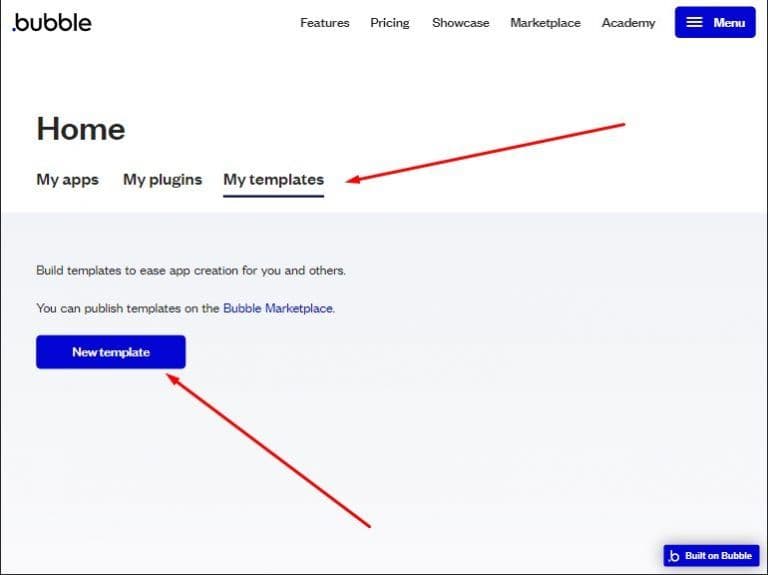
Step 2: Create New Template
Fill the popup form and click the Create template button.
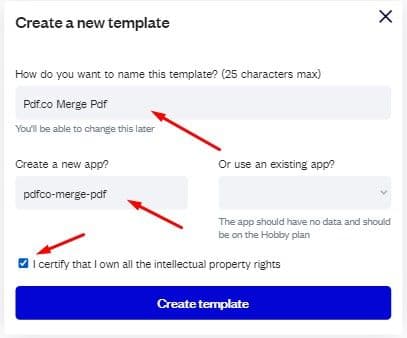
Step 3: Edit Template
Click the Edit button in the created temple settings panel.
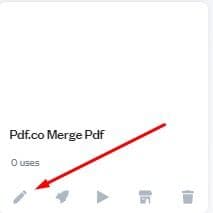
Step 4: Start With a Blank Page
Click the Start with a blank page then the Close assistant button.
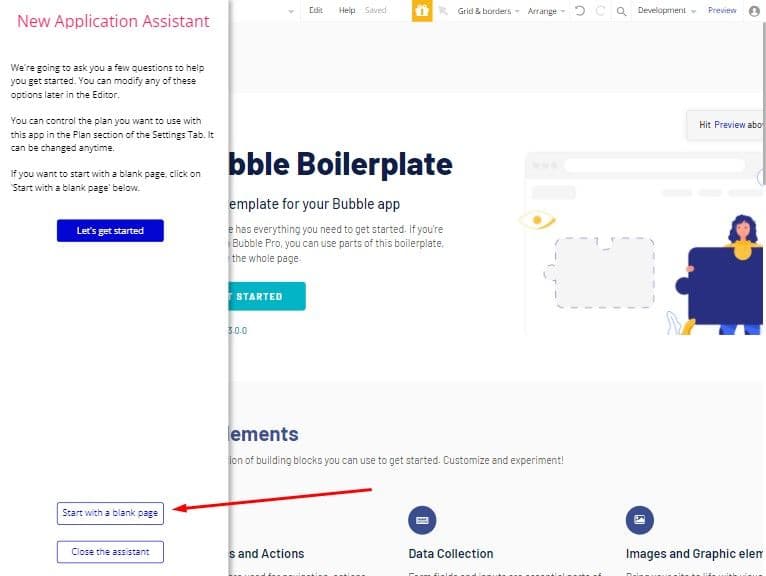
Step 5: Add Necessary Elements
Move needed elements into the canvas in the Design tab, set elements as on screenshot.
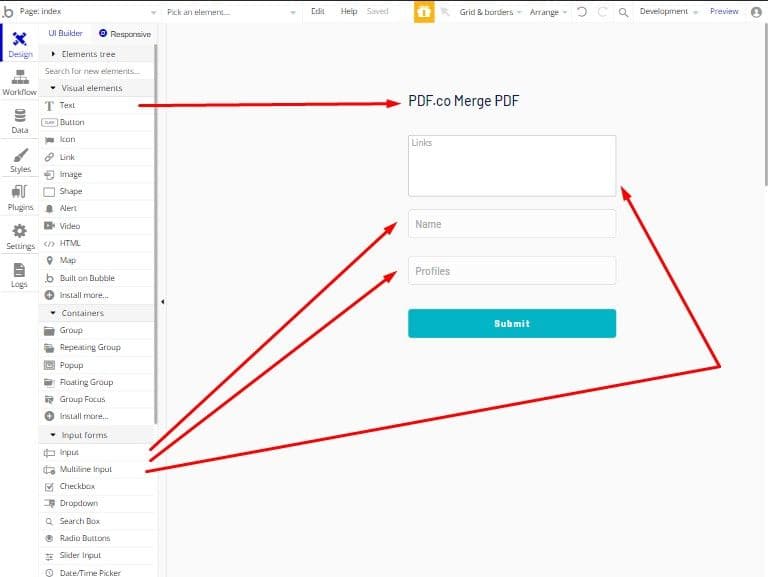
Step 6: Add Plugins
Go to the Plugin tab and click the Add plugins button.
Step 7: Add PDF.co Merge PDF Plugin
Type PDF.co in the search input of the filter sidebar. Then scroll down to PDF.co Merge PDF plugin, click the Install button to install this plugin. After the plugin was installed click the Done button.
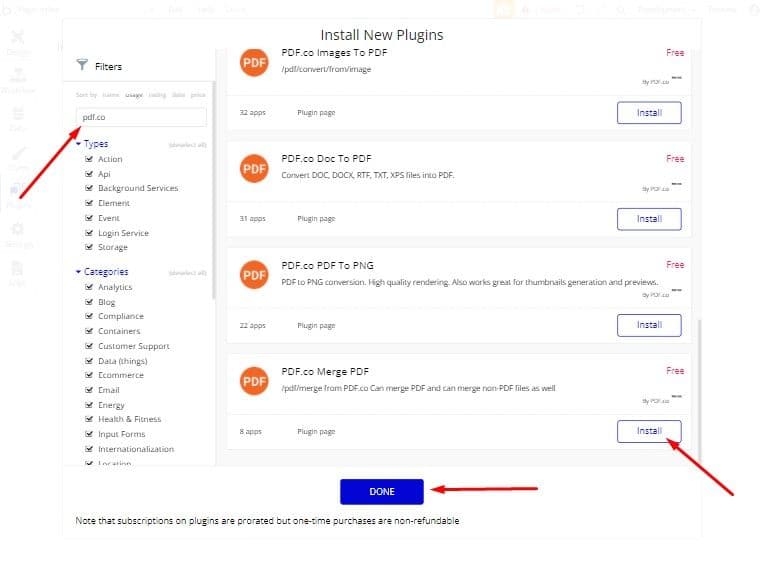
Step 8: Add Submit Button
Go to the Workflow tab and add the submit button click event.
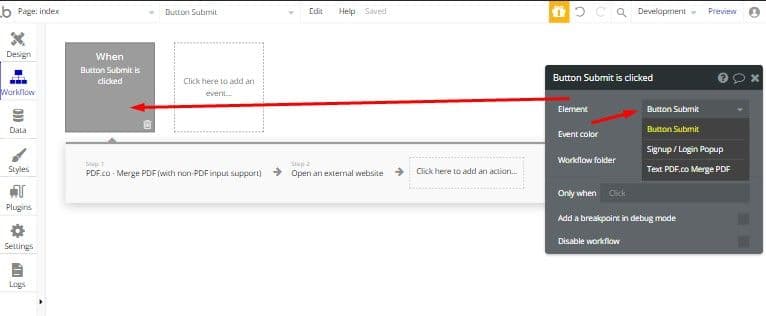
Step 9: Add Action
Add action as PDF.co Merge PDF plugin.
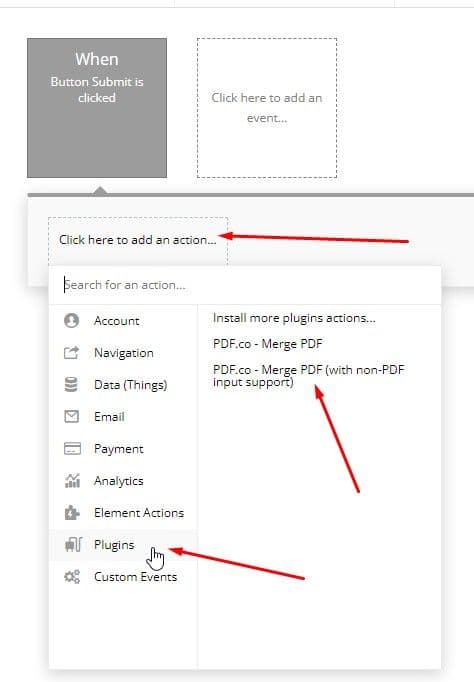
Step 10: Set Plugin Settings
Fill plugin settings using Insert dynamic data.
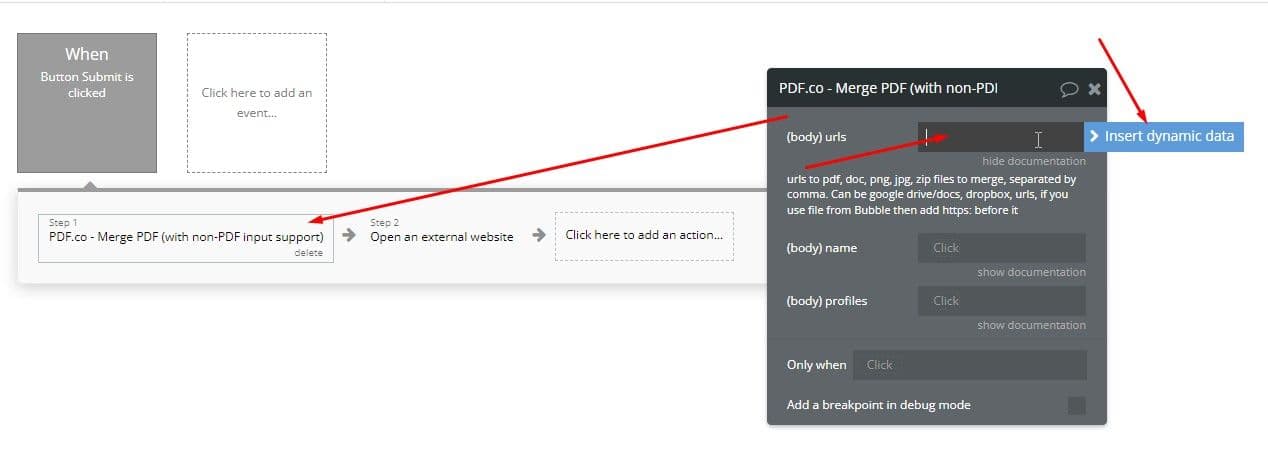
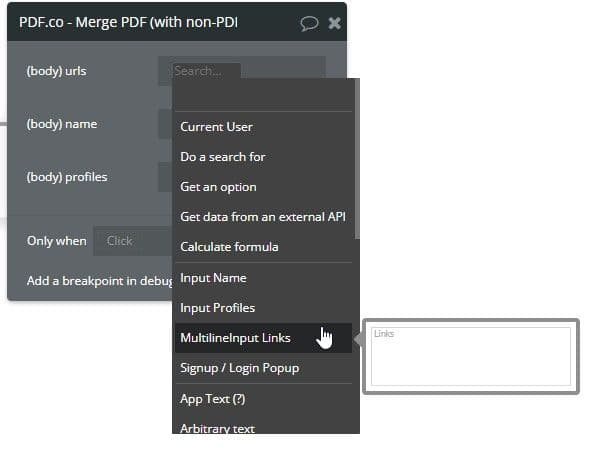
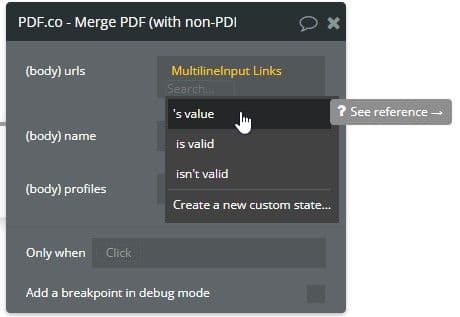
Step 11: Add the Next Action
Add the next action as Open an external website and fill the Destination field with the result’s URL from the previous step (PDF.co Merge PDF plugin output).
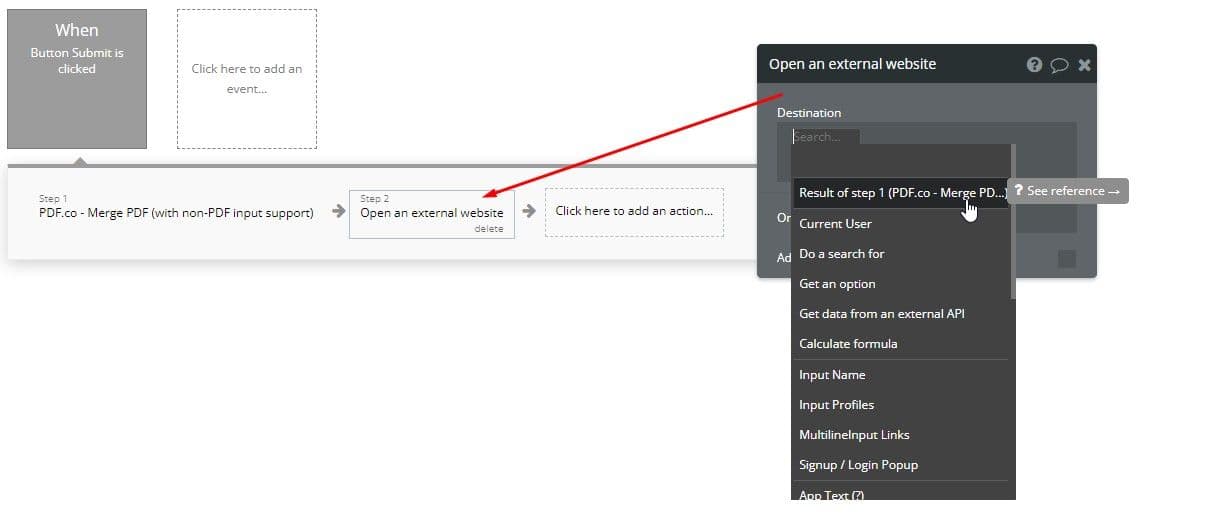
Step 12: Test Template
Let’s test our template. Click the Preview link for this.
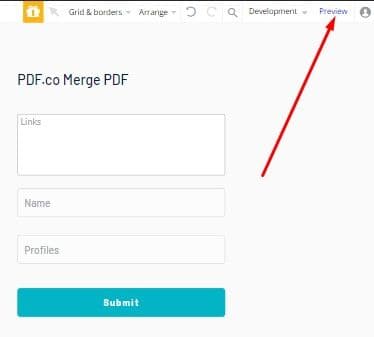
Step 13: Add Your PDF URLs
Fill the Merge PDF form with your URLs and click the Submit button.
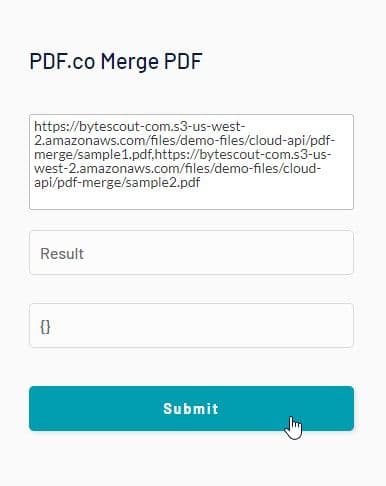
Step 14: Results
Open the resulting merged PDF in the browser.
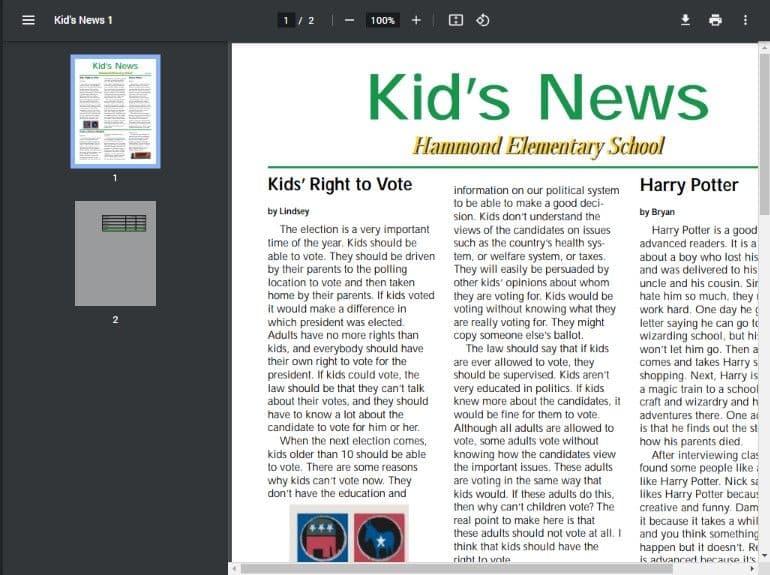
In this tutorial, you learned how to merge PDF files using the Bubble plugin and PDF.co together.


