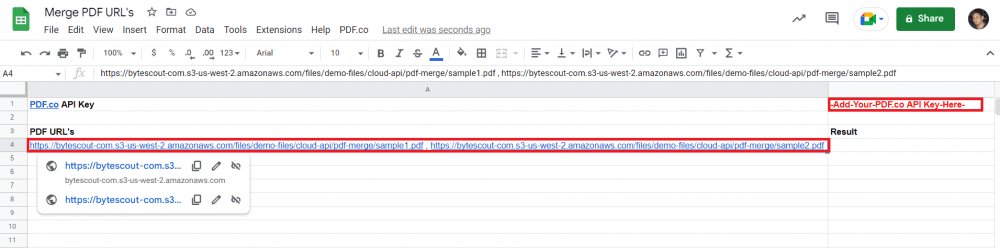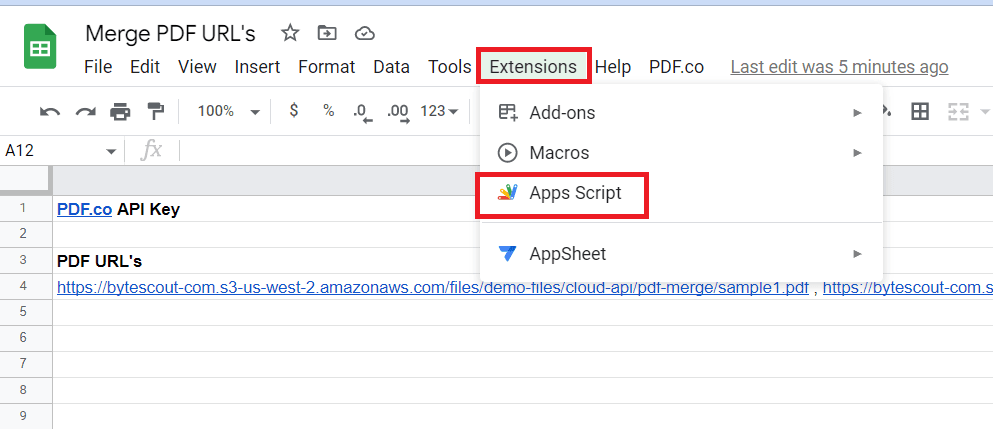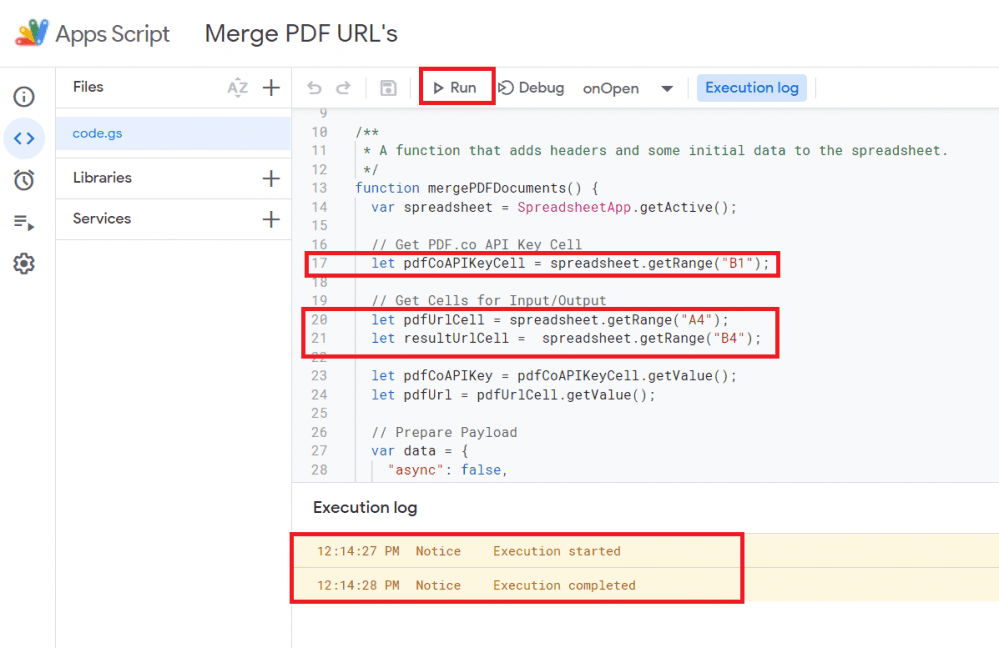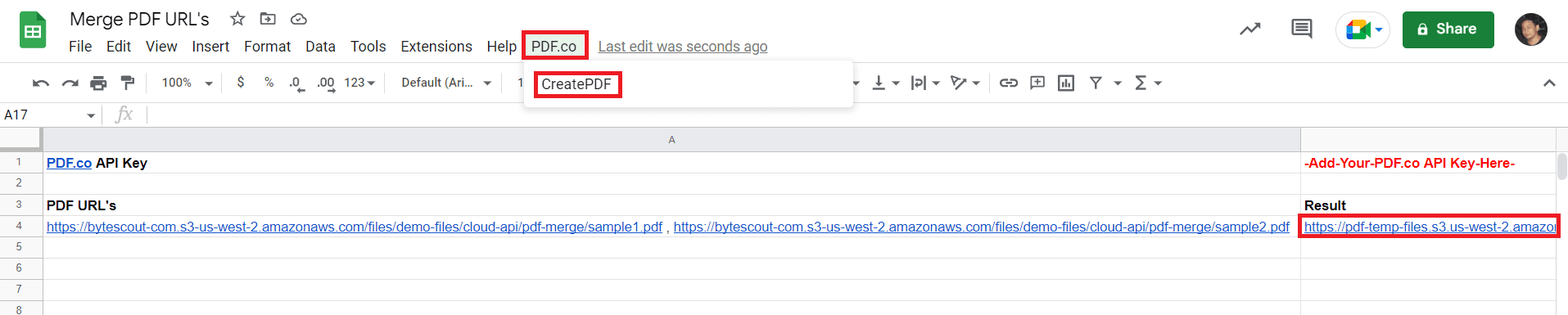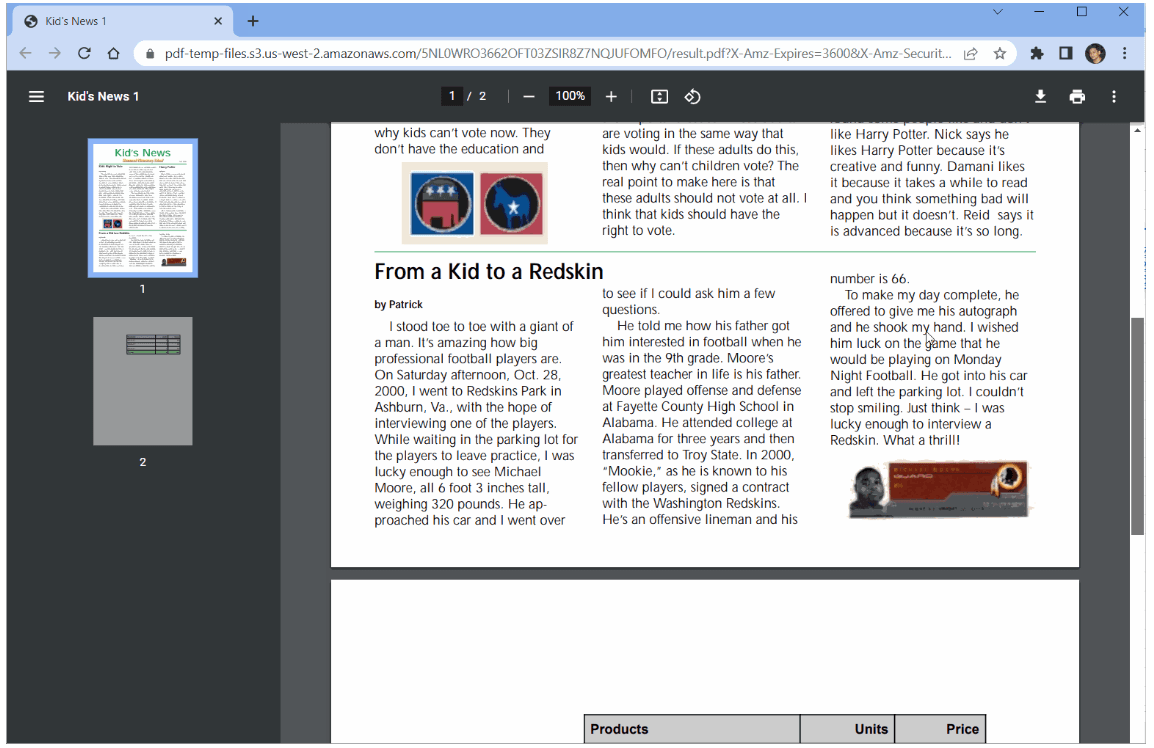Google Apps Script is a scripting language allowing users to customize and automate Google Apps such as Google Sheets, Docs, and Forms. With Google Apps Script, you can create macros, automate workflows, and connect different Google services to perform tasks such as sending emails, updating data, and more.
You can manipulate Google Suite data and services as well as build web apps and add-ons for Google Suite products, all without the need for a separate server. It is simple to learn for JavaScript developers and also provides a range of built-in libraries and functions, making it a powerful tool for automating and streamlining tasks.