API Call with UiPath - How UiPath Works & Examples
In this article, we will review the PDF.co Web API call activity. We already have seen other activities, like PDF merger, splitting PDF, or converting PDF to different formats, or filling the PDF. These all activities on the need of using the PDF.co Web API call. If we want to directly consume the web API call. We can consume using this activity, the main parameters expect are the URL of the Web API and the input request. The output response will be received in this parameter.
Learn About PDF.co Web API
Now let’s see different web APIs is here. On the PDF.co documentation, if you want to go to this page, you can go from the PDF.co website into documentation and the REST web API docs. Here it is listing out all the web APIs from PDF.co. The web API which we are demonstrating in this session is PDF/info.
This particular web API, as the name suggests is giving all the information about the PDF. For example, if we have some input PDF provided as the URL then it will give the information about the number of page counts. The author of the PDF, title of the PDF, in which software this PDF is produced, when it is created, if it contains different text, then it will also provide information of that in that keyword property, as well as the size and detailed properties. All information regarding this PDF can be retrieved using the web API.
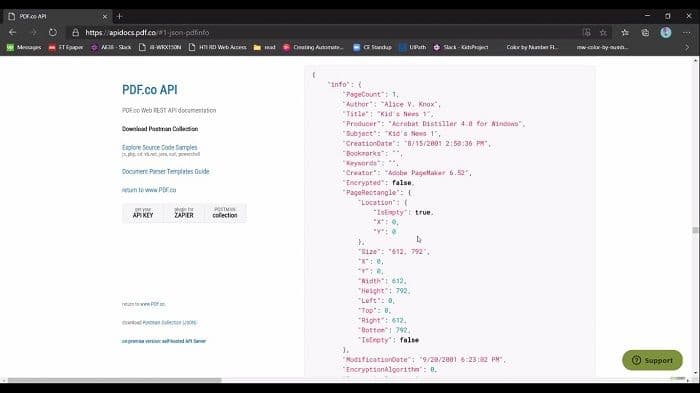
PDF.co web API Call with UiPath
Now try to consume this web API in UiPath. I’m copying and pasting the web API endpoint in the PDF.co web API URL section. Also, add the PDF request from here. It is giving extra space. Copy this input request and it is expecting the input in the string format. I have to provide the escaping characters. For example, instead of the double quotes, I have to provide two double quotes. Whenever the request reaches PDF.co, it will be in the proper format. I think the input request is completed.
Now create a variable for this output response. I’m right-clicking here and creating the variable by naming this as an output response. Add a connecting message box here so that we can display the output in the message box. I’m setting the text as a variable, which we just defined.
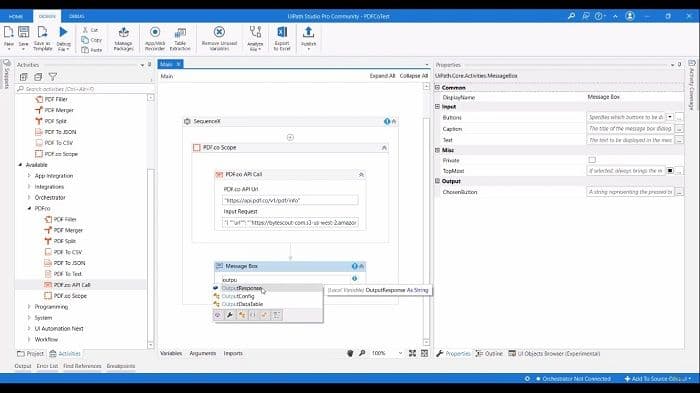
Now, let’s see this in action and I’m executing here. Execution has been completed and we can see all the information is received in the message box. This is how easily we can directly consume the PDF.co web API call. We can utilize the output in any way. For example, we can parse the JSON response and use any of the keys in whatever way we want.
What is UiPath?
UiPath is a modern and growing Robotic Process Automation (RPA) tool that allows users to automate different features of company rules. It gives an open-source floor that encourages association and mechanization of monotonous jobs. It is utilized in numerous areas such as business, healthcare, economics, and many more.
Elements of UiPath
UiPath dwells within an extensive and robust design that is fit for extremely scalable automation. Following are the major elements of UiPath:
- UiPath Studio: This element utilizes visual services such as designs and flowcharts to create automation methods. It also includes the programming and indexing of these methods. It is made up of Graphical User Interface (GUI) switches, drag and drops characteristics, and pre-built templates.
- Robot: It is accountable for completing the method created inside the studio. Robots can run untended or as accessories. In this, various bots are used to perform the automation methods by utilizing pre-defined commands.
- Orchestrator: This element works as a web-based application that plans, expands, and executes methods.
How Does UiPath Work?
Usually, automation is required to run on its own from inception to end, without human communication. Sadly, that eliminates the vital number of business methods that need support or information as a portion of their workflows. UiPath gives a platform that allows communication and collaboration, unlocking the door for much more automation.
UiPath operates in three layers:
- The client layer: This layer is made of such components that can be utilized by users. These involve UiPath Robots, UiPath Studio, executors, browsers. A developer can utilize these elements to create multiple jobs that demand to be automated.
- Server layer: This layer represents all the server specifications. The entire project is uploaded in this layer for the accomplishment of duties.
- Persistence layer: This layer includes database servers that save the arrangement details of the robots. These cover the users’ information, logging data, asset specifications, and allocated responsibilities.
PDF.co and UiPath Integration
To start, please use the button below:
Visit the UiPath Marketplaceor
Download the Latest UiPath Plugin for PDF.coNeed help or support? Please contact us.
Related Tutorials



