How to Fill PDF Form with UiPath
In this article, we will see how to fill the forms by using this activity. We have a property named PDF Form Fields and if we review that, the format in which value would be provided is very simple.
Configure PDF.co Scope
Adding and configuring PDF.co Scope is very important for running PDF.co services. PDF.co scope provides a generic way to provide PDF.co API key as shown in the following figure.
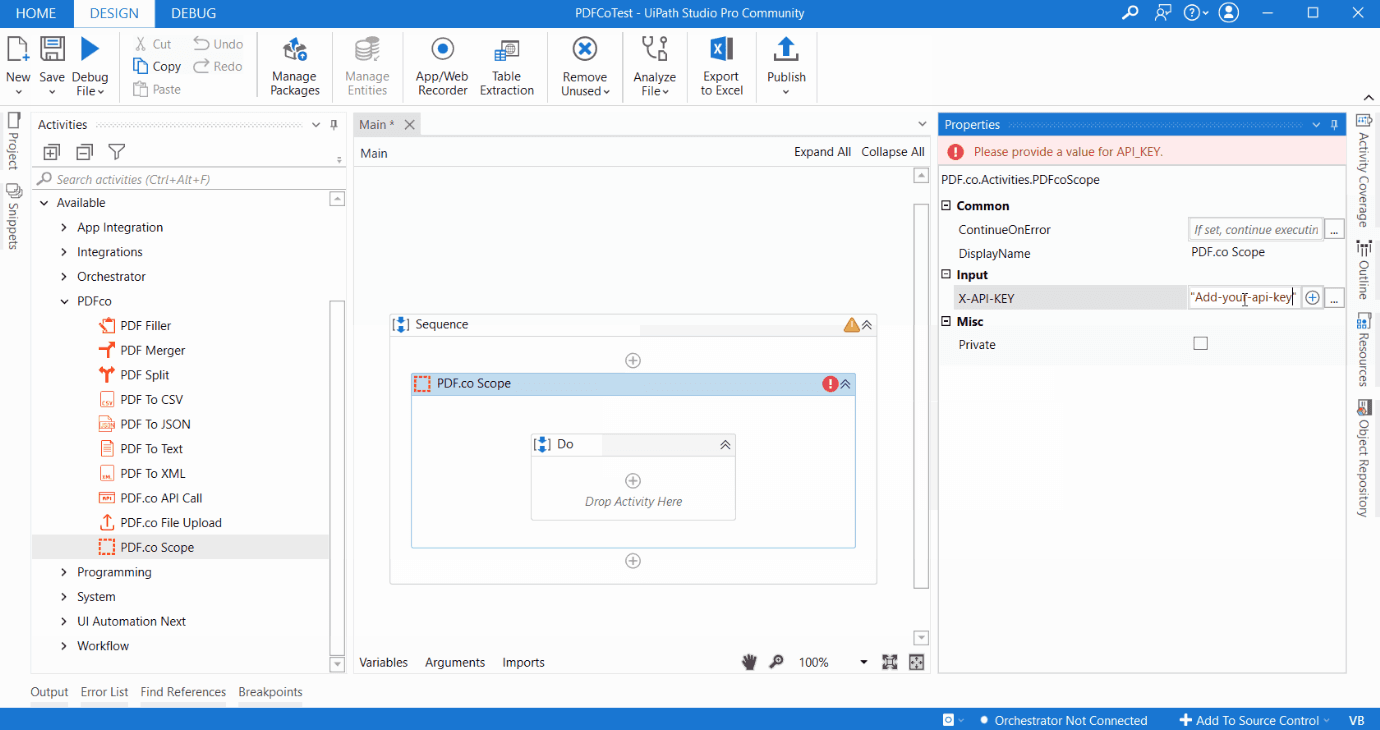
Please note that all other PDF.co activities such as PDF Merge, PDF Split, PDF Filler, PDF to XML must be inside PDF.co Scope. It is because PDF.co scope contains PDF.co API key and as other activities use PDF.co API key from PDF.co Scope, it must be within scope.
PDF.co API key is necessary for authentication of PDF.co requests. You can get the PDF.co API key upon signing up.
Fill PDF Form with UiPath
First of all, we need to provide the page index, its zero page index, then the form field name, property, and value property.
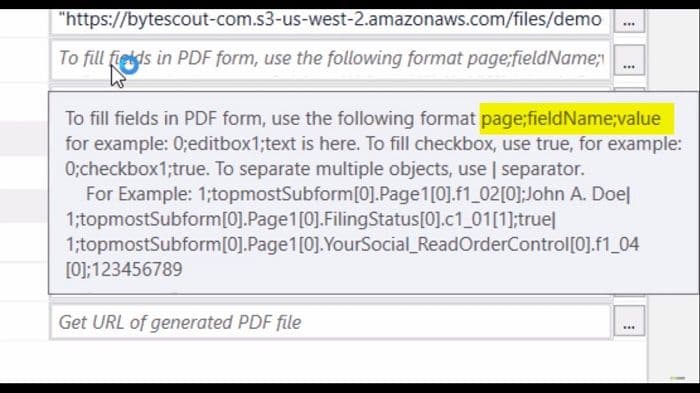
Now I already have some input data here and if we review that first of all is the page index which is one. We are going to fill in the second number of pages. This (topmostSubform[0].Page1[0].f1_02[0];) is the name of the property and this(John. A Doe) is the value. We are also going to add another property. It is separated by the pipe.
Let’s see the PDF field first in which we are going to fill. We are going to fill the name and a couple of other properties in this form. We can select this add in the form fill format so that we can actually type here.
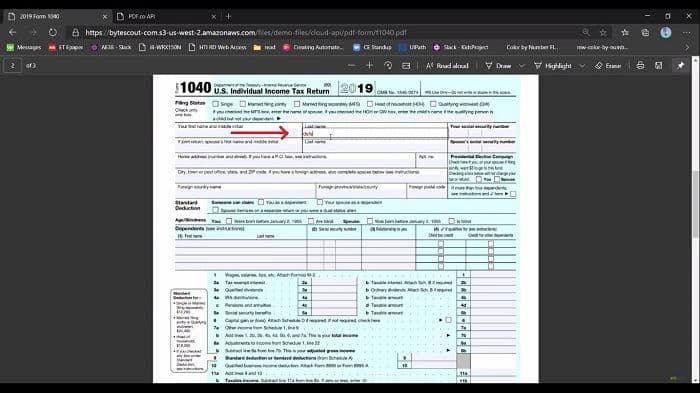
Now copy and configure this property in the UiPath. When it is done we will change the destination file path which is result_form.pdf. We are all configured, let’s try and see this in action.
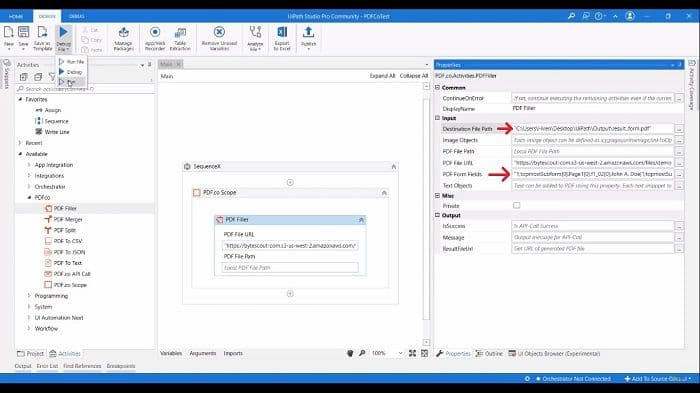
The execution has been completed. This is the output file and if we open this on the second page, we can see some of the properties already filled. We can see the name properties filled out. We also have the Social Security number filled out. One thing to note here, we have provided the name fields here. If you are not familiar with how to get this name property, you can try some of the free open-source software. For example, if you want to try freeware, ByteScout is providing a PDF Multiool. You can google it and get the names of all other form fields from there. This is how easy you can to fill out a PDF form using this PDF filler activity.
PDF.co and UiPath Integration
To start, please use the button below:
Visit the UiPath Marketplaceor
Download the Latest UiPath Plugin for PDF.coNeed help or support? Please contact us.
Related Tutorials



