How to Parse PDF Invoices from Dropbox using PDF.co Document Parser for Make
Sep 10, 2024·3 Minutes Read
In this tutorial, we will show you how you can access a PDF Invoice stored in Dropbox and parse it using Make integration with PDF.co Document Parser. We assume that you have already set up your Dropbox module. Let’s now configure our PDF.co module.
- In the Input File field, select Upload a File.
- In the Source File field, choose Dropbox – Download a file.
- In the Document Parser Template ID field, enter your Template ID. You can find it in the PDF.co Document Parser Template page where you uploaded or created the Template .
- In the Output Format field, type in your desired output format such as JSON or CSV.
- In the Export Type field, select Body as Objects. You can choose Download a File if you prefer to save the generated document back to Dropbox.
Now we are ready to test our PDF.co Document Parser module. Click on the Run button to see the result.
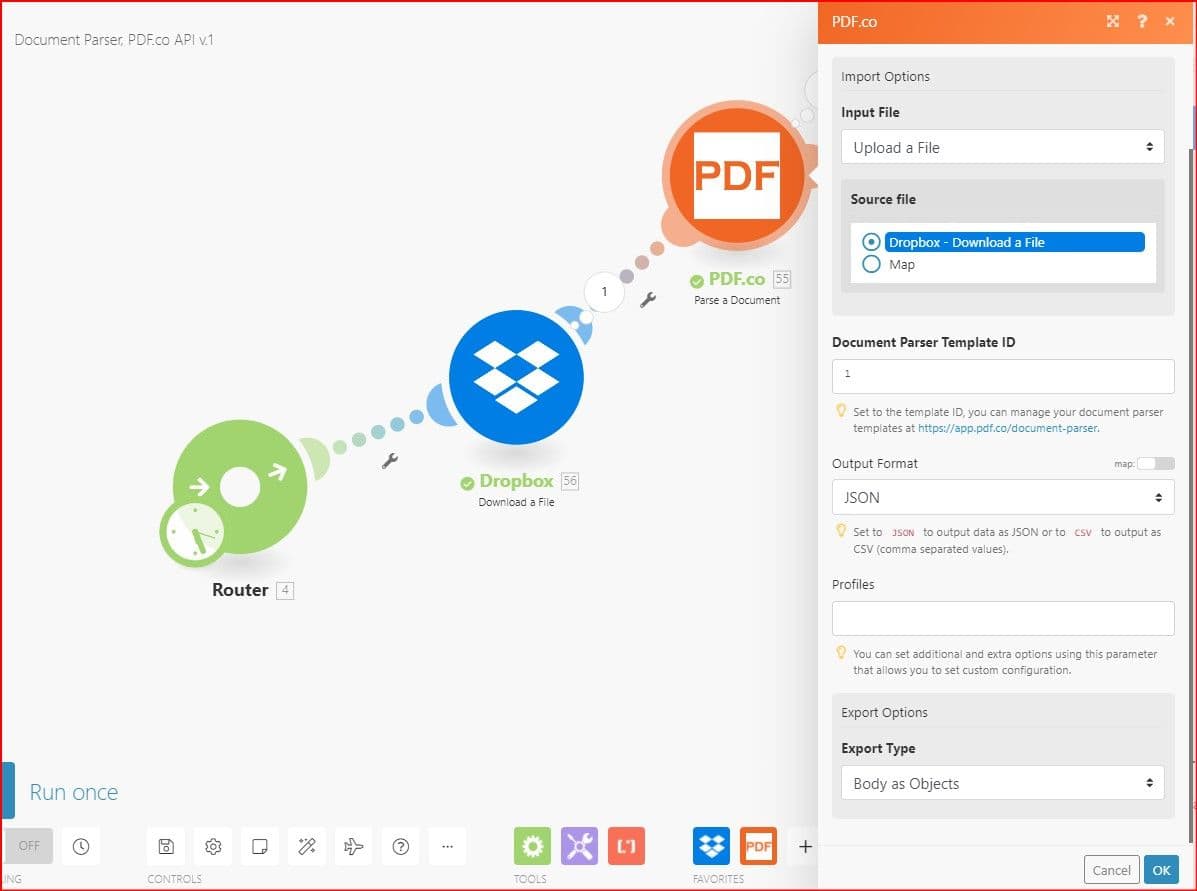
NOTE: To create a Document Parser Template, check out our Quick Start Guide.
Great! We have successfully parsed a PDF Invoice. The Output section displayed the Collections of all objects inside the PDF Invoice.
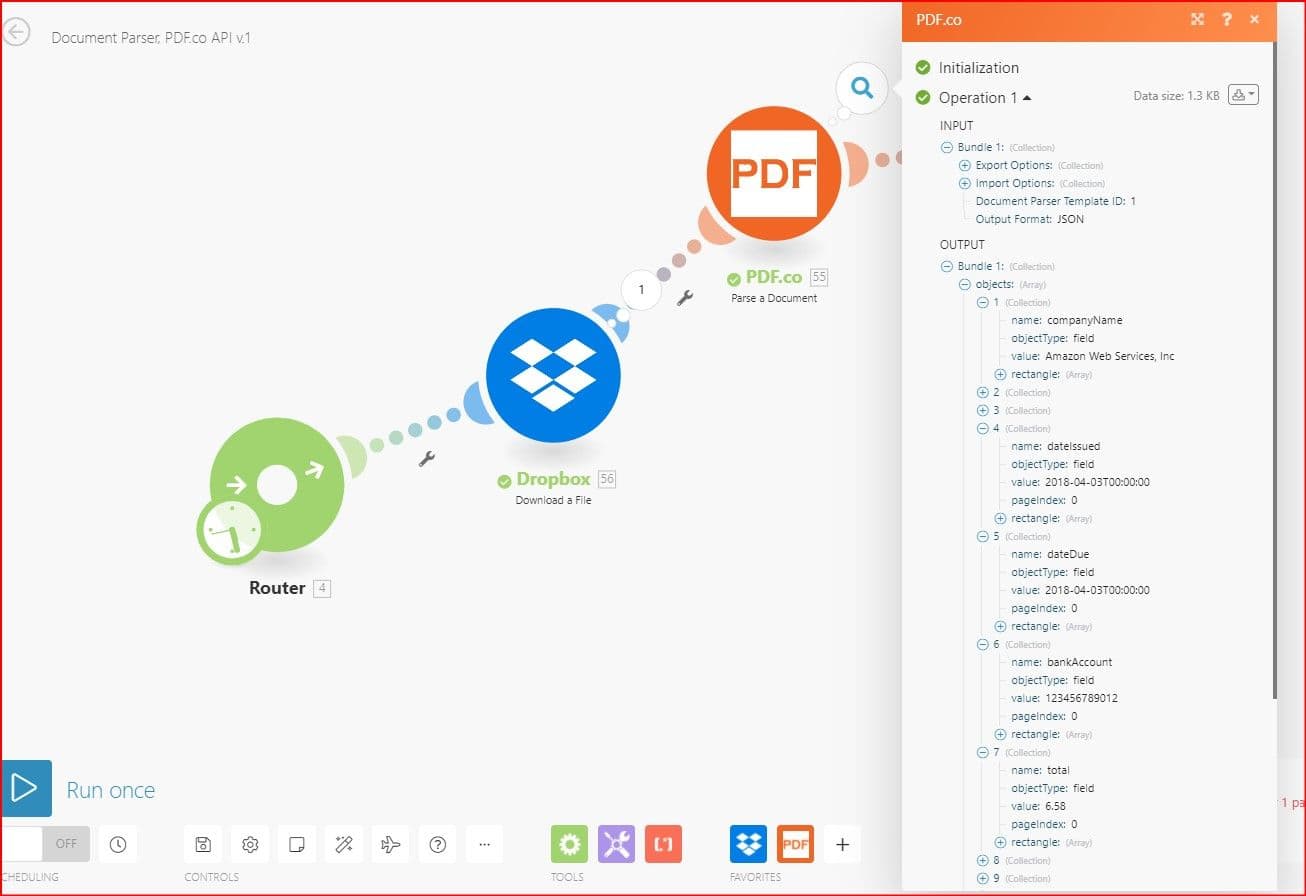
Related Tutorials


How to Parse Invoice using Salesforce Apex using PDF.co
Sep 2, 2024·6 Minutes Read


Create QuickBooks Online Invoices from Parsed PDF Data using PDF.co and Make
Jul 21, 2025·4 Minutes Read