Extract Text from a Three Column PDF File using PDF.co and Make
We prepared this step-by-step tutorial with screenshots on how to extract text from a three-column PDF file using PDF.co and Make.
This is the screenshot of our sample source file.
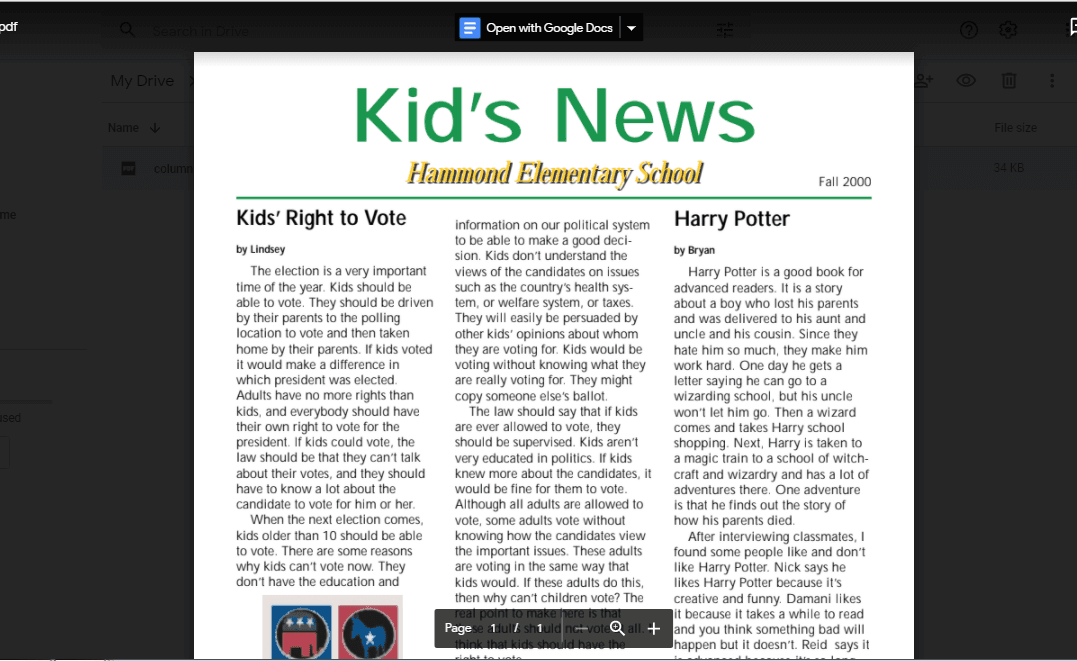
Step 1: Create A Scenario
First, let’s create a Scenario. Click on the + button in the center of your Make editor.
Step 2: Google Drive App
In the New Scenario, look up the Google Drive app from the list of apps.
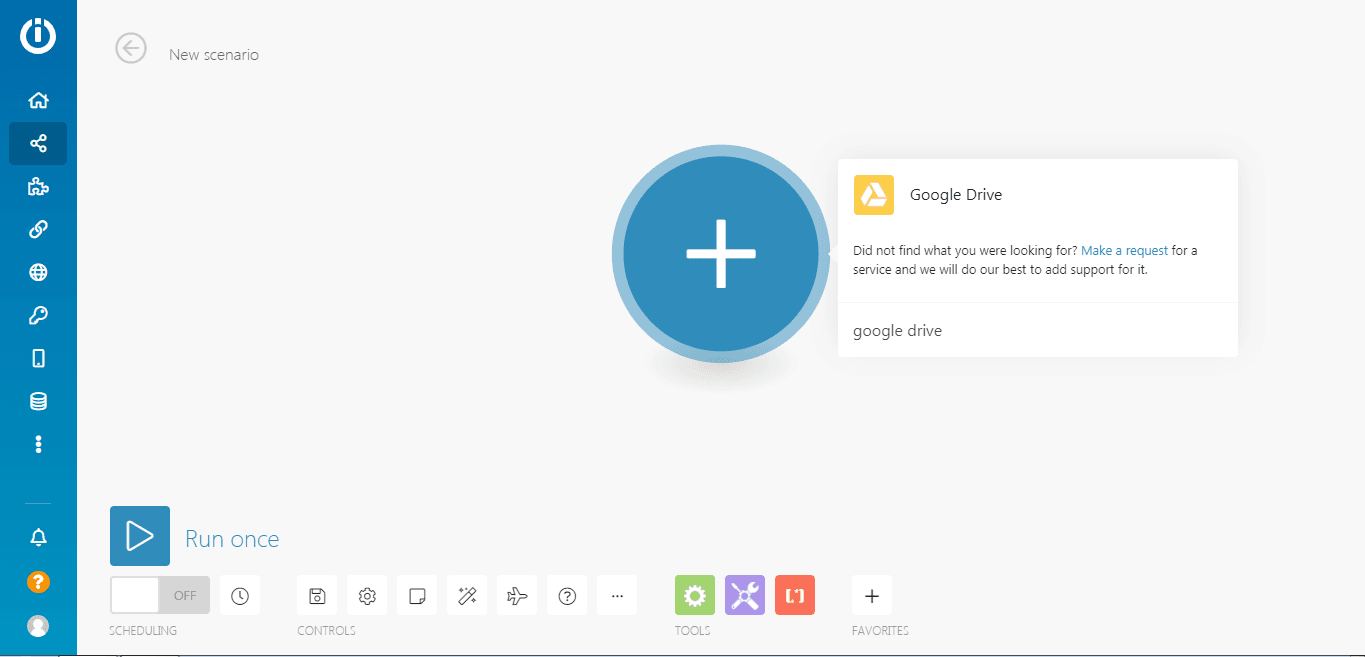
Step 3: Download A File
Under the Google Drive app, select the Download a File module.
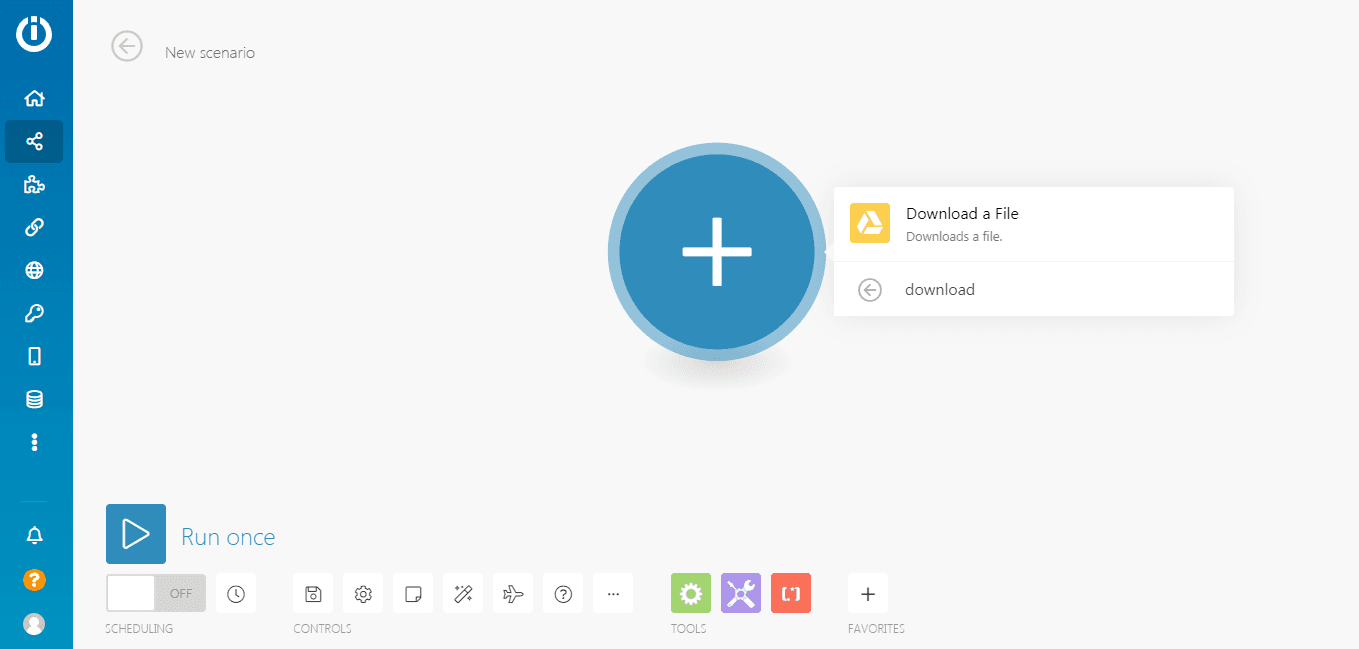
Step 4: Google Drive Connection
In this step, let’s connect to our Google Drive Connection.
- In the Enter a File ID field, choose the Select from the list option.
- For the Choose a Drive field, select My Drive so it returns the folder and file in this Drive.
- Under the File ID field, input the exact folder where the file is located.
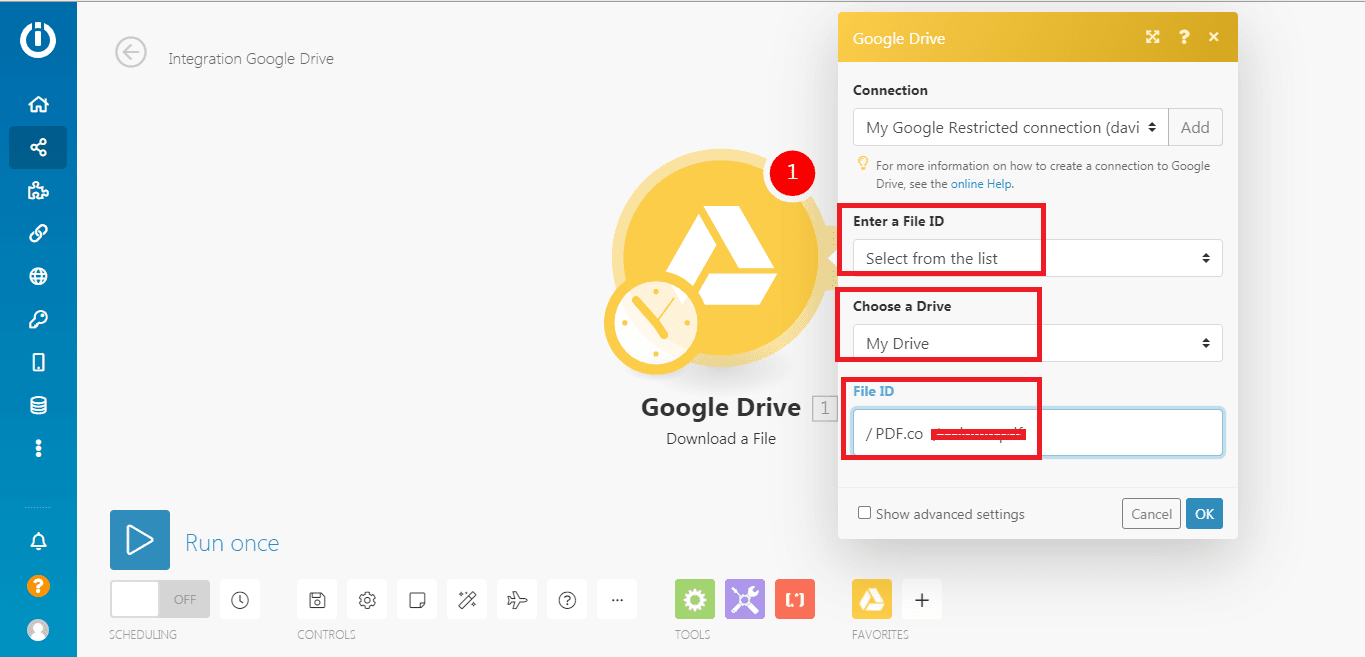
We are done with the first step. Now, let’s add another module to complete the Scenario.
Step 5: PDF.co App
Now add another module and choose the PDF.co app.
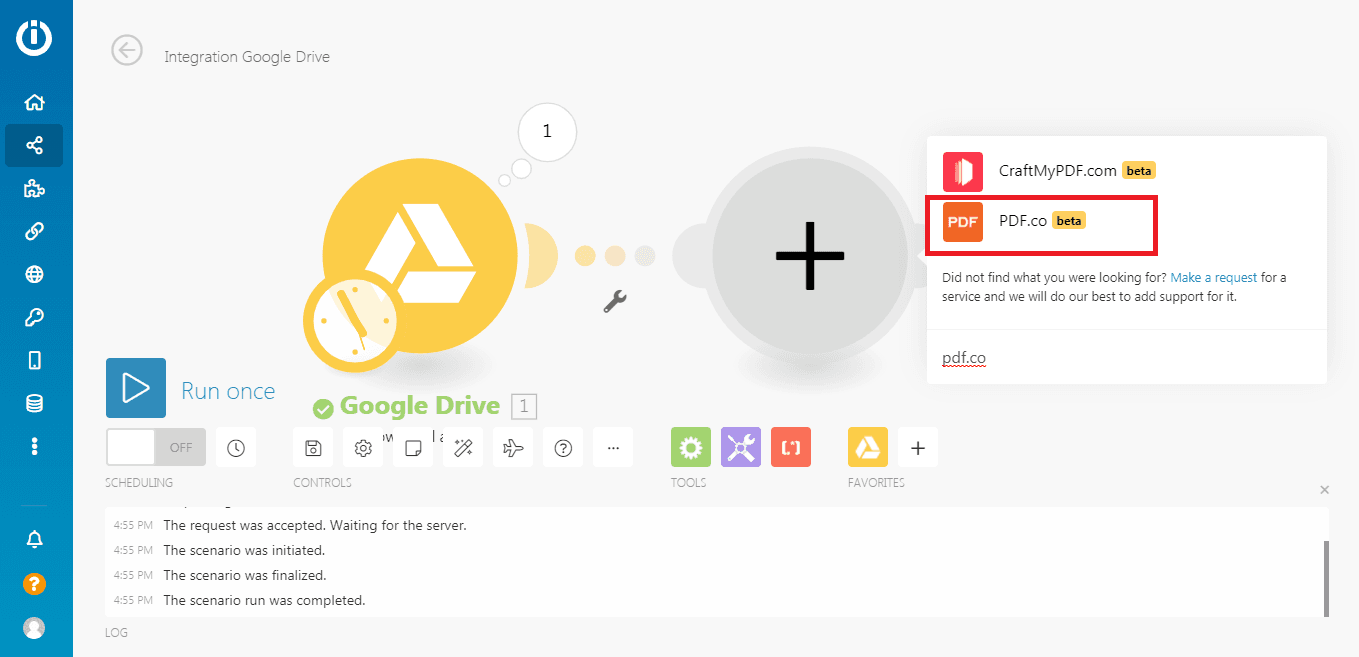
Step 6: Convert From PDF
In this step, choose the Convert from the PDF module. This module converts PDF pages into structured Plain Text and other formats.
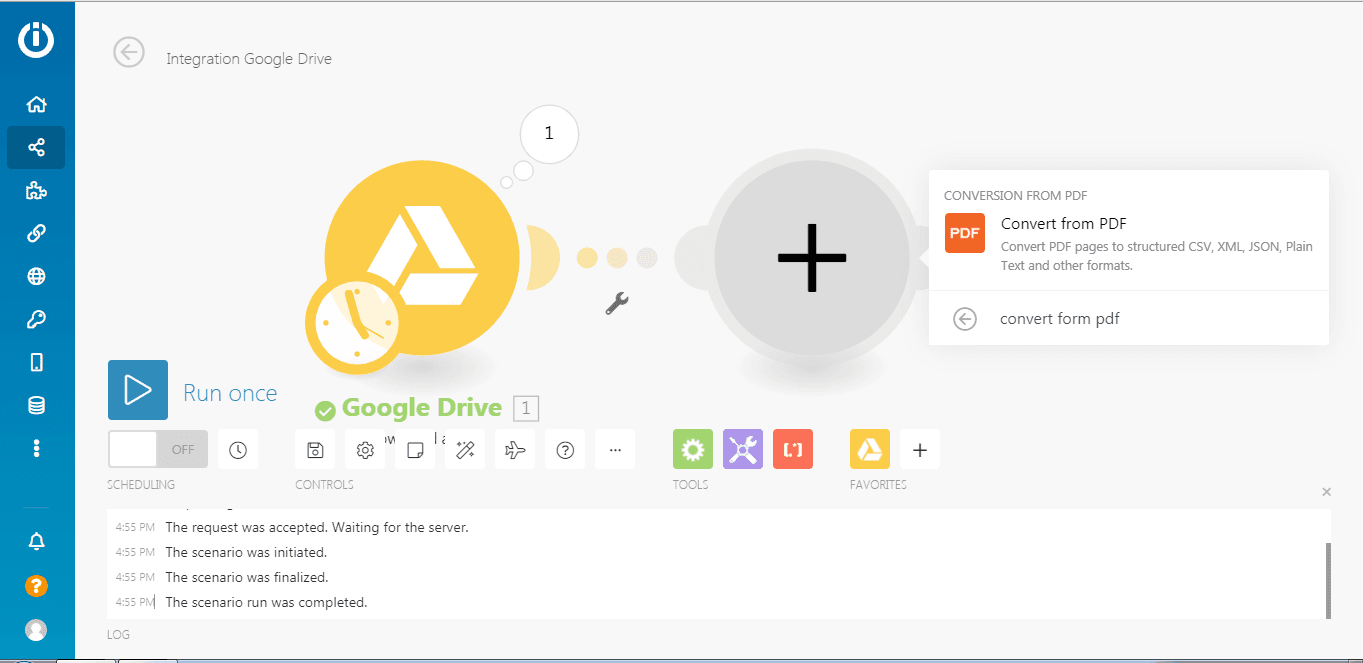
Step 7: PDF.co Connection
In this step, let’s connect our PDF.co Account to perform the action.
- In the Input Type field, select the Import a File from the URL to fetch the Google Drive file link.
- In the Input field, enter the URL of the source file from your Google Drive account.
- In Convert Type field, select value PDF to Text.
Now, we can Test and Run to make sure that there are no errors in the setup.
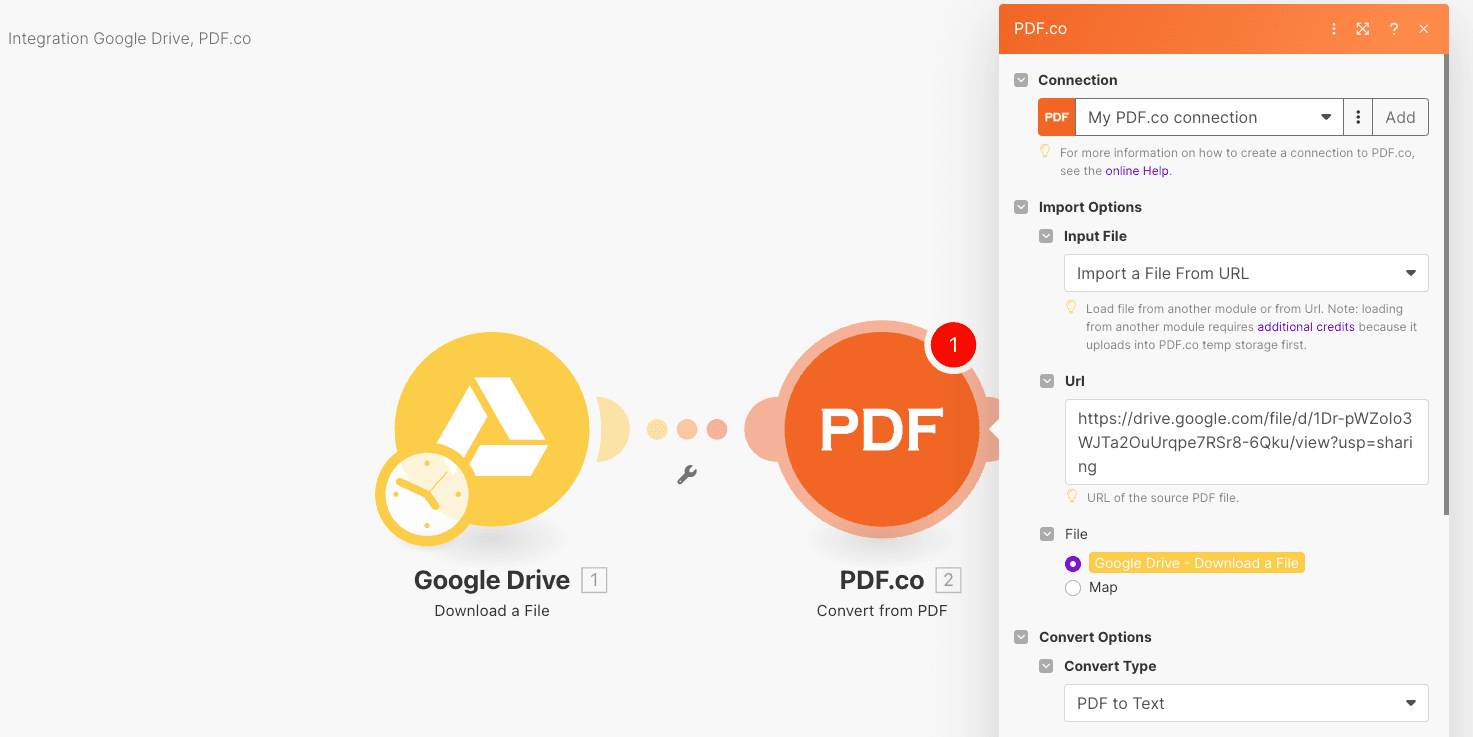
Step 8: Test Result
Great! The Scenario ran successfully. You can find the downloadable file URL in the output.
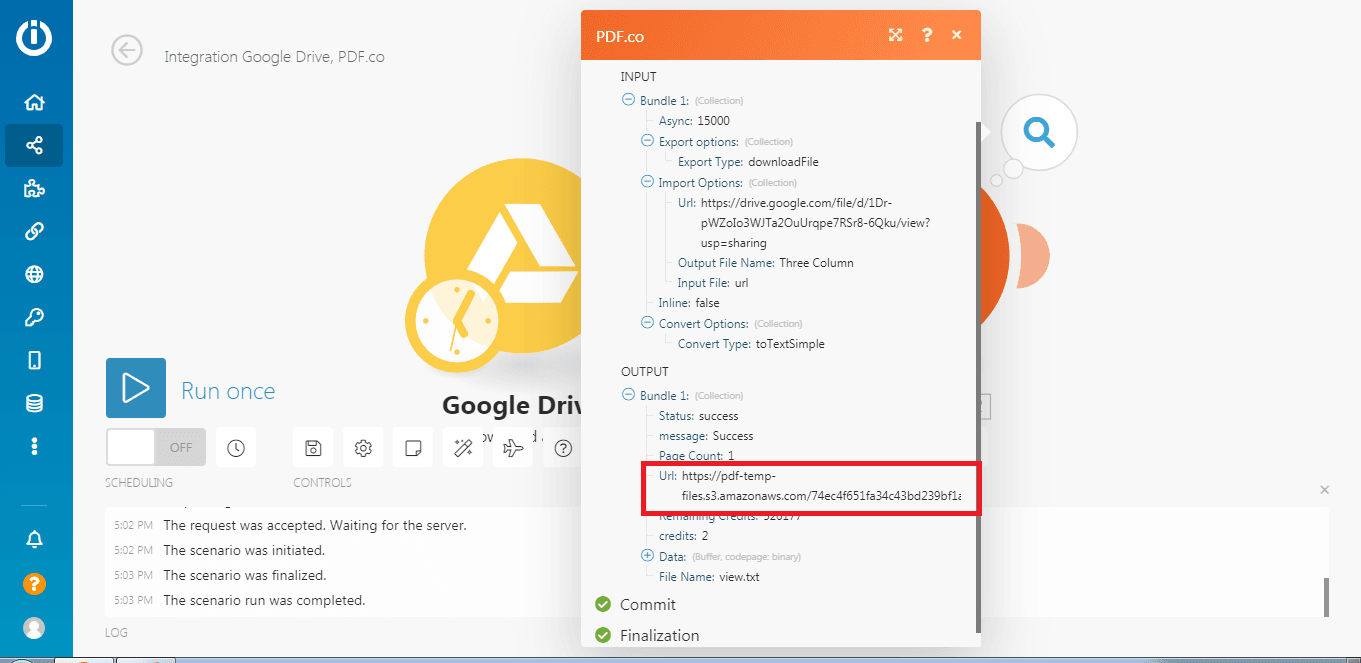
Step 9: Plain Text Conversion Output
This is the plain text output of our three-column PDF file.
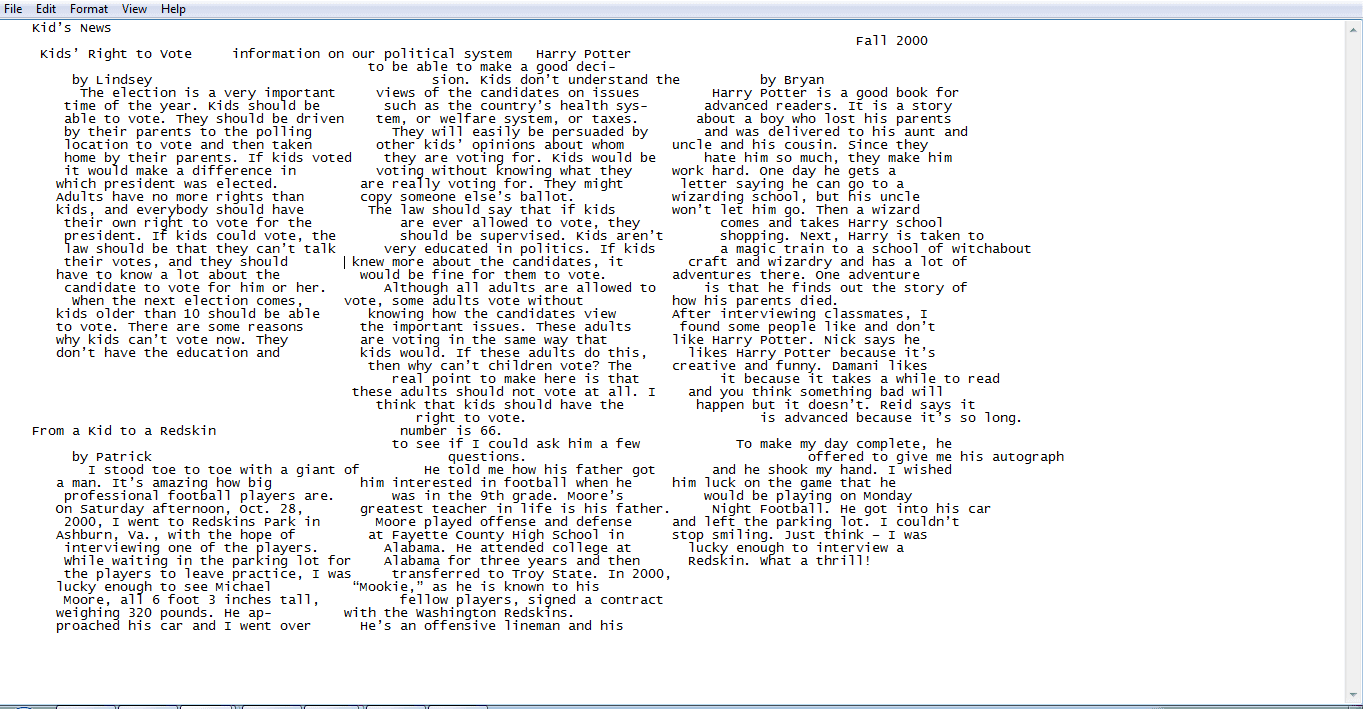
In this tutorial, you learned how to extract text from a three-column PDF file using PDF.co and Make. You also learned how to set up the Convert from PDF in plain text which also supports other conversion formats.
Related Tutorials



