How to Read PDF Invoices in Python using PDF.co Web API
About PDF Invoices
In general, a PDF invoice is an invoice that is presented as a PDF file. Unlike other forms of invoices, PDF invoices appear exactly like physical invoices. All you need to do is print a PDF invoice to obtain its physical counterpart.
Any type of invoice can be made into a PDF invoice. Some of the common forms of PDF invoices include:
- Final invoice,
- Standard invoice,
- Debit invoice,
- Credit invoice,
- Commercial invoice.
Using a PDF invoice has several advantages. These benefits are highlighted below.
- Reduces costs associated with printing equipment and supplies.
- Allows workers to concentrate on more crucial aspects of their jobs.
- Eliminate the need for courier services to deliver documents from one office to another.
- Reduces the likelihood of occurrence of errors on invoices.
Features of a PDF Invoice
A PDF invoice has several features. Some of the more prominent features are discussed below.
- PDF invoices can be created using a customizable template. Once the template is created, it can be reused for various types of invoices. Therefore, you can adjust the invoice as you desire when you intend to create different types of invoices.
- Just like physical invoices, a PDF invoice must contain the legal information of your company. Therefore, you are at liberty to affix this information to any part of the PDF file.
- A valid PDF invoice must have an invoice number. This number differentiates one invoice from another. Likewise, an invoice must contain a date and the logo of the company.
- PDF invoices also have customizable tables. These tables allow you to present items on an invoice. Within these tables, you can also present prices, totals, and other relevant information.
- In most cases, a PDF invoice may have a comment section at the bottom. This space is usually used to write special instructions.
Read PDF Invoices in Python – Step-by-step Guide
In this tutorial, we will parse a PDF Invoice using the Document Parser Web API.
Download Files
To get started, we recommend that you download the Python code, PDF Invoice, and Template at our documentation so you can follow along.
Install Requests Module
We need the requests module in this sample code. If you don’t have it yet, kindly open your command line (cmd.exe) and enter this command python -m pip install requests.

Add API Key
Let’s open the Python code and add our PDF.co API Key in line 6. You can get your API key in your PDF.co dashboard.
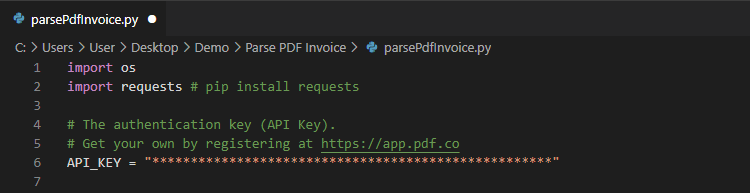
Add Source File
In line 12, add the sample PDF Invoice file. You can change the output filename in line 15.

Add Template
In line 20, add the Document Parser template file. We have a walkthrough video on how you can create your own template.

Run Program
Let’s now run our program and check out the result in the folder.
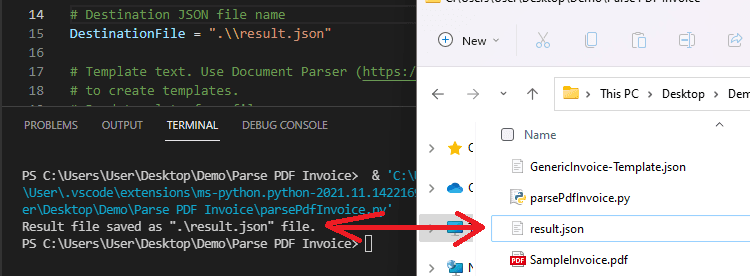
In this tutorial, you learned how to parse the PDF Invoice in Python. You learned where to add the source file and the template to get you started right away. You also learned about the PDF.co Document Parser Web API and how it can extract specific text in your document.
Related Tutorials



