How to Split PDF with Blue Prism
In this article, we will be demonstrating how to split a PDF using the PDF.co plugin we have created. First of all, drag and drop action here and start configuring it, named it PDF Split. In the Business Object, we will select PDF.co and in the action, we will select PDF Split.
Step 1: Open the PDF to be Split
Now let’s see the Postman collection to get a better idea of what it is containing. Primarily it is containing the Input URL which we want to split. Add this URL to the action properties and review the file how it looks. We can see it is containing the four pages PDF.
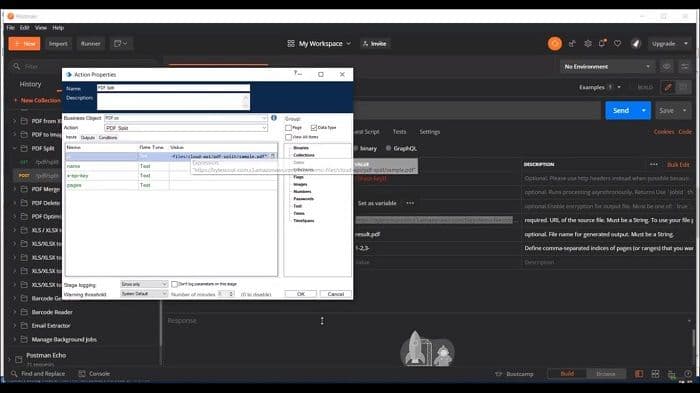
Step 2: Define Split Parameters
Now go back to see the other important parameters. The Page option basically defines how to split the PDF. For example, in this case, it has defined the two comma-separated values. The first one is 1-2 and the second one is 3-end of the pages. It is a one-based index, not a zero-based one. If you see the documentation in detail, I will include the link to download these Postman collections as well as the link to online documentation so that you will get a better idea. If you want only one page we can always give that and in case we want a different number of pages, we can provide a comma-separated form.
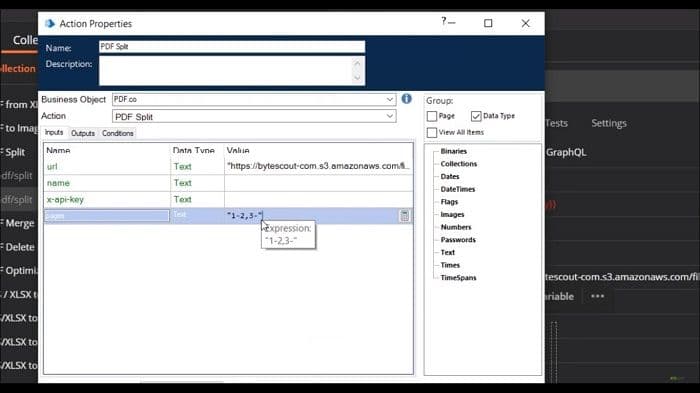
Step 3: Split PDF with Blue Prism
Now copy the page number and configure it in the Blue Prism. Now the only thing required is an API key. Copy and paste the API key. We have configured almost everything. Define the outputs, for the output the main thing is to provide a variable to store the URL which is Result_URLs and it is a type of collection. I think we are good to go. Let’s see this in action.
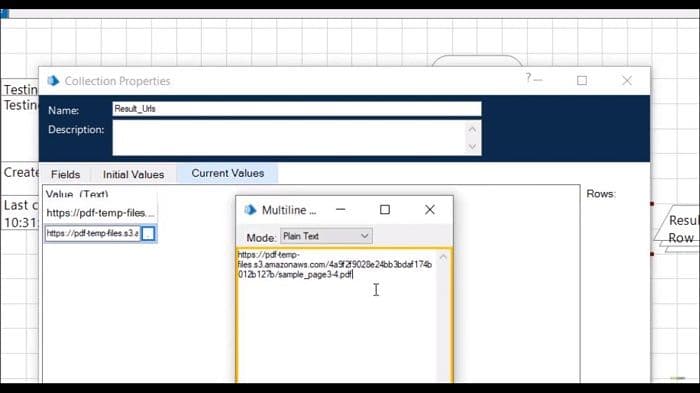
I have to draw a link to connect here and now execute it. After execution is completed when we check the current values collections then we can see it is containing two links. The first one is containing data from pages 1-2 and the second one is containing data from the 3-end of the page which is pages 3 and 4. This is how easy to split a PDF by using the PDF.co and Blue Prism integration.
PDF.co and Blue Prism Integration
DOWNLOAD BLUEPRISM PLUGIN FOR PDF.CONeed help and support? Please use the button below:
REQUEST SUPPORT FOR BLUEPRISM + PDF.CORelated Tutorials


