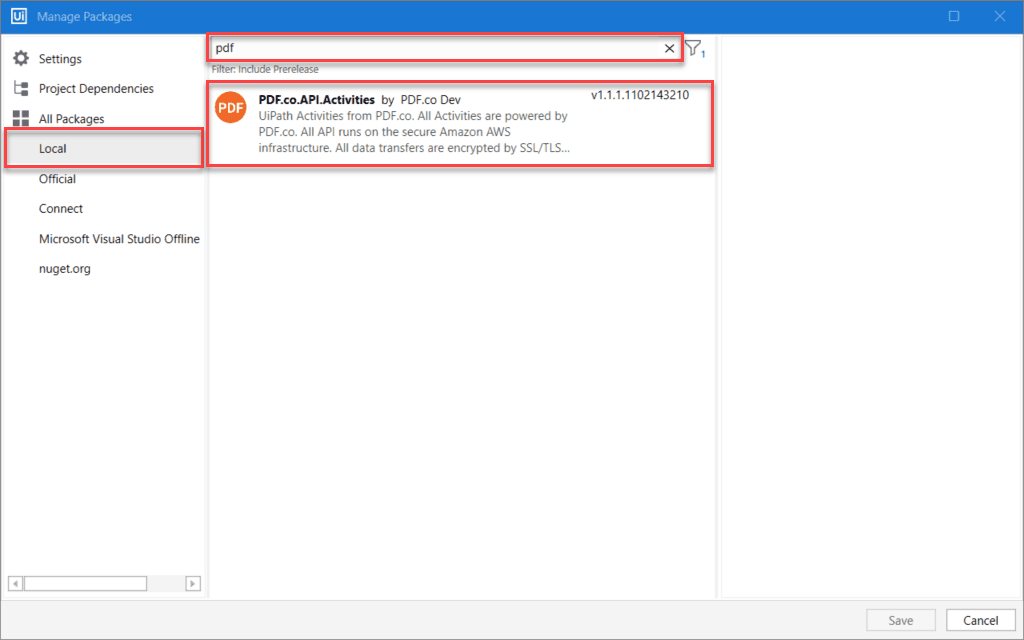PDF.co UiPath Plugin - Frequently Asked Questions
This page consists of the all frequently asked questions for the UiPath plugin for PDF.co. If you do not find your answer in this QA repository, please send us a support message.
How do I download the PDF.co Plugin for UiPath for UiPath Studio?
The easiest way to download the PDF.co Plugin is via Package Manager. Let’s break it into simple steps.
Open Package Manager
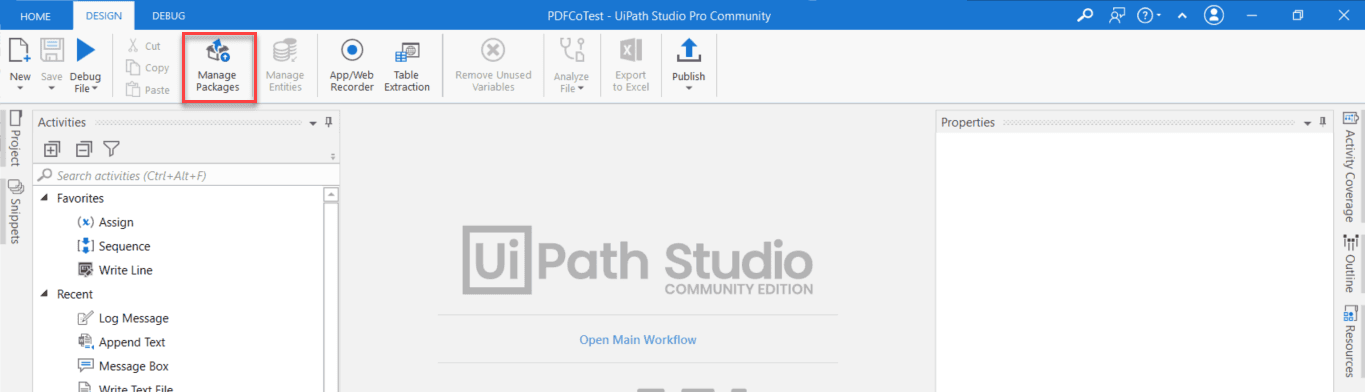
Find PDF.co Package
Select “All Packages” and Search for “PDF.co” in search-bar.
Proceed with Installation
Locate PDF.co package and proceed with the installation.
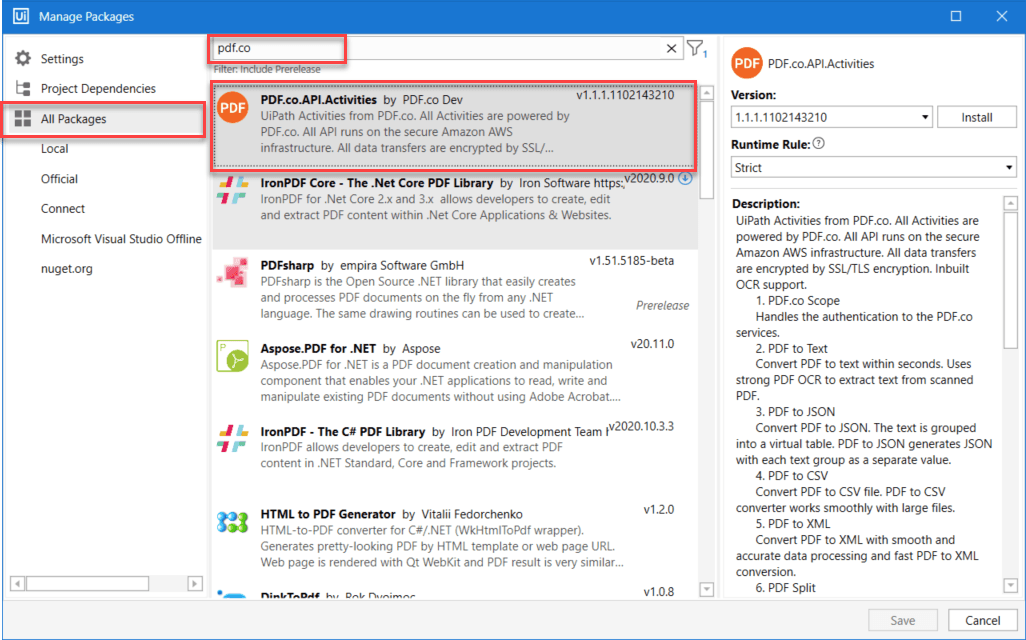
An alternative approach for this is to directly download the published Nuget package from the PDF.co component page or the latest package from the PDF.co website directly.
Once the package is downloaded, You need to Copy-Paste downloaded Nuget package to the local UiPath package folder which is usually located at “C:\Users\%YourUserName%\AppData\Local\UiPath\app-20.10.0\Packages”
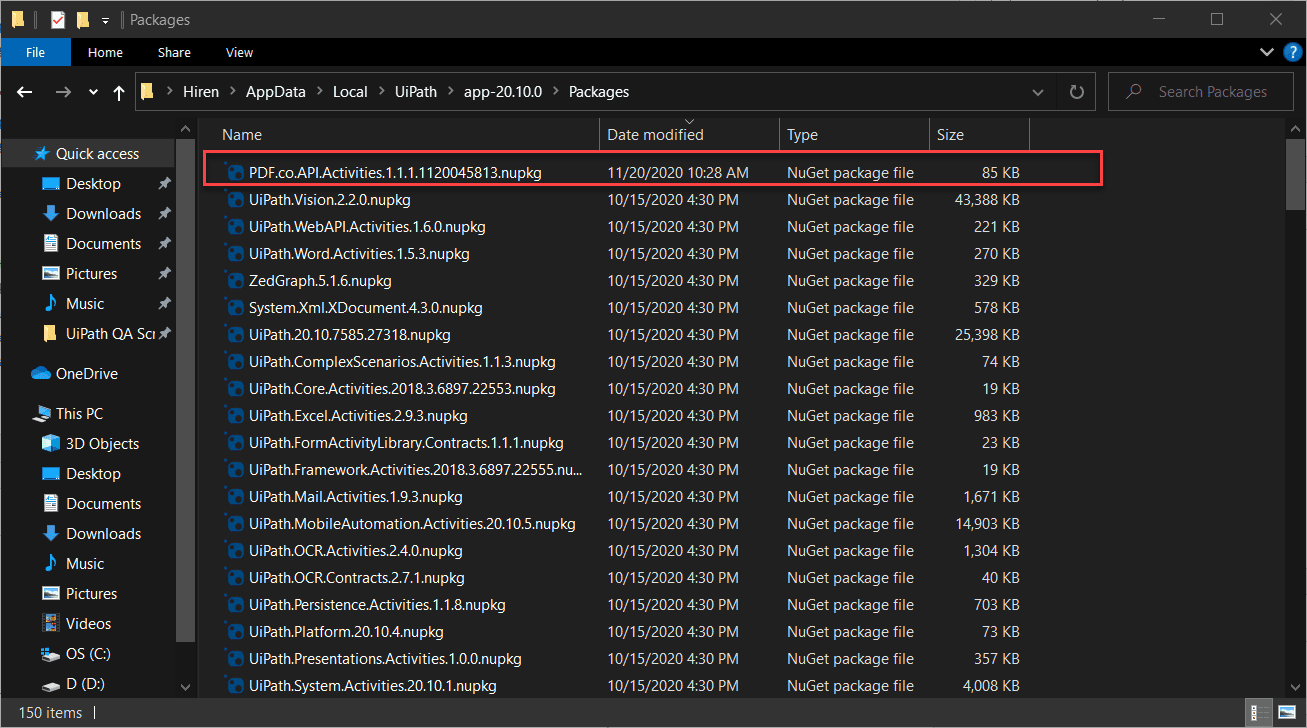
After the NuGet package is copied to the folder, it’ll appear under the “Local” tab in the package manager.