How to Extract Statement of Assets using PDF.co Document Parser
In this tutorial, we will show you how to extract a Statement of Assets using Document Parser by PDF.co.
We will use this sample Statement of Assets and extract the sub-total value.
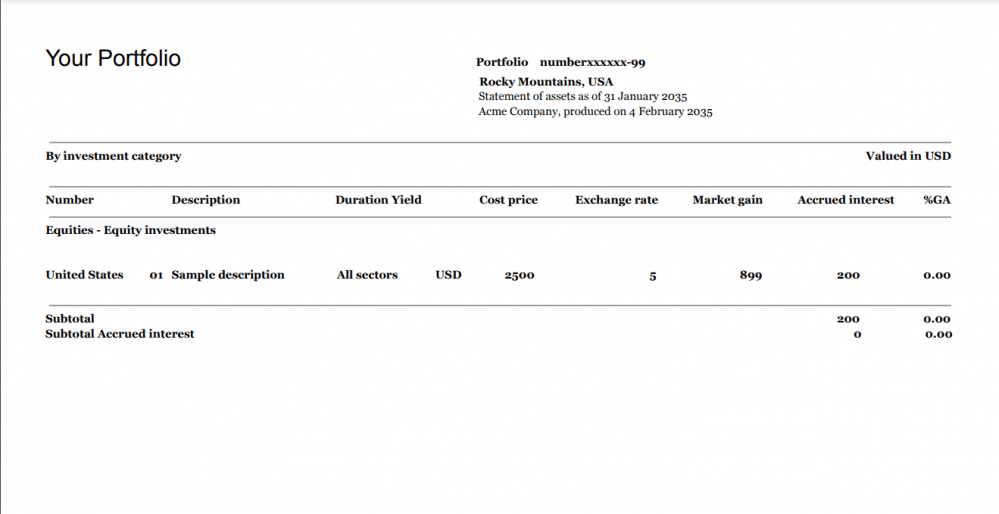
Step 1: Open PDF.co Account
First, log into your PDF.co account and select Document Parser from the API Tools page.
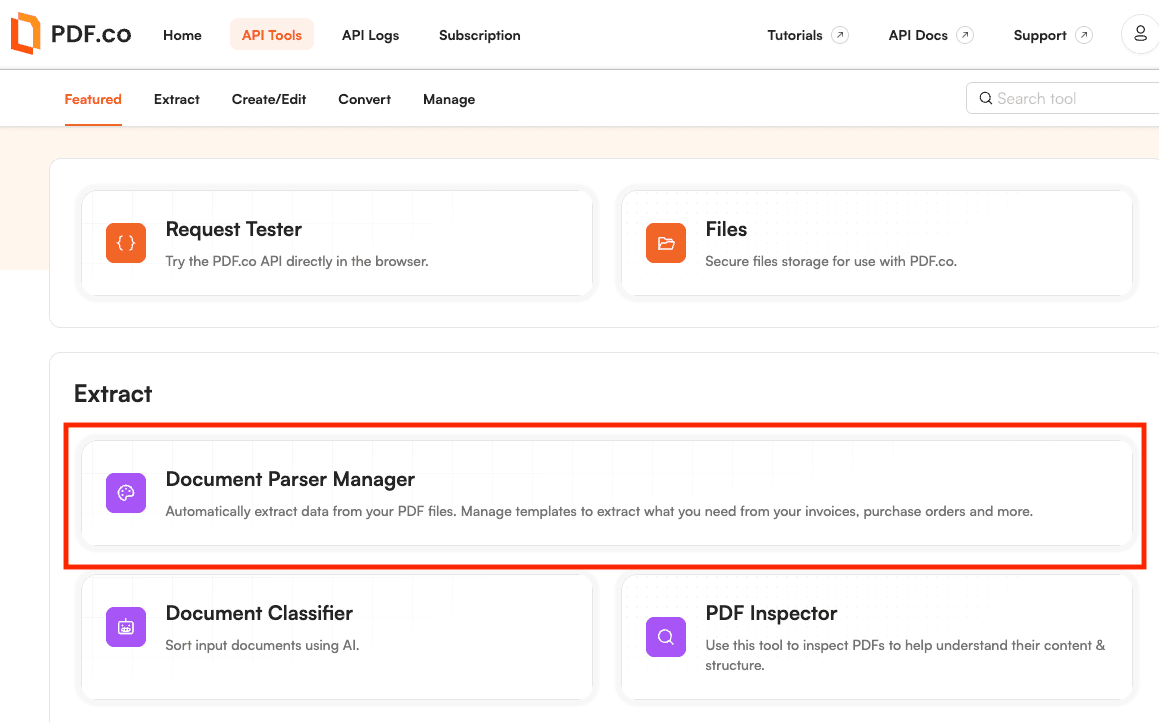
Step 2: Create New Template
Click on the Manage Templates button.
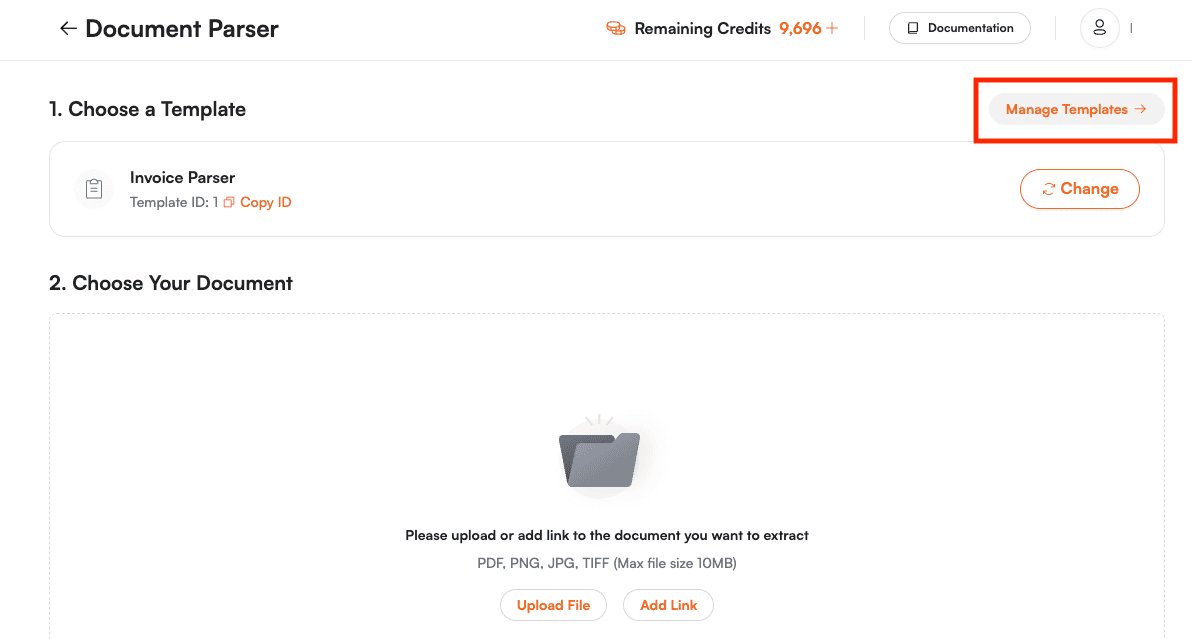
Next, click on the New Template button to create a new template.
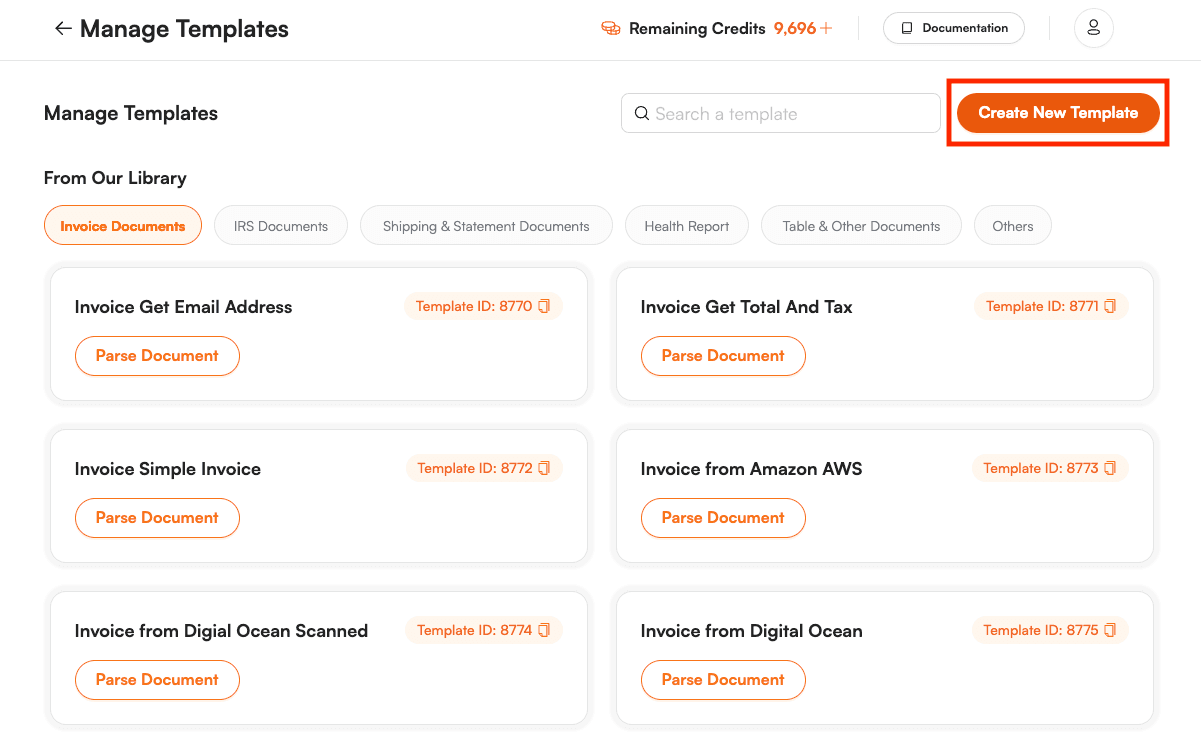
Step 3: Load Test PDF
On your Document Parser Template Editor, click on the Load Test PDF button to load the source file.

Step 4: Add Object
After loading the source file, click on the Add Object button and choose the Add Field from Text Search object.
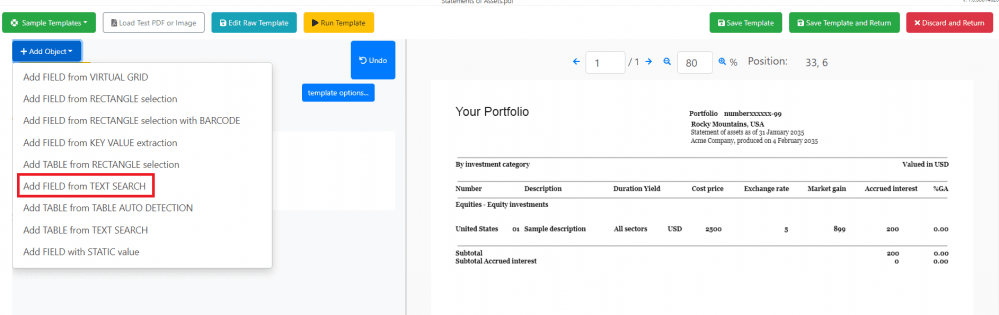
Step 5: Set Object Properties
Let’s set up the expression.
- In the Expression field, type
Subtotal{{Spaces}}({{Digits}})to get the subtotal value. You can use the Insert Macro to fill out the expression. - Then, put a checkmark on the Regex box to capture everything inside the parenthesis and display it as a result.
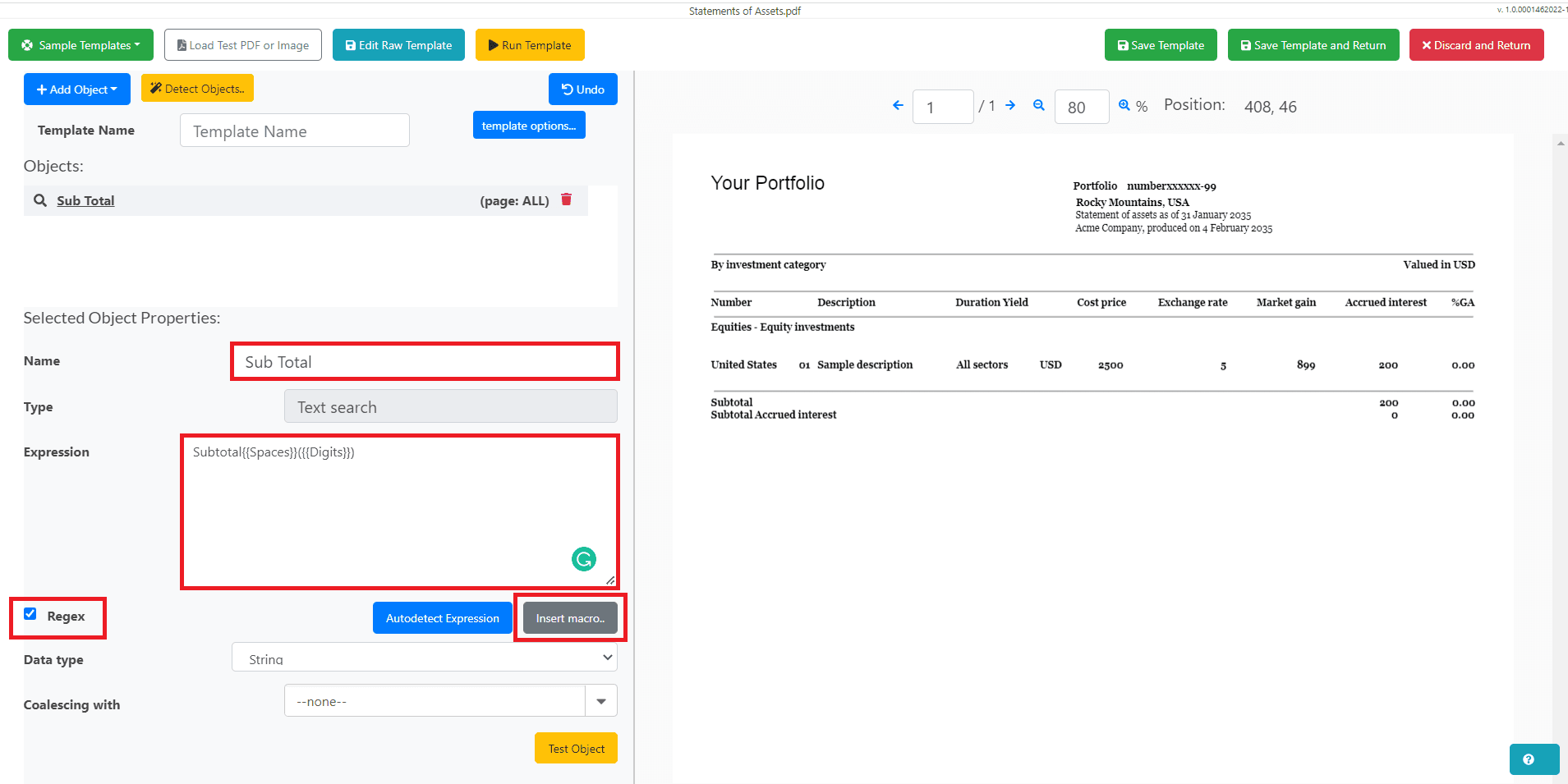
Step 6: Run Template
Now, click the Run Template button to see the result.
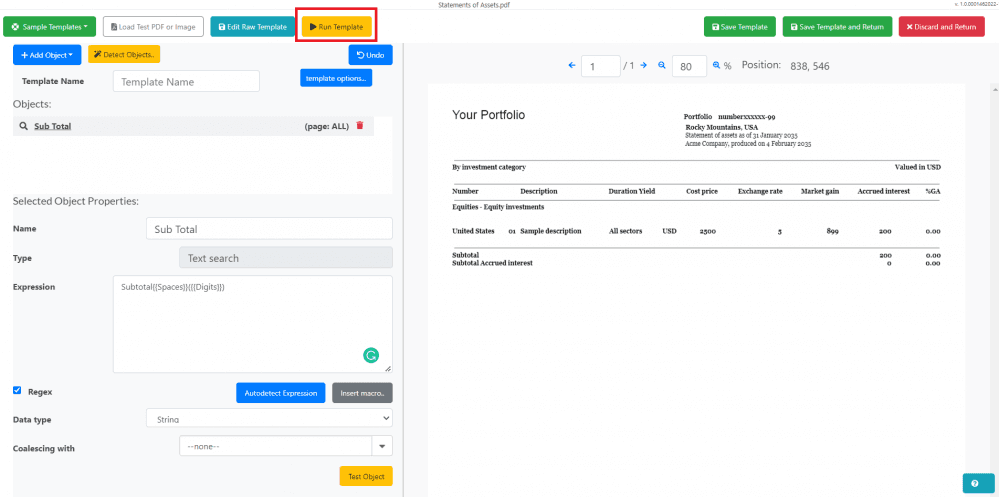
Step 7: Parser Result
Here’s the extracted subtotal value from the Statement of Assets.
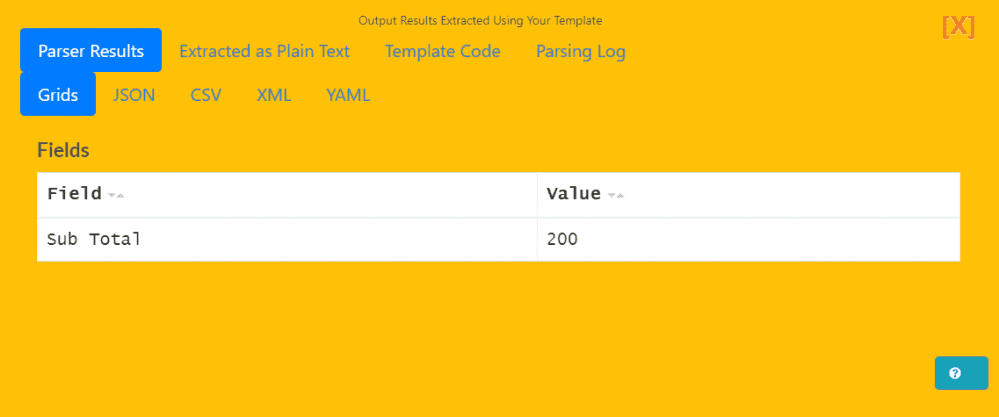
Step 8: Save Template and Return
Once you’re done creating the template and getting the desired output. You may now save it.
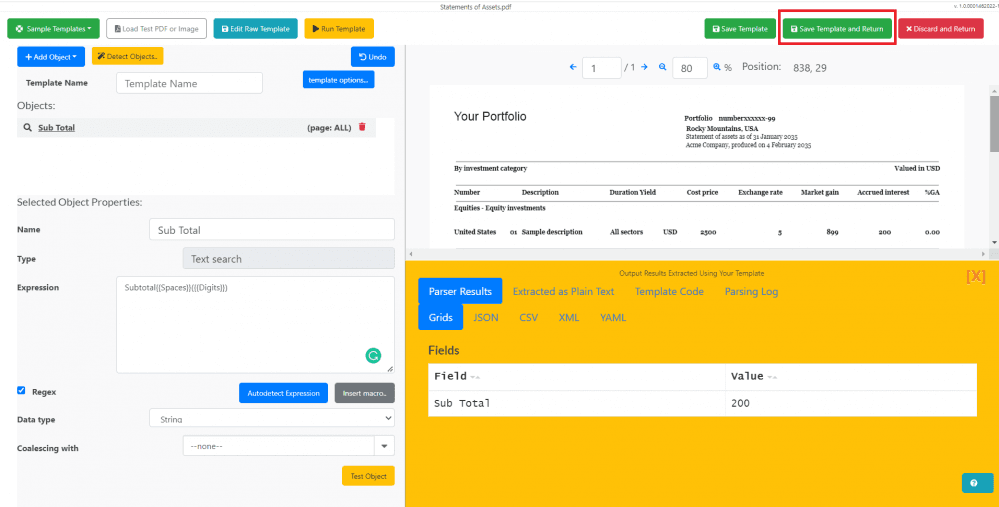
In this tutorial, you learned how to extract a Statement of Assets using PDF.co Document Parser. You learned how to set up the object properties and extract data from the statement. You also learned how to create a new template using the PDF.co Document Parser Template Editor.
Related Tutorials


