Extract Data from Invoices to Avoid Fraud using PDF.co Document Parser
In this article, you will see how PDF.co Document Parser can be used to extract useful information from text invoices. For example, you can extract data from PDF forms, statements, invoices, and further official documentation.
You will also find out how to easily prevent invoice fraud by swiftly checking the account information from incoming invoices.
An average company can lose thousands of dollars just on 1 invoice scam case. That’s why an invoice fraud checker is so critical.
Why Use PDF.co Document Parser?
With PDF.co Document Parser API, you don’t need coding to read content from an invoice. All you have to do is upload the PDF invoice that you want to read data from and PDF.co will extract all the information from the invoice. You can also extract contents from multiple invoices at once and download the data from invoices in the form of a CSV file. So, let’s begin without any ado.
How to Extract Data from Invoices
Let’s first see how PDF.co Document Parser can be used to extract data from invoices.
The following PDF invoice is used as a sample in this article:
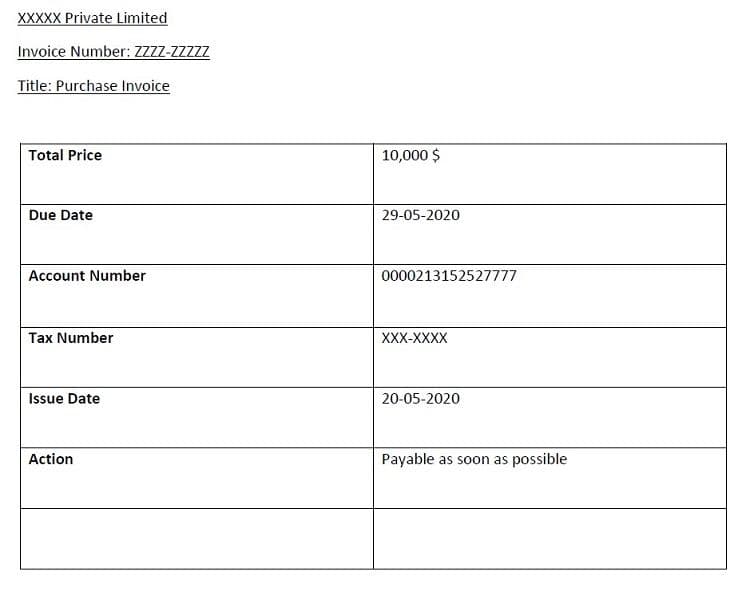
To read the content of this invoice, go to https://app.pdf.co/document-parser.
Here you have three choices, you can either upload a file from your local computer by clicking the “Choose file” button. You can also add files from your Dropbox account by clicking the “From Dropbox” button and finally, to import files located at a remote URL, you need to click the “From URL” button.
In this tutorial, we will be uploading a PDF invoice from our local drive. Hence, click the “Choose file” button and locate the directory where your PDF invoice is located, and simply double-click the file. PDF.co Document parser will start reading the contents of your file. The Document Parser can read images as well as PDF files.
After the file contents are parsed by PDF.co Document Parser, you should see the file contents in the extracted results table as shown below:

In the above image, you can see the company name, invoice id, date issued, due date, bank account, and total amount. This is how you read data from a single invoice and validate the data against fraud.
How to Read Data from Multiple Invoices
With PDF.co Document Parser, you can simultaneously extract information from multiple invoices. Let’s see an example. This time we will simultaneously read text from two invoices: one that you saw in the previous section and the other invoice that looks like this:
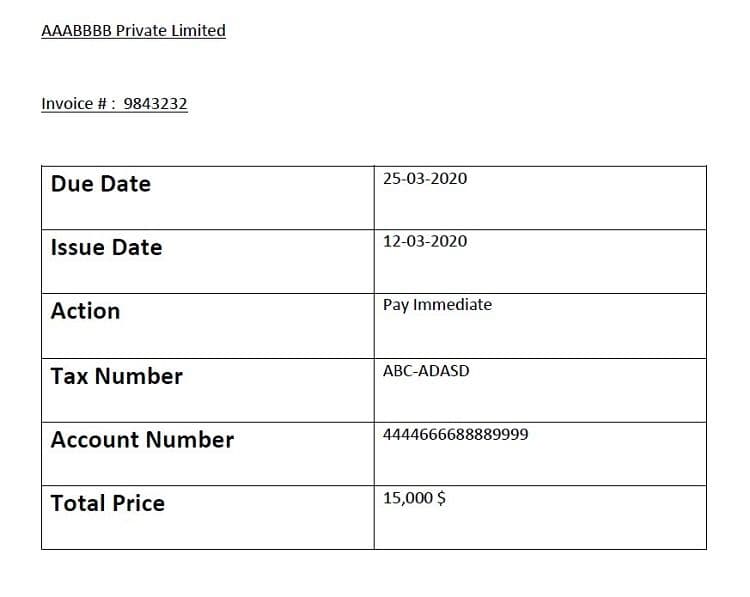
The process remains the same, you have to go to https://app.pdf.co/document-parser and click the “Choose file” button (to import data from the local file system).
Next, select multiple invoices by holding ALT + Click on the files you want to choose.
Next, click the “Open” button from the file open dialogue box. PDF.co document parser will start extracting the contents from both PDF invoices. Once the data is extracted, you should see the extracted results in the form of a table as shown below:

Here you can see that the company name, issue, due date, bank account, and total amounts from both invoices are displayed. You can also download the content in the form of a CSV file by clicking the “Export to CSV’ link at the bottom left of the page.
How to Verify Bank Accounts with PDF.co API
You can also use PDF.co tools to verify extracted account numbers. To do so you have to upload a PDF document containing all the account numbers to the PDF.co API and then specify the account number that you want to verify. The PDF.co API will tell you whether or not the account number you are searching for exists in the list of the account numbers of existing customers as mentioned in the customer accounts PDF document. For more information on this, check out PDF text search API.
You can also use PDF.co Web API and Zapier to extract data from invoices and prevent fraud.
Related Tutorials


