How to Convert Gmail Email to PDF using PDF.co and Make
Sep 9, 2024·3 Minutes Read
In this tutorial, we will show you how to convert Gmail email to PDF using PDF.co and Make.
We have here a sample Gmail email and will convert it into a PDF
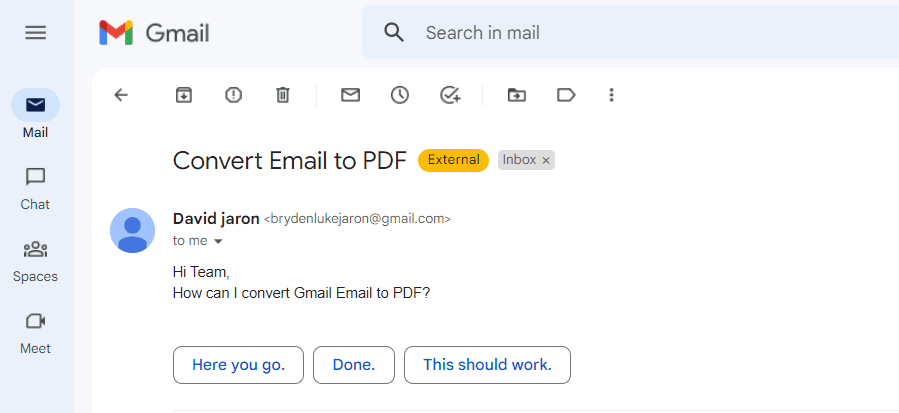
Step 1: Create a New Scenario
- To begin. First, log into your Make account and click on the Create a New Scenario button.
Step 2: Gmail and Watch Emails Module
- Next, search and select the Gmail module. Then, choose the Watch emails as a trigger.
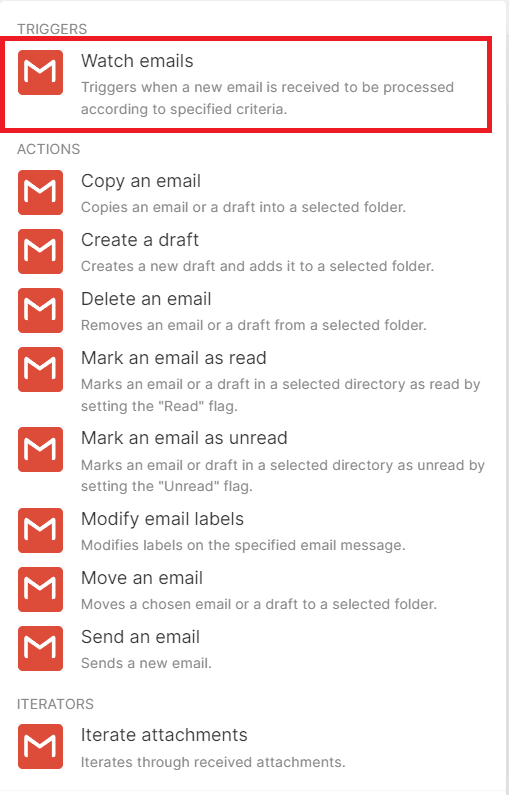
Step 3: Gmail Configuration
- In the Folder field, select the specific folder you want to convert when a new email arrives.
- For the Filter Type field, let’s use the Simple Filter.
- For the Criteria field, select the type of emails you’d like to convert.
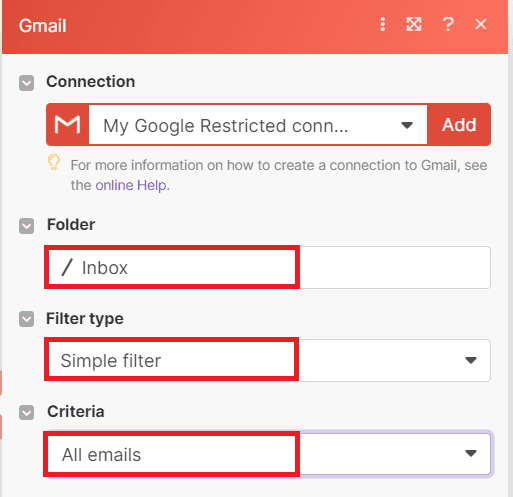
After setting up the configuration, run the scenario to fetch the data from Gmail.
Step 4: Add PDF.co and HTML to PDF Module
- Let’s add another module and select PDF.co. Then, choose Convert HTML to PDF.
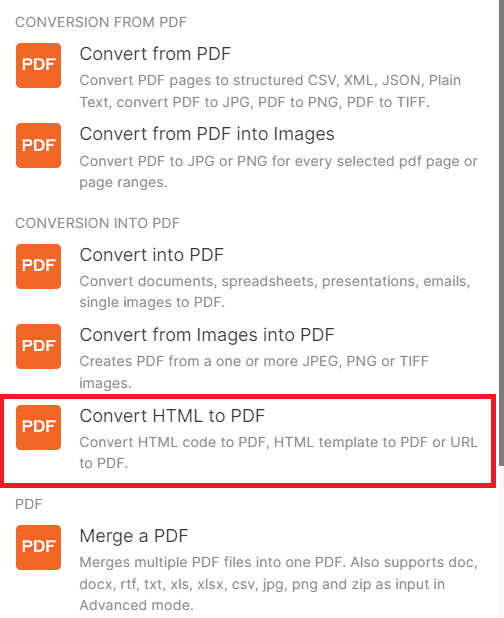
Step 5: PDF.co Configuration
- Under the Convert Type dropdown box, select the HTML to PDF conversion.
- For the Input HTML Code dropdown box, select the HTML content from Gmail Email.
- Then, type in your desired Output File Name.
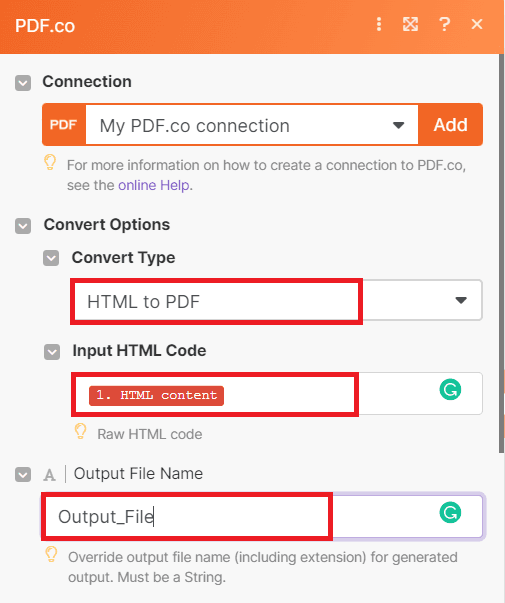
After setting up the configuration, re-run the scenario to see the result.
Step 6: Run Scenario Result
- Great! The scenario runs successfully, kindly copy the URL and paste it into your browser to view the output.
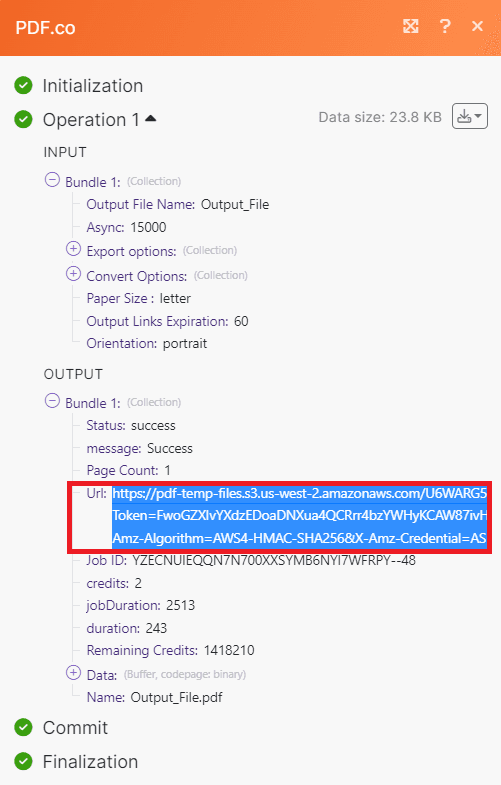
Step 7: Generated PDF Output
- Here’s the converted PDF output from Gmail Email.
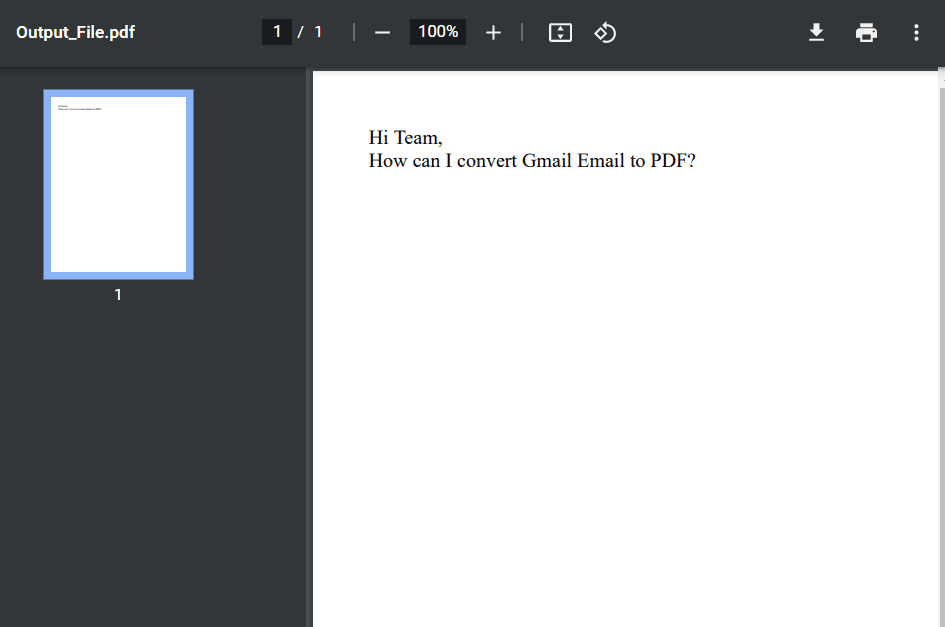
In this tutorial, you learned how to convert Gmail email to PDF using Make. You learned how to use the PDF.co Web API to convert HTML to PDF.
Related Tutorials




Extract PDF from Email Attachments to Google Sheets using PDF.co and Zapier
Sep 2, 2024·9 Minutes Read