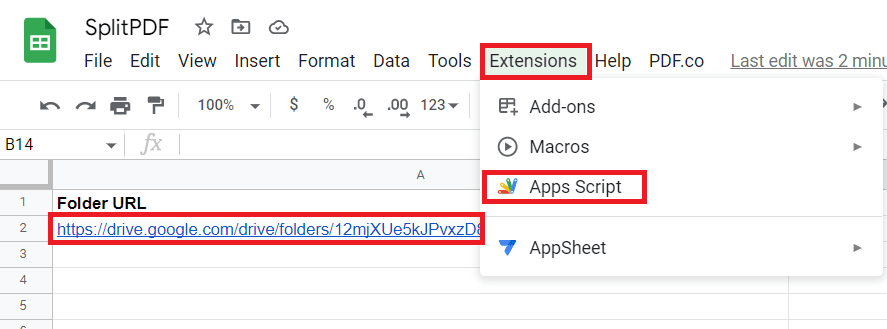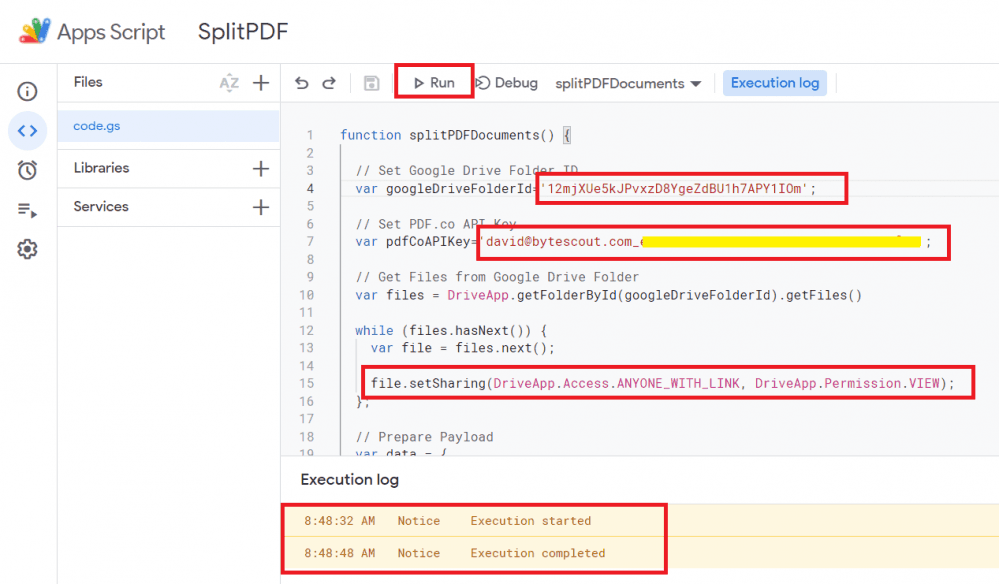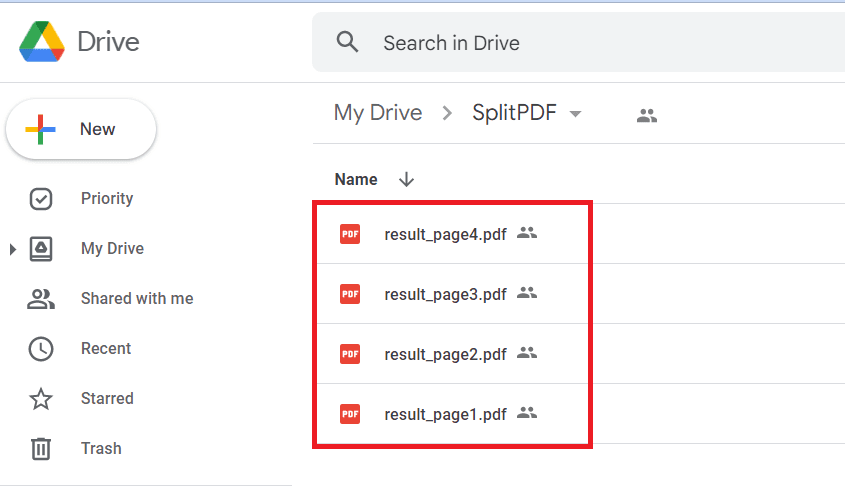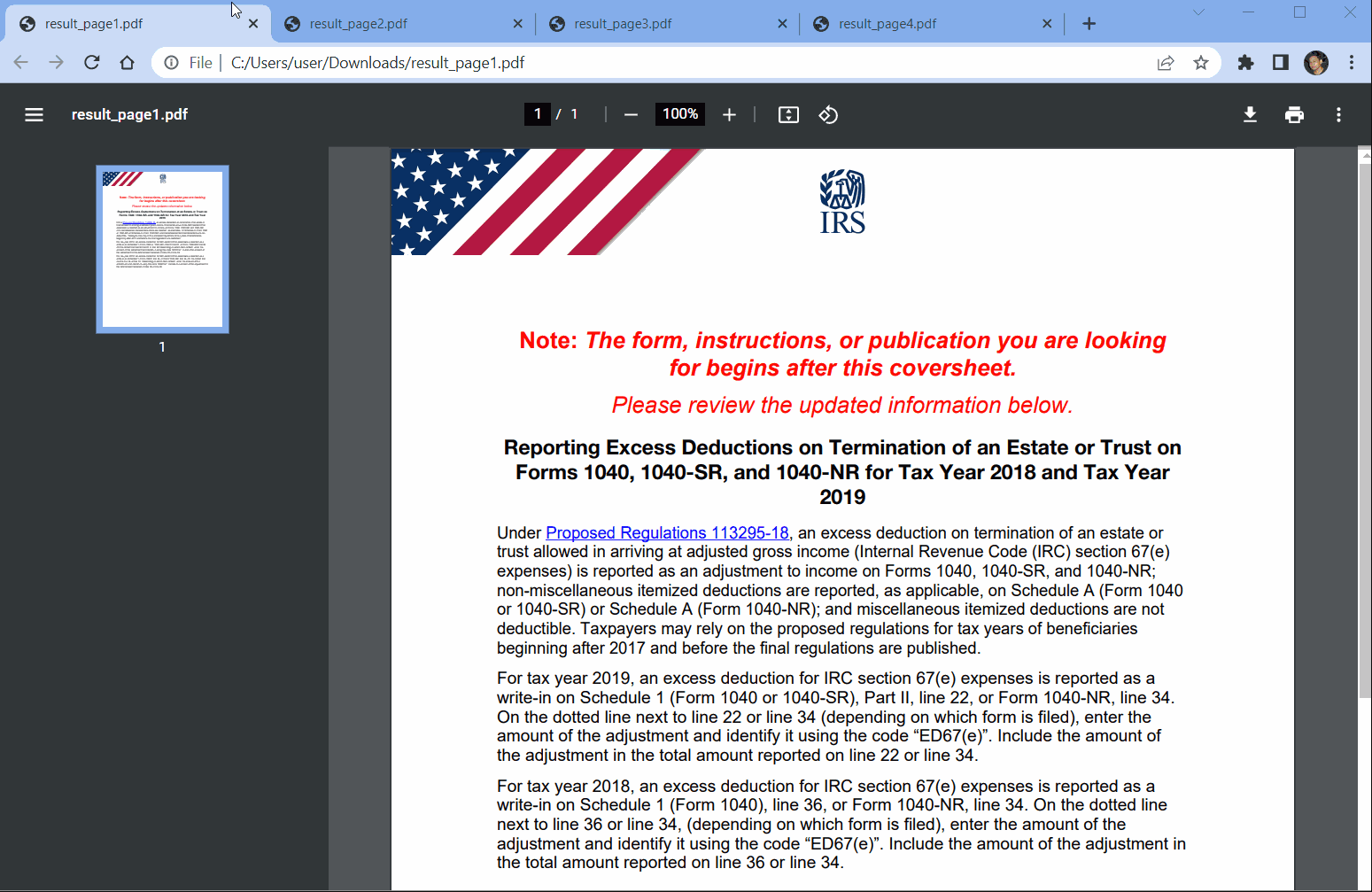Google Apps Script is a great scripting language that allows users a complete task automation process. You can create custom functionality within Google’s G Suite of applications like Gmail, Google Sheets, and Google Drive.
It is based on JavaScript and helps you to write scripts that can interact with the data and functionality of these applications. With Google Apps Script, you can create custom macros and functions, automate data entry and processing, and even build web applications and add-ons.
Google Apps Script is a powerful tool that can help to streamline workflows and increase productivity. Additionally, it allows developers to access and manipulate data from external APIs, making it a great option for integrating different services and platforms.