You can set up the next step to save the generated file in Google Drive or Dropbox depending on your requirement.
How to Convert Spreadsheet to PDF with PDF.co using Zapier
Sep 2, 2024·2 Minutes Read
In this tutorial, we will show you how to convert Spreadsheet into PDF.
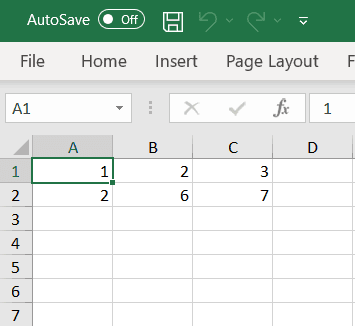
Step 1: Set Up Zapier Action with PDF.co Anything to PDF Converter
Your Trigger Step on Zapier may differ according to your requirements. So let’s go ahead and set up the Action step. Kindly choose PDF.co as the App and Anything to PDF Converter as the Event.
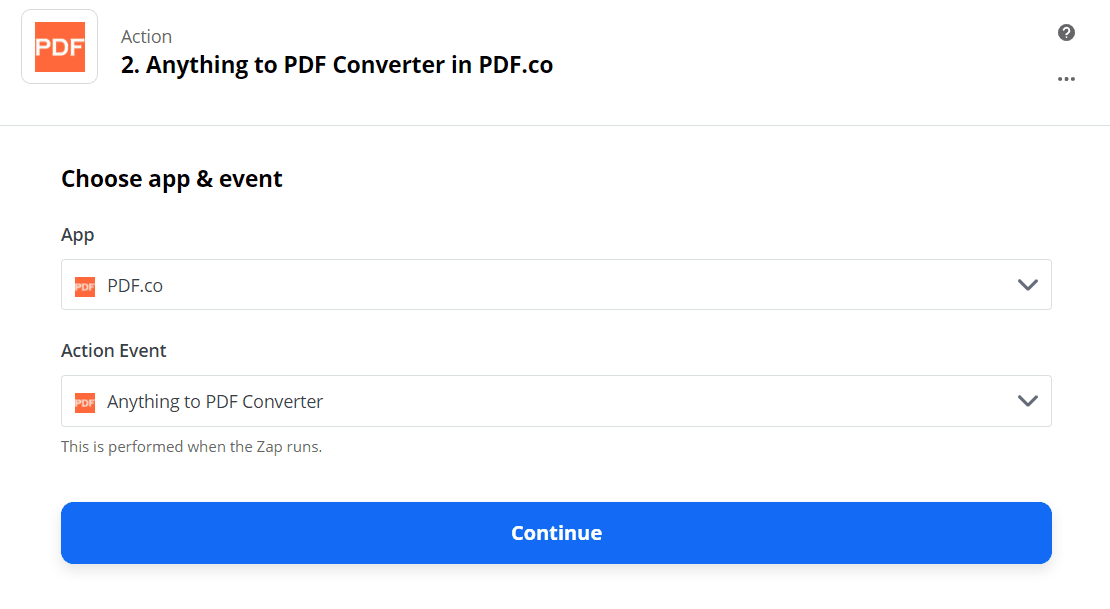
Step 2: Set Up Zapier Action with PDF.co Anything to PDF Converter
Your Trigger Step on Zapier may differ according to your requirements. So let’s go ahead and set up the Action step. Kindly choose PDF.co as the App and Anything to PDF Converter as the Event.
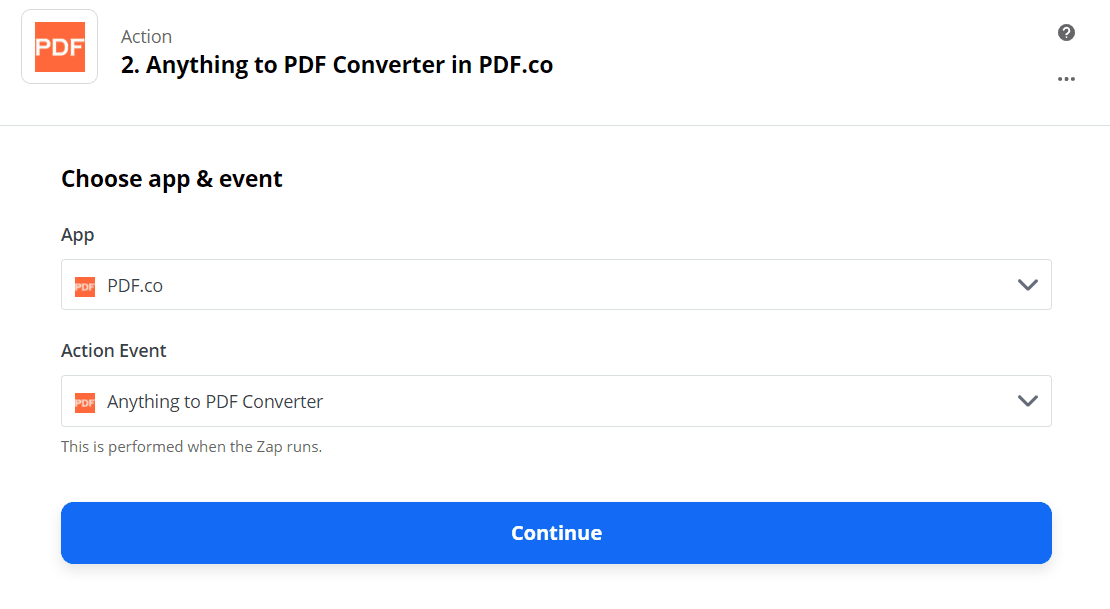
Step 3: Configure Anything to PDF Converter
- First, in the Input Type field, select Link to a Link to a CSV, XLS, XLSX, TXT spreadsheet file.
- Next, in the Input field, enter the XLS/CSV or source file URL.
- Then, in the Name field, enter your desired PDF output file name.
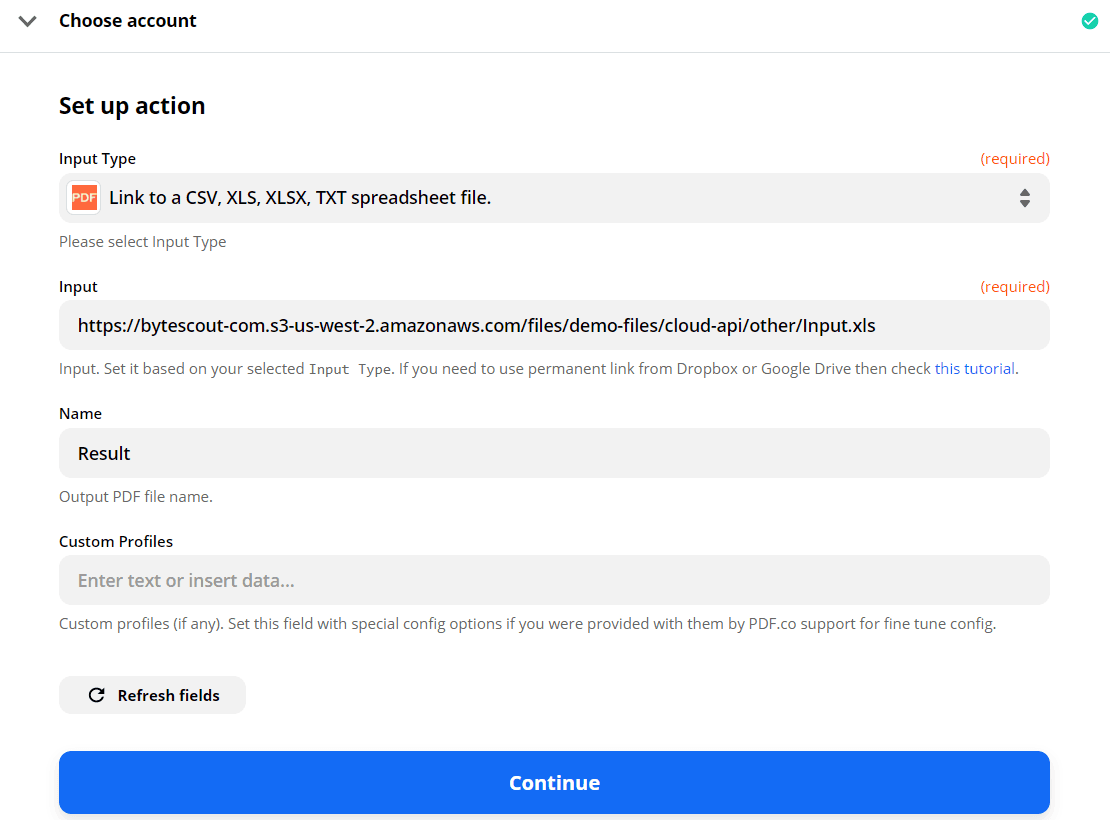
Step 4: Test & Review
We can now send our configured data to PDF.co to Test & Review.
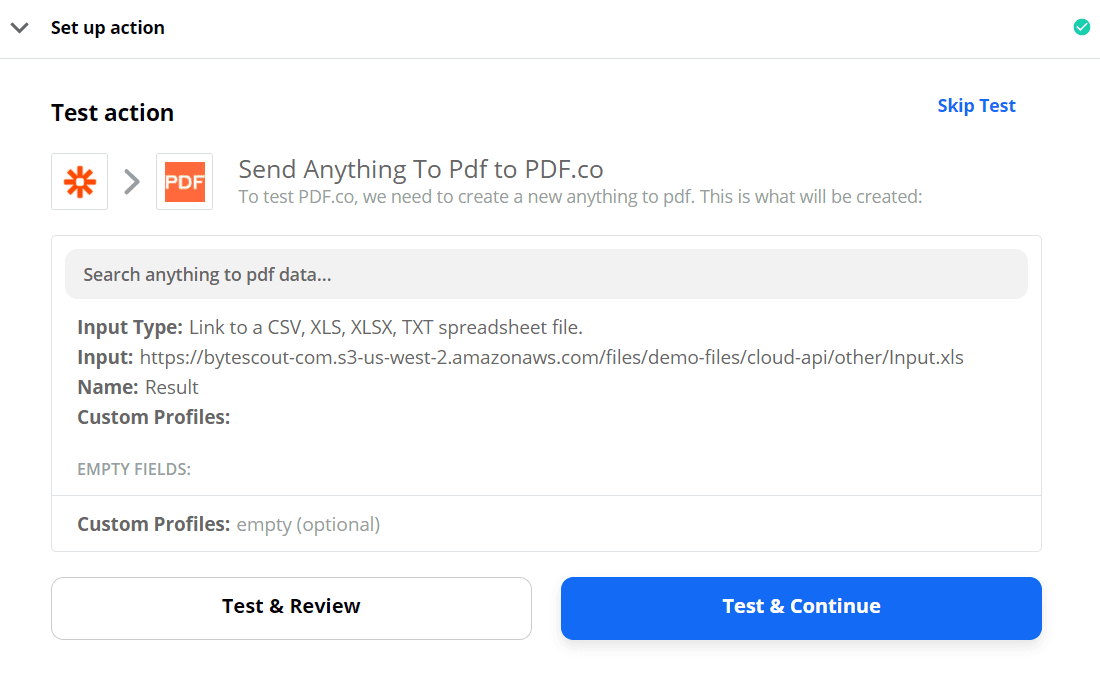
Step 5: Copy & Paste URL to Browser to See Result
Our test was a success! Kindly copy PDF.co’s returned URL and paste it into your browser.
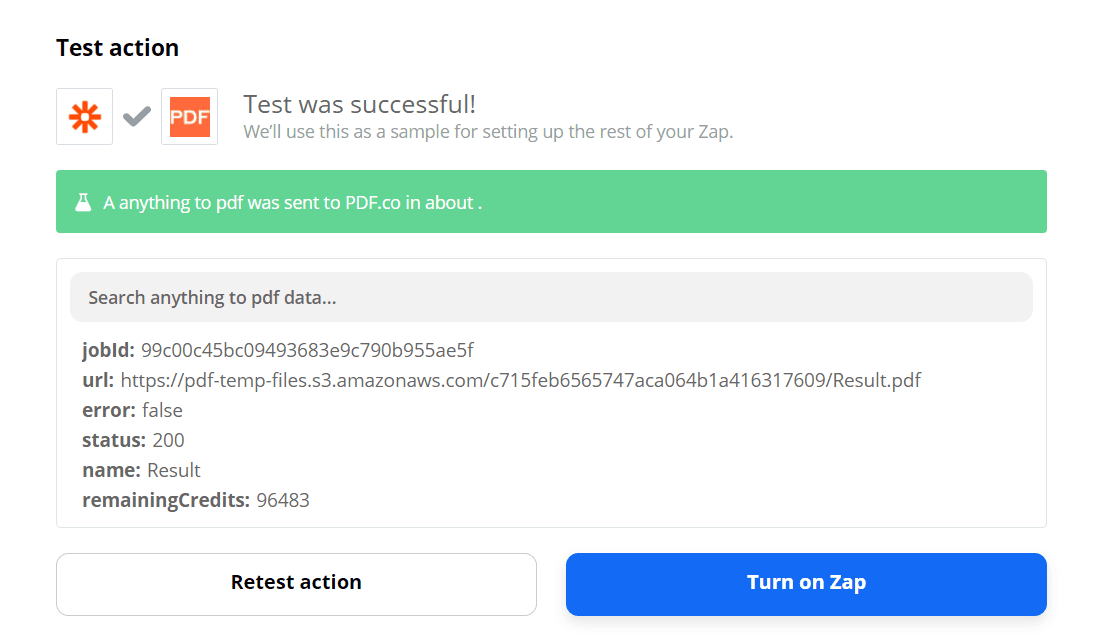
Super! We have successfully converted our Spreadsheet file into PDF.
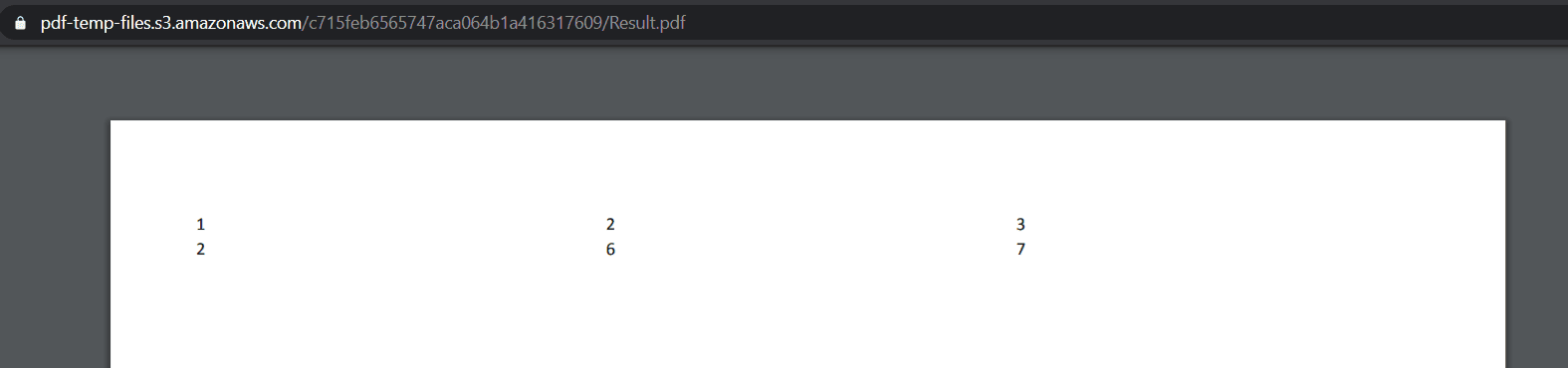
Related Tutorials

How to Extract Borderless Tables from PDF to CSV in Java Using Asynchronous Processing
Dec 19, 2024·8 Minutes Read

Convert PDF to CSV with SharePoint and PDF.co
Sep 2, 2024·8 Minutes Read

Secure Bank Statement Processing: PDF to CSV with Auto Cleanup
Sep 11, 2025·5 Minutes Read

How to Extract PDF to CSV with PDF.co API and Postman
Sep 2, 2024·4 Minutes Read